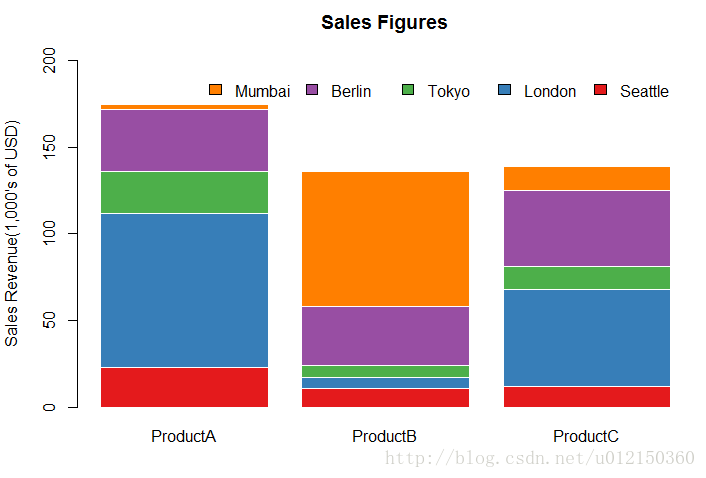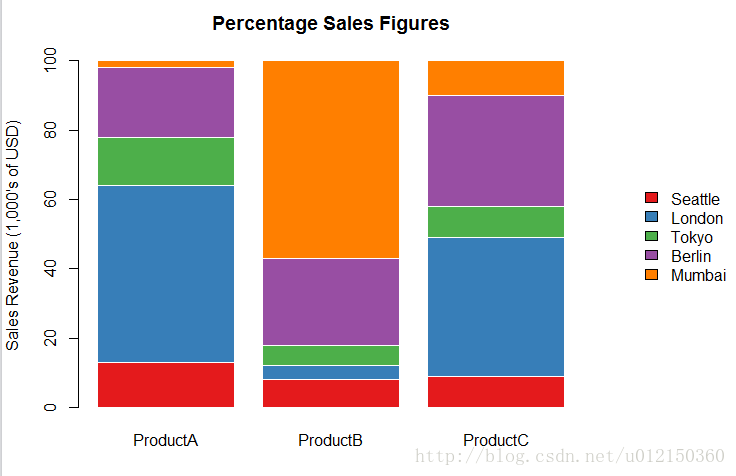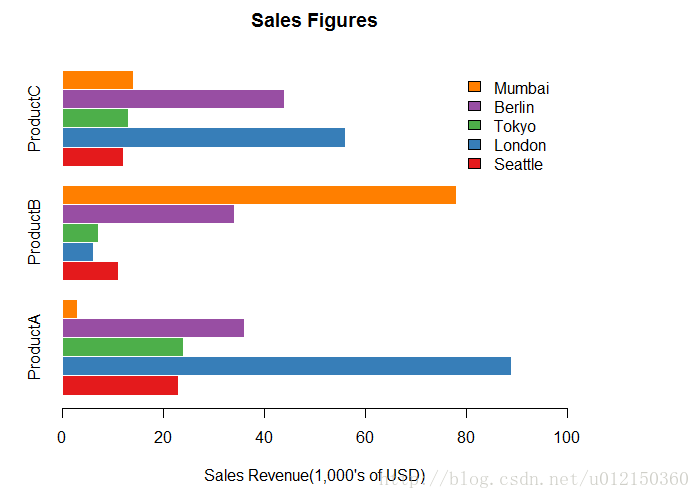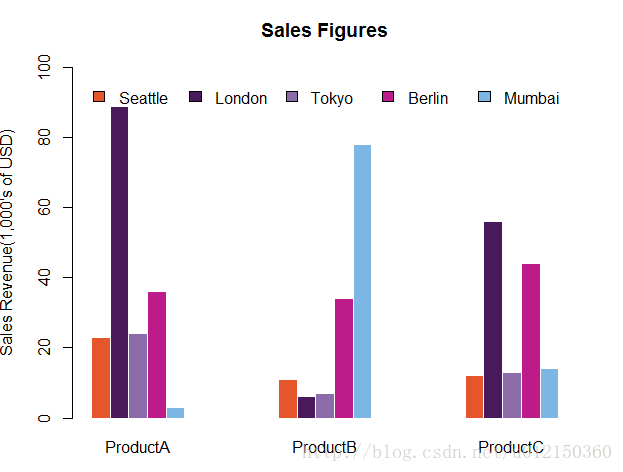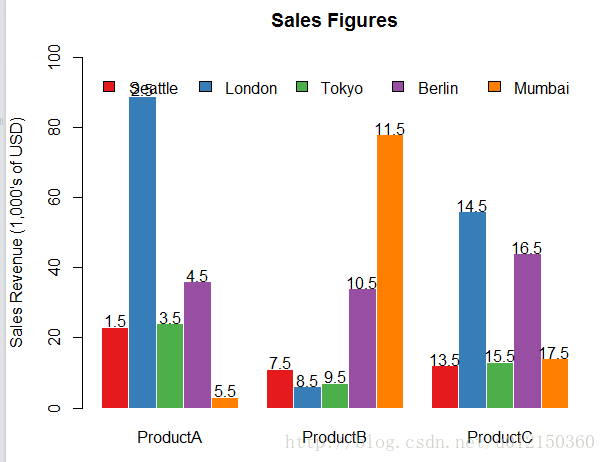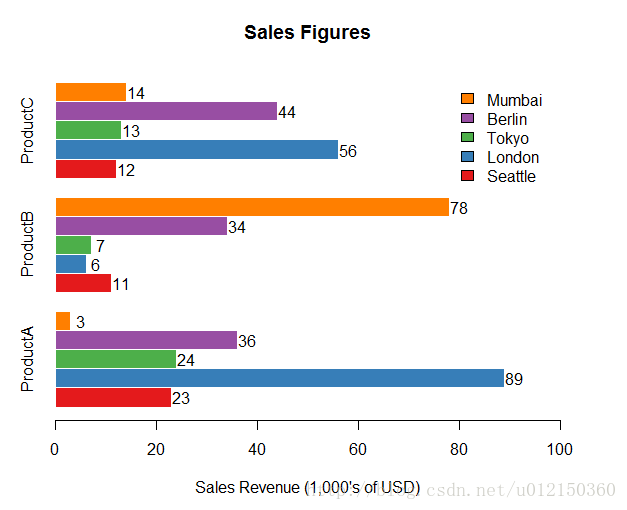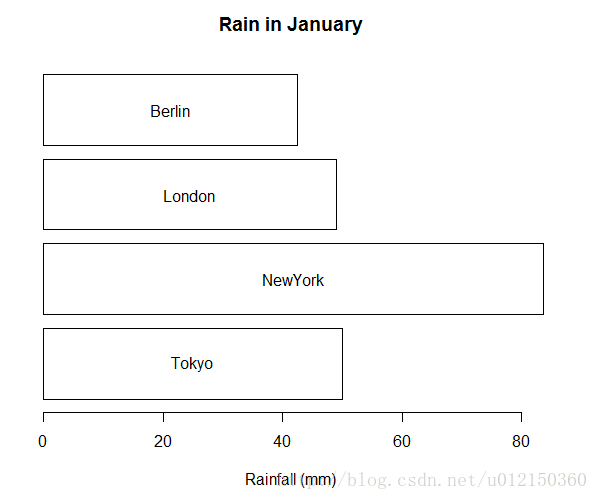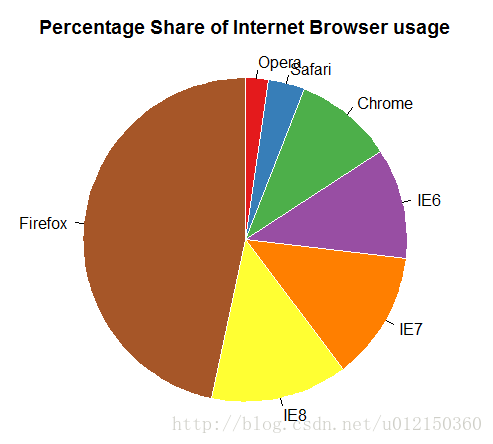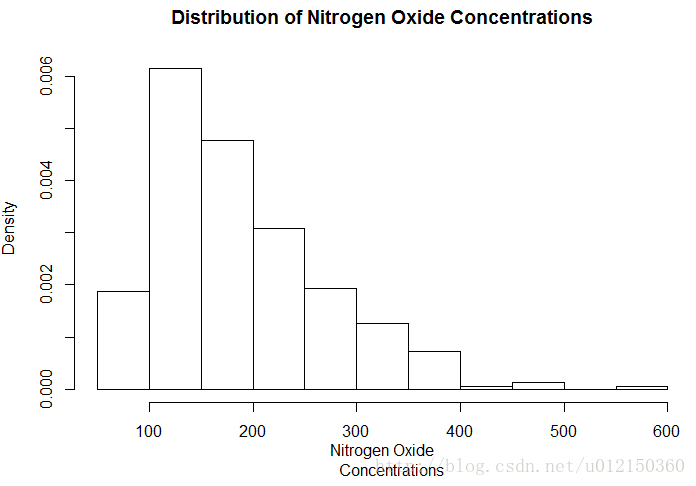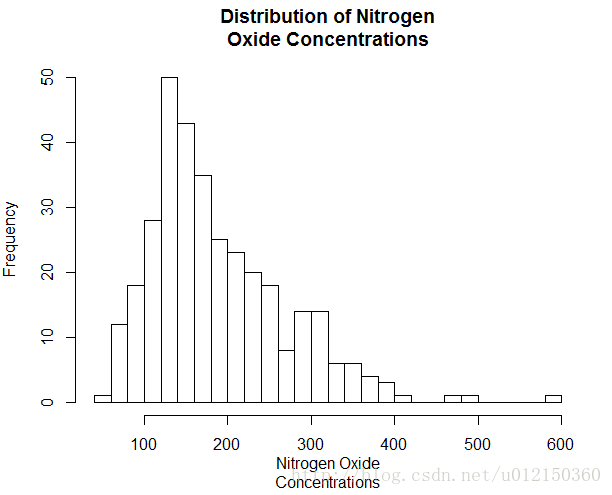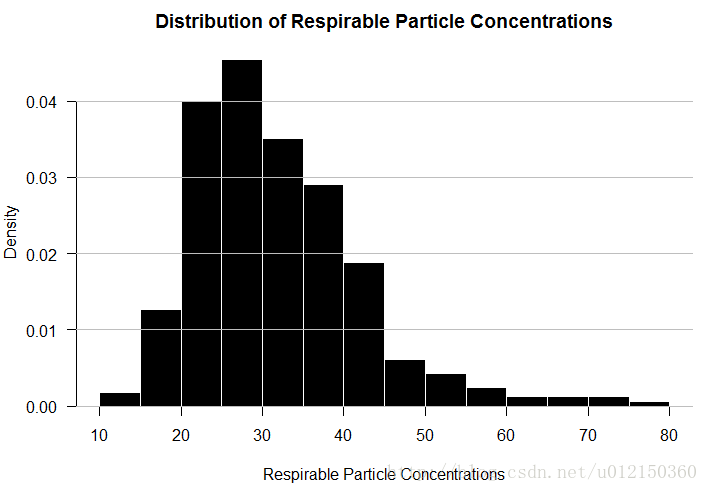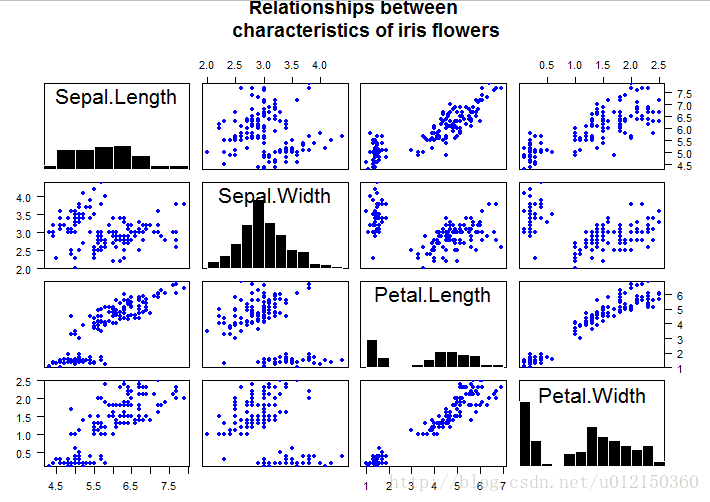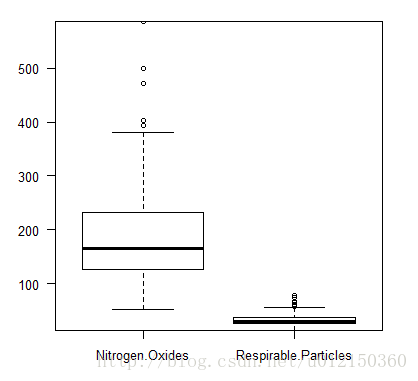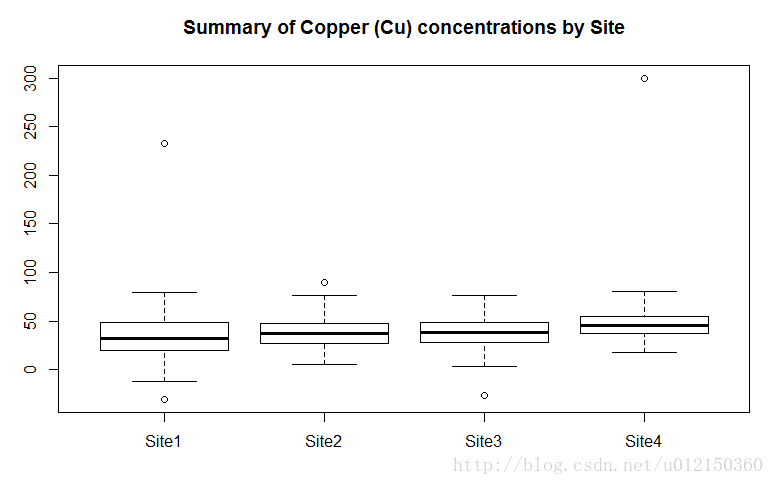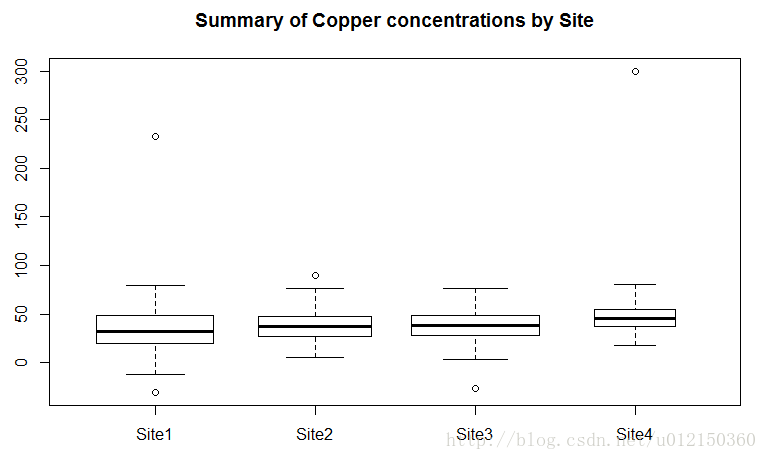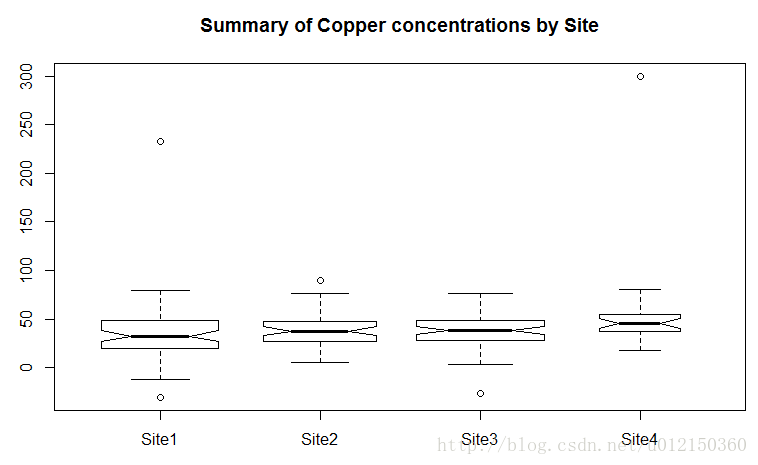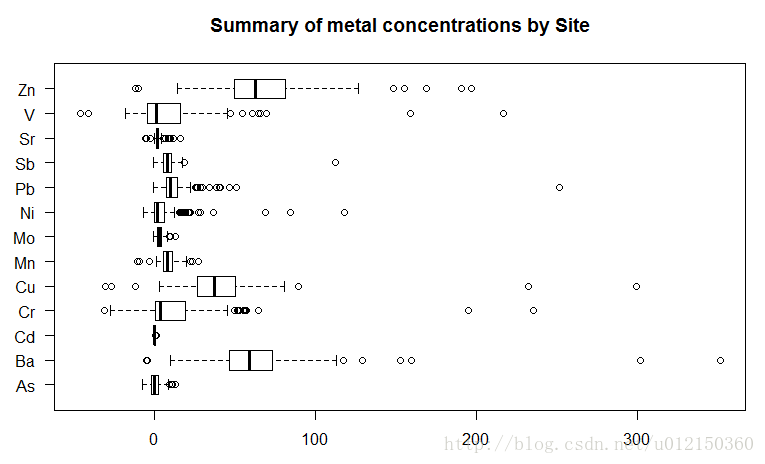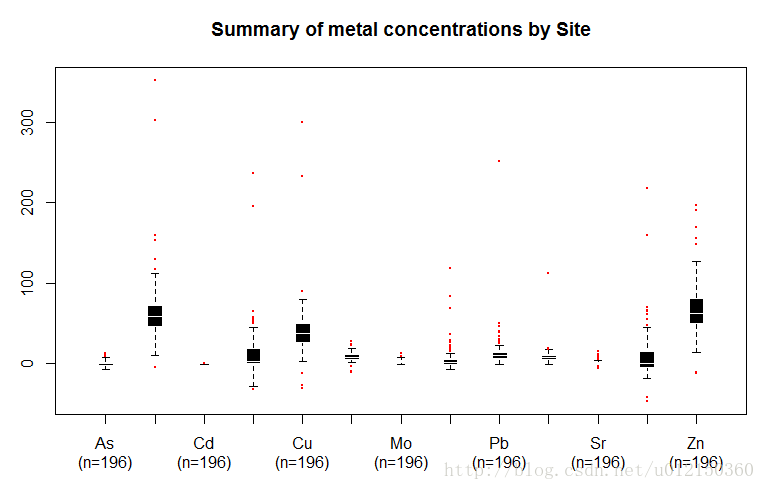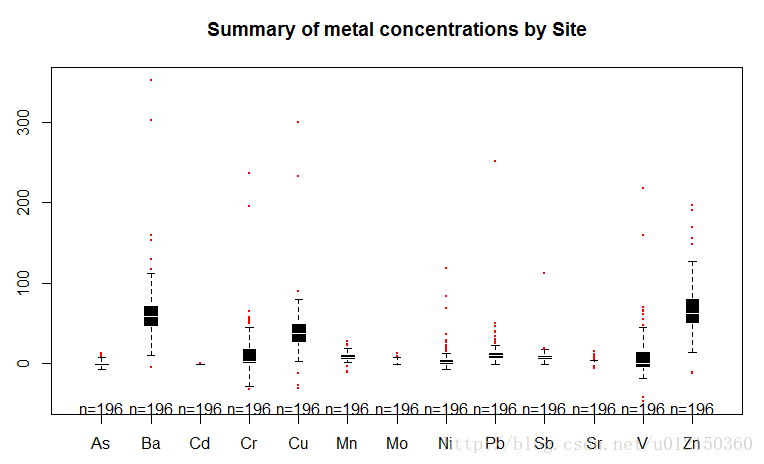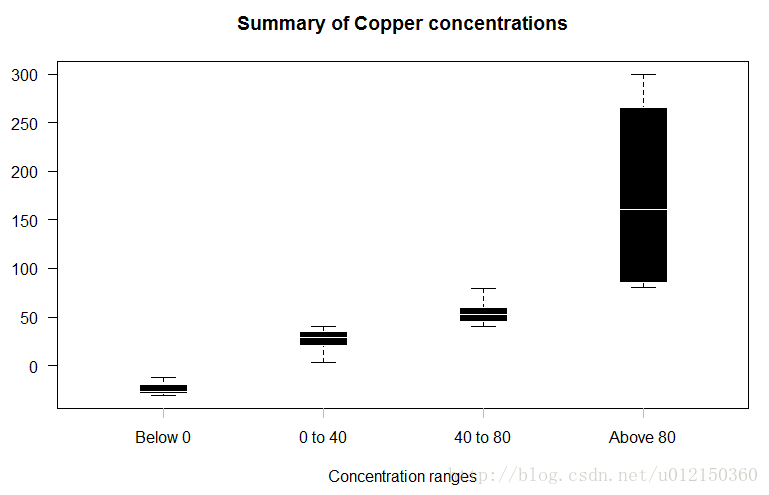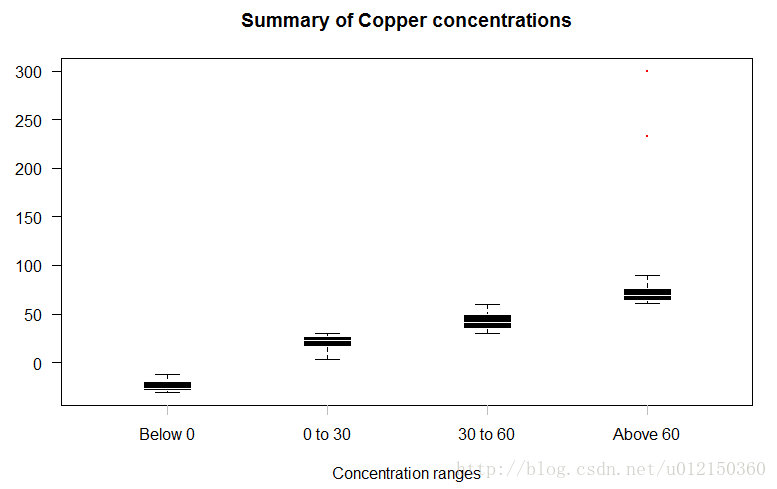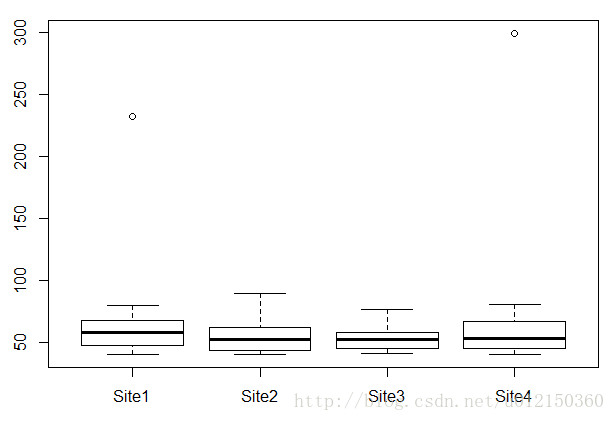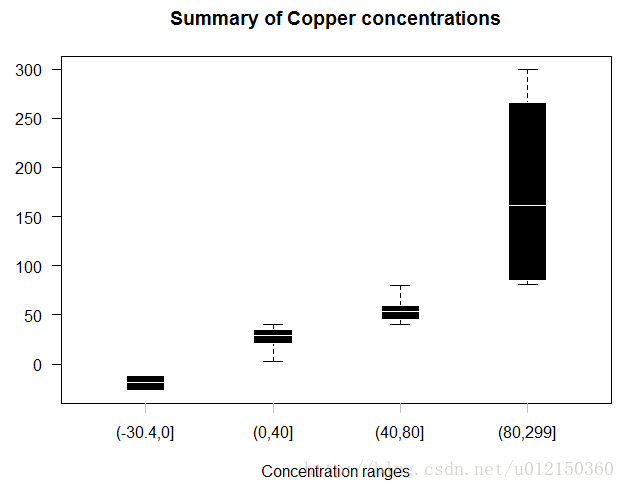R语言数据分析、展现与实例(05)
柱形图
> library(RColorBrewer)
> citysales <- read.csv("citysales.csv")
> barplot(as.matrix(citysales[,2:4]),beside = TRUE,legend.text = citysales$City,args.legend=list(bty="n",horiz=TRUE),col=brewer.pal(5,"Set1"),border="white",ylim=c(0,100),ylab="Sales Revenue(1,000's of USD)",main="Sales Figures")
> box(bty="l")堆叠效果
> library(RColorBrewer)
> citysales <- read.csv("citysales.csv")
> barplot(as.matrix(citysales[,2:4]),legend.text=citysales$City,
+ args.legend=list(bty="n",horiz=TRUE),
+ col=brewer.pal(5,"Set1"),border="white",ylim=c(0,200),ylab="Sales Revenue(1,000's of USD)",
+ main="Sales Figures")使用堆叠效果展示百分比
> citysalesperc <- read.csv("citysalesperc.csv") #数据为各产品在各城市所占百分比
> par(mar=c(5,4,4,8),xpd=T) # mar边缘距离(下左上右)
> barplot(as.matrix(citysalesperc[,2:4]),
+ col=brewer.pal(5,"Set1"),border="white",
+ ylab="Sales Revenue (1,000's of USD)",
+ main="Percentage Sales Figures")
> legend("right",legend=citysalesperc$City,bty="n",
+ inset=c(-0.3,0),fill=brewer.pal(5,"Set1")) #inset 图例跟图的相对位置,fill图例的颜色水平方向的柱形图
> barplot(as.matrix(citysales[,2:4]),
+ beside=TRUE,horiz=TRUE, #将horiz设置为TRUE
+ legend.text=citysales$City,
+ args.legend=list(bty="n"),
+ col=brewer.pal(5,"Set1"),border="white",
+ xlim=c(0,100), xlab="Sales Revenue(1,000's of USD)",
+ main="Sales Figures")展示百分比的堆叠水平方向柱形图
> barplot(as.matrix(citysalesperc[,2:4]),
+ horiz=TRUE,
+ col=brewer.pal(5,"Set1"),border="white",
+ xlab="Percentage of Sales",
+ main="Perecentage Sales Figures")
> legend("right",legend=citysalesperc$City,bty="n",
+ inset=c(-0.3,0),fill=brewer.pal(5,"Set1"))调整柱形图的宽度,间隔和颜色
> barplot(as.matrix(citysales[,2:4]),
+ beside=TRUE,
+ legend.text=citysales$City,
+ args.legend=list(bty="n",horiz=T),
+ col=c("#E5562A","#491A5B","#8C6CA8","#BD1B8A","#7CB6E4"),
+ border=FALSE,space=c(0,5), #space这个里面0代表了柱子之间的距离,5代表了两组柱子之间的距离
+ ylim=c(0,100),ylab="Sales Revenue(1,000's of USD)",
+ main="Sales Figures")效果对比
> barplot(as.matrix(citysales[,2:4]),
+ beside=TRUE,
+ legend.text=citysales$City,
+ args.legend=list(bty="n",horiz=T),
+ ylim=c(0,100),ylab="Sales Revenue(1,000's of USD)",
+ main="Sales Figures")柱子的顶端显示数据
> x<-barplot(as.matrix(citysales[,2:4]),
+ beside=TRUE,
+ legend.text=citysales$City,
+ args.legend=list(bty="n",horiz=TRUE),
+ col=brewer.pal(5,"Set1"),border="white",
+ ylim=c(0,100),ylab="Sales Revenue (1,000's of USD)",main="Sales Figures")
> y<-as.matrix(citysales[,2:4])
> text(x,y+2,labels = as.character(x))水平柱子旁标注数据
> y <- barplot(as.matrix(citysales[,2:4]),
+ beside=TRUE,horiz=TRUE,
+ legend.text=citysales$City,
+ args.legend=list(bty="n"),
+ col=brewer.pal(5,"Set1"),border="white",
+ xlim=c(0,100),xlab="Sales Revenue (1,000's of USD)",main="Sales Figures")
> x <- as.matrix(citysales[,2:4])
> text(x+2,y,as.character(x))在柱子里面进行标注
> y <- barplot(as.matrix(rain[1,-1]),horiz = T,col="white",
+ yaxt="n",main="Rain in January",
+ xlab="Rainfall (mm)")
> x <- 0.5*rain[1,-1]
> text (x,y,colnames(rain[-1]))标注误差
> sales<-t(as.matrix(citysales[,-1]))
> sales
[,1] [,2] [,3] [,4] [,5]
ProductA 23 89 24 36 3
ProductB 11 6 7 34 78
ProductC 12 56 13 44 14
> colnames(sales) <- citysales[,1]
> x<- barplot(sales,beside=T,legend.text=rownames(sales),
+ args.legend=list(bty="n",horiz=T),
+ col=brewer.pal(3,"Set2"),border="white",ylim=c(0,100),
+ ylab="Sales Revenue (1,000's of USD)",
+ main="Sales Figures")
> arrows(x0=x,y0=sales*0.95,
+ x1=x,y1=sales*1.05,
+ angle=90,
+ code=3,
+ length=0.04,
+ lwd=0.4)点图
> library(reshape)
> sales <-melt(citysales) # 将citysales转换成窄矩阵
> citysales
City ProductA ProductB ProductC
1 Seattle 23 11 12
2 London 89 6 56
3 Tokyo 24 7 13
4 Berlin 36 34 44
5 Mumbai 3 78 14
> sales
City variable value
1 Seattle ProductA 23
2 London ProductA 89
3 Tokyo ProductA 24
4 Berlin ProductA 36
5 Mumbai ProductA 3
6 Seattle ProductB 11
7 London ProductB 6
8 Tokyo ProductB 7
9 Berlin ProductB 34
10 Mumbai ProductB 78
11 Seattle ProductC 12
12 London ProductC 56
13 Tokyo ProductC 13
14 Berlin ProductC 44
15 Mumbai ProductC 14
> sales$color[sales[,2]=="ProductA"] <- "red"
> sales$color[sales[,2]=="ProductB"] <- "blue"
> sales$color[sales[,2]=="ProductC"] <- "violet"
> sales
City variable value color
1 Seattle ProductA 23 red
2 London ProductA 89 red
3 Tokyo ProductA 24 red
4 Berlin ProductA 36 red
5 Mumbai ProductA 3 red
6 Seattle ProductB 11 blue
7 London ProductB 6 blue
8 Tokyo ProductB 7 blue
9 Berlin ProductB 34 blue
10 Mumbai ProductB 78 blue
11 Seattle ProductC 12 violet
12 London ProductC 56 violet
13 Tokyo ProductC 13 violet
14 Berlin ProductC 44 violet
15 Mumbai ProductC 14 violet
> dotchart(sales[,3],labels=sales$City,groups=sales[,2],col=sales$color,pch=19,
+ main="Sales Figures",xlab="Sales Revenue(1,000's of USD)")饼图
> browsers <- read.table("browsers.txt",header = TRUE)
> browsers
Browser Share
1 IE8 13.5
2 IE7 12.8
3 IE6 10.9
4 Firefox 46.4
5 Chrome 9.8
6 Safari 3.6
7 Opera 2.3
> order(browsers[,2])
[1] 7 6 5 3 2 1 4
> browsers<-browsers[order(browsers[,2]),] # 按第二列大小重新排列
> browsers
Browser Share
7 Opera 2.3
6 Safari 3.6
5 Chrome 9.8
3 IE6 10.9
2 IE7 12.8
1 IE8 13.5
4 Firefox 46.4
> pie(browsers[,2],labels=browsers[,1],
+ clockwise = TRUE, # 顺时针旋转
+ radius=1, #半径为1
+ col=brewer.pal(7,"Set1"),
+ border="white",
+ main="Percentage Share of Internet Browser usage")在饼图上标注百分比
> browsers<-read.table("browsers.txt",header=TRUE)
> browsers<-browsers[order(browsers[,2]),]
> pielabels <- sprintf("%s = %3.1f%s",browsers[,1],100*browsers[,2]/sum(browsers[,2]),"%") #在饼图上添加标注,类似于C语言
> pie(browsers[,2],
+ labels=pielabels,
+ clockwise=TRUE,
+ radius=1,
+ col=brewer.pal(7,"Set1"),
+ border="white",
+ cex=0.8,
+ main="Percentage Share of Internet Browser usage")增加图释
> browsers<-read.table("browsers.txt",header=TRUE)
> browsers<-browsers[order(browsers[,2]),]
> pielabels <- sprintf("%s = %3.1f%s", browsers[,1],
+ 100*browsers[,2]/sum(browsers[,2]), "%")
> pie(browsers[,2],
+ labels=NA,
+ clockwise=TRUE,
+ col=brewer.pal(7,"Set1"),
+ border="white",
+ radius= 0.7,
+ cex = 0.8,
+ main="Percentage Share of Internet Browser usage")
> legend("bottomright",legend=pielabels,bty="n",fill=brewer.pal(7,"Set1")) #增加图例,内容为pielabels中的内容直方图
> air <- read.csv("airpollution.csv")
> hist(air$Nitrogen.Oxides,xlab="Nitrogen Oxide Concentration",
+ main="Distribution of Nitrogen Oxide Concentrations") #直方图函数以概率密度显示
> hist(air$Nitrogen.Oxides,
+ freq=FALSE,
+ xlab="Nitrogen Oxide Concentrations",
+ main="Distribution of Nitrogen Oxide Concentrations")增加breaks
> hist(air$Nitrogen.Oxides,
+ breaks=20, #指定直方图的密度
+ xlab="Nitrogen Oxide Concentrations",
+ main="Distribution of Nitrogen Oxide Concentrations")指定breaks范围
> hist(air$Nitrogen.Oxides,
+ breaks=c(0,100,200,300,400,500,600), # break指定的是向量的时候,是指直方图柱子的断点
+ xlab="Nitrogen Oxide Concentrations",
+ main="Distribution of Nitrogen Oxide Concentrations")用颜色美化
> hist(air$Respirable.Particles,
+ prob=TRUE, # 纵轴以概率显示
+ col="black",border="white",
+ xlab="Respirable Particle Concentrations",
+ main="Distribution of Respirable Particle Concentrations")用线条美化
> par(yaxs="i",las=1)
> hist(air$Respirable.Particles,
+ prob=TRUE,
+ col="black",border="white",
+ xlab="Respirable Particle Concentrations",
+ main="Distribution of Respirable Particle Concentrations")
> grid(nx=NA,ny=NULL,lty=1,lwd = 1,col="gray") #加网格线标识密度函数
> par(yaxs="i",las=1)
> hist(air$Respirable.Particles,
+ prob=TRUE,col="black",border="white",
+ xlab="Respirable Particle
+ Concentrations",
+ main="Distribution of Respirable Particle
+ Concentrations")
> box(bty="l")
> lines(density(air$Respirable.Particles,na.rm = T),col="red",lwd=4)
> grid(nx=NA,ny=NULL,lty=1,lwd=1,col="gray")一组直方图
> panel.hist <- function(x, ...)
+ {
+ par(usr = c(par("usr")[1:2], 0, 1.5) )
+ hist(x,
+ prob=TRUE,add=TRUE,col="black",border="white")
+ }
> plot(iris[,1:4],
+ main="Relationships between
+ characteristics of iris flowers",
+ pch=19,col="blue",cex=0.9,
+ diag.panel=panel.hist) #diag.panel指定对角线所要画的内容散点图+直方图
#Set up the layout first
> layout(matrix(c(2,0,1,3),2,2,byrow=TRUE),widths=c(3,1),
+ heights=c(1,3),TRUE) #其解释见下方
#Make Scatterplot
> par(mar=c(5.1,4.1,0.1,0))
> plot(air$Respirable.Particles~air$Nitrogen.Oxides,
+ pch=19,col="black",
+ xlim=c(0,600),ylim=c(0,80),
+ xlab="Nitrogen Oxides Concentrations",
+ ylab="Respirable Particle Concentrations")
#Plot histogram of X variable in the top row
> par(mar=c(0,4.1,3,0))
> hist(air$Nitrogen.Oxides,
+ breaks=seq(0,600,100),ann=FALSE,axes=FALSE,
+ col="black",border="white")
> yhist <- hist(air$Respirable.Particles,
+ breaks=seq(0,80,10),plot=FALSE)
#Plot histogram of Y variable to the right of the scatterplot
> par(mar=c(5.1,0,0.1,1))
> barplot(yhist$density,
+ horiz=TRUE,space=0,axes=FALSE,
+ col="black",border="white")- 上面的代码中,layout函数的解释:
最开头用了layout,第一个矩阵就matrix(c(2,0,1,3),2,2,byrow=TRUE)
这个矩阵写出来就张这个样子:
2 0
1 3
所以表示图2在左上角,图1在左下角,图3在右下角,右上角是0就是没有图。
然后后面就是先画图1,再画图2,再画图3。按照这个逻辑看就应该对了。
总体画图的顺序即为:第1个在左下方,第2个在左上方,第3个在右下方,右上方没有图(第i个图对应矩阵里i的位置)。
然后widths和heights确定了2列的宽度比、2行的高度比。
par(mar=c(5.1,4.1,0.1,0))
par(mar=c(0,4.1,3,0))
par(mar=c(5.1,0,0.1,1)) 的解释:(以后再补规整的图吧……)

箱型图
air<-read.csv("airpollution.csv")
boxplot(air,las=1)- 离群数据的判定:1.5倍的上下四分位数为标准
收窄箱体的宽度
> boxplot(air,boxwex=0.2,las=1) #boxwex设置箱体宽度### 指定箱体宽度
> boxplot(air,width=c(1,2)) # width的向量指定第一个箱体宽度为1,第二个箱体宽度为2分组
> metals<-read.csv("metals.csv")
> boxplot(Cu~Source,data=metals,
+ main="Summary of Copper (Cu) concentrations by Site")
> boxplot(Cu~Source*Expt,data=metals, #Expt在此表中其实没有……但Source*Expt是说按这两列来进行分组是这么写
+ main="Summary of Copper (Cu) concentrations by Site")观测值数量决定箱体的宽度
> boxplot(Cu~Source,data=metals,
+ varwidth=TRUE, #根据箱体的宽度可得观测值的数量
+ main="Summary of Copper concentrations by Site")带notch的箱型图
> boxplot(Cu ~ Source, data = metals,
+ varwidth=TRUE,
+ notch=TRUE, #此参数决定
+ main="Summary of Copper concentrations by Site")排除离群值
> boxplot(metals[,-1],
+ outline=FALSE, #此参数决定是否排除离群值
+ main="Summary of metal concentrations by Site \n
+ (without outliers)")水平放置
> boxplot(metals[,-1],
+ horizontal=TRUE, #此参数决定
+ las=1,
+ main="Summary of metal concentrations by Site")改变箱型风格
> boxplot(metals[,-1],
+ border = "white",
+ col = "orange", #箱体颜色
+ boxwex = 0.3, #箱体宽度
+ medlwd=1, #中位线宽度
+ whiskcol="red", #触须颜色
+ staplecol="blue", #上面小横线的颜色
+ outcol="green", #离群点的颜色
+ cex=0.3, #离群点小圆盘的直径
+ outpch=19, #离群点的样式
+ main="Summary of metal concentrations by Site")
> grid(nx=NA, #指没有垂直网格
+ ny=NULL, #指水平网格用默认分割
+ col="gray", #颜色设置
+ lty="dashed") #网格用虚线延长须线
> boxplot(metals[,-1],
+ range=0, #延长须线的长度,不考虑离群值
+ border = "white",col ="black",
+ boxwex =0.3,medlwd=1,whiskcol="black",
+ staplecol="black",outcol="red",cex=0.3,outpch=19,
+ main="Summary of metal concentrations by Site \n
+ (range=0)")显示观测数量
> b<-boxplot(metals[,-1],
+ xaxt="n",border = "white",col = "black",
+ boxwex = 0.3,medlwd=1,whiskcol="black",
+ staplecol="black",outcol="red",cex=0.3,outpch=19,
+ main="Summary of metal concentrations by Site")
> axis(side=1,at=1:length(b$names), #刻度值在下方,at设置坐标轴刻度
+ labels=paste(b$names,"\n(n=",b$n,")",sep=""), #显示metal名字,然后换行显示(n=……)
+ mgp=c(3,2,0)) #坐标轴问题距离图像的边缘距离使用gplot包
> boxplot2(metals[,-1],
+ border = "white",col ="black",boxwex = 0.3,
+ medlwd=1,whiskcol="black",staplecol="black",
+ outcol="red",cex=0.3,outpch=19,
+ main="Summary of metal concentrations by Site")分割数据
> cuts<-c(0,40,80) #将数据范围的分割点,将数据划分为4个范围
> Y<-split(x=metals$Cu, f=findInterval(metals$Cu, cuts)) #将Cu 根据上述范围进行分组
> boxplot(Y,xaxt="n",
+ border = "white",col = "black",boxwex = 0.3,
+ medlwd=1,whiskcol="black",staplecol="black",
+ outcol="red",cex=0.3,outpch=19,
+ main="Summary of Copper concentrations",
+ xlab="Concentration ranges",las=1)
> axis(1,at=1:4,
+ labels=c("Below 0","0 to 40","40 to 80","Above 80"),
+ lwd=0,lwd.ticks=1,col="gray")函数化
boxplot.cuts<-function(y,cuts,...) {
Y<-split(metals$Cu, f=findInterval(y, cuts))
b<-boxplot(Y,xaxt="n",
border = "white",col = "black",boxwex = 0.3,
medlwd=1,whiskcol="black",staplecol="black",
outcol="red",cex=0.3,outpch=19,
main="Summary of Copper concentrations",
xlab="Concentration ranges",las=1,...)
clabels<-paste("Below",cuts[1])
for(k in 1:(length(cuts)-1)) {
clabels<-c(clabels, paste(as.character(cuts[k]),
"to", as.character(cuts[k+1])))
}
clabels<-c(clabels,
paste("Above",as.character(cuts[length(cuts)])))
axis(1,at=1:length(clabels),
labels=clabels,lwd=0,lwd.ticks=1,col="gray")
}调用
> boxplot.cuts(metals$Cu,c(0,30,60))子集
> boxplot(Cu~Source,data=metals,subset=Cu>40) #subset可限定Cu>40的范围另一个函数
boxplot.cuts<-function(y,cuts) {
f=cut(y, c(min(y[!is.na(y)]),cuts,max(y[!is.na(y)])),
ordered_results=TRUE);
Y<-split(y, f=f)
b<-boxplot(Y,xaxt="n",
border = "white",col = "black",boxwex = 0.3,
medlwd=1,whiskcol="black",staplecol="black",
outcol="red",cex=0.3,outpch=19,
main="Summary of Copper concentrations",
xlab="Concentration ranges",las=1)
clabels = as.character(levels(f))
axis(1,at=1:length(clabels),
labels=clabels,lwd=0,lwd.ticks=1,col="gray")
}调用
> boxplot.cuts(metals$Cu,c(0,40,80))