概述
UITableView是iOS开发中使用频率最高的UI控件,在前面的文章中对于UITableView的具体用法有详细的描述,今天主要看一些UITableView开发中的常见一些坑,这些坑或许不深,但是如果开发中注意不到的话往往比较浪费时间。
神奇的section header
事情的起因是一个网友说要实现一个类似下图界面,但是不管是设置sectionHeaderHeight还是代理方法中实现func tableView(_ tableView: UITableView, heightForHeaderInSection section: Int)都无法调整Section Header的默认高度。而且他还试过通过func tableView(_ tableView: UITableView, viewForHeaderInSection section: Int) -> UIView?自定义一个header也是无济于事。
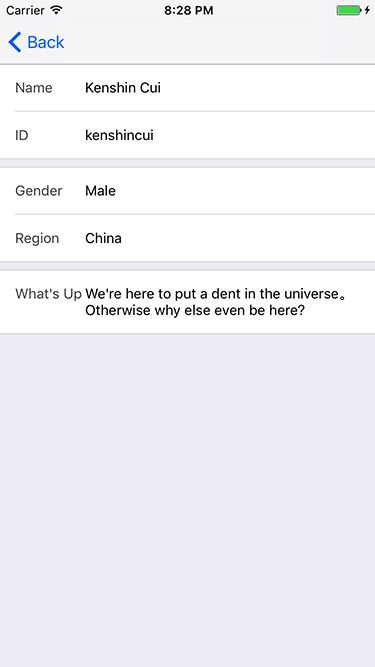 

其实这个问题解决起来并不复杂,只要设置sectionFooterHeight为0即可(当然对应通过代理方法也是可以的)。默认情况下分组样式UITableView的section header和section footer是由一个默认高度的,并不为0。
import UIKit
private let ProfileTableViewControllerCellReuseIdentifier = "ProfileTableViewCell"
class ProfileTableViewController: UIViewController {
// MARK: - Nested type
struct ProfileData {
var title:String!
var content:String!
}
// MARK: - TableView life cycle
override func viewDidLoad() {
super.viewDidLoad()
self.setup()
self.loadData()
}
// MARK: - Private method
private func setup() {
self.view.backgroundColor = UIColor.gray
self.tableView.register(ProfileTableViewCell.self, forCellReuseIdentifier: ProfileTableViewControllerCellReuseIdentifier)
self.tableView.dataSource = self
self.tableView.delegate = self
self.view.addSubview(self.tableView)
self.tableView.snp.makeConstraints { (make) in
make.edges.equalTo(0.0)
}
}
private func loadData() {
self.data.removeAll()
let row1 = ProfileData(title: "Name", content: "Kenshin Cui")
let row2 = ProfileData(title: "ID", content: "kenshincui")
let section1 = [row1,row2]
let row3 = ProfileData(title: "Gender", content: "Male")
let row4 = ProfileData(title: "Region", content: "China")
let section2 = [row3,row4]
let row5 = ProfileData(title: "What's Up", content: "We're here to put a dent in the universe。 Otherwise why else even be here?")
let section3 = [row5]
self.data.append(section1)
self.data.append(section2)
self.data.append(section3)
self.tableView.reloadData()
}
// MARK: - Private property
private lazy var tableView:UITableView = {
let temp = UITableView(frame: CGRect.zero, style: .grouped)
temp.estimatedRowHeight = 50
temp.sectionFooterHeight = 0
return temp
}()
fileprivate var data = [[ProfileData]]()
}
extension ProfileTableViewController:UITableViewDataSource, UITableViewDelegate{
// MARK: - Table view data source
func numberOfSections(in tableView: UITableView) -> Int {
return self.data.count
}
func tableView(_ tableView: UITableView, numberOfRowsInSection section: Int) -> Int {
let sectionData = self.data[section]
return sectionData.count
}
func tableView(_ tableView: UITableView, cellForRowAt indexPath: IndexPath) -> UITableViewCell {
if let cell = tableView.dequeueReusableCell(withIdentifier: ProfileTableViewControllerCellReuseIdentifier, for: indexPath) as? ProfileTableViewCell {
let dataItem = self.data[indexPath.section][indexPath.row]
cell.title = dataItem.title
cell.content = dataItem.content
return cell
}
return UITableViewCell()
}
// MARK: - Table view delegate
func tableView(_ tableView: UITableView, heightForHeaderInSection section: Int) -> CGFloat {
if section == 0 {
return CGFloat.leastNormalMagnitude
}
return 8.0
}
}数据源和代理方法的自动调用
同样是上面的代码,如果去掉loadData()方法后面的reloadData()调用你会发现整个界面不会有任何异常现象,数据可以照样加载,也就是说数据源方法和代理方法会正常调用加载对应的数据。这是为什么呢?
事实上类似于func numberOfSections(in tableView: UITableView) -> Int等方法并不是只有reloadData()等方法刷新的时候才会调用,而是在已经设置了dataSource和delegate后布局变化后就会调用。因此即使注释掉上面的reloadData()方法界面仍然不会有变化。
要验证这个结论可以延迟设置数据源和代理(注意:手动更新界面布局setNeedsLayout、layoutIfNeeded),或者最简单的方式就是旋转屏幕会发现func numberOfSections(in tableView: UITableView) -> Int、func tableView(_ tableView: UITableView, heightForRowAt indexPath: IndexPath) -> CGFloat等方法都会调用。除此之外,你也会发现func numberOfSections(in tableView: UITableView) -> Int其实并不止一次调用,系统内部为了确定整个布局本身对它就存在着调用。
分割线左侧对齐
貌似苹果的设计分割就建议你将分割线左侧留出一定的间距,但在实际开发过程中却很少见设计师会这么做。要让分割线左侧对齐对于当前iOS 10来说应该是再简单不过,只要设置UITableView的separatorInset = UIEdgeInsets.zero即可(如果仅仅想要控制器某个UITableViewCell的分割线则直接设置UITableViewCell的separatorInset,当然这种方式对于.grouped风格的UITableView而言无法修改Section顶部和底部分割线)。不过低版本的iOS就要复杂一些,例如iOS 7除了以上设置还要设置UITableViewCell的separatorInset;而iOS 8、9还要再设置UITableView的layoutMargins等。
当然,如果你希望控制右侧的间距,仍然可以调整separatorInset的right即可,不过调整top、bottom应该不会生效。
移除多余的行
不妨将上面代码修改为.plain风格的UITableView,此时会发现由于数据后面多了很多多余的空行。移除这些空行的方法也很简单,那就是设置tableFooterView = UIView()即可(如果设置view的高度为CGFloat.leastNormalMagnitude则不显示最后面的一条分割线)。当然,默认情况下style为.plain则每个section的上下均不存在分割线。
注意:.plain风格的UITableView设置sectionFooterHeight不起作用,必须通过func tableView(_ tableView: UITableView, heightForFooterInSection section: Int) -> CGFloat代理方法设置。
.plain下禁用section header悬停
有时候你不得不用.plain Style,因为这样一来默认Section Header就有悬停效果,但是有时候你只是想要使用.plain样式却不想显示悬停效果,这时你必须禁用这个效果。
当然可以使用很多黑科技来禁用悬停效果,但是最简单的方式应该是直接将header隐藏起来:通过设置tableViewHeader高度等同于section header的高度,然后设置tableView的contentInset让它偏移到上方,这样一来当滚动到section header悬浮时出现的位置不是0而是被隐藏起来的偏移位置。
import UIKit
private let ProfileTableViewControllerCellReuseIdentifier = "ProfileTableViewCell"
class ProfileTableViewControllerWithPlain: UIViewController {
// MARK: - Nested type
struct ProfileData {
var title:String!
var content:String!
}
// MARK: - TableView life cycle
override func viewDidLoad() {
super.viewDidLoad()
self.setup()
self.loadData()
}
// MARK: - Private method
private func setup() {
self.view.backgroundColor = UIColor.gray
self.tableView.register(ProfileTableViewCell.self, forCellReuseIdentifier: ProfileTableViewControllerCellReuseIdentifier)
self.tableView.estimatedRowHeight = 50
self.tableView.dataSource = self
self.tableView.delegate = self
self.view.addSubview(self.tableView)
self.tableView.snp.makeConstraints { (make) in
make.edges.equalTo(0.0)
}
// disable section header sticky
let headerView = UIView(frame: CGRect(x: 0, y: 0, width: 375, height: 8.0))
self.tableView.tableHeaderView = headerView
self.tableView.contentInset.top = -8.0
}
private func loadData() {
self.data.removeAll()
let row1 = ProfileData(title: "Name", content: "Kenshin Cui")
let row2 = ProfileData(title: "ID", content: "kenshincui")
let section1 = [row1,row2]
let row3 = ProfileData(title: "Gender", content: "Male")
let row4 = ProfileData(title: "Region", content: "China")
let section2 = [row3,row4]
let row5 = ProfileData(title: "What's Up", content: "We're here to put a dent in the universe。 Otherwise why else even be here?")
let section3 = [row5]
self.data.append(section1)
self.data.append(section2)
self.data.append(section3)
// self.tableView.reloadData()
}
// MARK: - Private property
fileprivate lazy var tableView:UITableView = {
let temp = UITableView(frame: CGRect.zero, style: .plain)
temp.estimatedRowHeight = 50
temp.tableFooterView = UIView()
return temp
}()
fileprivate var data = [[ProfileData]]()
}
extension ProfileTableViewControllerWithPlain:UITableViewDataSource, UITableViewDelegate{
// MARK: - Table view data source
func numberOfSections(in tableView: UITableView) -> Int {
return self.data.count
}
func tableView(_ tableView: UITableView, numberOfRowsInSection section: Int) -> Int {
let sectionData = self.data[section]
return sectionData.count
}
func tableView(_ tableView: UITableView, cellForRowAt indexPath: IndexPath) -> UITableViewCell {
if let cell = tableView.dequeueReusableCell(withIdentifier: ProfileTableViewControllerCellReuseIdentifier, for: indexPath) as? ProfileTableViewCell {
let dataItem = self.data[indexPath.section][indexPath.row]
cell.title = dataItem.title
cell.content = dataItem.content
return cell
}
return UITableViewCell()
}
// MARK: - Table view delegate
func tableView(_ tableView: UITableView, heightForHeaderInSection section: Int) -> CGFloat {
if section == 0 {
return CGFloat.leastNormalMagnitude
}
return 8.0
}
}调整tableHeaderView的高度
如果你的UITableView设置了tableHeaderView的话,有事你可能喜欢动态调整tableHeaderView的高度,但是怎么修改这个view的高度都不会生效。正确的修改方法是受限修改view的高度,然后将这个view重新设置给UITableView的tableHeaderView属性。下面的demo演示了这一过程,通过这个demo可以看到一个有趣的事实:如果你设置了tableHeaderView但是没有指定高度的话,UITableView会自动给他提供一个默认高度。这在低版本的iOS系统中即使不指定tableHeaderView也会有这个一个默认高度,解决方式就是设置view的高度为一个极小值,当然iOS 10中如果不指定则默认没有tableHeaderView。
import UIKit
private let ProfileTableViewControllerCellReuseIdentifier = "ProfileTableViewCell"
class ProfileTableViewControllerWithHeader: UIViewController {
// MARK: - Nested type
struct ProfileData {
var title:String!
var content:String!
}
// MARK: - TableView life cycle
override func viewDidLoad() {
super.viewDidLoad()
self.setup()
self.loadData()
self.loadHeaderData()
}
// MARK: - Private method
private func setup() {
self.view.backgroundColor = UIColor.gray
self.tableView.tableHeaderView = self.headerView
self.tableView.register(ProfileTableViewCell.self, forCellReuseIdentifier: ProfileTableViewControllerCellReuseIdentifier)
// self.tableView.separatorInset = UIEdgeInsets.zero
self.tableView.dataSource = self
self.tableView.delegate = self
self.view.addSubview(self.tableView)
self.tableView.snp.makeConstraints { (make) in
make.edges.equalTo(0.0)
}
}
private func loadData() {
self.data.removeAll()
let row1 = ProfileData(title: "Name", content: "Kenshin Cui")
let row2 = ProfileData(title: "ID", content: "kenshincui")
let section1 = [row1,row2]
let row3 = ProfileData(title: "Gender", content: "Male")
let row4 = ProfileData(title: "Region", content: "China")
let section2 = [row3,row4]
let row5 = ProfileData(title: "What's Up", content: "We're here to put a dent in the universe。 Otherwise why else even be here?")
let section3 = [row5]
self.data.append(section1)
self.data.append(section2)
self.data.append(section3)
}
private func loadHeaderData() {
DispatchQueue.main.asyncAfter(
deadline: DispatchTime.now() + Double(Int64(2.0 * Double(NSEC_PER_SEC))) / Double(NSEC_PER_SEC)) {
() -> Void in
// set header data
self.headerView.avatarURL = "avatar.jpg"
self.headerView.introduction = "即使是别人看不见的地方,对其工艺也应该尽心尽力!"
self.headerView.frame.size.height = self.headerView.systemLayoutSizeFitting(UILayoutFittingCompressedSize).height
self.tableView.tableHeaderView = self.headerView
}
}
// MARK: - Private property
private lazy var tableView:UITableView = {
let temp = UITableView(frame: CGRect.zero, style: .grouped)
temp.estimatedRowHeight = 50
temp.sectionFooterHeight = 0
return temp
}()
private lazy var headerView:ProfileHeaderView = {
let temp = ProfileHeaderView()
return temp
}()
fileprivate var data = [[ProfileData]]()
}
extension ProfileTableViewControllerWithHeader:UITableViewDataSource, UITableViewDelegate{
// MARK: - Table view data source
func numberOfSections(in tableView: UITableView) -> Int {
return self.data.count
}
func tableView(_ tableView: UITableView, numberOfRowsInSection section: Int) -> Int {
let sectionData = self.data[section]
return sectionData.count
}
func tableView(_ tableView: UITableView, cellForRowAt indexPath: IndexPath) -> UITableViewCell {
if let cell = tableView.dequeueReusableCell(withIdentifier: ProfileTableViewControllerCellReuseIdentifier, for: indexPath) as? ProfileTableViewCell {
let dataItem = self.data[indexPath.section][indexPath.row]
cell.title = dataItem.title
cell.content = dataItem.content
return cell
}
return UITableViewCell()
}
// MARK: - Table view delegate
func tableView(_ tableView: UITableView, heightForHeaderInSection section: Int) -> CGFloat {
if section == 0 {
return CGFloat.leastNormalMagnitude
}
return 8.0
}
}