01-第一次使用Jupyter
第一次使用Jupyter
具体见个人Python图书馆:https://ds-ebooks.github.io
Contents
- 第一次使用Jupyter
- Contents
- 一、更改Jupyter notebook的工作空间
- 1.直接在工作目录打开
- 2.通过快捷方式属性修改
- 3.修改config文件
- 二、常用命令
- 1.误删了jupyter notebook中的代码
- 2.jupyter魔法
- 三、Jupyter的各种快捷键
- 四、Jupyter Notebook如何导入代码
- 1.将本地的.py文件load到jupyter的一个cell中
- 2.从网络load代码到jupyter
- 五、Jupyter运行python文件
- 六、Jupyter一些其他琐碎用法
- 1.jupyter的cell可以作为unix command使用
- 2.Magic functions用法
- 3.获取current working directory
- 4.使用Matplotlib绘图
- 七、Jupyter中的Markdown
- 1.链接跳转
- 2.添加目录功能
- 3.在Jupyter中打开md文件
- 八、主题配置
- 九、Ubuntu上面存在权限问题
- 修改权限
- 查看token
- 十、Welcome to MkDocs
- Commands
- Project layout
- 十一、Git基本命令
- 补充
- 指定图表格式
- 导出md格式去掉代码
- matplotlib显示中文
- 一、更改Jupyter notebook的工作空间
- 安装必要的包:ipython, numpy, scipy,pandas,jupyter notebook
- 基本环境配置:安装 Anaconda 或者 Miniconda,但事实上可以不用安装,有Python的pip够用了
一、更改Jupyter notebook的工作空间
链接跳转测试
1.直接在工作目录打开
- 进入工作目录文件夹
- 键盘Shift+鼠标右键->在此处打开命令窗口-> 在弹出的命令窗口中输入:Jupyter Notebook
- Jupyter被打开,定位到当前目录!
2.通过快捷方式属性修改
- 创建Jupyter Notebook快捷方式,在属性中起始位置修改;

- 然后运行快捷方式就可以是打开的起始界面定位到你设置的目录;
- BUT,只能通过快捷方式才能这样,如果直接运行jupyter,则直接定位到初始的默认文件夹下;
3.修改config文件
- 在cmd中输入jupyter notebook –generate-config,找到配置文件目录;
- 在这两行中修改路径:
# The directory to use for notebooks and kernels.
c.NotebookApp.notebook_dir = u'D:\Jupyter'- 但是我没成功,他显示路径错误,在每一个分号前加了莫名奇妙的又加了一个分号,我再次打开配置文件,发现他是一个分号啊,不懂。
所以,最后我选择第一种方式最直接。
二、常用命令
1.误删了jupyter notebook中的代码
- 方式一:
for line in locals()['In']:
print(line)- 方式二:
history2.jupyter魔法
# 当前目录
%pwdu'D:\\Python\\Scripts\\notebook'
- 运行脚本
%run name.py
# 或者
%matplotlib inline# matplotlib画图
%matplotlib inline- 代码写入脚本
%%writefile foo.py- 设置运行的python版本
%%script python- debug模式
%debug- 自动保存,执行后,每3秒保存一次文件
%autosave 3三、Jupyter的各种快捷键
- 执行当前cell,并自动跳到下一个cell:Shift Enter
- 执行当前cell,执行后不自动调转到下一个cell:Ctrl-Enter
- 是当前的cell进入编辑模式:Enter
- 退出当前cell的编辑模式:Esc
- 删除当前的cell:双D
- 为当前的cell加入line number:单L
- 将当前的cell转化为具有一级标题的maskdown:单1
- 将当前的cell转化为具有二级标题的maskdown:单2
- 将当前的cell转化为具有三级标题的maskdown:单3
- 为一行或者多行添加/取消注释:Crtl /
- 撤销对某个cell的删除:z
- 浏览器的各个Tab之间切换:Crtl PgUp和Crtl PgDn
- 快速跳转到首个cell:Crtl Home
- 快速跳转到最后一个cell:Crtl End
四、Jupyter Notebook如何导入代码
即导入代码到jupyter notebook的cell中
1.将本地的.py文件load到jupyter的一个cell中
问题背景:有一个test.py文件,需要将其载入到jupyter的一个cell中
test.py内容如下:
print "Hello World!"方法步骤:
# %load test.py
print "HellO World!"Shift Enter运行后,%load test.py被自动加入了注释符号#,test.py中的所有代码都被load到了当前的cell中.
2.从网络load代码到jupyter
%load https://matplotlib.org/examples/color/color_cycle_demo.html
五、Jupyter运行python文件
- 利用jupyter的cell是可以运行python文件的,即在cell中运行如下代码:
%run test.pyHellO World!
六、Jupyter一些其他琐碎用法
1.jupyter的cell可以作为unix command使用
# 查看python版本:
!python --version Python 2.7.13
# 运行python文件:
!python test.pyHellO World!
2.Magic functions用法
待深究:The cell magic in Ipython
3.获取current working directory
current_path = %pwd
print current_pathD:\Python\Scripts\notebook
4.使用Matplotlib绘图
# 有时是弹不出图像框的,此时,可以在开头加入:
%matplotlib inline七、Jupyter中的Markdown
1.链接跳转
## 一、更改Jupyter notebook的工作空间
[链接跳转](#更改Jupyter notebook的工作空间)
...
'七、Jupyter中的Markdown'>
## 七、Jupyter中的Markdown2.添加目录功能
$ pip2 install jupyter_nbextensions_configurator
$ pip2 install jupyter_contrib_nbextensions- 详细地址参考:jupyter_nbextensions_configurator、jupyter_contrib_nbextensions
- 打开Jupyter Notebook,在它的(新增的)Nbextensions标签下勾选“Table of Contents(2)”
- 打开一个.jpynb文件,发现,目录功能可用了!
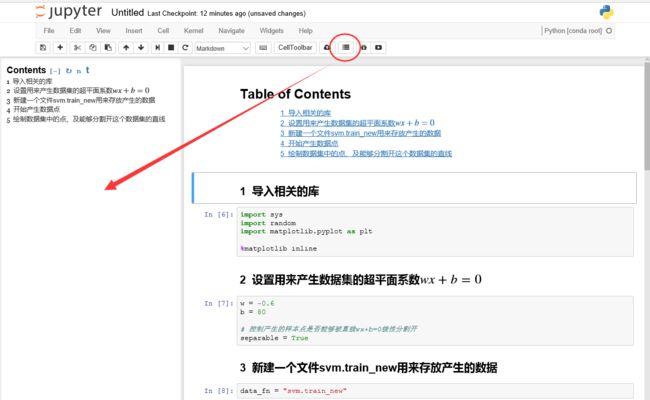
3.在Jupyter中打开md文件
让jupyter notebook 生成md这个大家都会,可是在github当中有很多很好的md文件,如果不能在jupyter notebook当中打开体验,实在是太让人难过了。
- 安装
notedown
pip install notedown- 打开配置文件
jupyter_notebook_config.py,添加:
c.NotebookApp.contents_manager_class = ‘notedown.NotedownContentsManager’- 重启
jupyter notebook,OK
八、主题配置
pip install --upgrade jupyterthemes
jt -l //查看能够使用得主题
jt -t chesterish -T -N //配置主题,chesterish是主题名
jt -r //恢复默认主题更详细配置参考:jupyter-themes
九、Ubuntu上面存在权限问题
修改权限
//问题1:jupyter无法访问python
sudo chmod 777 ~/.local/share/jupyter/
cd ~/.local/share/jupyter/
ls
sudo chmod 777 runtime/
cd runtime/
ls
//2.jupyter无法访问笔记本
//chown命令可以修改文件或目录所属的用户
$ sudo chown 用户 目录或文件名
//chgrp命令可以修改文件或目录所属的组
$ sudo chgrp 组 目录或文件名- Ubuntu上面直接在
nbextensions_configurator修改不会成功,因为浏览器根本没有保存你的修改,这个问题有待解决. - 所以我暂时用Win10做笔记.
- 另外,可以利用mkdoc将notebook发布到GitHub Pages上面,这里不再展开,和静态博客的搭建类似.
查看token
jupyter-notebook list十、Welcome to MkDocs
For full documentation visit mkdocs.org.
Commands
mkdocs new [dir-name]- Create a new project.mkdocs serve- Start the live-reloading docs server.mkdocs build- Build the documentation site.mkdocs help- Print this help message.
Project layout
mkdocs.yml # The configuration file.
docs/
index.md # The documentation homepage.
... # Other markdown pages, images and other files.
十一、Git基本命令
//建立本地仓库
//初始化本地仓库
$ git init
//添加到暂存区
$ git add .
//提交到工作区
$ git commit -m "first commit"
//添加远程Git仓库
$ git remote add origin https://github.com/ds19991999/VerCodeMFC.git
//删除远程Git仓库
$ git remote rm origin
//合并pull两个不同的项目解决fatal: refusing to merge unrelated histories
$ git pull origin master --allow-unrelated-histories
//使用强制push的方法:
$ git push -u origin master -f补充
指定图表格式
Jupyter Notebook 用 Matplotlib 画出来那一坨糊糊的东西会不会跟我一样浑身难受,在画图表的时候加上最后一行就行了,指定他为'svg'格式:
import matplotlib
import matplotlib.pyplot as plt
%matplotlib inline
%config InlineBackend.figure_format = 'svg'导出md格式去掉代码
假如你的jupyter notebook是导出一个报告给业务人员看的,他们不想看到那些密密麻麻的代码,只想留下markdown和图表,在jupyter notebook加入下面这段代码就好:
import IPython.core.display as di
di.display_html('', raw=True)matplotlib显示中文
配置文件中加入:
Python27
import seaborn as sns
import sys# print sys.getdefaultencoding()# ipython notebook中默认是ascii编码
reload(sys)
sys.setdefaultencoding('utf8')具体参见:装扮你的Jupyter