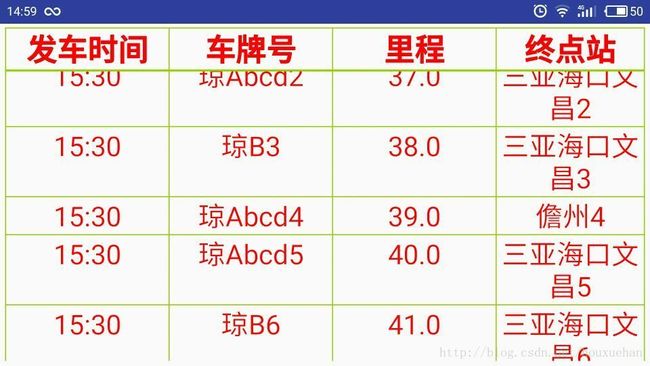Android listview 表格显示和自动循环显示
在Android中,有时候也需要使用如HTML的表格一样显示数据。
Android没有直接提供表格控件,但可通过其他方式实现,一样可以达到预期的效果。
数据量固定、单元格等宽的可以使用GridView来实现。而数据集不确定,单元格宽度可拉伸收缩时可使用TableLayout和ListView相结合的方式实现。
网络上有很多文章,虽然都实现了,但或多或少还有点不完美,具体体现在宽度及表格分隔线的问题上。
1.表格宽度问题
TableLayout 有两个属性 shrinkColumns(自动收缩)以及stretchColumns(自动扩充),例如
android:shrinkColumns=”1,3,7” android:stretchColumns=”1,3,7” 分别表示在第1,3,7列上自动收缩/扩充,列编号从0开始,也就是会根据屏幕的宽度自动调整内容的显示,屏幕宽度不够时内容会换行显示,否则屏幕宽度不够,后面的列的就看不到了。当设置为“*”时表示应用到所有列。
仅仅设置这个还是不行,原因是单元格的内容有长短,表格标题的内容有长短,如果单元格都设置为自动调整宽度的话,那么会出现各个列不能对齐的现象,即分割线错开来了,这并不是我们所期望的。为了对齐列,所以需要指定固定宽度大小,而不能设置自动宽度或wrap_content或match_parent。
由于手机的屏幕分辨率多种多样,所以固定宽度的设置需要在代码中计算,而不能写死在xml文件中。
2.表格线(分隔线)问题
单元格之间的分隔线其实很好实现,只要用一个宽度为1dp的带颜色的线就可以了。
如
先看下效果图:
3.styles.xml
为了复用代码,将一些属性提取出来,放到styles.xml中,styles.xml文件在values目录下面。
-- 分隔符 -->
-- 字体 -->
4.activity_main.xml 表格布局
<LinearLayout xmlns:android="http://schemas.android.com/apk/res/android"
xmlns:tools="http://schemas.android.com/tools"
android:layout_width="match_parent"
android:layout_height="match_parent"
android:orientation="vertical"
android:padding="10dp"
tools:context=".MainActivity">
<View style="@style/list_item_seperator_layout" />
<TableLayout
android:layout_width="match_parent"
android:layout_height="wrap_content"
android:shrinkColumns="7"
android:stretchColumns="7">
<TableRow
android:id="@+id/stock_list_header_row"
android:layout_width="match_parent"
android:layout_height="wrap_content">
<View style="@style/list_item_cell_seperator_layout" />
<TextView
android:id="@+id/head1"
style="@style/textViewHead"
android:text="发车时间" />
<View style="@style/list_item_cell_seperator_layout" />
<TextView
android:id="@+id/head2"
style="@style/textViewHead"
android:text="车牌号" />
<View style="@style/list_item_cell_seperator_layout" />
<TextView
android:id="@+id/head3"
style="@style/textViewHead"
android:text="里程" />
<View style="@style/list_item_cell_seperator_layout" />
<TextView
android:id="@+id/head4"
style="@style/textViewHead"
android:text="终点站" />
<View style="@style/list_item_cell_seperator_layout" />
TableRow>
TableLayout>
<View style="@style/list_item_seperator_layout"
android:layout_height="2dp"
/>
<ListView
android:id="@android:id/list"
android:layout_width="match_parent"
android:layout_height="match_parent"
android:divider="@android:color/holo_green_light"
android:dividerHeight="1dp" />
LinearLayout>
表格头的每列宽度在代码中指定,最后一列采用自适应(自动收缩或扩充)。
表格头的列宽需要和单元格的列宽一致。
5. item_regular.xml 列表行的布局
这里直接使用水平方向的LinearLayout表示列表行,每列直接放一个View作为分隔线即可。列的宽度需要在代码中重新设置(在Adapter中)。
<LinearLayout xmlns:android="http://schemas.android.com/apk/res/android"
xmlns:tools="http://schemas.android.com/tools"
android:layout_width="match_parent"
android:layout_height="wrap_content"
android:descendantFocusability="blocksDescendants"
android:orientation="horizontal"
tools:context=".adapter.RegularAdapter">
<View style="@style/list_item_cell_seperator_layout" />
<TextView
android:layout_width="wrap_content"
android:layout_height="wrap_content"
android:id="@+id/regularFcsj"
style="@style/textViewCell"
android:text="text1" />
<View style="@style/list_item_cell_seperator_layout" />
<TextView
android:layout_width="wrap_content"
android:layout_height="wrap_content"
android:id="@+id/regularCph"
style="@style/textViewCell"
android:text="text12" />
<View style="@style/list_item_cell_seperator_layout" />
<TextView
android:layout_width="wrap_content"
android:layout_height="wrap_content"
android:id="@+id/regularLc"
style="@style/textViewCell"
android:text="text13" />
<View style="@style/list_item_cell_seperator_layout" />
<TextView
android:layout_width="0dp"
android:layout_height="wrap_content"
android:layout_weight="1"
android:id="@+id/regularZDZ"
style="@style/textViewCell"
android:text="text14" />
<View style="@style/list_item_cell_seperator_layout" />
LinearLayout>其实表格头部也可以直接用一个LinearLayout实现即可,不需要TableLayout。表格头的列宽需要和单元格的列宽一致。
6.RegularAdapter.java 列表适配器
package com.jykj.departure.adapter;
import android.content.Context;
import android.util.DisplayMetrics;
import android.view.LayoutInflater;
import android.view.View;
import android.view.ViewGroup;
import android.widget.BaseAdapter;
import android.widget.TextView;
import com.jykj.departure.R;
import com.jykj.departure.entity.Regular;
import java.util.List;
public class RegularAdapter extends BaseAdapter {
private LayoutInflater mInflater;
private List mRegulars;
private DisplayMetrics dm ;
public RegularAdapter(Context context, List regulars) {
mInflater = (LayoutInflater)context.getSystemService(
Context.LAYOUT_INFLATER_SERVICE);
dm = context.getResources().getDisplayMetrics();
mRegulars = regulars;
}
@Override
public int getCount() {
if(mRegulars == null) return 0;
return mRegulars.size();
}
@Override
public Object getItem(int position) {
return mRegulars.get(position);
}
@Override
public long getItemId(int position) {
return position;
}
@Override
public View getView(int position, View convertView, ViewGroup parent) {
View v;
if (convertView == null) {
v = mInflater.inflate(R.layout.item_regular, parent,
false);
} else {
v = convertView;
}
//Log.v("Regular", position + " " + v.hashCode() + " " + checkedPosition);
Regular item = (Regular) getItem(position);
TextView tv1=(TextView) v.findViewById(R.id.regularCph);
TextView tv2 = (TextView) v.findViewById(R.id.regularFcsj);
TextView tv3 = (TextView) v.findViewById(R.id.regularLc);
TextView tv4 = (TextView) v.findViewById(R.id.regularZDZ);
tv1.setWidth(dm.widthPixels/4);
tv2.setWidth(dm.widthPixels/4);
tv3.setWidth(dm.widthPixels/4);
tv4.setWidth(dm.widthPixels/4);
tv1.setText(item.get_cph());
tv2.setText(item.get_fcsj());
tv3.setText(""+item.get_lc() + "");
tv4.setText(""+item.get_mdzmc() + "");
return v;
}
}
上面的关键代码是设置4个TextView的宽度。
7.自动循环显示
利用Handler的post方法以及ListView的setSelection方法实现循环显示功能。
注意销毁时要移除handler上的Runnable
@Override
protected void onDestroy() {
super.onDestroy();
handler.removeCallbacks(runnable);
}
boolean isEnd = false;
Handler handler = new Handler();
Runnable runnable = new Runnable() {
@Override
public void run() {
//计算偏移量
int pos =isEnd?0: listView.getLastVisiblePosition();
listView.setSelection(pos);
Log.e("TAG","current selected:"+pos);
isEnd = pos>=regulars.size()-1;
handler.postDelayed(this, 3000);
}
};8. MainActivity.java
package com.jykj.departure;
import android.app.ListActivity;
import android.os.Bundle;
import android.os.Handler;
import android.os.Message;
import android.support.annotation.Nullable;
import android.support.v4.widget.AutoScrollHelper;
import android.support.v4.widget.ListViewAutoScrollHelper;
import android.util.DisplayMetrics;
import android.util.Log;
import android.view.View;
import android.widget.ListAdapter;
import android.widget.ListView;
import android.widget.TextView;
import com.jykj.departure.adapter.RegularAdapter;
import com.jykj.departure.entity.Regular;
import java.lang.ref.WeakReference;
import java.util.ArrayList;
import java.util.List;
public class MainActivity extends ListActivity {
private ListView listView;
private List regulars;
private final static int TIMESPAN = 3*1000;//3秒
@Override
protected void onCreate(@Nullable Bundle savedInstanceState) {
super.onCreate(savedInstanceState);
setContentView(R.layout.activity_main);
DisplayMetrics dm = getResources().getDisplayMetrics();
((TextView)findViewById(R.id.head1)).setWidth(dm.widthPixels/4);
((TextView)findViewById(R.id.head2)).setWidth(dm.widthPixels/4);
((TextView)findViewById(R.id.head3)).setWidth(dm.widthPixels/4);
((TextView)findViewById(R.id.head4)).setWidth(dm.widthPixels/4);
regulars = new ArrayList<>();
for(int i=0;i<30;i++) {
Regular r = new Regular();
r.set_cph(i%3==0?"琼B"+i: "琼Abcd"+i);
r.set_fcsj("15:30");
r.set_lc(35+i);
r.set_mdzmc(i%4==0?"儋州"+i:"三亚海口文昌"+i);
regulars.add(r);
}
ListAdapter adapter = new RegularAdapter(this,regulars);
setListAdapter(adapter);
Log.e("TAG",dm.widthPixels+","+dm.heightPixels+","+dm.widthPixels/4);
listView = (ListView) findViewById(android.R.id.list);
/*AutoScrollHelper ash = new ListViewAutoScrollHelper(listView);
listView.setOnTouchListener(ash);
ash.setEnabled(true);*/
handler.postDelayed(runnable,TIMESPAN);
}
@Override
protected void onDestroy() {
super.onDestroy();
handler.removeCallbacks(runnable);
}
boolean isEnd = false;
Handler handler = new Handler();
Runnable runnable = new Runnable() {
@Override
public void run() {
//计算偏移量
int pos =isEnd?0: listView.getLastVisiblePosition();
listView.setSelection(pos);
Log.e("TAG","current selected:"+pos);
isEnd = pos>=regulars.size()-1;
handler.postDelayed(this, TIMESPAN);
}
};
}
上面的关键代码是设置表头的4个TextView的宽度。
336.《道德经》第七十九章3 打开你的心,发出你的善
原文:故天之道,损有余而益不足。人之道则不然,损不足而奉有余。
翻译:天之道,是损减有余来补充不足。人类社会世俗的作法却不然,而是损减贫穷不足来供奉富贵有余。
人类渴望公平是在基因中遗传的。激发人类内心中“善”的部分,是社会稳定的关键。
339.《道德经》第八十章2 道理你都懂,就是没做到
原文:柔之胜刚也,弱之胜强也,天下莫弗知也,而莫之能行也。
翻译:柔能胜刚,弱能胜强,天下没有不知道的,却没有能够做到的。
人要克服动物性,走向更高的层次。