shader学习之路(3)-纹理压缩与混合
前言
最近看书看很慢,过了好久也才看到shader的纹理混合与压缩这块儿,纹理混合与压缩,在游戏中是比较常见的技术,例如在一些简易的地形贴图中便使用了纹理混合,通常在shader中加载一个填充了灰度图像的混合纹理,根据该纹理的各个通道分别混合各种贴图,来实现一个混合纹理。

由上图可以看到,根据这张灰度图,如果在不同通道上混合不同的纹理,便能能创造出指定的混合结果。
准备工作
素材准备:下载素材包
将Unity assets中5084_02_UnityAssets.rar解压后的Texture文件夹还有Terrain_001.fbx文件拷贝到unity工程目录。
内置方法:
在此先提及下线性插值,CGFX中的线性插值函数lerp(a,b,f)简介如下
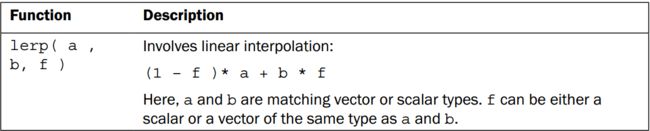
意即根据f的值,返回a、b之间的某个值,在unity3d引擎中,常用的Mathf.Lerp()函数也是这个原理。
两个纹理通过混合的灰度图作为f参数,就能获得如下的插值结果。

tex2D(a,b):a为纹理贴图,b为uv坐标
saturate(x):如果 x 小于 0 ,返回 0 ;如果 x 大于 1 ,返回 1 ;否则,返回 x
Shader编写
打开,创建好surface shader后,添加如下Properties:
Properties {
_MainTint ("Diffuse Tint", Color) = (1,1,1,1)
_ColorA ("Terrain ColorA", Color) = (1,1,1,1)
_ColorB ("Terrain ColorB", Color) = (1,1,1,1)
_RTexture("R Channel Texture", 2D) = ""{}
_GTexture("G Channel Texture", 2D) = ""{}
_BTexture("B Channel Texture", 2D) = ""{}
_ATexture("Alpha Channel Texture", 2D) = ""{}
_BlendTexture("Blend Channel Texture", 2D) = ""{}
}前三项为混合的颜色参考值,相应的需要在SubShader中定义如下变量,使其和Properties中的属性相链接
float4 _MainTint;
float4 _ColorA;
float4 _ColorB;
sampler2D _RTexture;
sampler2D _GTexture;
sampler2D _BTexture;
sampler2D _ATexture;
sampler2D _BlendTexture;使用自带光照模型Lambert,在此需要注意,如果系统自动生成的字段有
pragma target 3.0,请务必将其改为4.0及以上,因为3.0中无法支持同时加载如此多的贴图的限制
CGPROGRAM
// Physically based Standard lighting model, and enable shadows on all light types
#pragma surface surf Lambert
#pragma target 4.0
为了将uv值和贴图相链接,input结构体需要为变量添加uv_的字段头
struct Input {
float2 uv_RTexture;
float2 uv_GTexture;
float2 uv_BTexture;
float2 uv_ATexture;
float2 uv_BlendTexture;
};随后编写surf函数,先加载四张用于混合的贴图信息,并加载灰度图
float4 blendData = tex2D(_BlendTexture, IN.uv_BlendTexture);
float4 rTexData = tex2D(_RTexture, IN.uv_RTexture);
float4 gTexData = tex2D(_GTexture, IN.uv_GTexture);
float4 bTexData = tex2D(_BTexture, IN.uv_BTexture);
float4 aTexData = tex2D(_ATexture, IN.uv_ATexture);随后将最终贴图的颜色值根据灰度图进行插值计算,插值计算的参数即为刚才加载的四个贴图参数。
float4 finalColor;
finalColor = lerp(rTexData, gTexData, blendData.g);
finalColor = lerp(finalColor, bTexData, blendData.b);
finalColor = lerp(finalColor, aTexData, blendData.a);
finalColor.a = 1.0;最后创建地形的着色值,其值将在_ColorA\ _ColorB之间由灰度图的红色通道来确定,最后将着色值同混合纹理相乘。注意最后的颜色值使用了sature()来避免计算结果超出1或者小于0。
float4 terrainLayers = lerp(_ColorA, _ColorB, blendData);
finalColor *= terrainLayers;
finalColor = saturate(finalColor);
o.Albedo = finalColor.rgb * _MainTint.rgb;
o.Alpha = finalColor.a;最终shader代码如下
Shader "Custom/PackAndBlend" {
Properties {
_MainTint ("Diffuse Tint", Color) = (1,1,1,1)
_ColorA ("Terrain ColorA", Color) = (1,1,1,1)
_ColorB ("Terrain ColorB", Color) = (1,1,1,1)
_RTexture("R Channel Texture", 2D) = ""{}
_GTexture("G Channel Texture", 2D) = ""{}
_BTexture("B Channel Texture", 2D) = ""{}
_ATexture("Alpha Channel Texture", 2D) = ""{}
_BlendTexture("Blend Channel Texture", 2D) = ""{}
}
SubShader {
Tags { "RenderType"="Opaque" }
LOD 200
CGPROGRAM
// Physically based Standard lighting model, and enable shadows on all light types
#pragma surface surf Lambert
// Use shader model 3.0 target, to get nicer looking lighting
#pragma target 4.0
float4 _MainTint;
float4 _ColorA;
float4 _ColorB;
sampler2D _RTexture;
sampler2D _GTexture;
sampler2D _BTexture;
sampler2D _ATexture;
sampler2D _BlendTexture;
struct Input {
float2 uv_RTexture;
float2 uv_GTexture;
float2 uv_BTexture;
float2 uv_ATexture;
float2 uv_BlendTexture;
};
void surf (Input IN, inout SurfaceOutput o) {
float4 blendData = tex2D(_BlendTexture, IN.uv_BlendTexture);
float4 rTexData = tex2D(_RTexture, IN.uv_RTexture);
float4 gTexData = tex2D(_GTexture, IN.uv_GTexture);
float4 bTexData = tex2D(_BTexture, IN.uv_BTexture);
float4 aTexData = tex2D(_ATexture, IN.uv_ATexture);
float4 finalColor;
finalColor = lerp(rTexData, gTexData, blendData.g);
finalColor = lerp(finalColor, bTexData, blendData.b);
finalColor = lerp(finalColor, aTexData, blendData.a);
finalColor.a = 1.0;
float4 terrainLayers = lerp(_ColorA, _ColorB, blendData);
finalColor *= terrainLayers;
finalColor = saturate(finalColor);
o.Albedo = finalColor.rgb * _MainTint.rgb;
o.Alpha = finalColor.a;
}
ENDCG
}
FallBack "Diffuse"
}最终效果
创建新的Material后将改shader放入其中,随后在shader属性中放入Textures文件夹中的Chapter02_RockSmooth0045_2_S.jpg、Chapter02_SandPebbles0027_1_S.jpg、Chapter02_Grass0103_2_S.jpg、Chapter02_SandPebbles0030_3_S.jpg、Chapter02_TerrainBlend_001.tga
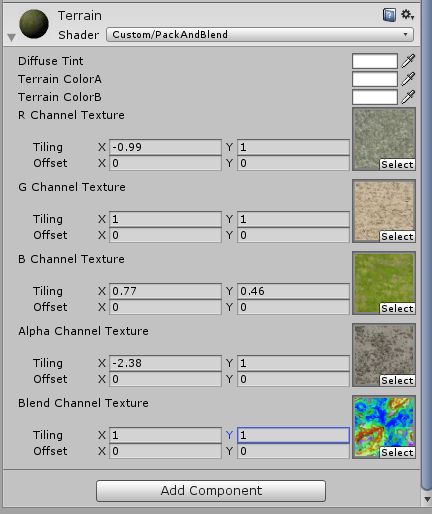
除开Blend Channel Texture中必须放入Chapter02_TerrainBlend_001.tga以外,其他的几张贴图的可以互换放入的位置
最终效果如图:
当然可以尝试修改shader参数来观察参数变化带来的效果变化,例如修改ColorA参数,可以的得到下面的效果
虽然游戏实际开发中的贴图更加复杂,但在没接触shader前,对地形贴图的概念还在刷刷草地、雪地的帝国时代2编辑器那种认识,显然使用shader来做这个带来的新的思维,而使用shader本身也应该是开发中需要多多接触了解的。
以上文章所使用的图片和素材均来自:
Unity Shaders and Effects Cookbook