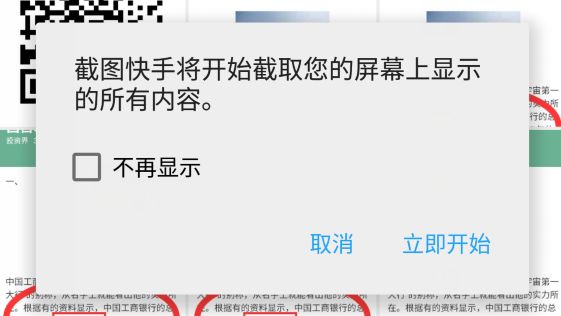本文实例讲述了Android 5.0及以上编程实现屏幕截图功能的方法。分享给大家供大家参考,具体如下:
在Android 5.0,API 21 之前想要截图系统屏幕必须Root才能完成,5.0之后开放了接口,下面看我们是怎么实现的。
一. 涉及到的相关类
1. MediaProjectionManager
官方原话: Manages the retrieval of certain types of {@link MediaProjection} tokens.
这个类通过 Context#getSystemService 中MEDIA_PROJECTION_SERVICE 获取,他的功能就是获取MediaProjection
2. MediaProjection
官方原话:A token granting applications the ability to capture screen contents and/or record system audio. The exact capabilities granted depend on the type of MediaProjection.在这个类中我们能获取到屏幕的内容
3. ImageReader
官方原话:The ImageReader class allows direct application access to image data
rendered into a {@link android.view.Surface}
通过这个类我们可以把Surface转换成图片
二. 上面三个类就可以完成我们截取屏幕图片的操作,那么下面我们将解释他们是怎么合作完成的
1. 首先获取用户授权,截图屏幕需要用户手动授权后才能操作
@TargetApi(Build.VERSION_CODES.LOLLIPOP)
public void requestCapturePermission() {
if (Build.VERSION.SDK_INT < Build.VERSION_CODES.LOLLIPOP) {
//5.0 之后才允许使用屏幕截图
return;
}
MediaProjectionManager mediaProjectionManager = (MediaProjectionManager)
getSystemService(Context.MEDIA_PROJECTION_SERVICE);
startActivityForResult(
mediaProjectionManager.createScreenCaptureIntent(),
REQUEST_MEDIA_PROJECTION);
}
这里必须使用startActivityForResult 因为在createScreenCaptureIntent() 方法中会返回用户授权截取屏幕的结果,用户根据下面弹窗允许或者拒绝
用户选择后在Activity 的onActivityResult 中操作返回的结果data
@Override
protected void onActivityResult(int requestCode, int resultCode, Intent data) {
super.onActivityResult(requestCode, resultCode, data);
switch (requestCode) {
case REQUEST_MEDIA_PROJECTION:
if (resultCode == RESULT_OK && data != null) {
FloatWindowsService.setResultData(data);
startService(new Intent(getApplicationContext(), FloatWindowsService.class));
}
break;
}
}
这里我是用FloatWindowsService在桌面上显示一个悬浮按钮,点击截屏,下面我们看在FloatWindowsService 是如何实现截图
2. 截取屏幕内容生成Bitmap
首先创建ImageReader实例
private void createImageReader() {
mImageReader = ImageReader.newInstance(mScreenWidth, mScreenHeight, PixelFormat.RGBA_8888, 2);
}
然后点击事件中触发startScreenShot()
private void startScreenShot() {
mFloatView.setVisibility(View.GONE);
Handler handler = new Handler();
handler.postDelayed(new Runnable() {
public void run() {
//获取当前屏幕内容
startVirtual();
}
}, 5);
handler.postDelayed(new Runnable() {
public void run() {
//生成图片保存到本地
startCapture();
}
}, 30);
}
在startVirtual() 方法中我们做一件事,就是获取当前屏幕内容
public void startVirtual() {
if (mMediaProjection != null) {
virtualDisplay();
} else {
setUpMediaProjection();
virtualDisplay();
}
}
与此同时需要获取MediaProjection 实例,而mResultData 是授权后返回的结果
public void setUpMediaProjection() {
if (mResultData == null) {
Intent intent = new Intent(Intent.ACTION_MAIN);
intent.addCategory(Intent.CATEGORY_LAUNCHER);
startActivity(intent);
} else {
//mResultData是在Activity中用户授权后返回的结果
mMediaProjection = getMediaProjectionManager().getMediaProjection(Activity.RESULT_OK, mResultData);
}
}
最终得到当前屏幕的内容,注意这里mImageReader.getSurface()被传入,屏幕的数据也将会在ImageReader中的Surface中
private void virtualDisplay() {
mVirtualDisplay = mMediaProjection.createVirtualDisplay("screen-mirror",
mScreenWidth, mScreenHeight, mScreenDensity, DisplayManager.VIRTUAL_DISPLAY_FLAG_AUTO_MIRROR,
mImageReader.getSurface(), null, null);
}
最后把mImageReader得到的屏幕内容数据转换成图片,在AsyncTask中处理,
Image.Plane中的 buffer 数据并不是完全是Bitmap所需要的,需要注意下面3点
1. Image 设置的图片格式与Bitmap设置的必须一致
2. 缓冲数据存在行间距,所以我们必须去除这些间距
3. Image 使用后必须调用image.close();关闭,否则再次使用会报错
@Override
protected Bitmap doInBackground(Image... params) {
if (params == null || params.length < 1 || params[0] == null) {
return null;
}
Image image = params[0];
int width = image.getWidth();
int height = image.getHeight();
final Image.Plane[] planes = image.getPlanes();
final ByteBuffer buffer = planes[0].getBuffer();
//每个像素的间距
int pixelStride = planes[0].getPixelStride();
//总的间距
int rowStride = planes[0].getRowStride();
int rowPadding = rowStride - pixelStride * width;
Bitmap bitmap = Bitmap.createBitmap(width + rowPadding / pixelStride, height, Bitmap.Config.ARGB_8888);
bitmap.copyPixelsFromBuffer(buffer);
bitmap = Bitmap.createBitmap(bitmap, 0, 0, width, height);
image.close();
最后把生成的bitmap保存起来,就ok了
GitHub源码下载地址:https://github.com/goodbranch/ScreenCapture
APK文件下载地址:https://raw.githubusercontent.com/goodbranch/AndroidNote/master/note/screenshot/ScreenCapture.apk
更多关于Android相关内容感兴趣的读者可查看本站专题:《Android图形与图像处理技巧总结》、《Android开发入门与进阶教程》、《Android调试技巧与常见问题解决方法汇总》、《Android多媒体操作技巧汇总(音频,视频,录音等)》、《Android基本组件用法总结》、《Android视图View技巧总结》、《Android布局layout技巧总结》及《Android控件用法总结》
希望本文所述对大家Android程序设计有所帮助。