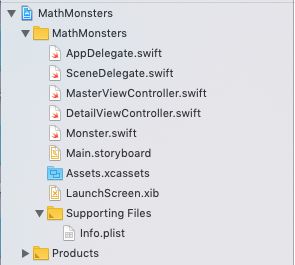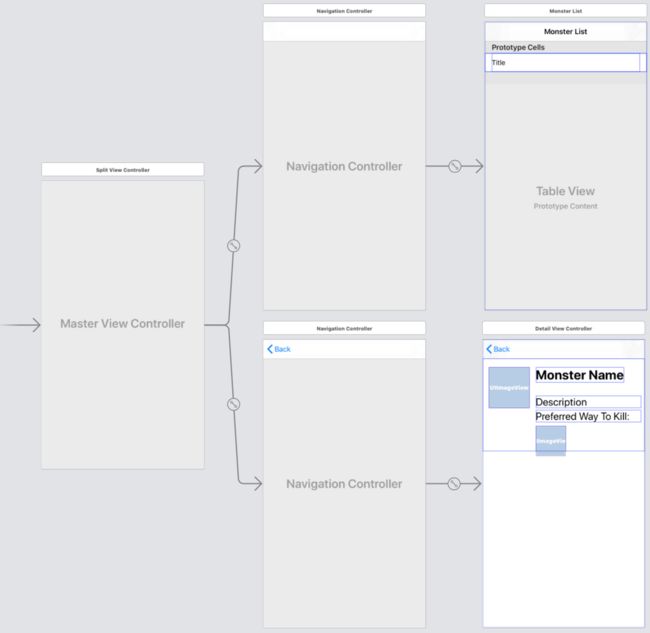版本记录
| 版本号 | 时间 |
|---|---|
| V1.0 | 2019.09.18 星期三 |
前言
iOS中有关视图控件用户能看到的都在UIKit框架里面,用户交互也是通过UIKit进行的。感兴趣的参考上面几篇文章。
1. UIKit框架(一) —— UIKit动力学和移动效果(一)
2. UIKit框架(二) —— UIKit动力学和移动效果(二)
3. UIKit框架(三) —— UICollectionViewCell的扩张效果的实现(一)
4. UIKit框架(四) —— UICollectionViewCell的扩张效果的实现(二)
5. UIKit框架(五) —— 自定义控件:可重复使用的滑块(一)
6. UIKit框架(六) —— 自定义控件:可重复使用的滑块(二)
7. UIKit框架(七) —— 动态尺寸UITableViewCell的实现(一)
8. UIKit框架(八) —— 动态尺寸UITableViewCell的实现(二)
9. UIKit框架(九) —— UICollectionView的数据异步预加载(一)
10. UIKit框架(十) —— UICollectionView的数据异步预加载(二)
11. UIKit框架(十一) —— UICollectionView的重用、选择和重排序(一)
12. UIKit框架(十二) —— UICollectionView的重用、选择和重排序(二)
13. UIKit框架(十三) —— 如何创建自己的侧滑式面板导航(一)
14. UIKit框架(十四) —— 如何创建自己的侧滑式面板导航(二)
15. UIKit框架(十五) —— 基于自定义UICollectionViewLayout布局的简单示例(一)
16. UIKit框架(十六) —— 基于自定义UICollectionViewLayout布局的简单示例(二)
17. UIKit框架(十七) —— 基于自定义UICollectionViewLayout布局的简单示例(三)
18. UIKit框架(十八) —— 基于CALayer属性的一种3D边栏动画的实现(一)
19. UIKit框架(十九) —— 基于CALayer属性的一种3D边栏动画的实现(二)
20. UIKit框架(二十) —— 基于UILabel跑马灯类似效果的实现(一)
21. UIKit框架(二十一) —— UIStackView的使用(一)
22. UIKit框架(二十二) —— 基于UIPresentationController的自定义viewController的转场和展示(一)
23. UIKit框架(二十三) —— 基于UIPresentationController的自定义viewController的转场和展示(二)
24. UIKit框架(二十四) —— 基于UICollectionViews和Drag-Drop在两个APP间的使用示例 (一)
25. UIKit框架(二十五) —— 基于UICollectionViews和Drag-Drop在两个APP间的使用示例 (二)
26. UIKit框架(二十六) —— UICollectionView的自定义布局 (一)
27. UIKit框架(二十七) —— UICollectionView的自定义布局 (二)
28. UIKit框架(二十八) —— 一个UISplitViewController的简单实用示例 (一)
源码
1. Swift
首先看下工程组织结构
接着看下sb中的内容
下面就是源码了
1. AppDelegate
import UIKit
@UIApplicationMain
class AppDelegate: UIResponder, UIApplicationDelegate {
// - MARK: UISceneSession Lifecycle
func application(_ application: UIApplication, configurationForConnecting connectingSceneSession: UISceneSession, options: UIScene.ConnectionOptions) -> UISceneConfiguration {
// Called when a new scene session is being created.
// Use this method to select a configuration to create the new scene with.
return UISceneConfiguration(name: "Default Configuration", sessionRole: connectingSceneSession.role)
}
}
2. SceneDelegate.swift
import UIKit
class SceneDelegate: UIResponder, UIWindowSceneDelegate {
var window: UIWindow?
func scene(_ scene: UIScene, willConnectTo session: UISceneSession, options connectionOptions: UIScene.ConnectionOptions) {
guard
let splitViewController = window?.rootViewController as? UISplitViewController,
let leftNavController = splitViewController.viewControllers.first as? UINavigationController,
let masterViewController = leftNavController.viewControllers.first as? MasterViewController,
let detailViewController = (splitViewController.viewControllers.last as? UINavigationController)?.topViewController as? DetailViewController
else { fatalError() }
let firstMonster = masterViewController.monsters.first
detailViewController.monster = firstMonster
masterViewController.delegate = detailViewController
detailViewController.navigationItem.leftItemsSupplementBackButton = true
detailViewController.navigationItem.leftBarButtonItem = splitViewController.displayModeButtonItem
}
}
3. MasterViewController.swift
import UIKit
protocol MonsterSelectionDelegate: class {
func monsterSelected(_ newMonster: Monster)
}
class MasterViewController: UITableViewController {
let monsters = [
Monster(name: "Cat-Bot", description: "MEE-OW",
iconName: "meetcatbot", weapon: .sword),
Monster(name: "Dog-Bot", description: "BOW-WOW",
iconName: "meetdogbot", weapon: .blowgun),
Monster(name: "Explode-Bot", description: "BOOM!",
iconName: "meetexplodebot", weapon: .smoke),
Monster(name: "Fire-Bot", description: "Will Make You Steamed",
iconName: "meetfirebot", weapon: .ninjaStar),
Monster(name: "Ice-Bot", description: "Has A Chilling Effect",
iconName: "meeticebot", weapon: .fire),
Monster(name: "Mini-Tomato-Bot", description: "Extremely Handsome",
iconName: "meetminitomatobot", weapon: .ninjaStar)
]
weak var delegate: MonsterSelectionDelegate?
// MARK: - Table view data source
override func tableView(_ tableView: UITableView, numberOfRowsInSection section: Int) -> Int {
return monsters.count
}
override func tableView(_ tableView: UITableView, cellForRowAt indexPath: IndexPath) -> UITableViewCell {
let cell = tableView.dequeueReusableCell(withIdentifier: "Cell", for: indexPath)
let monster = monsters[indexPath.row]
cell.textLabel?.text = monster.name
return cell
}
override func tableView(_ tableView: UITableView, didSelectRowAt indexPath: IndexPath) {
let selectedMonster = monsters[indexPath.row]
delegate?.monsterSelected(selectedMonster)
if
let detailViewController = delegate as? DetailViewController,
let detailNavigationController = detailViewController.navigationController {
splitViewController?.showDetailViewController(detailNavigationController, sender: nil)
}
}
}
4. DetailViewController.swift
import UIKit
class DetailViewController: UIViewController {
@IBOutlet weak var nameLabel: UILabel!
@IBOutlet weak var descriptionLabel: UILabel!
@IBOutlet weak var iconImageView: UIImageView!
@IBOutlet weak var weaponImageView: UIImageView!
var monster: Monster? {
didSet {
refreshUI()
}
}
private func refreshUI() {
loadViewIfNeeded()
nameLabel.text = monster?.name
descriptionLabel.text = monster?.description
iconImageView.image = monster?.icon
weaponImageView.image = monster?.weapon.image
}
}
extension DetailViewController: MonsterSelectionDelegate {
func monsterSelected(_ newMonster: Monster) {
monster = newMonster
}
}
5. Monster.swift
import UIKit
enum Weapon {
case blowgun, ninjaStar, fire, sword, smoke
var image: UIImage {
switch self {
case .blowgun:
return UIImage(named: "blowgun.png")!
case .fire:
return UIImage(named: "fire.png")!
case .ninjaStar:
return UIImage(named: "ninjastar.png")!
case .smoke:
return UIImage(named: "smoke.png")!
case .sword:
return UIImage(named: "sword.png")!
}
}
}
class Monster {
let name: String
let description: String
let iconName: String
let weapon: Weapon
init(name: String, description: String, iconName: String, weapon: Weapon) {
self.name = name
self.description = description
self.iconName = iconName
self.weapon = weapon
}
var icon: UIImage? {
return UIImage(named: iconName)
}
}
后记
本篇主要讲述了一个UISplitViewController的简单实用示例,感兴趣的给个赞或者关注~~~