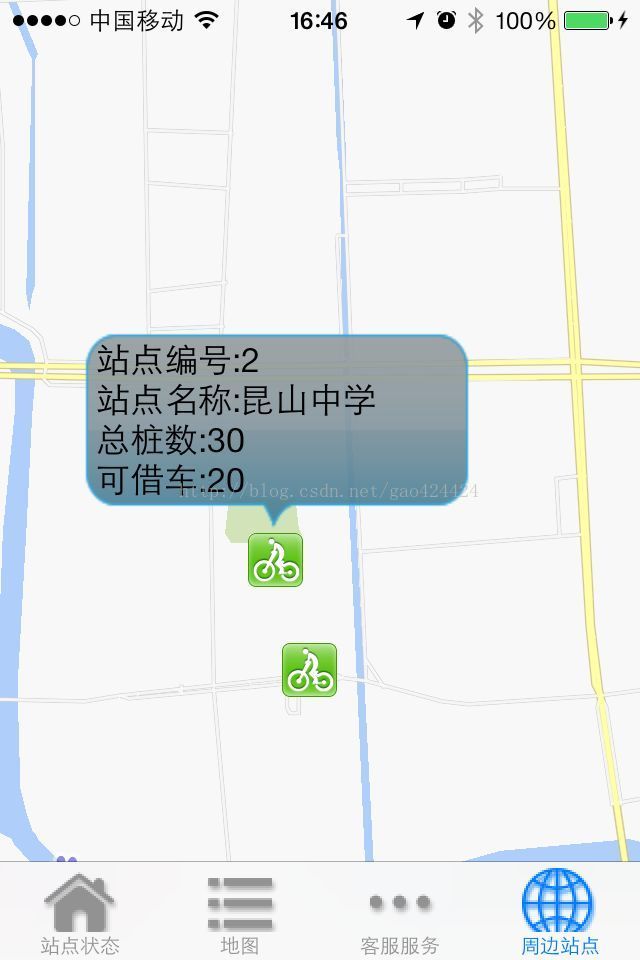一、自定义大头针和气泡
// 根据anntation生成对应的View - (BMKAnnotationView *)mapView:(BMKMapView *)mapView viewForAnnotation:(id)annotation { NSString *AnnotationViewID = [NSString stringWithFormat:@"renameMark%d",i]; newAnnotation = [[BMKPinAnnotationView alloc] initWithAnnotation:annotation reuseIdentifier:AnnotationViewID]; // 设置颜色 ((BMKPinAnnotationView*)newAnnotation).pinColor = BMKPinAnnotationColorPurple; // 从天上掉下效果 ((BMKPinAnnotationView*)newAnnotation).animatesDrop = YES; // 设置可拖拽 ((BMKPinAnnotationView*)newAnnotation).draggable = YES; //设置大头针图标 ((BMKPinAnnotationView*)newAnnotation).image = [UIImage imageNamed:@"zhaohuoche"]; UIView *popView = [[UIView alloc]initWithFrame:CGRectMake(0, 0, 100, 60)]; //设置弹出气泡图片 UIImageView *image = [[UIImageView alloc]initWithImage:[UIImage imageNamed:@"wenzi"]]; image.frame = CGRectMake(0, 0, 100, 60); [popView addSubview:image]; //自定义显示的内容 UILabel *driverName = [[UILabel alloc]initWithFrame:CGRectMake(0, 3, 100, 20)]; driverName.text = @"张XX师傅"; driverName.backgroundColor = [UIColor clearColor]; driverName.font = [UIFont systemFontOfSize:14]; driverName.textColor = [UIColor whiteColor]; driverName.textAlignment = NSTextAlignmentCenter; [popView addSubview:driverName]; UILabel *carName = [[UILabel alloc]initWithFrame:CGRectMake(0, 25, 100, 20)]; carName.text = @"京A123456"; carName.backgroundColor = [UIColor clearColor]; carName.font = [UIFont systemFontOfSize:14]; carName.textColor = [UIColor whiteColor]; carName.textAlignment = NSTextAlignmentCenter; [popView addSubview:carName]; BMKActionPaopaoView *pView = [[BMKActionPaopaoView alloc]initWithCustomView:popView]; pView.frame = CGRectMake(0, 0, 100, 60); ((BMKPinAnnotationView*)newAnnotation).paopaoView = nil; ((BMKPinAnnotationView*)newAnnotation).paopaoView = pView; i++; return newAnnotation; }
二、气泡自定义内容
最简单,最直接的方法。。。
自定义一个 UIView
核心代码如下:
//改变标注图片和自定义气泡 -(BMKAnnotationView *)mapView:(BMKMapView *)mapView viewForAnnotation:(id)annotation { BMKAnnotationView *annotationView=[[BMKAnnotationViewalloc]initWithAnnotation:annotationreuseIdentifier:@"myAnnotation"]; annotationView.image =[UIImageimageNamed:@"bike.gif"]; //自定义内容气泡 UIView *areaPaoView=[[UIViewalloc]initWithFrame:CGRectMake(0, 0, 200, 100)]; areaPaoView.layer.cornerRadius=8; areaPaoView.layer.masksToBounds=YES; areaPaoView.layer.contents =(id)[UIImageimageNamed:@"pao.png"].CGImage;//这张图片是做好的透明 //areaPaoView.backgroundColor=[UIColor whiteColor]; if ([annotation.titleisEqualToString:@"1"]) { //假设title的标题为1,那么就把添加上这个自定义气泡内容 UILabel * labelNo = [[UILabelalloc]initWithFrame:CGRectMake(10, 0, 200, 30)]; labelNo.text =[NSStringstringWithFormat:@"站点编号:%@"]; labelNo.textColor = [UIColorblackColor]; labelNo.backgroundColor = [UIColorclearColor]; [areaPaoViewaddSubview:labelNo]; UILabel * labelStationName = [[UILabelalloc]initWithFrame:CGRectMake(10, 20, 200, 30)]; labelStationName.text = [NSStringstringWithFormat:@"站点名称:昆山中学"]; labelStationName.textColor = [UIColorblackColor]; labelStationName.backgroundColor = [UIColorclearColor]; [areaPaoViewaddSubview:labelStationName]; UILabel * labelSumNum = [[UILabelalloc]initWithFrame:CGRectMake(10, 40, 200, 30)]; labelSumNum.text = [NSStringstringWithFormat:@"总桩数:30"]; labelSumNum.textColor = [UIColorblackColor]; labelSumNum.backgroundColor = [UIColorclearColor]; [areaPaoViewaddSubview:labelSumNum]; UILabel * labelBicycleNum = [[UILabelalloc]initWithFrame:CGRectMake(10, 60, 200, 30)]; labelBicycleNum.text = [NSStringstringWithFormat:@"可借车:20"]; labelBicycleNum.textColor = [UIColorblackColor]; labelBicycleNum.backgroundColor = [UIColorclearColor]; [areaPaoViewaddSubview:labelBicycleNum]; } BMKActionPaopaoView *paopao=[[BMKActionPaopaoViewalloc]initWithCustomView:areaPaoView]; annotationView.paopaoView=paopao; return annotationView; }
三、添加标注自定义气泡
1.首先实现添加多个标注和自定义气泡
添加自定义标注
[_mapView addAnnotations:array];
arry 中放入标注(BMKPointAnnotation)的数组,此方法添加多个标注。
当添加多个标注时就触发以下代理方法
#pragma mark -- BMKMapdelegate /** *根据anntation生成对应的View *@param mapView 地图View *@param annotation 指定的标注 *@return 生成的标注View */ -(BMKAnnotationView *)mapView:(BMKMapView *)mapView viewForAnnotation:(id)annotation { if ([annotation isKindOfClass:[BMKPointAnnotation class]]) { BMKPinAnnotationView *newAnnotationView = [[BMKPinAnnotationView alloc]initWithAnnotation:annotation reuseIdentifier:@"myAnnotation"]; newAnnotationView.animatesDrop = YES; newAnnotationView.annotation = annotation; //这里我根据自己需要,继承了BMKPointAnnotation,添加了标注的类型等需要的信息 MyBMKPointAnnotation *tt = (MyBMKPointAnnotation *)annotation; //判断类别,需要添加不同类别,来赋予不同的标注图片 if (tt.profNumber == 100000) { newAnnotationView.image = [UIImage imageNamed:@"ic_map_mode_category_merchants_normal.png"]; }else if (tt.profNumber == 100001){ } //设定popView的高度,根据是否含有缩略图 double popViewH = 60; if (annotation.subtitle == nil) { popViewH = 38; } UIView *popView = [[UIView alloc]initWithFrame:CGRectMake(0, 0, ScreenWidth-100, popViewH)]; popView.backgroundColor = [UIColor whiteColor]; [popView.layer setMasksToBounds:YES]; [popView.layer setCornerRadius:3.0]; popView.alpha = 0.9; // //设置弹出气泡图片 // UIImageView *image = [[UIImageView alloc]initWithImage:[UIImage imageNamed:tt.imgPath]]; // image.frame = CGRectMake(0, 160, 50, 60); // [popView addSubview:image]; //自定义气泡的内容,添加子控件在popView上 UILabel *driverName = [[UILabel alloc]initWithFrame:CGRectMake(8, 4, 160, 30)]; driverName.text = annotation.title; driverName.numberOfLines = 0; driverName.backgroundColor = [UIColor clearColor]; driverName.font = [UIFont systemFontOfSize:15]; driverName.textColor = [UIColor blackColor]; driverName.textAlignment = NSTextAlignmentLeft; [popView addSubview:driverName]; UILabel *carName = [[UILabel alloc]initWithFrame:CGRectMake(8, 30, 180, 30)]; carName.text = annotation.subtitle; carName.backgroundColor = [UIColor clearColor]; carName.font = [UIFont systemFontOfSize:11]; carName.textColor = [UIColor lightGrayColor]; carName.textAlignment = NSTextAlignmentLeft; [popView addSubview:carName]; if (annotation.subtitle != nil) { UIButton *searchBn = [[UIButton alloc]initWithFrame:CGRectMake(170, 0, 50, 60)]; [searchBn setTitle:@"查看路线" forState:UIControlStateNormal]; searchBn.backgroundColor = mainColor; searchBn.titleLabel.numberOfLines = 0; [searchBn addTarget:self action:@selector(searchLine)]; [popView addSubview:searchBn]; } BMKActionPaopaoView *pView = [[BMKActionPaopaoView alloc]initWithCustomView:popView]; pView.frame = CGRectMake(0, 0, ScreenWidth-100, popViewH); ((BMKPinAnnotationView*)newAnnotationView).paopaoView = nil; ((BMKPinAnnotationView*)newAnnotationView).paopaoView = pView; return newAnnotationView; } return nil; }
点击标注和气泡响应方法
/**
* 当选中一个annotation views时,调用此接口
* @param mapView 地图View
* @param views 选中的annotation views
*/
- (void)mapView:(BMKMapView *)mapView didSelectAnnotationView:(BMKAnnotationView *)view
{
_shopCoor = view.annotation.coordinate;
}
/**
* 选中气泡调用方法
* @param mapView 地图
* @param view annotation
*/
- (void)mapView:(BMKMapView *)mapView annotationViewForBubble:(BMKAnnotationView *)view
{
MyBMKPointAnnotation *tt = (MyBMKPointAnnotation *)view.annotation;
if (tt.shopID) {
BusinessIfonUVC *BusinessIfonVC = [[BusinessIfonUVC alloc]init];
BusinessIfonVC.shopId = tt.shopID;
[self.navigationController pushViewController:BusinessIfonVC animated:YES];
}
}
2.实现路线搜索,路径规划,获取街道名称等功能
通过经纬度获取地址,逆地理编码
-(void)getStartAddress
{
//起点地址
CLGeocoder *Geocoder = [[CLGeocoder alloc]init];
CLGeocodeCompletionHandler handler = ^(NSArray *place,NSError *error){
for(CLPlacemark *placemark in place){
NSString *tmp = [[NSString alloc]init];
tmp = placemark.subThoroughfare;
if (tmp == nil) {
tmp = @"";
}
NSString *startAdr = [[NSString alloc]initWithFormat:@"%@%@",placemark.thoroughfare,tmp];
_startCityText.text = placemark.locality;
if ([startAdr isEqualToString:@"(null)"]) {
_startAddrText.text = @"获取地址失败";
}else{
_startAddrText.text = startAdr;
}
}
};
CLLocation *loc = [[CLLocation alloc]initWithLatitude:self.startCoor.latitude longitude:self.startCoor.longitude];
[Geocoder reverseGeocodeLocation:loc completionHandler:handler];
}
路径检索,该部分没有整理,将乘车和换乘信息放到了LineInfo,steps等模型中。
- (void)onGetTransitRouteResult:(BMKRouteSearch*)searcher result:(BMKTransitRouteResult*)result errorCode:(BMKSearchErrorCode)error
{
NSMutableArray *lineArr = [[NSMutableArray alloc]init];
NSArray* array = [NSArray arrayWithArray:_mapView.annotations];
[_mapView removeAnnotations:array];
array = [NSArray arrayWithArray:_mapView.overlays];
[_mapView removeOverlays:array];
if (error == BMK_SEARCH_NO_ERROR) {
for(int j = 0; j < [result.routes count];j++)
{
NSMutableArray *busTitleArr = [[NSMutableArray alloc]init];
NSMutableArray *lineStepsArr = [[NSMutableArray alloc]init];
NSMutableArray *stepsArr = [[NSMutableArray alloc]init];
//生成数据模型
LineInfoModel *lineInfo = [[LineInfoModel alloc]init];
BMKTransitRouteLine* plan = (BMKTransitRouteLine*)[result.routes objectAtIndex:j];
//数据模型:获得路线长度
lineInfo.distance = plan.distance;
//数据模型:获得路线消耗时间
lineInfo.dates = plan.duration.dates;
lineInfo.hours = plan.duration.hours;
lineInfo.minutes = plan.duration.minutes;
lineInfo.seconds = plan.duration.seconds;
// 获得轨迹点
lineInfo.planStepsArr = plan.steps;
// 计算路线方案中的路段数目
int size = [plan.steps count];
int planPointCounts = 0;
for (int i = 0; i < size; i++) {
BMKTransitStep* transitStep = [plan.steps objectAtIndex:i];
//数据模型:获得乘坐公交数组
DLog(@"%@",transitStep.vehicleInfo.title);
if (transitStep.vehicleInfo.title) {
[busTitleArr addObject:transitStep.vehicleInfo.title];
}
//数据模型:获取换乘信息
if (transitStep.instruction) {
transitStep.instruction = [transitStep.instruction stringByReplacingOccurrencesOfString:@"" withString:@""];
[lineStepsArr addObject:transitStep.instruction];
}
DLog(@"%@ %@",transitStep.vehicleInfo.title,transitStep.instruction);
if(i==0){
RouteAnnotation* item = [[RouteAnnotation alloc]init];
item.coordinate = plan.starting.location;
item.title = @"起点";
item.type = 0;
// [_mapView addAnnotation:item]; // 添加起点标注
//
//
[stepsArr addObject:item];
}else if(i==size-1){
RouteAnnotation* item = [[RouteAnnotation alloc]init];
item.coordinate = plan.terminal.location;
item.title = @"终点";
item.type = 1;
[stepsArr addObject:item];
// [_mapView addAnnotation:item]; // 添加起点标注
//
}
RouteAnnotation* item = [[RouteAnnotation alloc]init];
item.coordinate = transitStep.entrace.location;
item.title = transitStep.instruction;
transitStep.instruction = [transitStep.instruction stringByReplacingOccurrencesOfString:@"" withString:@""];
item.type = 3;
[stepsArr addObject:item];
// [_mapView addAnnotation:item];
//
//
// //轨迹点总数累计
planPointCounts += transitStep.pointsCount;
}
lineInfo.vehicleInfoArr = busTitleArr;
lineInfo.lineStepsArr = lineStepsArr;
lineInfo.stepsArr = stepsArr;
lineInfo.planPointCounts = planPointCounts;
[lineArr addObject:lineInfo];
// //轨迹点
// BMKMapPoint * temppoints = new BMKMapPoint[planPointCounts];
// int i = 0;
// for (int j = 0; j < size; j++) {
// BMKTransitStep* transitStep = [plan.steps objectAtIndex:j];
// int k=0;
// for(k=0;k
3.画路径
我这里实现是跳转到另一个控制器中了,下面是他一些需要的数据
//路线长度 @property (nonatomic,assign) int distance; //路线消耗时间 @property (nonatomic,assign) int dates; @property (nonatomic,assign) int hours; @property (nonatomic,assign) int minutes; @property (nonatomic,assign) int seconds; //交通工具数组 @property (nonatomic,strong) NSArray *vehicleInfoArr; //换乘信息 @property (nonatomic,strong) NSArray *lineStepsArr; //节点 @property (nonatomic,strong) NSArray *stepsArr; //轨迹点个数 @property (nonatomic,assign) int planPointCounts; //轨迹点 @property (nonatomic,strong) NSArray *planStepsArr;
接下来是画路经,关于乘车数据的展示,就是一个tableview上添加了手势,不做解释。
-(void)drawMap
{
BMKPointAnnotation* item = [[BMKPointAnnotation alloc]init];
item = [_lineInfo.stepsArr firstObject];
[_mapView setCenterCoordinate:item.coordinate];
[_mapView addAnnotations:_lineInfo.stepsArr];
BMKMapPoint* temppoints = (BMKMapPoint *)malloc(sizeof(CLLocationCoordinate2D) * _lineInfo.planPointCounts);
int i = 0;
for (int j = 0; j < [_lineInfo.planStepsArr count]; j++) {
BMKTransitStep* transitStep = [_lineInfo.planStepsArr objectAtIndex:j];
int k=0;
for(k=0;k)overlay
{
if ([overlay isKindOfClass:[BMKPolyline class]]) {
BMKPolylineView* polylineView = [[BMKPolylineView alloc] initWithOverlay:overlay];
polylineView.fillColor = [[UIColor cyanColor] colorWithAlphaComponent:1];
polylineView.strokeColor = [[UIColor blueColor] colorWithAlphaComponent:0.7];
polylineView.lineWidth = 3.0;
return polylineView;
}
return nil;
}
// 判断标注类型,来处理
- (BMKAnnotationView*)getRouteAnnotationView:(BMKMapView *)mapview viewForAnnotation:(MyBMKPointAnnotation*)routeAnnotation
{
BMKAnnotationView* view = nil;
switch (routeAnnotation.type) {
case 0:
{
view = [mapview dequeueReusableAnnotationViewWithIdentifier:@"start_node"];
if (view == nil) {
view = [[BMKAnnotationView alloc]initWithAnnotation:routeAnnotation reuseIdentifier:@"start_node"];
view.image = [UIImage imageWithContentsOfFile:[self getMyBundlePath1:@"images/icon_nav_start.png"]];
view.centerOffset = CGPointMake(0, -(view.frame.size.height * 0.5));
view.canShowCallout = TRUE;
}
view.annotation = routeAnnotation;
}
break;
case 1:
{
view = [mapview dequeueReusableAnnotationViewWithIdentifier:@"end_node"];
if (view == nil) {
view = [[BMKAnnotationView alloc]initWithAnnotation:routeAnnotation reuseIdentifier:@"end_node"];
view.image = [UIImage imageWithContentsOfFile:[self getMyBundlePath1:@"images/icon_nav_end.png"]];
view.centerOffset = CGPointMake(0, -(view.frame.size.height * 0.5));
view.canShowCallout = TRUE;
}
view.annotation = routeAnnotation;
}
break;
case 2:
{
view = [mapview dequeueReusableAnnotationViewWithIdentifier:@"bus_node"];
if (view == nil) {
view = [[BMKAnnotationView alloc]initWithAnnotation:routeAnnotation reuseIdentifier:@"bus_node"];
view.image = [UIImage imageWithContentsOfFile:[self getMyBundlePath1:@"images/icon_nav_bus.png"]];
view.canShowCallout = TRUE;
}
view.annotation = routeAnnotation;
}
break;
case 3:
{
view = [mapview dequeueReusableAnnotationViewWithIdentifier:@"rail_node"];
if (view == nil) {
view = [[BMKAnnotationView alloc]initWithAnnotation:routeAnnotation reuseIdentifier:@"rail_node"];
view.image = [UIImage imageWithContentsOfFile:[self getMyBundlePath1:@"images/icon_nav_rail.png"]];
view.canShowCallout = TRUE;
}
view.annotation = routeAnnotation;
}
break;
case 4:
{
view = [mapview dequeueReusableAnnotationViewWithIdentifier:@"route_node"];
if (view == nil) {
view = [[BMKAnnotationView alloc]initWithAnnotation:routeAnnotation reuseIdentifier:@"route_node"];
view.canShowCallout = TRUE;
} else {
[view setNeedsDisplay];
}
UIImage* image = [UIImage imageWithContentsOfFile:[self getMyBundlePath1:@"images/icon_direction.png"]];
view.image = [image imageRotatedByDegrees:routeAnnotation.degree];
view.annotation = routeAnnotation;
}
break;
case 5:
{
view = [mapview dequeueReusableAnnotationViewWithIdentifier:@"waypoint_node"];
if (view == nil) {
view = [[BMKAnnotationView alloc]initWithAnnotation:routeAnnotation reuseIdentifier:@"waypoint_node"];
view.canShowCallout = TRUE;
} else {
[view setNeedsDisplay];
}
UIImage* image = [UIImage imageWithContentsOfFile:[self getMyBundlePath1:@"images/icon_nav_waypoint.png"]];
view.image = [image imageRotatedByDegrees:routeAnnotation.degree];
view.annotation = routeAnnotation;
}
break;
default:
break;
}
return view;
}
- (BMKAnnotationView *)mapView:(BMKMapView *)view viewForAnnotation:(id )annotation
{
if ([annotation isKindOfClass:[BMKPointAnnotation class]]) {
return [self getRouteAnnotationView:view viewForAnnotation:(MyBMKPointAnnotation *)annotation];
}
return nil;
}
- (UIImage*)imageRotatedByDegrees:(CGFloat)degrees
{
CGFloat width = CGImageGetWidth(self.CGImage);
CGFloat height = CGImageGetHeight(self.CGImage);
CGSize rotatedSize;
rotatedSize.width = width;
rotatedSize.height = height;
UIGraphicsBeginImageContext(rotatedSize);
CGContextRef bitmap = UIGraphicsGetCurrentContext();
CGContextTranslateCTM(bitmap, rotatedSize.width/2, rotatedSize.height/2);
CGContextRotateCTM(bitmap, degrees * M_PI / 180);
CGContextRotateCTM(bitmap, M_PI);
CGContextScaleCTM(bitmap, -1.0, 1.0);
CGContextDrawImage(bitmap, CGRectMake(-rotatedSize.width/2, -rotatedSize.height/2, rotatedSize.width, rotatedSize.height), self.CGImage);
UIImage* newImage = UIGraphicsGetImageFromCurrentImageContext();
UIGraphicsEndImageContext();
return newImage;
}
四、另一种方法
///////////////////////////////
if ([annotation isKindOfClass:[SiteAnnotation class]]) {
static NSString *identifier = @"MKAnnotationView";
BMKAnnotationView *pin = [mapView dequeueReusableAnnotationViewWithIdentifier:identifier];
if (pin == nil) {
pin = [[BMKAnnotationView alloc] initWithAnnotation:annotation reuseIdentifier:identifier];
//在图中我们可以看到图标的上方,有个气泡弹窗里面写着当前用户的位置所在地
pin.image = [UIImage imageNamed:@"default_marker.png"];
}
pin.annotation = annotation;
pin.paopaoView = [[BMKActionPaopaoView alloc]initWithCustomView:[[UIView alloc] init]];
return pin;
}
以上所述是小编给大家介绍的IOS实现百度地图自定义大头针和气泡样式,希望对大家有所帮助,如果大家有任何疑问请给我留言,小编会及时回复大家的。在此也非常感谢大家对脚本之家网站的支持!