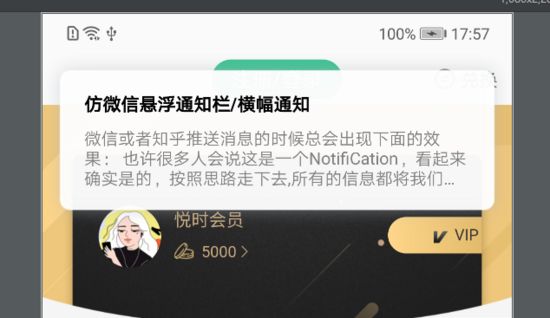android通过toast实现悬浮通知效果,如图:
实现的功能:
- 自定义悬浮弹窗;
- 点击其他地方该布局不受影响;
- 可自定义显示时间;
- 可以设置点击事件;
代码如下:
import android.content.Context;
import android.os.Build;
import android.os.Handler;
import android.os.Message;
import android.support.v7.app.AppCompatActivity;
import android.view.Gravity;
import android.view.LayoutInflater;
import android.view.View;
import android.view.WindowManager;
import android.widget.LinearLayout;
import android.widget.TextView;
import android.widget.Toast;
import java.lang.reflect.Field;
import java.lang.reflect.InvocationTargetException;
import java.lang.reflect.Method;
import java.util.Map;
import cn.droidlover.xdroidmvp.router.Router;
import io.slife.wallet.R;
import io.slife.wallet.config.IntentKey;
import io.slife.wallet.ui.NewsFlashDetailActivity;
public class PushToast {
private AppCompatActivity mActivity;
private static PushToast mInstance;
private Toast mToast;
private final int SHOW = 1;
private final int HIDE = 0;
private Object mTN;
private Method mShow;
private Method mHide;
private Field mViewFeild;
private long durationTime = 5*1000;
public static PushToast getInstance() {
if (mInstance == null) {
mInstance = new PushToast();
}
return mInstance;
}
public void init(AppCompatActivity activity) {
mActivity = activity;
}
public void createToast(String title, String content, Map params) {
if (mActivity == null) {
return;
}
LayoutInflater inflater = mActivity.getLayoutInflater();//调用Activity的getLayoutInflater()
// LayoutInflater inflater = (LayoutInflater) context.getApplicationContext().getSystemService(Context.LAYOUT_INFLATER_SERVICE);
View view = inflater.inflate(R.layout.view_push_toast, null); //加�dlayout下的布局
LinearLayout llPushContent = (LinearLayout) view.findViewById(R.id.ll_push_content);
TextView tvTitle = (TextView) view.findViewById(R.id.tv_title);
TextView tvContent = (TextView) view.findViewById(R.id.tv_content);
tvTitle.setText(title);
tvContent.setText(content);
mToast = new Toast(mActivity);
mToast.setView(view);
mToast.setDuration(Toast.LENGTH_LONG);
mToast.setGravity(Gravity.TOP, 0, 0);
reflectEnableClick();
reflectToast();
llPushContent.setOnClickListener(new View.OnClickListener() {
@Override
public void onClick(View v) {
String newsFlashId = params.get("InformationID");
Router.newIntent(mActivity).to(NewsFlashDetailActivity.class).putString(IntentKey.NEWS_FLASH_ID,newsFlashId).launch();
handler.sendEmptyMessage(HIDE);
}
});
if(mShow != null && mHide != null){
handler.sendEmptyMessage(SHOW);
}else{
mToast.show();
}
}
private void reflectEnableClick() {
try {
Object mTN;
mTN = getField(mToast, "mTN");
if (mTN != null) {
Object mParams = getField(mTN, "mParams");
if (mParams != null
&& mParams instanceof WindowManager.LayoutParams) {
WindowManager.LayoutParams params = (WindowManager.LayoutParams) mParams;
//显示与隐藏动画
// params.windowAnimations = R.style.ClickToast;
//Toast可点击
params.flags = WindowManager.LayoutParams.FLAG_KEEP_SCREEN_ON
| WindowManager.LayoutParams.FLAG_NOT_FOCUSABLE;
//设置viewgroup宽高
params.width = WindowManager.LayoutParams.MATCH_PARENT; //设置Toast宽度为屏幕宽度
params.height = WindowManager.LayoutParams.WRAP_CONTENT; //设置高度
}
}
} catch (Exception e) {
e.printStackTrace();
}
}
/**
* 反射字段
*
* @param object 要反射的对象
* @param fieldName 要反射的字段名称
*/
private static Object getField(Object object, String fieldName)
throws NoSuchFieldException, IllegalAccessException {
Field field = object.getClass().getDeclaredField(fieldName);
if (field != null) {
field.setAccessible(true);
return field.get(object);
}
return null;
}
private Handler handler = new Handler() {
@Override
public void handleMessage(Message msg) {
super.handleMessage(msg);
switch (msg.what) {
case SHOW:
handler.sendEmptyMessageDelayed(HIDE, durationTime);
show();
break;
case HIDE:
hide();
break;
}
}
};
public void reflectToast() {
Field field = null;
try {
field = mToast.getClass().getDeclaredField("mTN");
field.setAccessible(true);
mTN = field.get(mToast);
mShow = mTN.getClass().getDeclaredMethod("show");
mHide = mTN.getClass().getDeclaredMethod("hide");
mViewFeild = mTN.getClass().getDeclaredField("mNextView");
mViewFeild.setAccessible(true);
} catch (NoSuchFieldException e) {
e.printStackTrace();
} catch (IllegalAccessException e) {
e.printStackTrace();
} catch (IllegalArgumentException e) {
e.printStackTrace();
} catch (NoSuchMethodException e1) {
e1.printStackTrace();
}
}
public void show() {
try {
//android4.0以上就要以下处理
if (Build.VERSION.SDK_INT > 14) {
Field mNextViewField = mTN.getClass().getDeclaredField("mNextView");
mNextViewField.setAccessible(true);
LayoutInflater inflate = (LayoutInflater) mActivity.getSystemService(Context.LAYOUT_INFLATER_SERVICE);
View v = mToast.getView();
mNextViewField.set(mTN, v);
Method method = mTN.getClass().getDeclaredMethod("show", null);
method.invoke(mTN, null);
}
mShow.invoke(mTN, null);
} catch (Exception e) {
e.printStackTrace();
}
}
private void hide() {
try {
mHide.invoke(mTN, null);
} catch (IllegalAccessException e) {
e.printStackTrace();
} catch (IllegalArgumentException e) {
e.printStackTrace();
} catch (InvocationTargetException e) {
e.printStackTrace();
}catch (NullPointerException ex){
ex.printStackTrace();
}
}
}
xml布局:
点九格式图片:
使用方法:
activity中需要初始化一次:
PushToast.getInstance().init(this);
调用:
PushToast.getInstance().createToast(msg.title,msg.text,umengPushEntity.getExtraMap());
以上就是本文的全部内容,希望对大家的学习有所帮助,也希望大家多多支持脚本之家。