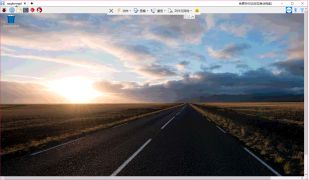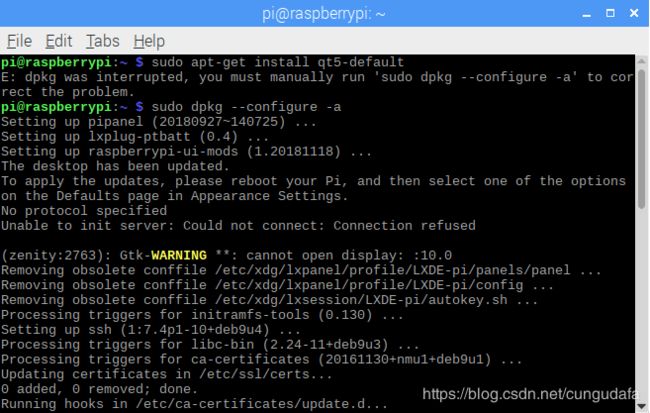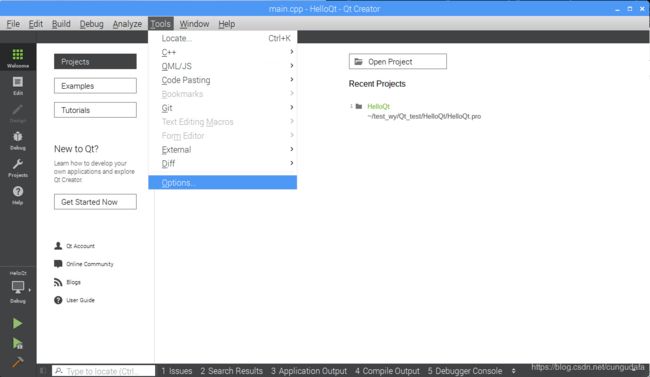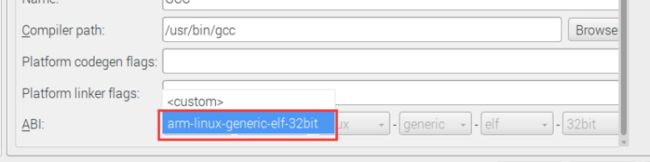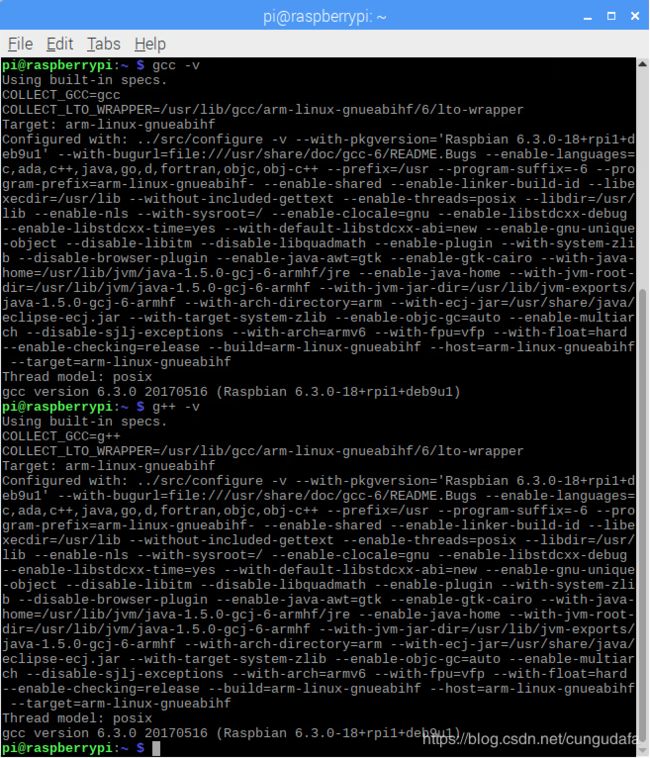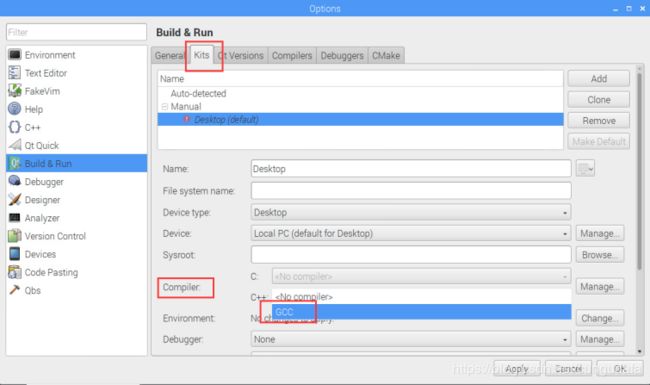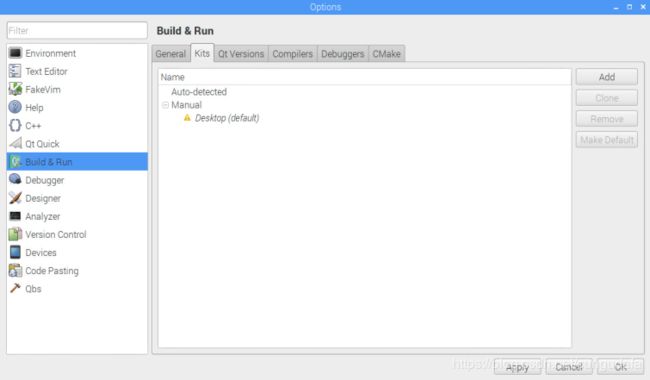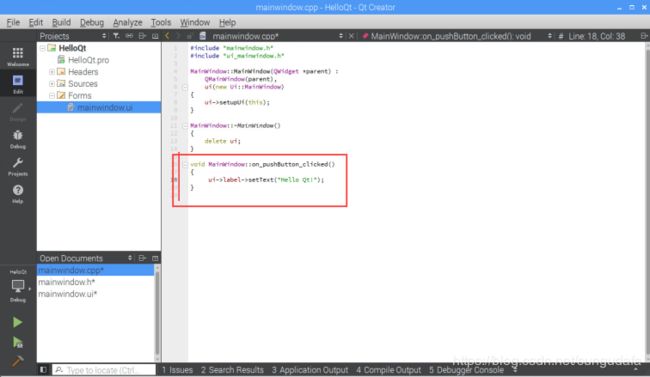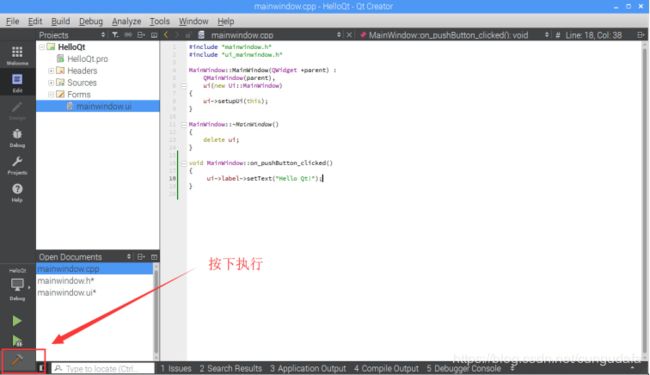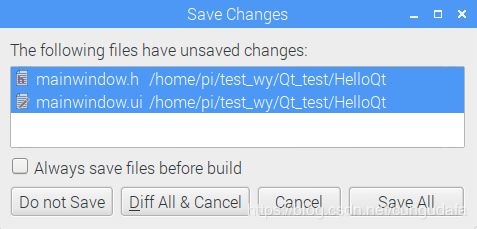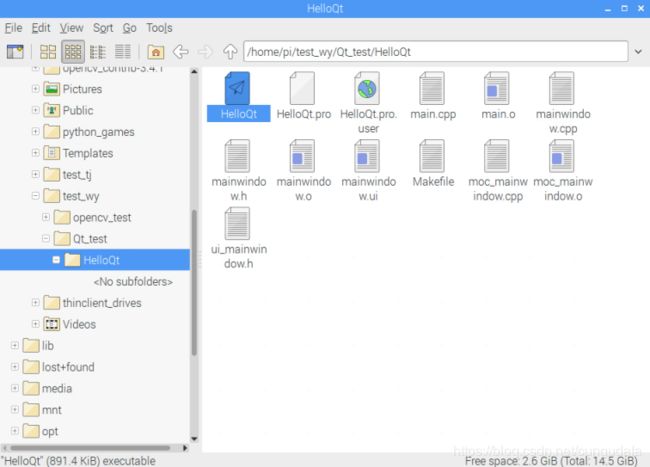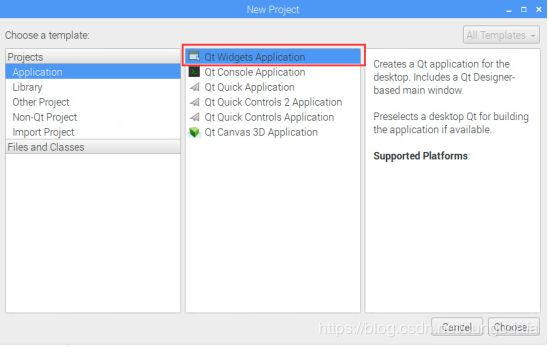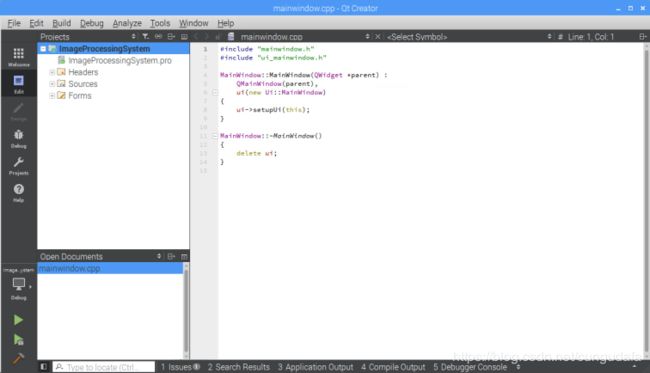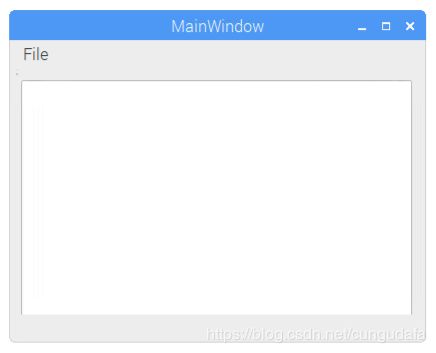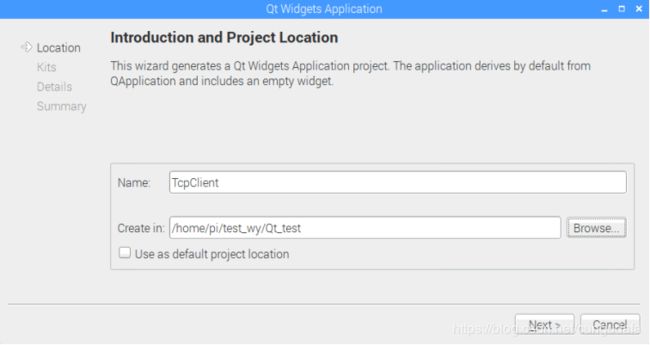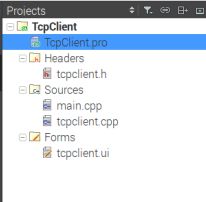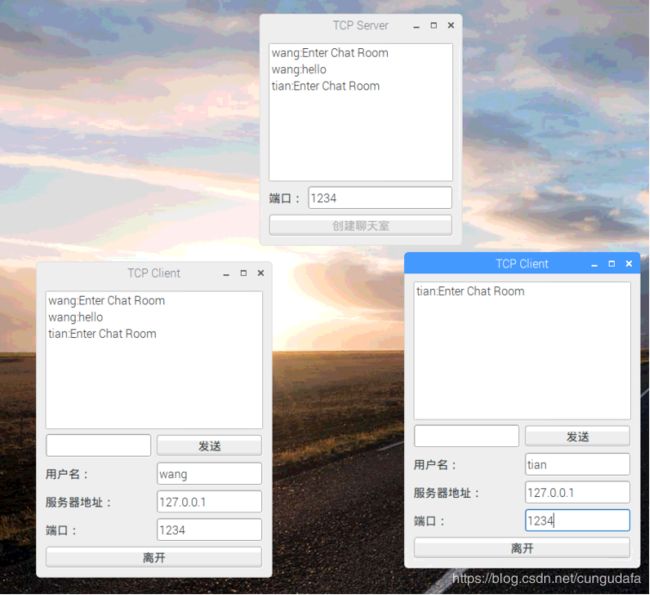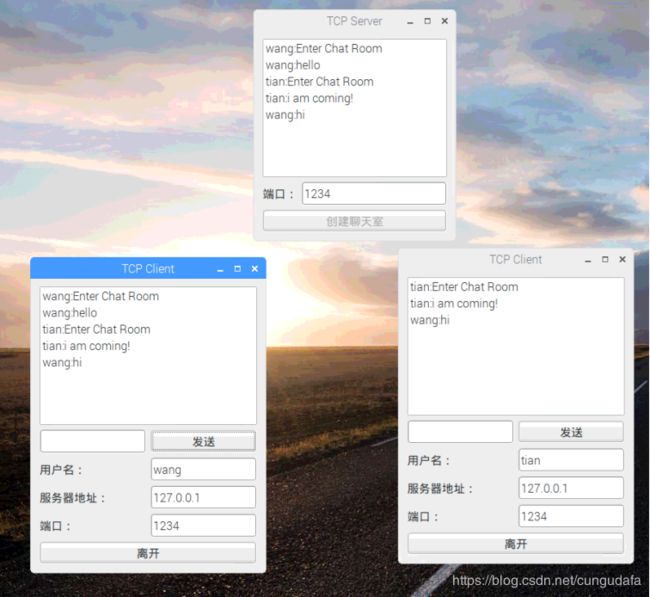【嵌入式】Windows10&树莓派3b+安装Qt-5教程
Windows10&树莓派3b+安装Qt-5教程
- (一)安装Qt-5
- (1.1)Windows10安装Qt-5教程
- (2.1)树莓派端安装Qt-5教程
- (二)在树莓派上完成一个简单的基于Qt的图形窗口应用程序
- (三) 在前面实验的基础上,在树莓派上完成一个Qt+opencv图像显示,或者Qt+网络聊天的程序。
- (3.1) Qt+opencv图像显示
- (3.2) Qt+网络聊天的程序
目标:
- 在PC系统上(windows)和树莓派系统上分别安装和配置Qt5开发环境;
- 在树莓派上完成一个简单的基于Qt的图形窗口应用程序;
- 在前面实验的基础上
3.1 在树莓派上完成一个Qt+opencv图像显示,
3.2 Qt+网络聊天的程序。
(一)安装Qt-5
(1.1)Windows10安装Qt-5教程
(1). Qt-5.11.2下载
(2). 配置
参考配置链接:VS2017+Qt-5配置
(3).VS2017+Qt-5创建简单ui界面
参考链接:VS2017+Qt-5编程
(2.1)树莓派端安装Qt-5教程
(1). 安装
- 更新库文件
- (如果树莓派已是最新版本,也可以略过下面3步,直接下载Qt-5)
sudo apt-get update
sudo apt-get upgrade
sudo rpi-update
teamviewer会更新到14.0版本出现的问题:
1.当然树莓派的teamviewer不随机启动,我用putty打开远程连接,重置一下开机自启动:
$sudo /etc/init.d/xrdp start
$teamviewer --daemon start
$sudo reboot
重置完一定要重启树莓派!
2.可能会出现teamviewer连接失败问题,把PC端teamviewer更新到相应版本即可!
3.teamviewer版本更新不会更新ID号,因此根据之前的ID就可连接派啦~
- 正式开始安装:
sudo apt-get install qt5-default
- 出错、根据提示修改:
- 一波三折,继续安装:
(2). 配置
- 测试GCC和G++是否安装成功:
- 配置Kits:
(二)在树莓派上完成一个简单的基于Qt的图形窗口应用程序
- 新建Project:

- 新建Qt窗体应用程序:
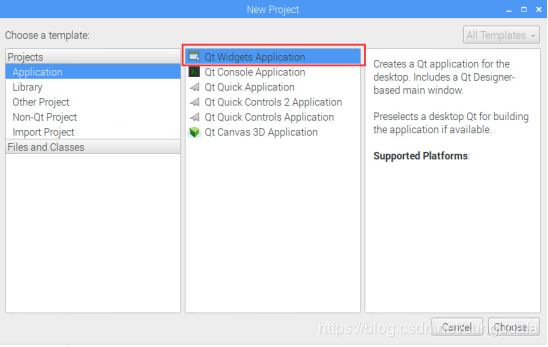

- 一直next下去:
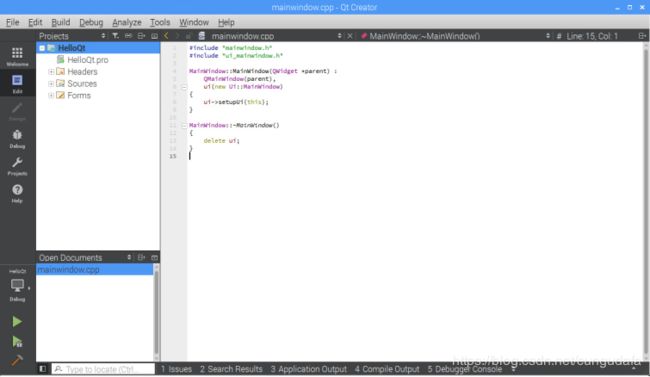
- 点击HelloQt目录下Forms进行可视化界面设置:

- 添加一个Label和Push Button;在Button上右键选择go to slot:

- 选择Clicked()信号槽(即事件):
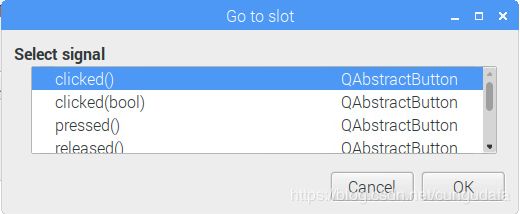
- 在on_pushButton_clicked()事件执行函数中添加改变label文字的语句:
void HelloQt::on_pushButton_clicked()
{
ui->label->setText("Hello Qt!");
}
(三) 在前面实验的基础上,在树莓派上完成一个Qt+opencv图像显示,或者Qt+网络聊天的程序。
(3.1) Qt+opencv图像显示
参考教程:Qt打开文件显示图片
(3.1.1)Qt+OpenCV构建二维图像处理界面
环境:树莓派3b+、 opencv-3.4.1、 Qt-5
-
自定义Mat2QImage函数,用于显示文件查找页面和图片显示页面,具体代码见源码
#参考路径:
INCLUDEPATH += \home\pi\opencv-3.4.1\include \
\home\pi\opencv-3.4.1\include\opencv \
\home\pi\opencv-3.4.1\include\opencv2
LIBS += -L /usr/local/lib/ -lopencv_highgui -lopencv_core -lopencv_imgproc \
-lopencv_video -lopencv_videoio -lopencv_imgcodecs -lpthread
LIBS位置非常重要,一般调试出错都是LIBS配置出错!
是在/usr/local/lib中的地址,不是你安装opencv的路径下,切记切记!!!!
- qmake一下:
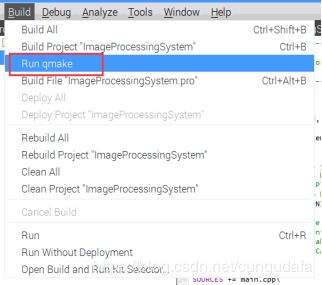
- 创建ui
从Widget Box中拖一个graphicsView到窗体中,用于图片展示:

双击Type Here输入File->点击回车->保存为菜单栏第一项:
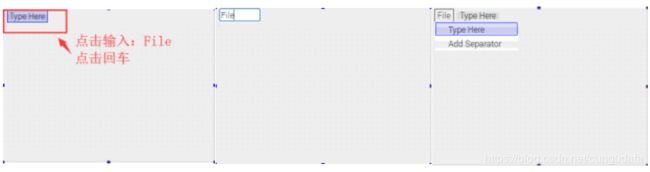
双击File下的TypeHere->输入Open->回车->保存为子目录Open;重复创建子目录Save、Recover:

双击窗体下方可修改对象的Name,Text等:
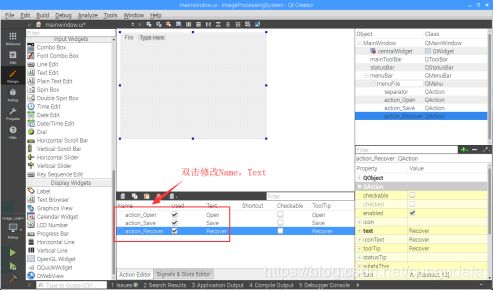
- 在下方控件name处的action_Open:右键选择go to slot->选择triggered()进入代码编辑:


双击triggered()后会创建如下函数,添加一个openfile的源码
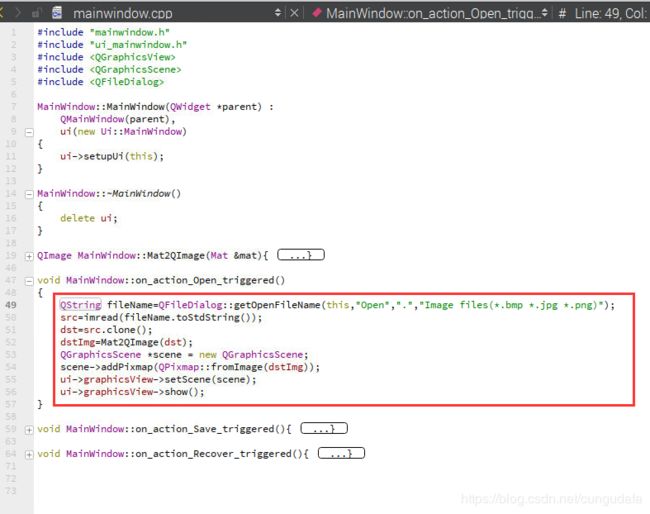
重复上面步骤添加action_Save&&action_Recover的triggered()函数,具体代码见源码
源码
ImageProgressSystem.pro
#-------------------------------------------------
#
# Project created by QtCreator 2018-11-27T02:36:05
#
#-------------------------------------------------
QT += core gui
greaterThan(QT_MAJOR_VERSION, 4): QT += widgets
TARGET = ImageProcessingSystem
TEMPLATE = app
# The following define makes your compiler emit warnings if you use
# any feature of Qt which as been marked as deprecated (the exact warnings
# depend on your compiler). Please consult the documentation of the
# deprecated API in order to know how to port your code away from it.
DEFINES += QT_DEPRECATED_WARNINGS
# You can also make your code fail to compile if you use deprecated APIs.
# In order to do so, uncomment the following line.
# You can also select to disable deprecated APIs only up to a certain version of Qt.
#DEFINES += QT_DISABLE_DEPRECATED_BEFORE=0x060000 # disables all the APIs deprecated before Qt 6.0.0
SOURCES += main.cpp\
mainwindow.cpp
HEADERS += mainwindow.h
FORMS += mainwindow.ui
INCLUDEPATH += \usr\local\include \
\usr\local\include\opencv \
\usr\local\include\opencv2
LIBS += -L /usr/local/lib/ -lopencv_highgui -lopencv_core -lopencv_imgproc \
-lopencv_video -lopencv_videoio -lopencv_imgcodecs -lpthread
mainwindow.h
#ifndef MAINWINDOW_H
#define MAINWINDOW_H
#include mainwindow.cpp
#include "mainwindow.h"
#include "ui_mainwindow.h"
#include main.cpp
#include "mainwindow.h"
#include (3.2) Qt+网络聊天的程序
参考教程:Qt-基于TCP聊天室
聊天室分为server端和client端,
server端:
- 监听所有client端,登录提示登录用户的ID;
- 输入端口号,可查看该端口用户对话。
client端:
- 创建个人ID,用于登录和识别;
- 输入服务器地址,登录服务器;
- 多个client端输入相同端口号,可监听消息,达到对话目的。
(3.2.1)server端Qt界面设计
(a)创建项目
- 树莓派3b+ Qt-5新建Qt窗体应用程序,命名为chat_test

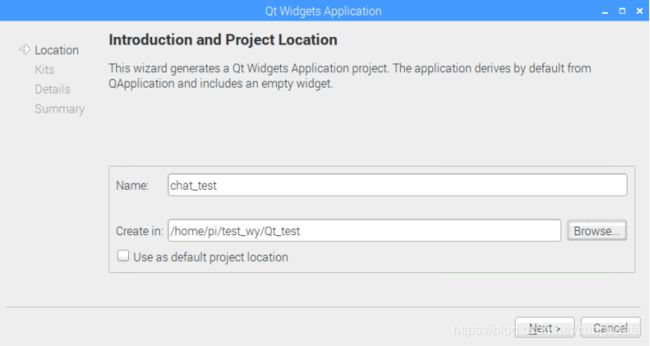
- 命名tcpserver:

- 在项目chat_test右键、分别新建tcpclientsocket.h和tcpclientsocket.cpp;dialog.h和dialog.cpp:

创建完成如下图:
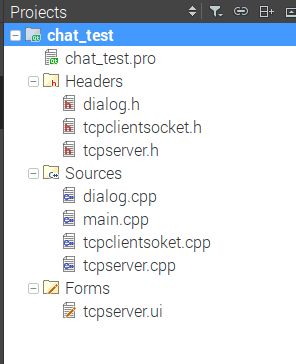
(b)代码扩充
- chat_test.pro:
QT += network
- dialog.h
#ifndef TCPSERVER_H
#define TCPSERVER_H
#include - tcpclientsocket.h
#ifndef TCPCLIENTSOCKET_H
#define TCPCLIENTSOCKET_H
#include - tcpserver.h
#ifndef SERVER_H
#define SERVER_H
#include - dialog.cpp
#include "dialog.h"
TcpServer::TcpServer(QWidget *parent,Qt::WindowFlags f)
: QDialog(parent,f)
{
setWindowTitle(tr("TCP Server"));
ContentListWidget = new QListWidget;
PortLabel = new QLabel(tr("端口:"));
PortLineEdit = new QLineEdit;
CreateBtn = new QPushButton(tr("创建聊天室"));
mainLayout = new QGridLayout(this);
mainLayout->addWidget(ContentListWidget,0,0,1,2);
mainLayout->addWidget(PortLabel,1,0);
mainLayout->addWidget(PortLineEdit,1,1);
mainLayout->addWidget(CreateBtn,2,0,1,2);
port=1234;
PortLineEdit->setText(QString::number(port));
connect(CreateBtn, SIGNAL(clicked()), this, SLOT(slotCreateServer()));
}
TcpServer::~TcpServer()
{
}
void TcpServer::slotCreateServer()
{
server = new Server(this, port);
connect(server, SIGNAL(updateServer(QString, int)), this, SLOT(updateServer(QString, int)));
CreateBtn->setEnabled(false);
}
void TcpServer::updateServer(QString msg, int length)
{
ContentListWidget->addItem(msg.left(length));
}
- tcpclientsocket.cpp
#include "tcpclientsocket.h"
TcpClientSocket::TcpClientSocket(QObject *parent)
{
connect(this,SIGNAL(readyRead()),this,SLOT(dataReceived()));
connect(this,SIGNAL(disconnected()),this,SLOT(slotDisconnected()));
}
void TcpClientSocket::dataReceived()
{
while(bytesAvailable()>0)
{
int length = bytesAvailable();
char buf[1024];
read(buf,length);
QString msg=buf;
emit updateClients(msg, length);
}
}
void TcpClientSocket::slotDisconnected()
{
emit disconnected(this->socketDescriptor());
}
- tcpserver.cpp
#include "tcpserver.h"
Server::Server(QObject *parent,int port)
:QTcpServer(parent)
{
listen(QHostAddress::Any,port);
}
//出现一个新的连接时触发
void Server::incomingConnection(int socketDescriptor)
{
TcpClientSocket *tcpClientSocket = new TcpClientSocket(this);
connect(tcpClientSocket, SIGNAL(updateClients(QString,int)), this, SLOT(updateClients(QString,int)));
connect(tcpClientSocket, SIGNAL(disconnected(int)), this, SLOT(slotDisconnected(int)));
tcpClientSocket->setSocketDescriptor(socketDescriptor);
tcpClientSocketList.append(tcpClientSocket);
}
//将任意客户端发来的信息进行广播
void Server::updateClients(QString msg,int length)
{
emit updateServer(msg,length);
for(int i=0; i<tcpClientSocketList.count(); i++)
{
QTcpSocket *item = tcpClientSocketList.at(i);
if(item->write(msg.toLatin1(),length) != length)
{
continue;
}
}
}
//将断开连接的TcpSocket对象删除
void Server::slotDisconnected(int descriptor)
{
for(int i=0;i<tcpClientSocketList.count();i++)
{
QTcpSocket *item = tcpClientSocketList.at(i);
if(item->socketDescriptor()==descriptor)
{
tcpClientSocketList.removeAt(i);
return;
}
}
return;
}
- main.cpp
#include "tcpclientsocket.h"
#include "tcpserver.h"
#include "dialog.h"
#include ( c ) 调试代码
运行加载比较慢,请耐心等待:


运行后,chat_test项目同目录下生成build-chat_test-Deskto-Debug文件夹:

进入文件夹,点击chat_test可执行文件:
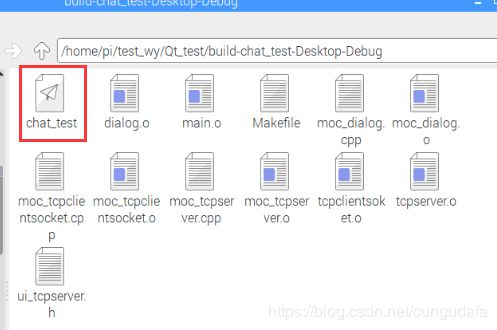

(3.2.2)server端Qt界面设计
(a)创建项目
- TcpClient.pro:
QT += network
- tcpClient.h
#ifndef TCPCLIENT_H
#define TCPCLIENT_H
#include - tcpclient.cpp
#include "tcpclient.h"
#include - main.cpp
#include "tcpclient.h"
#include ( c )调试代码
运行后,chat_test项目同目录下生成build-TcpClient-Desktop-Debug文件夹:
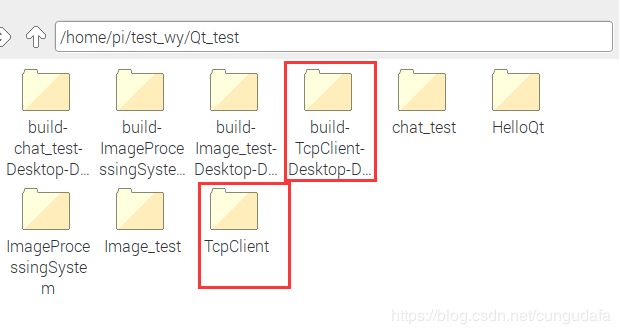
进入目录,点击运行TcpClient可执行文件:
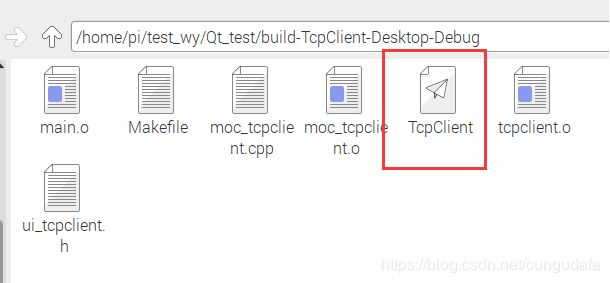
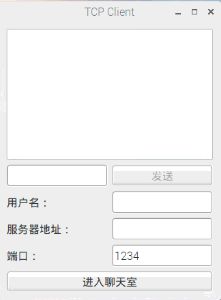
(3.2.2)server端与client端交互式聊天测试
运行server端(chat_test可执行文件),创建聊天室1234:
运行client端(tcpclient可执行文件),输入:
大功告成!