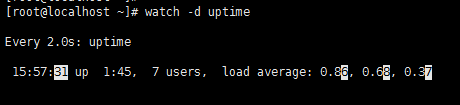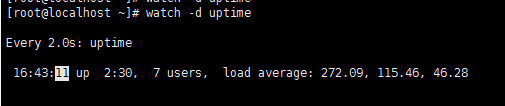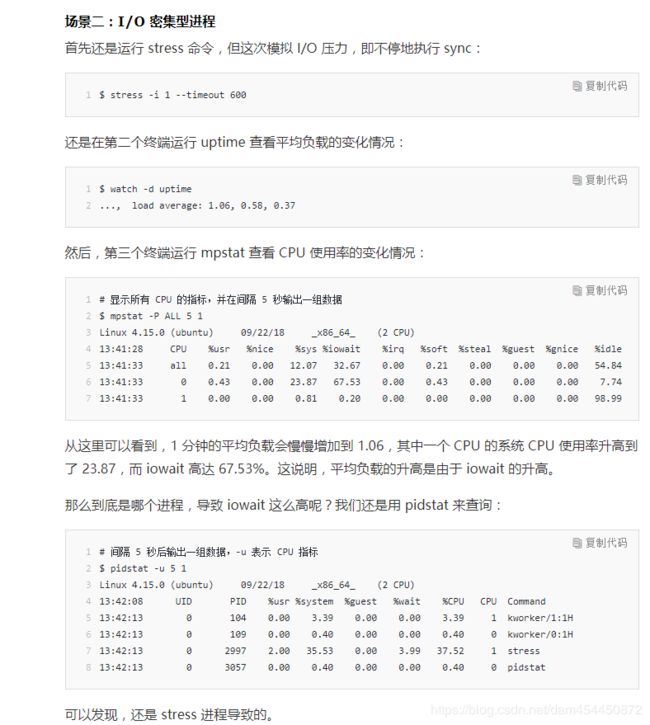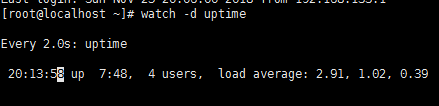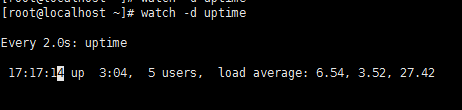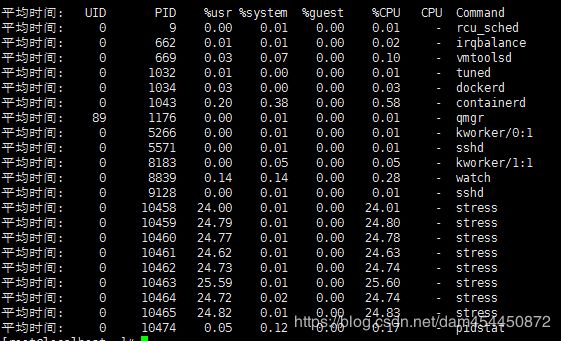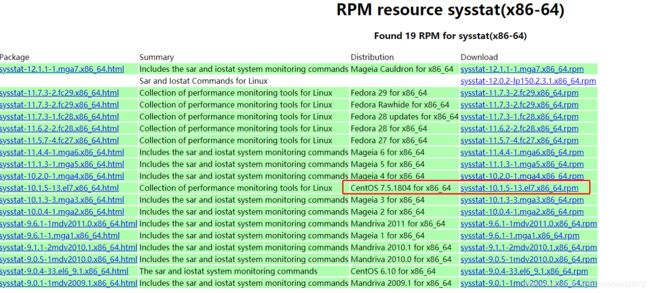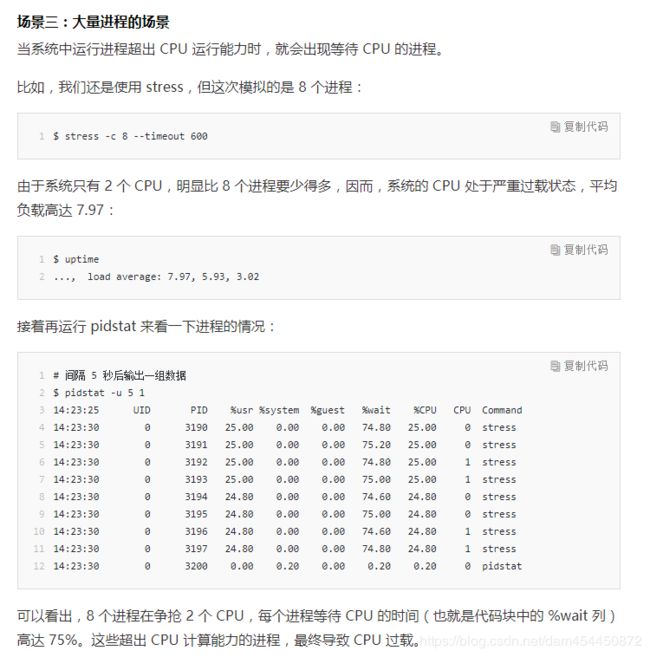Linux学习笔记之理解平均负载
我们常用top和uptime查看系统的负载情况,那什么是平均负载呢?
平均负载:指单位时间内,系统处于可运行状态和不可中断状态的平均进程数,即平均活跃进程数,它和cpu使用率没有直接关系。
可运行状态的进程:正在使用cpu或者正在等待cpu的进程,也就是我们常用ps命令看到的,处于R状态(Running或Runnable)的进程
不可中断状态的进程:正处于内核态关键流程中的进程,并且这些流程是不可打断的,比如最常见的是等待硬件设备的I/O响应,也就是我们在ps命令中看到的D状态(UninterruptibleSleep,也称为Disk Sleep)的进程。不可中断状态实际上是系统对进程和硬件设备的一种保护机制。
平均负载为多少合适?
最理想的情况是每个cpu上都刚好运行一个进程,这样cpu就得到了充分的利用
查看系统的cpu数:grep ‘model name’ /proc/cpuinfo | wc -l
平均负载和cpu使用率
常见疑惑:既然平均负载代表的是活跃的进程数,那平均负载高了,是不是就意味着cpu使用率高?
平均负载:单位时间内,处于可运行状态和不可中断状态的进程数。所以不仅包括了正在使用的cpu的进程,还包括等待cpu和等待i/o的进程。
cpu使用率:单位时间内cpu繁忙情况的统计,和平均负载并不完全对应。比如:
cpu密集型进程,使用大量cpu会导致平均负载升高,此时两者一致。
i/o密集型进程,等待i/o也会导致平均负载升高,但cpu使用率不一定很高
大量等待cpu的进程调度也会导致平均负载升高,此时的cpu使用率也会比较高
用iostat、mpstat、pidstat找出平均负载高的根源
mpstat:多核cpu性能分析工具,用来实时查看每个cpu的性能指标,以及cpu的平均指标
pidstat:进程性能分析工具,用来实时查看进程的cpu、内存、i/o以及上下文切换等性能指标
环境准备:
Centos7系统
安装stress(Linux系统压力测试工具)和sysstat(Linux性能工具)
yum install stress 一直找不到镜像所以用了rpm方式安装
http://ftp.tu-chemnitz.de/pub/linux/dag/redhat/el7/en/x86_64/rpmforge/RPMS/stress-1.0.2-1.el7.rf.x86_64.rpm
然后 rpm -Uvh stress-1.0.2-1.el7.rf.x86_64.rpm 安装
sysstat使用yum安装 yum install sysstat
场景一:CPU密集型进程
首先,我们开一个终端,用stress命令,模拟一个CPU使用率 100%的场景
[root@localhost ~]# stress --cpu 1 --timeout 600
stress: info: [5643] dispatching hogs: 1 cpu, 0 io, 0 vm, 0 hdd然后,打开第二个终端,运行uptime查看平均负载的变化,使用watch -d表示高亮显示变化的区域
最后,打开第三个终端,运行 mpstat 查看CPU使用率的变化情况
# -P ALL 表示监控所有的CPU,后面数字 5 表示间隔 5秒后输出一组数据
mpstat -P ALL 5
15时57分42秒 CPU %usr %nice %sys %iowait %irq %soft %steal %guest %gnice %idle
15时57分47秒 all 50.15 0.00 0.30 0.00 0.00 0.10 0.00 0.00 0.00 49.45
15时57分47秒 0 45.97 0.00 0.20 0.00 0.00 0.00 0.00 0.00 0.00 53.83
15时57分47秒 1 54.53 0.00 0.20 0.00 0.00 0.00 0.00 0.00 0.00 45.27
分析:在终端二中能看到1分钟的平均负载一直升高,逼近1,在终端3中看到一个CPU的使用率为100%,而iowait为0,说明平均负载升高的原因只有cpu,定位使CPU使用率为100%的进程用 pidstat命令
[root@localhost ~]# pidstat -u 5 1
Linux 3.10.0-693.el7.x86_64 (localhost.localdomain) 2018年11月24日 _x86_64_ (2 CPU)
15时53分50秒 UID PID %usr %system %guest %CPU CPU Command
15时53分55秒 0 1043 0.20 0.20 0.00 0.40 0 containerd
15时53分55秒 0 5266 0.00 0.20 0.00 0.20 0 kworker/0:1
15时53分55秒 0 5644 99.60 0.00 0.00 99.60 1 stress
15时53分55秒 0 5933 0.00 0.20 0.00 0.20 0 pidstat
平均时间: UID PID %usr %system %guest %CPU CPU Command
平均时间: 0 1043 0.20 0.20 0.00 0.40 - containerd
平均时间: 0 5266 0.00 0.20 0.00 0.20 - kworker/0:1
平均时间: 0 5644 99.60 0.00 0.00 99.60 - stress
平均时间: 0 5933 0.00 0.20 0.00 0.20 - pidstat
[root@localhost ~]#
从结果中,能看到是 stress进程导致CPU使用率为100%
场景二:I/O密集型进程
首先运行 stress 命令,模拟 I/O压力,即不停的执行sync
[root@localhost ~]# stress -i 300 --timeout 600
stress: info: [8184] dispatching hogs: 0 cpu, 300 io, 0 vm, 0 hdd
然后在第二个终端运行 uptime 查看平均负载变化
最后,在第三个终端运行 mpstat查看cpu使用率变化情况
平均时间: CPU %usr %nice %sys %iowait %irq %soft %steal %guest %gnice %idle
平均时间: all 0.22 0.00 99.75 0.00 0.00 0.03 0.00 0.00 0.00 0.00
平均时间: 0 0.21 0.00 99.76 0.00 0.00 0.03 0.00 0.00 0.00 0.00
平均时间: 1 0.22 0.00 99.75 0.00 0.00 0.03 0.00 0.00 0.00 0.00
发现iowait一直是0,很奇怪。找到原因后回来更新。先截张老师电脑上的结果
解决上面实操iowait没有升高的的问题:
iowait无法升高是因为案例中stress使用的是 sync()系统调用,它的作用是刷新缓冲区内存到磁盘中,对于新安装的虚拟机,缓冲区可能比较小,无法产生大的io压力,这样大部分都是系统调用的消耗了。所以,只看到系统CPU使用率升高。解决办法是使用stress的下一代stree-ng,如 stress-ng -i 1 -hdd 1 --timout 600(-hdd表示读写临时文件)
终端一使用 stress-ng -i 1 -hdd 1 --timout 600
[root@localhost ~]# stress-ng -i 1 --hdd 1 --timeout 600
stress-ng: info: [18042] dispatching hogs: 1 hdd, 1 io
终端二监控平均负载
终端三查看CPU使用率
[root@localhost ~]# mpstat -P ALL 5 20
Linux 3.10.0-693.el7.x86_64 (localhost.localdomain) 2018年11月25日 _x86_64_ (2 CPU)
20时13分19秒 CPU %usr %nice %sys %iowait %irq %soft %steal %guest %gnice %idle
20时13分24秒 all 0.57 0.00 32.65 57.82 0.00 7.82 0.00 0.00 0.00 1.13
20时13分24秒 0 0.46 0.00 28.93 59.91 0.00 8.66 0.00 0.00 0.00 2.05
20时13分24秒 1 0.45 0.00 36.20 56.11 0.00 7.01 0.00 0.00 0.00 0.23
[root@localhost ~]# pidstat -u 5 1
Linux 3.10.0-693.el7.x86_64 (localhost.localdomain) 2018年11月25日 _x86_64_ (2 CPU)
20时16分00秒 UID PID %usr %system %guest %CPU CPU Command
20时16分05秒 0 3 0.00 1.17 0.00 1.17 0 ksoftirqd/0
20时16分05秒 0 9 0.00 0.19 0.00 0.19 0 rcu_sched
20时16分05秒 0 13 0.00 1.36 0.00 1.36 1 ksoftirqd/1
20时16分05秒 0 30 0.00 12.45 0.00 12.45 0 kswapd0
20时16分05秒 0 669 0.39 0.58 0.00 0.97 1 vmtoolsd
20时16分05秒 0 760 0.00 0.39 0.00 0.39 1 kworker/1:1H
20时16分05秒 0 1043 6.81 3.11 0.00 9.92 0 containerd
20时16分05秒 0 6449 0.00 8.37 0.00 8.37 0 kworker/u256:1
20时16分05秒 0 16847 0.00 0.39 0.00 0.39 0 kworker/u256:2
20时16分05秒 0 17425 0.00 2.33 0.00 2.33 0 kworker/0:0
20时16分05秒 0 17865 0.00 3.11 0.00 3.11 1 kworker/1:2
20时16分05秒 0 17974 0.00 0.19 0.00 0.19 0 watch
20时16分05秒 0 18043 0.39 49.22 0.00 49.61 1 stress-ng-hdd
20时16分05秒 0 18044 0.19 28.21 0.00 28.40 1 stress-ng-io
20时16分05秒 0 18048 0.00 0.19 0.00 0.19 0 kworker/0:4
20时16分05秒 0 18284 0.19 0.39 0.00 0.58 1 pidstat
平均时间: UID PID %usr %system %guest %CPU CPU Command
平均时间: 0 3 0.00 1.17 0.00 1.17 - ksoftirqd/0
平均时间: 0 9 0.00 0.19 0.00 0.19 - rcu_sched
平均时间: 0 13 0.00 1.36 0.00 1.36 - ksoftirqd/1
平均时间: 0 30 0.00 12.45 0.00 12.45 - kswapd0
平均时间: 0 669 0.39 0.58 0.00 0.97 - vmtoolsd
平均时间: 0 760 0.00 0.39 0.00 0.39 - kworker/1:1H
平均时间: 0 1043 6.81 3.11 0.00 9.92 - containerd
平均时间: 0 6449 0.00 8.37 0.00 8.37 - kworker/u256:1
平均时间: 0 16847 0.00 0.39 0.00 0.39 - kworker/u256:2
平均时间: 0 17425 0.00 2.33 0.00 2.33 - kworker/0:0
平均时间: 0 17865 0.00 3.11 0.00 3.11 - kworker/1:2
平均时间: 0 17974 0.00 0.19 0.00 0.19 - watch
平均时间: 0 18043 0.39 49.22 0.00 49.61 - stress-ng-hdd
平均时间: 0 18044 0.19 28.21 0.00 28.40 - stress-ng-io
平均时间: 0 18048 0.00 0.19 0.00 0.19 - kworker/0:4
平均时间: 0 18284 0.19 0.39 0.00 0.58 - pidstat看到iowait高是由于stress-ng-hdd 和 stress-ng-io进程导致
场景三:大量进程的场景
当系统中运行进程超出CPU运行能力时,就会出现等待CPU的进程。
使用stress 模拟8个进程
[root@localhost ~]# stress -c 8 --timeout 600因为系统只有2个cpu,少于8个进程,所以系统的cpu处于严重过载状态,
用 pidstat看进程的情况
CentOs系统 sysstat版本低,结果中没有出现iowait,说需要升级到11.5.5版本后,但Centos版本没有对应的版本
问题解决后,来更新。先用老师的例子截个图