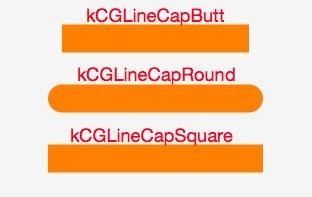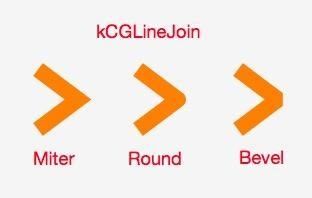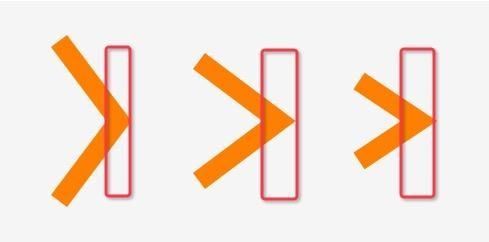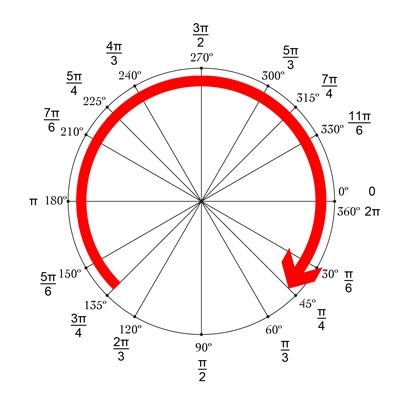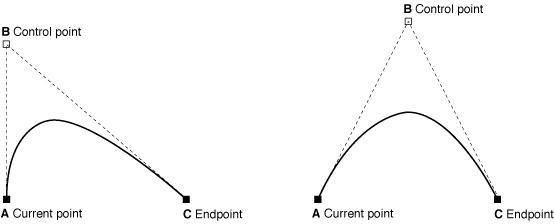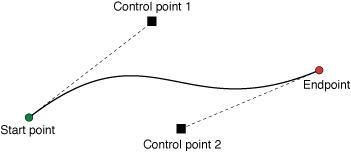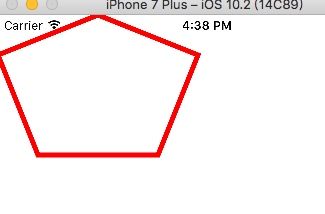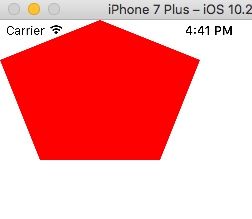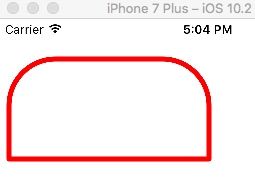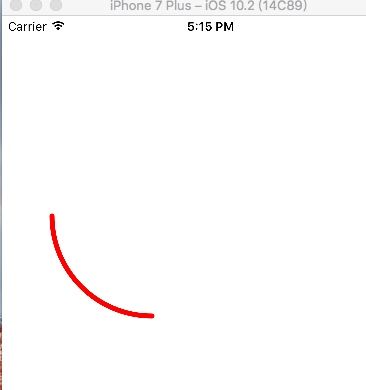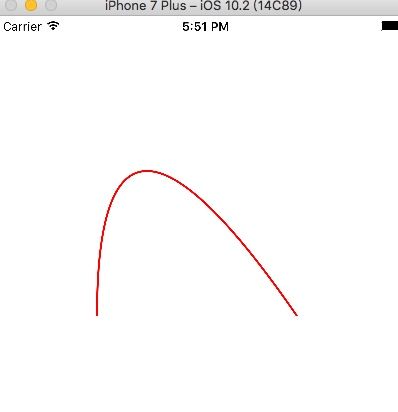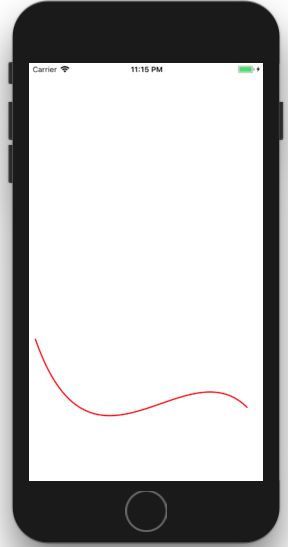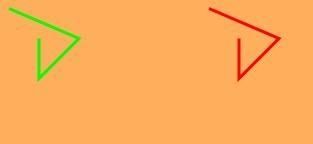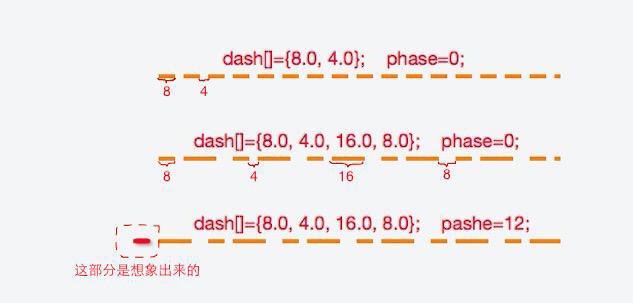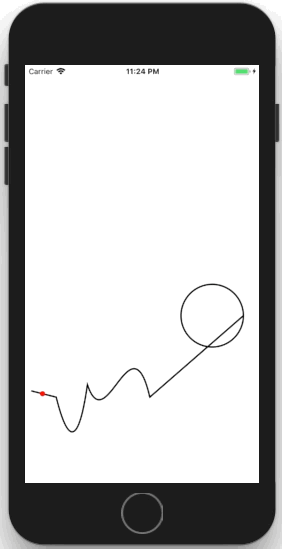UIBezierPath应用场景
1.绘制图形
2.设置CAKeyFrameAnimation帧动画的动画执行路径
UIBezierPath属性介绍
- 线宽
/**
* 线宽属性定义了 `UIBezierPath` 对象中绘制的曲线规格. 默认为: 1.0
*/
@property(nonatomic) CGFloat lineWidth;
- 曲线终点样式
/**
* 该属性应用于曲线的终点和起点. 该属性在一个闭合子路经中是无效果的. 默认为: kCGLineCapButt
*/
@property(nonatomic) CGLineCap lineCapStyle;
// CGPath.h
/* Line cap styles. */
typedef CF_ENUM(int32_t, CGLineCap) {
kCGLineCapButt,
kCGLineCapRound,
kCGLineCapSquare
};
- 曲线连接点样式
/**
* 默认为: kCGLineJoinMiter.
*/
@property(nonatomic) CGLineJoin lineJoinStyle;
// CGPath.h
/* Line join styles. */
typedef CF_ENUM(int32_t, CGLineJoin) {
kCGLineJoinMiter,
kCGLineJoinRound,
kCGLineJoinBevel
};
- 内角和外角距离
/**
* 两条线交汇处内角和外角之间的最大距离, 只有当连接点样式为 kCGLineJoinMiter
* 时才会生效,最大限制为10
* 我们都知道, 两条直线相交时, 夹角越小, 斜接长度就越大.
* 该属性就是用来控制最大斜接长度的.
* 当我们设置了该属性, 如果斜接长度超过我们设置的范围,
* 则连接处将会以 kCGLineJoinBevel 连接类型进行显示.
*/
@property(nonatomic) CGFloat miterLimit;
- UIBezierPath 中的 CGPath 对象
/**
* 获取这个属性, 你将会获得一个不可变的 CGPathRef 对象,
* 他可以传入 CoreGraphics 提供的函数中
* 你可以是用 CoreGraphics 框架提供的方法创建一个路径,
* 并给这个属性赋值, 当时设置了一个新的路径后,
* 这个将会对你给出的路径对象进行 Copy 操作
*/
@property(nonatomic) CGPathRef CGPath;
- 绘图路径中的当前点
/**
* 该属性的值, 将会是下一条绘制的直线或曲线的起始点.
* 如果当前路径为空, 那么该属性的值将会是 CGPointZero
*/
@property(nonatomic, readonly) CGPoint currentPoint;
- 渲染精度
/**
* 该属性用来确定渲染曲线路径的精确度.
* 该属性的值用来测量真实曲线的点和渲染曲线的点的最大允许距离.
* 值越小, 渲染精度越高, 会产生相对更平滑的曲线, 但是需要花费更
* 多的计算时间. 值越大导致则会降低渲染精度, 这会使得渲染的更迅
* 速. flatness 的默认值为 0.6.
* Note: 大多数情况下, 我们都不需要修改这个属性的值. 然而当我们
* 希望以最小的消耗去绘制一个临时的曲线时, 我们也许会临时增
* 大这个值, 来获得更快的渲染速度.
*/
@property(nonatomic) CGFloat flatness;
- 是否使用基偶填充规则
/**
* 设置为 YES, 则路径将会使用 基偶规则 (even-odd) 进行填充.
* 设置为 NO, 则路径将会使用 非零规则 (non-zero) 规则进行填充.
*/
@property(nonatomic) BOOL usesEvenOddFillRule;
- 虚线
/**
* @param pattern: 该属性是一个 C 语言的数组, 其中每一个元素都是 CGFloat
* 数组中的元素代表着线段每一部分的长度, 第一个元素代表线段的第一条线,
* 第二个元素代表线段中的第一个间隙. 这个数组中的值是轮流的. 来解释一下
* 什么叫轮流的.
* 举个例子: 声明一个数组 CGFloat dash[] = @{3.0, 1.0};
* 这意味着绘制的虚线的第一部分长度为3.0, 第一个间隙长度为1.0, 虚线的
* 第二部分长度为3.0, 第二个间隙长度为1.0. 以此类推.
* @param count: 这个参数是 pattern 数组的个数
* @param phase: 这个参数代表着, 虚线从哪里开始绘制.
* 举个例子: 这是 phase 为 6. pattern[] = @{5, 2, 3, 2}; 那么虚线将会
* 第一个间隙的中间部分开始绘制, 如果不是很明白就请继续往下看,
* 下文实战部分会对虚线进行讲解.
*/
- (void)setLineDash:(const CGFloat *)pattern
count:(NSInteger)count
phase:(CGFloat)phase;
- 重新获取虚线的模式
/**
* 该方法可以重新获取之前设置过的虚线样式.
* Note: pattern 这个参数的容量必须大于该方法返回数组的容量.
* 如果无法确定数组的容量, 那么可以调用两次该方法, 第一次
* 调用该方法的时候, 传入 count 参数, 然后在用 count 参数
* 来申请 pattern 数组的内存空间. 然后再第二次正常的调用该方法
*/
- (void)getLineDash:(CGFloat *)pattern
count:(NSInteger *)count
phase:(CGFloat *)phase;
- 路径是否为空
/**
* 检测当前路径是否绘制过直线或曲线.
* Note: 记住, 就算你仅仅调用了 moveToPoint 方法
* 那么当前路径也被看做不为空.
*/
@property (readonly, getter=isEmpty) BOOL empty;
- 路径覆盖的矩形区域
/**
* 该属性描述的是一个能够完全包含路径中所有点
* 的一个最小的矩形区域. 该区域包含二次贝塞尔
* 曲线和三次贝塞尔曲线的控制点.
*/
@property (nonatomic, readonly) CGRect bounds;
创建 UIBezierPath的相关方法
1.创建并且返回一个新的 UIBezierPath 对象
+ (instancetype) bezierPath;
2.通过一个矩形, 创建并且返回一个新的 UIBezierPath 对象
/**
* 该方法将会创建一个闭合路径, 起始点是 rect 参数的的 origin, 并且按照顺时针方向添加直线, 最终形成矩形
* @param rect: 矩形路径的 Frame
*/
+ (instancetype)bezierPathWithRect:(CGRect)rect;
3.通过一个指定的矩形中的椭圆形, 创建并且返回一个新的 UIBezierPath 对象
/**
* 该方法将会创建一个闭合路径, 该方法会通过顺时针的绘制贝塞尔曲线, 绘制出一个近似椭圆的形状. 如果 rect 参数指定了一个矩形, 那么该 UIBezierPath 对象将会描述一个圆形.
* @param rect: 矩形路径的 Frame
*/
+ (instancetype)bezierPathWithOvalInRect:(CGRect)rect;
4.根据一个圆角矩形, 创建并且返回一个新的 UIBezierPath 对象
/**
* 该方法将会创建一个闭合路径, 该方法会顺时针方向连续绘制直线和曲线. 当 rect 为正方形时且 cornerRadius 等于边长一半时, 则该方法会描述一个圆形路径.
* @param rect: 矩形路径的 Frame
* @param cornerRadius: 矩形的圆角半径
*/
+ (instancetype) bezierPathWithRoundedRect:(CGRect)rect
cornerRadius:(CGFloat)cornerRadius;
5.根据一个圆角矩形, 创建并且返回一个新的 UIBezierPath 对象
/**
* 该方法将会创建一个闭合路径, 该方法会顺时针方向连续绘制直线和曲线.
* @param rect: 矩形路径的 Frame
* @param corners: UIRectCorner 枚举类型, 指定矩形的哪个角变为圆角
* @param cornerRadii: 矩形的圆角半径
*/
+ (instancetype) bezierPathWithRoundedRect:(CGRect)rect
byRoundingCorners:(UIRectCorner)corners
cornerRadii:(CGSize)cornerRadii;
6.通过一个圆弧, 创建并且返回一个新的 UIBezierPath 对象
/**
* 该方法会创建出一个开放路径, 创建出来的圆弧是圆的一部分. 在默认的坐标系统中, 开始角度 和 结束角度 都是基于单位圆的(看下面这张图). 调用这个方法之后, currentPoint 将会设置为圆弧的结束点.
* 举例来说: 指定其实角度为0, 指定结束角度为π, 设置 clockwise 属性为 YES, 将会绘制出圆的下半部分.
* 然而当我们不修改起始角度 和 结束角度, 我们仅仅将 clockwise 角度设置为 NO, 则会绘制出来一个圆的上半部分.
* @param center: 圆心
* @param radius: 半径
* @param startAngle: 起始角度
* @param endAngle: 结束角度
* @param clockwise: 是否顺时针绘制
*/
+ (instancetype) bezierPathWithArcCenter:(CGPoint)center
radius:(CGFloat)radius
startAngle:(CGFloat)startAngle
endAngle:(CGFloat)endAngle
clockwise:(BOOL)clockwise;
7.通过一个 CGPath, 创建并且返回一个新的 UIBezierPath 对象
+ (instancetype) bezierPathWithCGPath:(CGPathRef)CGPath;
8.创建并返回一个新的BezierPath, 这个 BezierPath 的方向是原 BezierPath 的反方向
/**
* 通过该方法反转一条路径, 并不会修改该路径的样子. 它仅仅是修改了绘制的方向
* @return: 返回一个新的 UIBezierPath 对象, 形状和原来路径的形状一样,
* 但是绘制的方向相反.
*/
- (UIBezierPath *) bezierPathByReversingPath;
构造路径的相关方法
1.将 UIBezierPath 对象的 currentPoint 移动到指定的点
/**
* 如果当前有正在绘制的子路径, 该方法则会隐式的结束当前路径,
* 并将 currentPoint 设置为指定点. 当上一条子路径被终止, 该方法
* 实际上并不会去闭合上一条子路径. 所以上一条自路径的起始点 和
* 结束点并没有被链接.
* 对于大多数构造路径相关的方法而言, 在你绘制直线或曲线之前, 需要先调用这个方法.
* @param point: 当前坐标系统中的某一点
*/
- (void)moveToPoint:(CGPoint)point;
2.在当前子路径中追加一条直线
/**
* 该方法将会从 currentPoint 到 指定点 链接一条直线.
* Note: 在追加完这条直线后, 该方法将会更新 currentPoint 为 指定点
* 调用该方法之前, 你必须先设置 currentPoint. 如果当前绘制路径
* 为空, 并且未设置 currentPoint, 那么调用该方法将不会产生任何
* 效果.
* @param point: 绘制直线的终点坐标, 当前坐标系统中的某一点
*/
- (void)addLineToPoint:(CGPoint)point;
3.在当前子路径中追加一条圆弧
/**
* 该方法将会从 currentPoint 添加一条指定的圆弧.
* 该方法的介绍和构造方法中的一样. 请前往上文查看
* @param center: 圆心
* @param radius: 半径
* @param startAngle: 起始角度
* @param endAngle: 结束角度
* @param clockwise: 是否顺时针绘制
*/
- (void)addArcWithCenter:(CGPoint)center
radius:(CGFloat)radius
startAngle:(CGFloat)startAngle
endAngle:(CGFloat)endAngle
clockwise:(BOOL)clockwise NS_AVAILABLE_IOS(4_0);
4.在当前 子路经中追加一条 二次贝塞尔曲线
/**
* 该方法将会从 currentPoint 到 指定的 endPoint 追加一条二次贝塞尔曲线.
* currentPoint、endPoint、controlPoint 三者的关系最终定义了二次贝塞尔曲线的形状.
* 二次贝塞尔曲线的弯曲由一个控制点来控制. 如下图所示
* Note: 调用该方法前, 你必须先设置 currentPoint, 如果路径为空,
* 并且尚未设置 currentPoint, 调用该方法则不会产生任何效果.
* 当添加完贝塞尔曲线后, 该方法将会自动更新 currentPoint 为
* 指定的结束点
* @param endPoint: 终点
* @param controlPoint: 控制点
*/
- (void)addQuadCurveToPoint:(CGPoint)endPoint
controlPoint:(CGPoint)controlPoint;
5.在当前 子路经中追加一条 三次贝塞尔曲线
/**
* 该方法将会从 currentPoint 到 指定的 endPoint 追加一条三次贝塞尔曲线.
* 三次贝塞尔曲线的弯曲由两个控制点来控制. 如下图所示
* Note: 调用该方法前, 你必须先设置 currentPoint, 如果路径为空,
* 并且尚未设置 currentPoint, 调用该方法则不会产生任何效果.
* 当添加完贝塞尔曲线后, 该方法将会自动更新 currentPoint 为
* 指定的结束点
* @param endPoint: 终点
* @param controlPoint1: 控制点1
* @param controlPoint2: 控制点2
*/
- (void)addCurveToPoint:(CGPoint)endPoint
controlPoint1:(CGPoint)controlPoint1
controlPoint2:(CGPoint)controlPoint2;
6.关闭当前子路经
/**
* 该方法将会从 currentPoint 到子路经的起点 绘制一条直线,
* 以此来关闭当前的自路径. 紧接着该方法将会更新 currentPoint
* 为 刚添加的这条直线的终点, 也就是当前子路经的起点.
*/
- (void)closePath;
7.删除 UIBezierPath 对象中的所有点, 效果也就等同于删除了所有子路经
- (void)removeAllPoints;
8.将指定 UIBezierPath 中的内容添加到当前 UIBezierPath 对象中
/**
* 该方法将会在当前 UIBezierPath 对象的路径中追加
* 指定的 UIBezierPath 对象中的内容.
*/
- (void)appendPath:(UIBezierPath *)bezierPath;
9.填充路径
/**
* 该方法当前的填充颜色 和 绘图属性对路径的封闭区域进行填充.
* 如果当前路径是一条开放路径, 该方法将会隐式的将路径进行关闭后进行填充
* 该方法在进行填充操作之前, 会自动保存当前绘图的状态, 所以我们不需要
* 自己手动的去保存绘图状态了.
*/
- (void)fill;
10.使用混合模式进行填充
/**
* 该方法当前的填充颜色 和 绘图属性 (外加指定的混合模式 和 透明度)
* 对路径的封闭区域进行填充. 如果当前路径是一条开放路径, 该方法将
* 会隐式的将路径进行关闭后进行填充
* 该方法在进行填充操作之前, 会自动保存当前绘图的状态, 所以我们不需要
* 自己手动的去保存绘图状态了.
*
* @param blendMode: 混合模式决定了如何和已经存在的被渲染过的内容进行合成
* @param alpha: 填充路径时的透明度
*/
- (void)fillWithBlendMode:(CGBlendMode)blendMode
alpha:(CGFloat)alpha;
11.绘制路径
- (void)stroke;
12.使用混合模式进行填充
/**
* @param blendMode: 混合模式决定了如何和已经存在的被渲染过的内容进行合成
* @param alpha: 填充路径时的透明度
*/
- (void)strokeWithBlendMode:(CGBlendMode)blendMode
alpha:(CGFloat)alpha;
13.剪切路径
/**
* 该方法将会修改当前绘图上下文的可视区域.
* 当调用这个方法之后, 会导致接下来所有的渲染
* 操作, 只会在剪切下来的区域内进行, 区域外的
* 内容将不会被渲染.
* 如果你希望执行接下来的绘图时, 删除剪切区域,
* 那么你必须在调用该方法前, 先使用 CGContextSaveGState 方法
* 保存当前的绘图状态, 当你不再需要这个剪切区域
* 的时候, 你只需要使用 CGContextRestoreGState 方法
* 来恢复之前保存的绘图状态就可以了.
* @param blendMode: 混合模式决定了如何和
* 已经存在的被渲染过的内容进行合成
* @param alpha: 填充路径时的透明度
*/
- (void)addClip;
14.是否包含某个点
/**
* 该方法返回一个布尔值, 当曲线的覆盖区域包含
* 指定的点(内部点), 则返回 YES, 否则返回 NO.
* Note: 如果当前的路径是一个开放的路径, 那么
* 就算指定点在路径覆盖范围内, 该方法仍然会
* 返回 NO, 所以如果你想判断一个点是否在一个
* 开放路径的范围内时, 你需要先Copy一份路径,
* 并调用 -(void)closePath; 将路径封闭, 然后
* 再调用此方法来判断指定点是否是内部点.
* @param point: 指定点.
*/
- (BOOL) containsPoint:(CGPoint)point;
15.Apply Transform
/**
* 该方法将会直接对路径中的所有点进行指定的放射
* 变换操作.
*/
- (void)applyTransform:(CGAffineTransform)transform;
16.设置路径线条颜色
[[UIColor greenColor] set];
[path stroke];
UIBezierPath 应用实践
绘制图形
当需要画图时我们一般创建一个UIView子类, 重写其中的drawRect方法
在drawRect方法中利用UIBezierPath添加画图
#import "BezierView.h"
@implementation BezierView
- (void)drawRect:(CGRect)rect {
// Drawing code
//设置线条颜色
UIColor *color = [UIColor redColor];
[color set];
//创建UIBezierPath
UIBezierPath *apath = ({
UIBezierPath *path = [UIBezierPath bezierPath];
path.lineWidth = 5.0f; //设置线条宽度
path.lineCapStyle = kCGLineCapRound; //设置拐角
path.lineJoinStyle = kCGLineCapRound; //终点处理
//设置起始点
[path moveToPoint:CGPointMake(100, 0)];
//增加线条
[path addLineToPoint:CGPointMake(200, 40)];
[path addLineToPoint:CGPointMake(160, 140)];
[path addLineToPoint:CGPointMake(40, 140)];
[path addLineToPoint:CGPointMake(0, 40)];
//关闭路径
[path closePath];
path;
});
//根据坐标连线
[apath stroke];
}
然后将自定义的 View添加到 Controller 中
#import "ViewController.h"
#import "BezierView.h"
#define SCREEN_WIDTH [UIScreen mainScreen].bounds.size.width
#define SCREEN_HEIGHT [UIScreen mainScreen].bounds.size.height
@interface ViewController ()
@end
@implementation ViewController
- (void)viewDidLoad {
[super viewDidLoad];
BezierView *beView = [[BezierView alloc] initWithFrame:\
CGRectMake(0, 0, SCREEN_WIDTH, SCREEN_HEIGHT)];
beView.backgroundColor = [UIColor whiteColor];
[self.view addSubview:beView];
}
@end
如果将 drawRect中最后一句话改为[apath fill];运行的结果就是实心图
绘制带指定圆角的矩形,如果要设置多个圆角的话就给byRoundingCorners多设置几个角度
+ (instancetype)bezierPathWithRoundedRect:(CGRect)rect byRoundingCorners:(UIRectCorner)corners cornerRadii:(CGSize)cornerRadii;
- (void)drawRect:(CGRect)rect {
// Drawing code
//设置线条颜色
UIColor *color = [UIColor redColor];
[color set];
//创建UIBezierPath
UIBezierPath *apath = [UIBezierPath bezierPathWithRoundedRect:CGRectMake(10, 40, 200, 100)
byRoundingCorners:UIRectCornerTopLeft | UIRectCornerTopRight
cornerRadii:CGSizeMake(100, 100)];
apath.lineWidth = 5.0f;
apath.lineCapStyle = kCGLineCapRound;
apath.lineJoinStyle = kCGLineCapRound;
//更具坐标连线
[apath stroke];
}
绘制圆弧
- (void)drawRect:(CGRect)rect {
// Drawing code
//设置线条颜色
UIColor *color = [UIColor redColor];
[color set];
//创建UIBezierPath
UIBezierPath *apath = [UIBezierPath bezierPathWithArcCenter:CGPointMake(150, 200)
radius:100 startAngle:M_PI / 2
endAngle:M_PI
clockwise:YES];
apath.lineWidth = 5.0f;
apath.lineCapStyle = kCGLineCapRound;
apath.lineJoinStyle = kCGLineCapRound;
//更具坐标连线
[apath stroke];
}
绘制二次贝赛尔曲线
- (void)drawRect:(CGRect)rect {
// Drawing code
//设置线条颜色
UIColor *color = [UIColor redColor];
[color set];
//创建UIBezierPath
UIBezierPath *apath = ({
UIBezierPath *path = [UIBezierPath bezierPath];
path.lineWidth = 2.0f; //设置线条宽度
//path.lineCapStyle = kCGLineCapRound; //设置拐角
//绘制二次贝赛尔曲线
//设置起始点
[path moveToPoint:CGPointMake(100, 300)];
//设置EndPoint & Control Point
[path addQuadCurveToPoint:CGPointMake(300, 300) controlPoint:CGPointMake(100, 10)];
path;
});
//更具坐标连线
[apath stroke];
}
通过CGPath绘制贝塞尔曲线
- (void)drawRect:(CGRect)rect{
//根据CGPathRef绘制贝塞尔曲线
CGMutablePathRef path = CGPathCreateMutable();
CGPathMoveToPoint(path, NULL, 10, 440);
CGPathAddCurveToPoint(path, NULL, 100, 700, 250, 450, 350, 550);
UIBezierPath *bezierPath_CGPath = [UIBezierPath bezierPathWithCGPath:path];
bezierPath_CGPath.lineWidth = 2;
[[UIColor blackColor] set];
[bezierPath_CGPath stroke];
}
bezierPathByReversingPath方法和applyTransform方法的使用
注意:这个方法并不会改变一条路径的形状, 仅仅是改变了绘制路径的方向
- (void) drawRect:(CGRect)rect {
// 1. 随便画一个路径出来.
UIBezierPath *path = [UIBezierPath bezierPath];
[path moveToPoint: CGPointMake(10, 10)];
[path addLineToPoint: CGPointMake(80, 40)];
[path addLineToPoint: CGPointMake( 40, 80)];
[path addLineToPoint: CGPointMake(40, 40)];
path.lineWidth = 3;
// 2. 为这条路径制作一个反转路径
UIBezierPath *reversingPath = [path bezierPathByReversingPath];
reversingPath.lineWidth = 3;
// 3. 为了避免两条路径混淆在一起, 我们为第一条路径做一个位移
CGAffineTransform transform = CGAffineTransformMakeTranslation(200, 0);
[path applyTransform: transform];
// 4. 设置颜色, 并绘制路径
[[UIColor redColor] set];
[path stroke];
[[UIColor greenColor] set];
[reversingPath stroke];
}
左侧绿色路径就是我们调用 - (UIBezierPath *) bezierPathByReversingPath; 方法反转出来的路径, 右侧则是原路径, 我们可以看到, 两条路径在形状上并没有任何的变化. 那么我们现在来证明一下路径的绘制方向发生了改变. 前文中提到, 当绘制一条直线之后, currentPoint 将会自动更新为这条直线的endPoint. 我们尝试一下分别使用两条路径的currentPoint 与 self.center进行连接, 将刚才的代码修改为下面这个样子:
- (void) drawRect:(CGRect)rect {
// 1. 随便画一个路径出来.
UIBezierPath *path = [UIBezierPath bezierPath];
[path moveToPoint: CGPointMake(10, 10)];
[path addLineToPoint: CGPointMake(80, 40)];
[path addLineToPoint: CGPointMake( 40, 80)];
[path addLineToPoint: CGPointMake(40, 40)];
path.lineWidth = 3;
// 2. 为这条路径制作一个反转路径
UIBezierPath *reversingPath = [path bezierPathByReversingPath];
reversingPath.lineWidth = 3;
// 3. 为了避免两条路径混淆在一起, 我们为第一条路径做一个位移
CGAffineTransform transform = CGAffineTransformMakeTranslation(200, 0);
[path applyTransform: transform];
// 4. 两条路径分别添加一条直接到 self.center
[path addLineToPoint: CGPointMake(self.frame.size.width*0.5, self.frame.size.height*0.5)];
[reversingPath addLineToPoint: CGPointMake(self.frame.size.width*0.5, self.frame.size.height*0.5)];
// 5. 设置颜色, 并绘制路径
[[UIColor redColor] set];
[path stroke];
[[UIColor greenColor] set];
[reversingPath stroke];
}
从图中我们可以清晰的看到, 路径反转以后, 原路径的beginPoint 现在变成了endPoint, 现在大家是否明白了- (UIBezierPath *) bezierPathByReversingPath;方法的作用了呢?
使用setLineDash绘制虚线
@param pattern: 这个参数说白了就是虚线的规格, 你让他多长他就多长, 你让他有多大的间距他就有多大的间距. 是一个 C 语言的数组.
@param count: 官方文档上说就是 pattern 数组的个数. 那你就直接给一个数组的个数就完了, 何必给自己添麻烦呢.
@param phase: 从哪个位置开始绘制虚线, 也就是偏移量, 你给个20, 那他就从20开始绘制虚线.
其实这三个参数上文中已经都介绍过了, 这里在简单的提一嘴, 省的你往上翻了
- (void) typeDashLine {
// 1. 先创建三条路径, 有对比更有助于理解
UIBezierPath *path = [UIBezierPath bezierPath];
[path moveToPoint: CGPointMake(80, 40)];
[path addLineToPoint: CGPointMake(self.frame.size.width - 40, 40)];
path.lineWidth = 2;
UIBezierPath *path1 = [UIBezierPath bezierPath];
[path1 moveToPoint: CGPointMake(80, 80)];
[path1 addLineToPoint: CGPointMake(self.frame.size.width - 40, 80)];
path1.lineWidth = 2;
UIBezierPath *path2 = [UIBezierPath bezierPath];
[path2 moveToPoint: CGPointMake(80, 120)];
[path2 addLineToPoint: CGPointMake(self.frame.size.width - 40, 120)];
path2.lineWidth = 2;
// 2. 这部分是配置三条路径虚线的规格, 重点主要是这部分.
CGFloat dashLineConfig[] = {8.0, 4.0};
[path setLineDash: dashLineConfig
count: 2
phase: 0];
CGFloat dashLineConfig1[] = {8.0, 4.0, 16.0, 8.0};
[path1 setLineDash: dashLineConfig1
count: 4
phase: 0];
CGFloat dashLineConfig2[] = {8.0, 4.0, 16.0, 8.0};
[path2 setLineDash: dashLineConfig2
count: 4
phase: 12];
// 3. 绘制
[[UIColor orangeColor] set];
[path stroke];
[path1 stroke];
[path2 stroke];
}
设置CAKeyFrameAnimation帧动画的动画执行路径
1.这一步不是必须的,只是为了显示动画执行的路径
#import "testBezierView.h"
@implementation testBezierView
- (void)drawRect:(CGRect)rect{
UIBezierPath *bezierPath = [UIBezierPath bezierPath];
bezierPath.lineWidth = 2;
[bezierPath moveToPoint:CGPointMake(10, 520)];
//绘制直线
[bezierPath addLineToPoint:CGPointMake(50, 530)];
//绘制贝塞尔二次曲线
[bezierPath addQuadCurveToPoint:CGPointMake(100, 510) controlPoint:CGPointMake(80, 650)];
//绘制贝塞尔三次曲线
[bezierPath addCurveToPoint:CGPointMake(200, 530) controlPoint1:CGPointMake(130, 600) controlPoint2:CGPointMake(170, 400)];
//绘制圆弧
[bezierPath addArcWithCenter:CGPointMake(300, 400) radius:50 startAngle:0 endAngle:M_PI * 2 clockwise:YES];
//设置路径颜色
[[UIColor blackColor] set];
//绘制路径
[bezierPath stroke];
}
@end
2.设置动画执行路径
@interface ViewController ()
@end
@implementation ViewController
- (void)viewDidLoad {
[super viewDidLoad];
//显示动画执行路径
testBezierView *testView=[[testBezierView alloc]initWithFrame:CGRectMake(0, 0, [[UIScreen mainScreen]bounds].size.width, [[UIScreen mainScreen]bounds].size.height)];
testView.backgroundColor=[UIColor whiteColor];
[self.view addSubview:testView];
//设置动画执行路径
UIBezierPath *bezierPath = [UIBezierPath bezierPath];
bezierPath.lineWidth = 2;
//设置路径起始点
[bezierPath moveToPoint:CGPointMake(10, 520)];
//绘制直线
[bezierPath addLineToPoint:CGPointMake(50, 530)];
//绘制贝塞尔二次曲线
[bezierPath addQuadCurveToPoint:CGPointMake(100, 510) controlPoint:CGPointMake(80, 650)];
//绘制贝塞尔三次曲线
[bezierPath addCurveToPoint:CGPointMake(200, 530) controlPoint1:CGPointMake(130, 600) controlPoint2:CGPointMake(170, 400)];
//绘制圆弧
[bezierPath addArcWithCenter:CGPointMake(300, 400) radius:50 startAngle:0 endAngle:M_PI * 2 clockwise:YES];
//设置小红点
CALayer* aniLayer = [CALayer layer];
aniLayer.backgroundColor = [UIColor redColor].CGColor;
aniLayer.position = CGPointMake(10, 520);
aniLayer.bounds = CGRectMake(0, 0, 8, 8);
aniLayer.cornerRadius = 4;
[self.view.layer addSublayer:aniLayer];
//执行贝塞尔曲线绘制路径的动画
CAKeyframeAnimation* keyFrameAni = [CAKeyframeAnimation animationWithKeyPath:@"position"];
keyFrameAni.repeatCount = HUGE_VALF;
keyFrameAni.path = bezierPath.CGPath;
keyFrameAni.duration = 15;
keyFrameAni.beginTime = CACurrentMediaTime() + 1;
[aniLayer addAnimation:keyFrameAni forKey:@"keyFrameAnimation"];
}