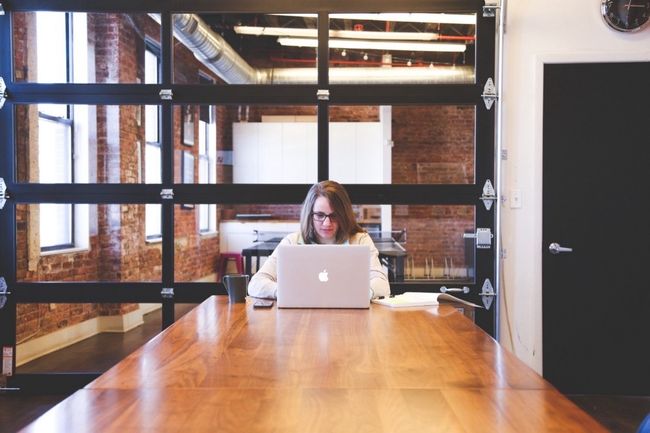UIStackView
这个控件深受大家的喜爱,只有一个微调——但关键是,这正是它需要的微调。stack view 复杂但灵活——但考虑到它强大的能力和神奇的 AutoLayout,还是有一件事没有做好:已排列子视图间的可变间距。
在 iOS 11 中有所不同,只要一个新方法就可以轻松搞定:
let view1 = UIView()
let view2 = UIView()
let view3 = UIView()
let view4 = UIView()
let horizontalStackView = UIStackView(arrangedSubviews: [view1, view2, view3, view4])
horizontalStackView.spacing = 10
// view3 后面再多加 10 点间距
horizontalStackView.setCustomSpacing(10, after: view3)
之前我和 stack view 小伙伴已经一起遇到这个场景足够多次了,有点小生气,因为在实现 UIStackView 时,如果要应用一些 padding 的话,却发现只能全部拆下来或添加不符合直觉的”spacer“ view(这可能是 API 推出时的历史遗留问题)。
如果你需要让它产生动画或为其它 UI 考虑而腾出空间,它也可以随后被查询和参数化:
let currentPadding = horizontalStackView.customSpacing(after: view3)
UITableView
社区里曾经讨论是否要用 UITableViewFlowLayout 或类似的东西来替代 table view。在 iOS 11 中,Apple 已经重申,这两个控件是独立且分离的工具,应在开发者的大脑中占据同等地位。
对于新手来说,table view 现在默认你要开启自动行高,就不再需要这一步了:
tv.estimatedRowHeight = UITableViewAutomaticDimension�
这既是福音也是噩耗,它的确解决了很多令人头痛的问题,但也带来了一些问题(丢帧、content inset 计算、滑块解释性跳动等等)。
需要注意的是,如果你不需要这个行为——的确会有理由不需要,可以回溯到石器时代的 iOS 10,像这样:
tv.estimatedRowHeight = 0
还有一种改进的方式来启用自定义操作,当用户在 cell 上向左向右滑时,或者更准确的说,从 leading 或 trailing 侧滑动时,这些 contextual 的 action 相对于目前 iOS 8 里增加的 UITableViewRowAction,是更为强大的 API:
let itemNameRow = 0
func tableView(_ tableView: UITableView, leadingSwipeActionsConfigurationForRowAt indexPath: IndexPath) -> UISwipeActionsConfiguration?
{
if indexPath.row == itemNameRow
{
let editAction = UIContextualAction(style: .normal, title: "Edit", handler: { (ac:UIContextualAction, view:UIView, success:(Bool) -> Void) in
//做编辑
//handler 将 context 重置为正常状态,true 是已完成的视觉指示
success(true)
})
editAction.image = UIImage(named: "edit")
editAction.backgroundColor = .purple
let copyAction = UIContextualAction(style: .normal, title: "Copy", handler: { (ac:UIContextualAction, view:UIView, success:(Bool) -> Void) in
//做拷贝
success(true)
})
return UISwipeActionsConfiguration(actions: [editAction, copyAction])
}
return nil
}
对于 trailing 动作,delegate 方法表现地完全相同。还有一个好的修改是,有一个属性可以用于当用户向左或向右滑到底时,发生”默认“滑动动作,就像”邮件“里删除邮件那样:
let contextualGroup = UISwipeActionsConfiguration(actions: [editAction, copyAction])
contextualGroup.performsFirstActionWithFullSwipe = true
return contextualGroup
这里的默认值是 true,所以如果你不想要就禁用它——尽管这好像打破了规则。
为了不过时,table view 还偷了它表弟提倡的方法,它现在也可以有 batch updates 了:
let tv = UITableView()
tv.performBatchUpdates({ () -> Void in
tv.insertRows/deleteRows/insertSections/removeSections
}, completion:nil)
UIPasteConfiguration
这个改进小巧好用,最初在 ”What’s New in Cocoa Touch“ session 里引起了我的兴趣。既为了粘贴操作,也为了支持拖拽数据传递,现在每个 UIResponder 都有了粘贴配置(paste configuration)属性:
self.view.pasteConfiguration = UIPasteConfiguration()
这个类主要从粘贴操作或拖拽中检测传入的数据,然后进行过滤,通过提供的同一类型标识符(uniform type identifiers),只接受你指定想处理的东西:
//表示这个类已了解想要的 UTI
UIPasteConfiguration(forAccepting: UIImage.self)
//或者也可以在更细节的层面指定
UIPasteConfiguration(acceptableTypeIdentifiers:["public.video"])
还有,这些 UTI 是可修改的,如果 App 流程允许,可以即时更改它们:
let pasteConfig = UIPasteConfiguration(acceptableTypeIdentifiers: ["public.video"])
//带来更多数据
pasteConfig.addAcceptableTypeIdentifiers(["public.image, public.item"])
//或是添加一个已经采用 NSItemProviderReading 的实例
pasteConfig.addTypeIdentifiers(forAccepting: NSURL.self)
因为在 iOS 11 里所有 UIResponder 都符合UIPasteConfigurationSupporting,现在就可以轻松对系统或用户拖拽或粘贴给我们的结果进行处理:
override func paste(itemProviders: [NSItemProvider])
{
//处理粘贴的数据
}