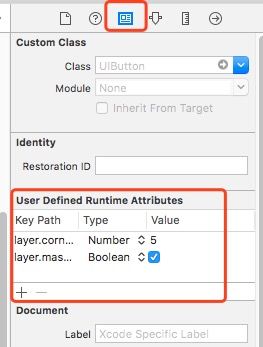-
1.在xib中给控件设置圆角
通过KVC设置
两个参数:layer.cornerRadius,layer.masksToBounds
-
2.修改textField的占位文字的颜色
- 1.第一种方法,仅仅修改了placeholder
NSMutableDictionary *atts = [NSMutableDictionary dictionary];
atts[NSForegroundColorAttributeName] = [UIColor whiteColor];
NSAttributedString *placeholder = [[NSAttributedString alloc] initWithString:@"手机号" attributes:atts];
self.phoneTextField.attributedPlaceholder = placeholder;
- 2.第二种方法,自定义textField,让xib中的textField继承与自定义的textField
-(void)drawPlaceholderInRect:(CGRect)rect {
CGFloat h = 25;
CGFloat y = (rect.size.height - h) / 2;
CGRect placeholderRect = CGRectMake(0, y, rect.size.width, h);
NSMutableDictionary *atts = [NSMutableDictionary dictionary];
atts[NSForegroundColorAttributeName] = [UIColor grayColor];
atts[NSFontAttributeName] = self.font;
[self.placeholder drawInRect:placeholderRect withAttributes:atts];
}
- 3.利用KVC.我们首先需要得到textField隐藏的属性
我们需要用到运行时技术.需要导入库
#import
获得textField的隐藏属性代码如下
/**
运行时:苹果官方一套C语言库
能做很多底层操作(比如访问隐藏的一些成员变量\成员方法...)
*/
+(void)initialize {
unsigned int count = 0;
Ivar *ivars = class_copyIvarList([UITextField class], &count);
for (int i = 0; i < count; i++) {
// 取出成员变量
Ivar ivar = *(ivars + i);
// 打印成员变量的名字
LHXLog(@"%s" , ivar_getName(ivar));
}
// 释放
free(ivars);
}
那么,你会得到很多的textField的隐藏属性.我们需要的是修改placeholder文字的颜色,那么我们需要这个属性:_placeholderLabel
那么,我们就可以直接设置如下代码:
-(void)awakeFromNib {
[super awakeFromNib];
[self setValue:[UIColor grayColor] forKeyPath:@"_placeholderLabel.textColor"];
}
最后,得到的效果是:当光标在textField上闪烁的时候,光标的颜色和placeholder文字的颜色一样,都是白色的.当光标不在textField上的时候,placeholder文字的颜色是灰色的.如下图所示:
整体代码如下:
static NSString * const LHXPlaceholderColorKeyPath = @"_placeholderLabel.textColor";
- (void)awakeFromNib {
[super awakeFromNib];
// �设置光标颜色和文字颜色一致
self.tintColor = self.textColor;
// 不成为第一响应者
[self resignFirstResponder];
}
/**
成为第一响应者
*/
- (BOOL)becomeFirstResponder {
[self setValue:self.textColor forKeyPath:LHXPlaceholderColorKeyPath];
return [super becomeFirstResponder];
}
/**
当文本框失去焦点的时候就会调用
*/
- (BOOL)resignFirstResponder {
[self setValue:[UIColor grayColor] forKeyPath:LHXPlaceholderColorKeyPath];
return [super resignFirstResponder];
}
3.时间的比较
最简单的方法获取时间的年月日,一现在为例:
// 当前时间
NSDate *now = [NSDate date];
// 日历
NSCalendar *calendar = [NSCalendar currentCalendar];
// 获取日期的年,月,日
NSInteger year = [calendar component:NSCalendarUnitYear fromDate:now];
NSInteger month = [calendar component:NSCalendarUnitMonth fromDate:now];
NSInteger day = [calendar component:NSCalendarUnitDay fromDate:now];
NSLog(@"%ld, %ld, %ld" , year , month , day);
比较时间差:
// 当前时间
NSDate *now = [NSDate date];
// 你要比较的时间字符串
// NSString -> NSDate
NSDateFormatter *fmt = [[NSDateFormatter alloc] init];
// 设置日期格式:你的时间字符串格式
fmt.dateFormat = @"yy-MM-dd HH:mm:ss";
NSDate *create = [fmt dateFromString:create_time];
// 日历比较法
NSCalendar *calendar = [NSCalendar currentCalendar];
NSCalendarUnit unit = NSCalendarUnitYear | NSCalendarUnitMonth | NSCalendarUnitDay | NSCalendarUnitHour | NSCalendarUnitMinute | NSCalendarUnitSecond;
NSDateComponents *cmps = [calendar components:unit fromDate:create toDate:now options:0];
NSLog(@"%ld, %ld, %ld , %ld, %ld, %ld" , cmps.year , cmps.month , cmps.day , cmps.hour , cmps.minute , cmps.second);
4.保存图片到相册
还需要在info.plist中设置一下提醒:Privacy - Photo Library Usage Description
图片.png
- (IBAction)savePicture:(id)sender {
// 将图片写入相册
UIImageWriteToSavedPhotosAlbum(self.imageView.image, self, @selector(image:didFinishSavingWithError:contextInfo:), nil);
}
- (void)image:(UIImage *)image didFinishSavingWithError:(NSError *)error contextInfo:(void *)contextInfo {
if (error) {
[SVProgressHUD showErrorWithStatus:@"保存失败"];
} else {
[SVProgressHUD showSuccessWithStatus:@"保存成功"];
}
}
5.在view中,你如果不想因为一个按钮的方法而写一个代理的话,那么,可以参考下面的做法.在view中获得view所在的控制器,然后做相应的操作
[[UIApplication sharedApplication].keyWindow.rootViewController presentViewController:showPictureVC animated:YES completion:nil];