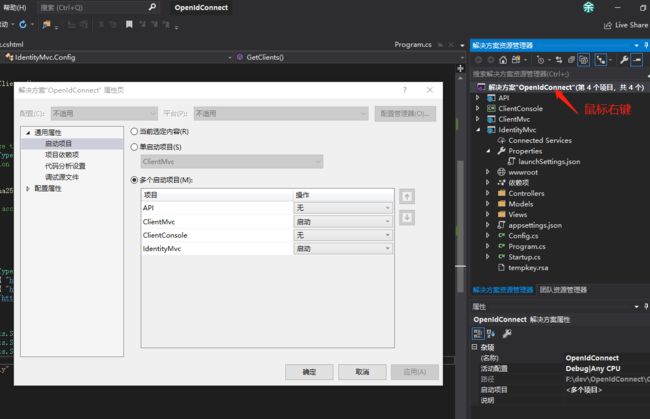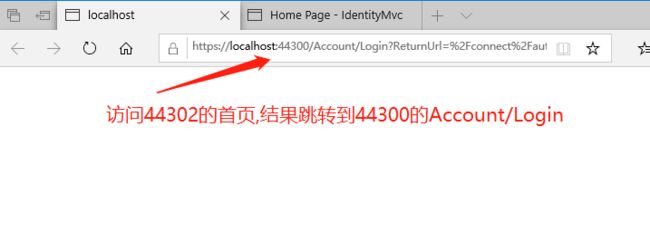我们先新增一个网站,名为“ClientMvc",也是asp.net core Web应用程序(模型视图控制器)
使用nuget安装以下引用
Microsoft.AspNetCore.Authentication.Cookies
Microsoft.AspNetCore.Authentication.OpenIdConnect
打开Properties\launchSettings.json,修改端口为44302
我们修改该网站的Home页,打开View/Home/Index.cshtml,使用以下内容替换
@using Microsoft.AspNetCore.AuthenticationClaims
-
@foreach (var claim in User.Claims)
{
- @claim.Type
- @claim.Value }
Properties
-
@foreach (var prop in (await Context.AuthenticateAsync()).Properties.Items)
{
- @prop.Key
- @prop.Value }
修改控制器,加上Authorize属性
同样需要调整startup.cs的两个方法
public void ConfigureServices(IServiceCollection services)
{
services.AddControllersWithViews();
JwtSecurityTokenHandler.DefaultInboundClaimTypeMap.Clear();
IdentityModelEventSource.ShowPII = true;
services.AddAuthentication(options =>
{
options.DefaultScheme = "Cookies";
options.DefaultChallengeScheme = "oidc";
})
.AddCookie("Cookies")
.AddOpenIdConnect("oidc", options =>
{
options.SignInScheme = "Cookies";
options.Authority = "https://localhost:44300";
options.RequireHttpsMetadata = true;
options.ClientId = "mvc";
options.SaveTokens = true;
});
}
Configure方法,增加app.UseAuthentication();
MVC的网站调整好了,现在如果运行该网站的话,会提示错误
好了,现在需要去为我们的认证服务器加上Implicit模式的支持
在Config.cs上需修改两处
1.加上相应的Client。
2.添加IdentityResource
以下是整个文件代码
using IdentityServer4;
using IdentityServer4.Models;
using System.Collections.Generic;
namespace IdentityMvc
{
public static class Config
{
public static IEnumerable GetIdentityResources()
{
return new IdentityResource[]
{
new IdentityResources.OpenId(),
//Implicit need it.
new IdentityResources.Profile()
};
}
public static IEnumerable GetApiResources()
{
return new List
{
new ApiResource("api1", "My API")
};
}
public static IEnumerable GetClients()
{
return new List
{
new Client
{
ClientId = "client",
// no interactive user, use the clientid/secret for authentication
AllowedGrantTypes = GrantTypes.ClientCredentials,
// secret for authentication
ClientSecrets =
{
new Secret("secret".Sha256())
},
// scopes that client has access to
AllowedScopes = { "api1" }
},
new Client
{
ClientId = "mvc",
ClientName = "MVC Client",
AllowedGrantTypes = GrantTypes.Implicit,
RequireConsent=false,//不需要显示否同意授权 页面 这里就设置为false
RedirectUris = { "https://localhost:44302/signin-oidc" },//登录成功后返回的客户端地址
PostLogoutRedirectUris = { "https://localhost:44302/signout-callback-oidc" },//注销登录后返回的客户端地址
AllowedScopes =
{
IdentityServerConstants.StandardScopes.OpenId,
IdentityServerConstants.StandardScopes.Profile,
IdentityServerConstants.StandardScopes.Email,
"api1", "api2.read_only"
},
}
};
}
}
}
修改项目为多启动项目
鼠标右键点击”解决方案”,选择属性
按上图启动后,你会发现IE打开两个page,且都访问了44300端口
至此,44302的首页处于认证保护之下了。下一步就是回到44300去实现Account控制器的Login方法,完成整个认证过程。因为要读取数据库,内容比较多,另起一篇来说明过程。