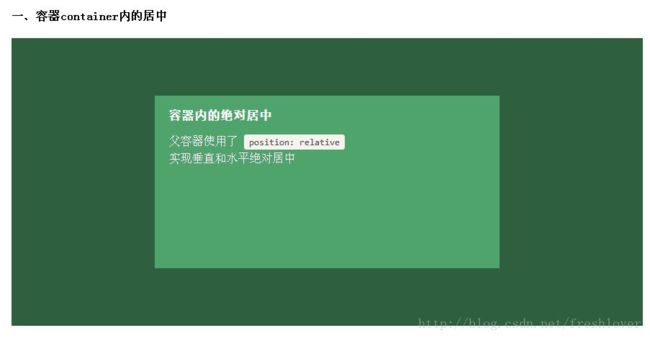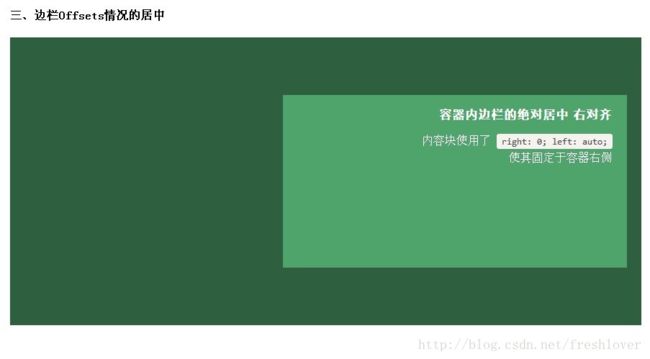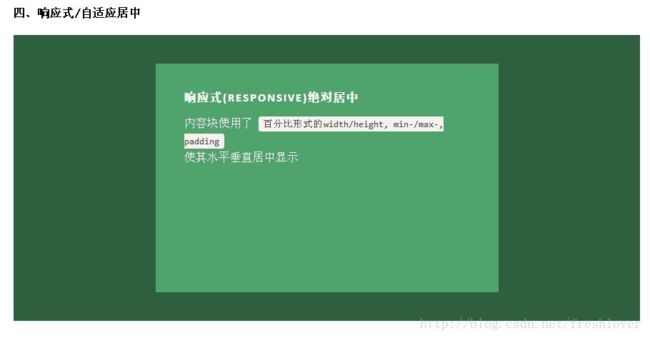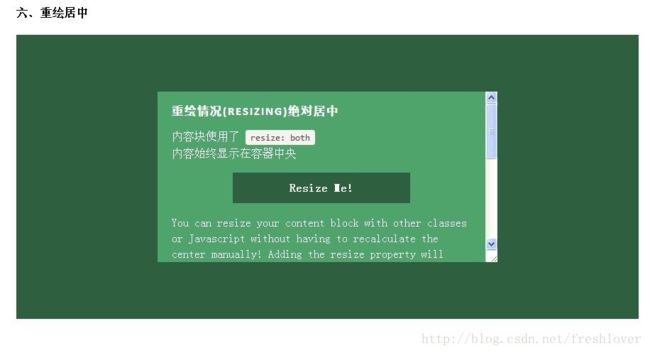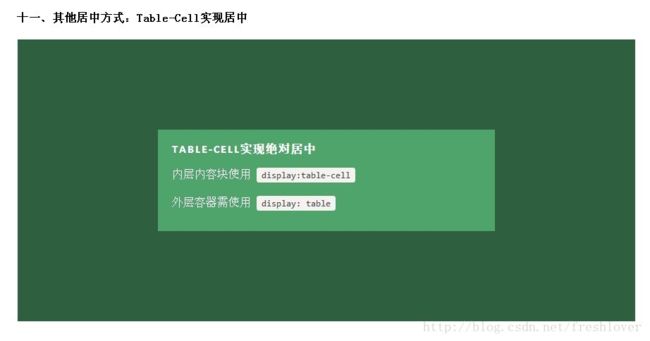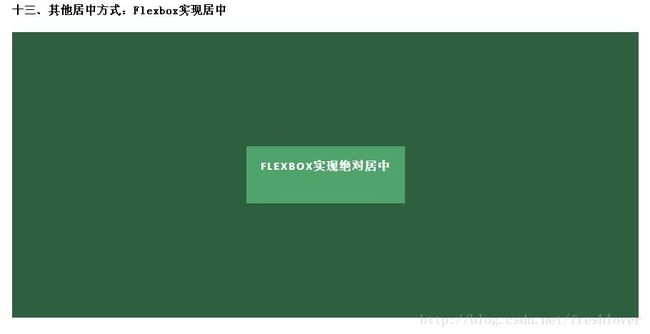1.绝对定位居中技术
我们一直用margin:auto实现水平居中,而一直认为margin:auto不能实现垂直居中,实际上可以通过声明元素的高度和下面的css
.Absolute-Center {
margin: auto;
position: absolute;
top: 0; left: 0; bottom: 0; right: 0;
}
优点:
1.支持跨浏览器,包括IE8-IE10.
2.无需其他特殊标记,CSS代码量少
3.支持百分比%属性值和min-/max-属性
4.只用这一个类可实现任何内容块居中
5.不论是否设置padding都可居中(在不使用box-sizing属性的前提下)
6.内容块可以被重绘。
7.完美支持图片居中。
缺点:
1.必须声明高度(查看可变高度Variable Height)。
2.建议设置overflow:auto来防止内容越界溢出。(查看溢出Overflow)。
3.在Windows Phone设备上不起作用。
解释
1、在普通内容流(normal content flow)中,margin:auto的效果等同于margin-top:0;margin-bottom:0。W3C中写道If 'margin-top', or'margin-bottom' are 'auto', their used value is 0.
2、position:absolute使绝对定位块跳出了内容流,内容流中的其余部分渲染时绝对定位部分不进行渲染。
Developer.mozilla.org:...an element that is positioned absolutely is taken out of the flow and thustakes up no space
3、为块区域设置top: 0; left: 0; bottom: 0; right: 0;将给浏览器重新分配一个边界框,此时该块block将填充其父元素的所有可用空间,父元素一般为body或者声明为position:relative;的容器。
Developer.mozilla.org:For absolutely positioned elements, the top, right, bottom, and left propertiesspecify offsets from the edge of the element's containing block (what theelement is positioned relative to).
4、 给内容块设置一个高度height或宽度width,能够防止内容块占据所有的可用空间,促使浏览器根据新的边界框重新计算margin:auto
Developer.mozilla.org: The margin of the[absolutely positioned] element is then positioned inside these offsets.
5、由于内容块被绝对定位,脱离了正常的内容流,浏览器会给margin-top,margin-bottom相同的值,使元素块在先前定义的边界内居中。W3.org: If none of the three [top, bottom,height] are 'auto': If both 'margin-top' and 'margin-bottom' are 'auto', solvethe equation under the extra constraint that the two margins get equal values.AKA: center the block vertically
这么看来, margin:auto似乎生来就是为绝对居中(Absolute Centering)设计的,所以绝对居中(Absolute Centering)应该都兼容符合标准的现代浏览器。
简而言之(TL;DR):绝对定位元素不在普通内容流中渲染,因此margin:auto可以使内容在通过top: 0; left: 0; bottom: 0;right: 0;设置的边界内垂直居中。
居中方式
1.容器内
内容块的父容器设置为position:relative,使用上述绝对居中方式,可以使内容居中显示于父容器。
.Center-Container {
position: relative;
}
.Absolute-Center {
width: 50%;
height: 50%;
overflow: auto;
margin: auto;
position: absolute;
top: 0; left: 0; bottom: 0; right: 0;
}
2.视区内
想让内容块一直停留在可视区域内?将内容块设置为position:fixed;并设置一个较大的z-index层叠属性值。
.Absolute-Center.is-Fixed {
position: fixed;
z-index: 999;
}
3.边栏
如果你要设置一个固顶的头或增加其他的边栏,只需要在内容块的样式中加入像这样的CSS样式代码:top:70px;bottom:auto;由于已经声明了margin:auto;,该内容块将会垂直居中于你通过top,left,bottom和right属性定义的边界框内。
你可以将内容块固定与屏幕的左侧或右侧,并且保持内容块垂直居中。使用right:0;left:auto;固定于屏幕右侧,使用left:0;right:auto;固定与屏幕左侧
.Absolute-Center.is-Right {
left: auto; right: 20px;
text-align: right;
}
.Absolute-Center.is-Left {
right: auto; left: 20px;
text-align: left;
}
4.响应式/自适应居中
绝对居中最大的优势应该就是对百分比形式的宽高支持的非常完美。甚至min-width/max-width 和min-height/max-height这些属性在自适应盒子内的表现也和预期很一致。
.Absolute-Center.is-Responsive {
width: 60%;
height: 60%;
min-width: 200px;
max-width: 400px;
padding: 40px;
}
5.溢出情况
内容高度大于块元素或容器(视区viewport或设为position:relative的父容器)会溢出,这时内容可能会显示到块与容器的外面,或者被截断出现显示不全(分别对应内容块overflow属性设置为visible和hidden的表现)。
加上overflow: auto会在内容高度超过容器高度的情况下给内容块显示滚动条而不越界。
.Absolute-Center.is-Overflow {
overflow: auto;
}
6.重绘
你可以使用其他class类或JavaScript代码来重绘内容块同时保证居中,无须手动重新计算中心尺寸。当然,你也可以添加resize属性来让用户拖拽实现内容块的重绘。
绝对居中(Absolute Centering)可以保证内容块始终居中,无论内容块是否重绘。可以通过设置min-/max-来根据自己需要限制内容块的大小,并防止内容溢出窗口/容器。
.Absolute-Center.is-Resizable {
min-width: 20%;
max-width: 80%;
min-height: 20%;
max-height: 80%;
resize: both;
overflow: auto;
}
如果不使用resize:both属性,可以使用 CSS3动画属性transition来实现重绘的窗口之间平滑的过渡。一定要设置overflow:auto;以防重绘的内容块尺寸小于内容的实际尺寸这种情况出现。
绝对居中(AbsoluteCentering)是唯一支持resize:both属性实现垂直居中的技术。
注意:
要设置max-width/max-height属性来弥补内容块padding,否则可能溢出。
手机浏览器和IE8-IE10浏览器不支持resize属性,所以如果对你来说,这部分用户体验很必要,务必保证对resizing你的用户有可行的退路。
联合使用resize 和 transition属性会在用户重绘时,产生一个transition动画延迟时间。
7.图片
绝对居中(AbsoluteCentering)也适用于图片。对图片自身应用class类或CSS样式,并给图片添加height:auto样式,图片会自适应居中显示,如果外层容器可以resize则随着容器的重绘,图片也相应重绘,始终保持居中。
需要注意的是height:auto虽然对图片居中有用,但如果是在图片外层的内容块上应用了height:auto则会产生一些问题:规则的内容块会被拉伸填充整个容器。这时,我们可以使用可变高度(Variable Height)方式解决这个问题。问题的原因可能是渲染图片时要计算图片高度,这就如同你自己定义了图片高度一样,浏览器得到了图片高度就不会像其他情况一样去解析margin:auto垂直居中了。所以我们最好对图片自身应用这些样式而不是父元素。
.Absolute-Center.is-Image {
height: auto;
}
.Absolute-Center.is-Image img {
width: 100%;
height: auto;
}
最好是对图片自身应用此方法
8.可变高度
这种情况下实现绝对居中(AbsoluteCentering)必须要声明一个高度,不管你是基于百分比的高度还是通过max-height控制的高度,还有,别忘了设置合适的overflow属性。对自适应/响应式情景,这种方法很不错。
与声明高度效果相同的另一种方法是设置display:table;这样无论实际内容有多高,内容块都会保持居中。这种方法在一些浏览器(如IE/FireFox)上会有问题,我的搭档Kalley
在ELL Creative(访问ellcreative.com )上写了一个基于Modernizr插件的检测函数,用来检测浏览器是否支持这种居中方法,进一步增强用户体验。
javascript
/* Modernizr Test for Variable Height Content */
Modernizr.testStyles('#modernizr { display: table; height: 50px; width: 50px; margin: auto; position: absolute; top: 0; left: 0; bottom: 0; right: 0; }', function(elem, rule) {
Modernizr.addTest('absolutecentercontent', Math.round(window.innerHeight / 2 - 25) === elem.offsetTop);
});
css:
.absolutecentercontent .Absolute-Center.is-Variable {
display: table;
height: auto;
}
9.负外边距
这或许是当前最流行的使用方法。如果块元素尺寸已知,可以通过以下方式让内容块居中于容器显示:
外边距margin取负数,大小为width/height(不使用box-sizing: border-box时包括padding,)的一半,再加上top: 50%; left: 50%;。即:
.is-Negative {
width: 300px;
height: 200px;
padding: 20px;
position: absolute;
top: 50%; left: 50%;
margin-left: -170px; /* (width + padding)/2 /
margin-top: -120px; / (height + padding)/2 */
}
10.变形
这是最简单的方法,不近能实现绝对居中同样的效果,也支持联合可变高度方式使用。内容块定义transform: translate(-50%,-50%)必须带上浏览器厂商的前缀,还要加上
top: 50%; left: 50%;
.is-Transformed {
width: 50%;
margin: auto;
position: absolute;
top: 50%; left: 50%;
-webkit-transform: translate(-50%,-50%);
-ms-transform: translate(-50%,-50%);
transform: translate(-50%,-50%);
}
优点:内容可边度高,代码量少
11.表格单元格
总的来说这可能是最好的实现居中的方法,因为内容块高度会随着实际内容的高度变化,最大的去缺点是需要大量额外的标记,需要三层元素让最内层元素居中
html:
css:
.Center-Container.is-Table { display: table; }
.is-Table .Table-Cell {
display: table-cell;
vertical-align: middle;
}
.is-Table .Center-Block {
width: 50%;
margin: 0 auto;
}
12.行内块元素
很受欢迎的一种居中实现方式,基本思想是使用display: inline-block, vertical-align: middle和一个伪元素让内容块处于容器中央。这个概念的解释可以参考CSS-Tricks上的文章《 Centering in the Unknown》
我这个例子也有一些其他地方见不到的小技巧,有助于解决一些小问题。
如果内容块宽度大于容器宽度,比如放了一个很长的文本,但内容块宽度设置最大不能超过容器的100%减去0.25em,否则使用伪元素:after内容块会被挤到容器顶部,使用:before内容块会向下偏移100%。
如果你的内容块需要占据尽可能多的水平空间,可以使用max-width: 99%;(针对较大的容器)或max-width: calc(100% -0.25em)(取决于支持的浏览器和容器宽度)。
html:
css:
.Center-Container.is-Inline {
text-align: center;
overflow: auto;
}
.Center-Container.is-Inline:after,
.is-Inline .Center-Block {
display: inline-block;
vertical-align: middle;
}
.Center-Container.is-Inline:after {
content: '';
height: 100%;
margin-left: -0.25em; /* To offset spacing. May vary by font */
}
.is-Inline .Center-Block {
max-width: 99%; /* Prevents issues with long content causes the content block to be pushed to the top /
/ max-width: calc(100% - 0.25em) /* Only for IE9+ */
}
十三、Flexbox
这是CSS布局未来的趋势。Flexbox是CSS3新增属性,设计初衷是为了解决像垂直居中这样的常见布局问题。相关的文章如《Centering Elements with Flexbox》
记住Flexbox不只是用于居中,也可以分栏或者解决一些令人抓狂的布局问题。
优点:
1.内容块的宽高任意,优雅的溢出。
2.可用于更复杂高级的布局技术中。
缺点:
IE8/IE9不支持。Body需要特定的容器和CSS样式。运行于现代浏览器上的代码需要浏览器厂商前缀。表现上可能会有一些问题
有关Flexbox Centering的文章可以参考David Storey的文章《Designing CSS Layouts WithFlexbox Is As Easy As Pie》