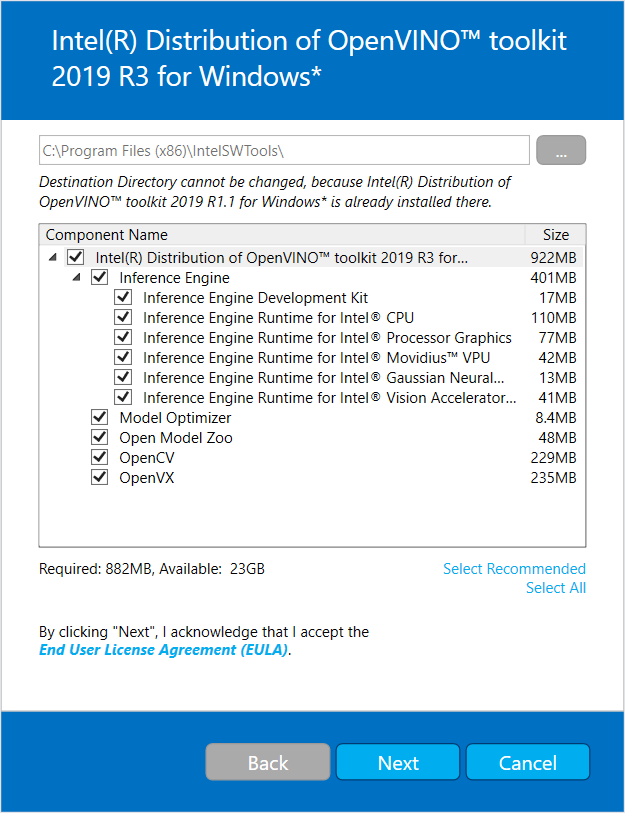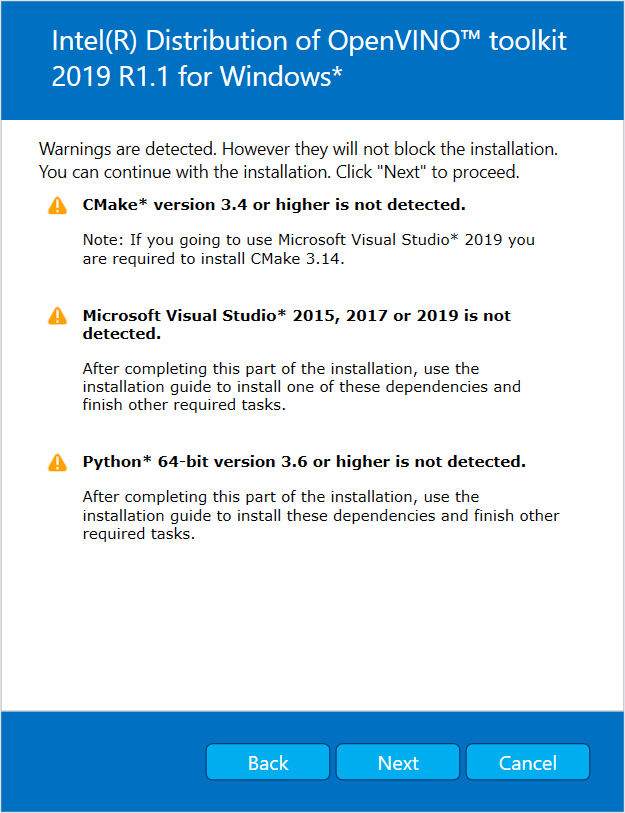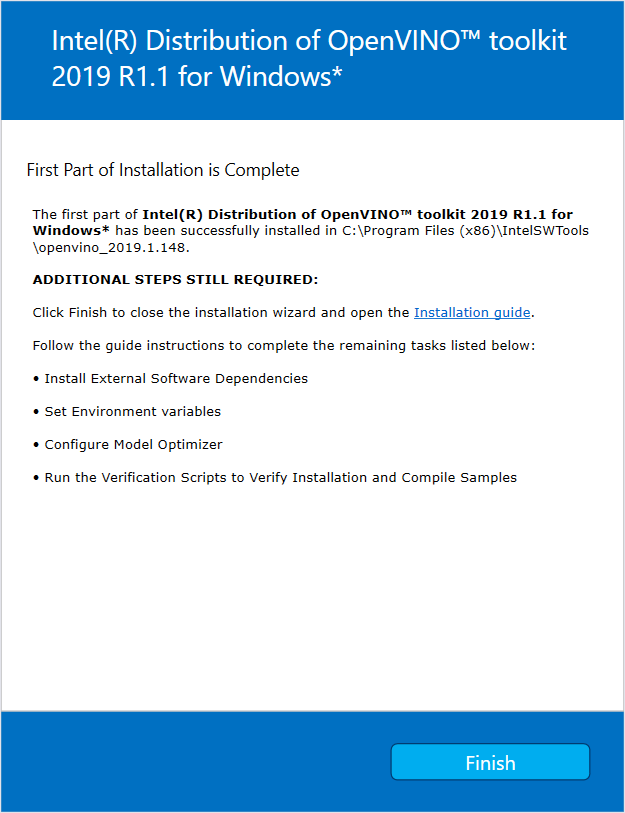OpenVINO安装步骤
OpenVINO安装步骤
Install the Intel® Distribution of OpenVINO™ toolkit Core Components.
1. If you have not downloaded the Intel® Distribution of OpenVINO™ toolkit, download the latest version. By default, the file is saved to the Downloads directory as w_openvino_toolkit_p_
2. Go to the Downloads folder.
3. Double-click w_openvino_toolkit_p_
C:\Program Files (x86)\IntelSWTools\openvino_
for simplicity, a shortcut to the latest installation is also created:
C:\Program Files (x86)\IntelSWTools\openvino.
If you choose a different installation directory, the installer will create the directory for you:
4. Click Next.
5. You are asked if you want to provide consent to gather information. Choose the option of your choice. Click Next.
6. If you are missing external dependencies, you will see a warning screen. Write down the dependencies you are missing. You need to take no other action at this time. After installing the Intel® Distribution of OpenVINO™ toolkit core components, install the missing dependencies. The screen example below indicates you are missing two dependencies:
7. Click Next.
8. When the first part of installation is complete, the final screen informs you that the core components have been installed and additional steps still required:
9. Click Finish to close the installation wizard. A new browser window opens to the next section of the installation guide to set the environment variables. You are in the same document. The new window opens in case you ran the installation without first opening this installation guide.
If the installation indicated you must install dependencies, install them first. If there are no missing dependencies, you can go ahead and set the environment variables.
Set the Environment Variables
NOTE: If you installed the Intel® Distribution of OpenVINO™ to the non-default install directory, replace C:\Program Files (x86)\IntelSWTools with the directory in which you installed the software.
You must update several environment variables before you can compile and run OpenVINO™ applications. Open the Command Prompt, and run the setupvars.bat batch file to temporarily set your environment variables:
- cd C:\Program Files (x86)\IntelSWTools\openvino\bin\
- setupvars.bat
(Optional): OpenVINO toolkit environment variables are removed when you close the Command Prompt window. As an option, you can permanently set the environment variables manually.
The environment variables are set. Continue to the next section to configure the Model Optimizer.
【转载】https://docs.openvinotoolkit.org/latest/_docs_install_guides_installing_openvino_windows.html