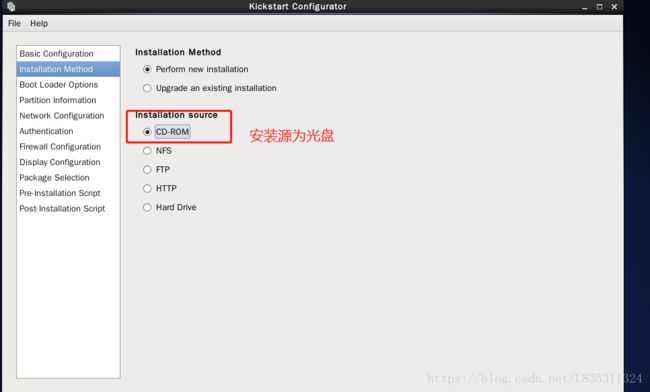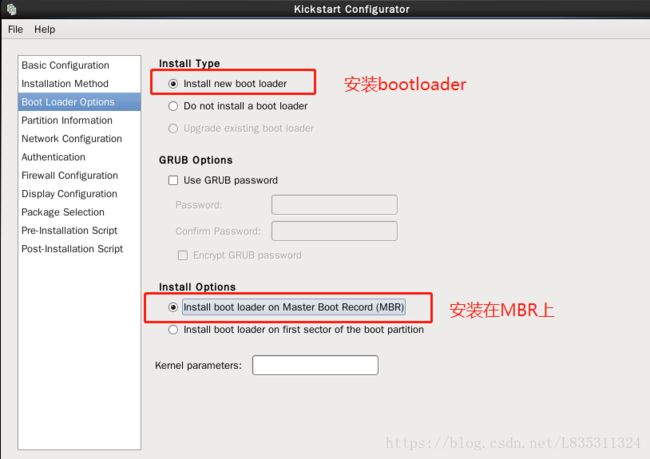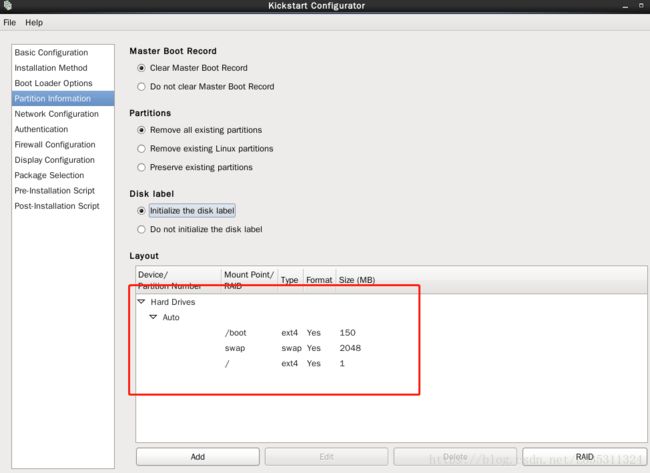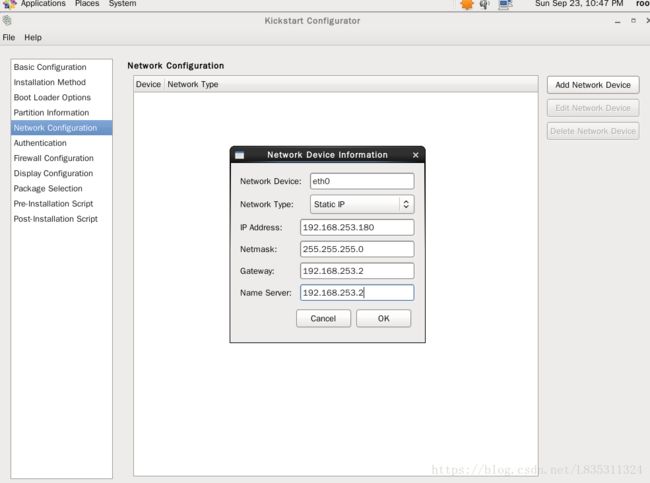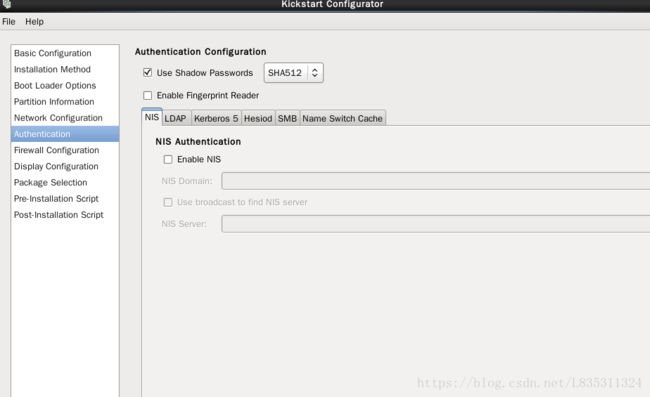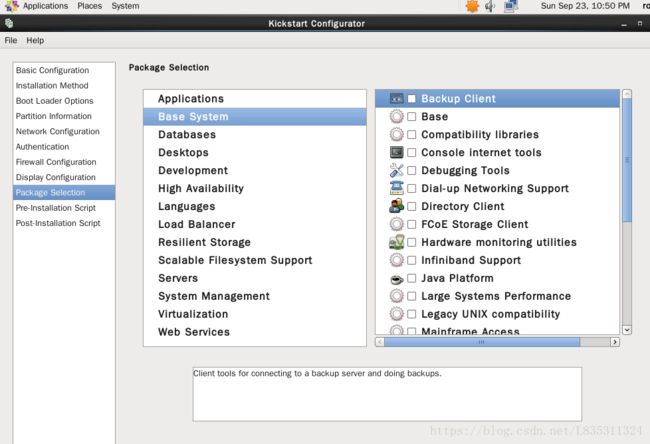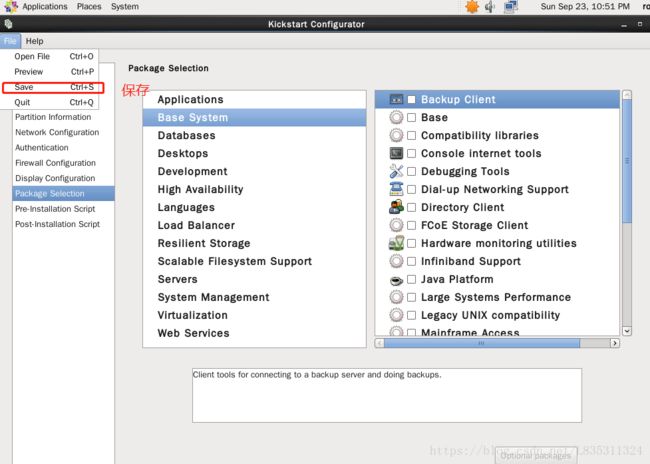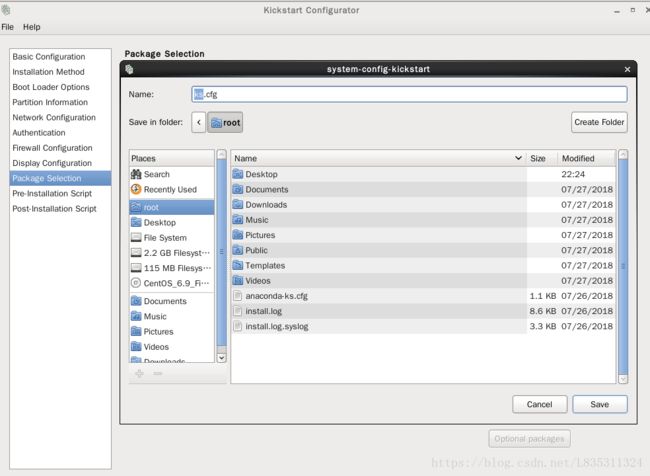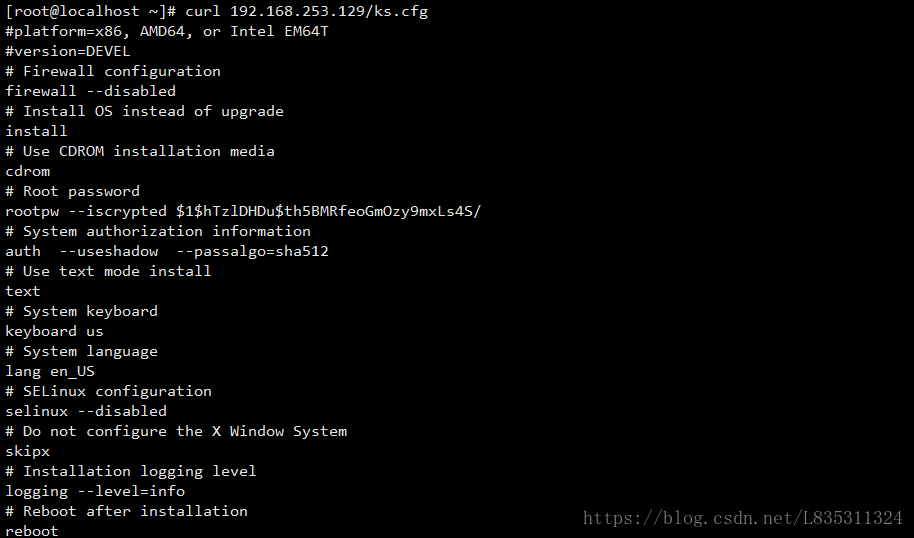无人值守自动化安装系统
系统安装过程
开机系统bios自检,然后通过bootloader加载isolinux相当于吧光盘当作根文件系统挂在起来,加载的过程中会需要initrd机制,在内存中挂在一个临时根文件系统,把根文件系统需要的驱动加载出来,之后再把真正的根文件系统挂载上来。然后运行anaconda程序。
Anaconda
简介
Anaconda是Red Hat Enterprise Linux、CentOS、Fedora等操作系统的安装管理程序。它以Python及C语言写成,以图形的PyGTK和文字的python-newt接口写成。它可以用来自动安装配置,使用户能够以最小的监督运行。 Anaconda安装管理程序应用在RHEL,Fedora和其他一些项目,Anaconda提供纯文字模式和GUI模式,用户可以安装在各种各样的系统
Anaconda工作过程
安装前配置阶段
- 安装过程使用的语言;
- 键盘类型
- 安装目标存储设备
- Basic Storage:本地磁盘
- Special Storage: iSCSI
- 设定主机名
- 配置网络接口
- 时区
- 管理员密码
- 设定分区方式及MBR的安装位置;
- 创建一个普通用户;
- 选定要安装的程序包;
安装阶段
- 在目标磁盘创建分区并执行格式化;
- 将选定的程序包安装至目标位置;
- 安装bootloader;
首次启动
- iptables
- selinux
- core dump
Anaconda的配置方式
- 交互式配置方式:开机页面之后手动安装
- 自动化安装:在kickstart文件中吧配置项都设置好,让anaconda读取kickstart配置文件自动化安装
安装引导选项
系统安装菜单页面的时候,按下键盘ESC即可进入文本页面输入命令
boot:
- text:文本安装方式
- method:手动指定使用的安装方法
与网络相关的引导选项:
- ip=IPADDR
- netmask=MASK
- gateway=GW
- dns=DNS_SERVER_IP
远程访问功能相关的引导选项
- vnc
- vncpassword=‘PASSWORD’
启动紧急救援模式:
- rescue
装载额外驱动:
- dd
ks:指明kickstart文件的位置;
ks=
- DVD drive: ks=cdrom:/PATH/TO/KICKSTART_FILE
- Hard Drive: ks=hd:/DEVICE/PATH/TO/KICKSTART_FILE
- HTTP Server: ks=http://HOST[:PORT]/PATH/TO/KICKSTART_FILE
- FTP Server: ks=ftp://HOST[:PORT]/PATH/TO/KICKSTART_FILEftp
- HTTPS Server: ks=https://HOST[:PORT]/PATH/TO/KICKSTART_FILE
ks示例文件
firewall --disabled #关闭防火墙
install #安装操作系统
url --url="https://mirrors.aliyun.com/centos/6/os/x86_64/" #采用网络源安装
rootpw --iscrypted $1$.EaLyDeQ$FujxZcce.b3ZpI1MI9JWR0 #加密后的root密码
auth --useshadow --passalgo=sha512 #认证方式,默认
graphical #图形化界面安装
keyboard us #键盘布局
lang en_US #系统默认语言
selinux --disabled #关闭selinux
skipx
logging --level=info #安装过程日志等级
reboot #安装结束后重启
timezone Asia/Shanghai #设置时区
network --bootproto=static --device=eth0 --gateway=192.168.253.2 --ip=192.168.253.181 --nameserver=192.168.253.2 --netmask=255.255.255.0 --onboot=on #网络相关设置
bootloader --location=mbr #bootloader安装在mbr上
zerombr
clearpart --all --initlabel
#分区信息
part /boot --fstype="ext4" --size=150
part swap --fstype="swap" --size=2048
part / --fstype="ext4" --grow --size=1
#需要安装的包
%packages
@base
@development
%end
kickstart文件格式
命令段:指定各种安装前配置选项,如键盘类型等;
- authconfig:认证方式配置 (默认,一般不改动)
示例:
authconfig --enableshadow --passalgo=sha512
- bootloader:定义bootloader的安装位置及相关配置
示例:
bootloader --location=mbr --driveorder=sda --append="crashkernel=auto rhgb quiet"
#--location=mbr --driveorder=sda:bootloader优先装在sda磁盘的mbr上。
#crashkernel=auto rhgb quiet:表示内核一旦崩溃,auto自动处理一般是核心转储,quiet安静模式,不输出
#rhgb:红帽自带的参数
- keyboard:设置键盘类型
例子:
keyboard us
- lang:语言类型
例子:设置语言英文
lang en_US.UTF-8
- part:分区布局;
标准分区例子:part /boot --fstype=ext4 --size=500
lvm例子: part pv.008002 --size=51200
- rootpw:管理员密码
例子:
rootpw --iscrypted STRING
- timezone:时区
例子:
timezone Asia/Shanghai
- network:配置网络接口
例子:
network --onboot yes --device eth0 --bootproto dhcp --noipv6
- firewall:防火墙
例子:
firewall --disabled
- selinux:SELinux
例子:
selinux --disabled
- repo:指明安装时使用的repository;
例子repo --name="CentOS" --baseurl=cdrom:sr0 --cost=100
- install OR upgrade:安装或升级;
- text:安装界面类型,text为tui,默认为GUI
- halt、poweroff或reboot:安装完成之后的行为;
- url: 指明安装的网络源地址
程序包段: 指明要安装程序包,以及包组,也包括不安装的程序包;
%packages : 程序包段
@group_name : 指定安装包组
package : 安装某包
-package : 指定不安装某包不一定真的不安装,因为依赖关系也可能被安装上去
%end 表示结束
脚本段:
%pre:安装前脚本 ,运行环境是运行安装介质上的微型Linux系统环境;
%post:安装后脚本 ,运行环境是安装完成的系统;
KS文件制作
一般制作有两种方法
- 手动编写
- 利用程序生成
主要介绍这种system-config-kickstart生成ks文件的方法,需要使用linux的图形化桌面环境,需要注意一点,如果用CentOS6生成CentOS7的ks文件可能会出问题。
#这里默认已经在图形化桌面环境中了
第一步:安装system-config-kickstart程序
yum install system-config-kickstart -y
第二步:命令行打开输入system-config-kickstart

第三步:配置
分区配置
这里的分了3个分区
1./boot 文件系统ext4 150mb
2.swap交换分区 文件系统ext4 2048mb
3./ 文件系统ext4 余下所有空间
后面是安装前执行的脚本与安装后执行的脚本
[root@localhost ~]# cat /root/ks.cfg
#platform=x86, AMD64, or Intel EM64T
#version=DEVEL
# Firewall configuration
firewall --disabled
# Install OS instead of upgrade
install
# Use CDROM installation media
cdrom
# Root password
rootpw --iscrypted $1$YVbYBc7a$.jggXcp4crZtutzwm9f4E.
# System authorization information
auth --useshadow --passalgo=sha512
# Use graphical install
graphical
# System keyboard
keyboard us
# System language
lang en_US
# SELinux configuration
selinux --disabled
# Do not configure the X Window System
skipx
# Installation logging level
logging --level=info
# Reboot after installation
reboot
# System timezone
timezone Asia/Shanghai
# Network information
network --bootproto=static --device=eth0 --gateway=192.168.253.2 --ip=192.168.253.180 --nameserver=192.168.253.2 --netmask=255.255.255.0 --onboot=on
# System bootloader configuration
bootloader --location=mbr
# Clear the Master Boot Record
zerombr
# Partition clearing information
clearpart --all --initlabel
# Disk partitioning information
part /boot --fstype="ext4" --size=150
part swap --fstype="swap" --size=2048
part / --fstype="ext4" --grow --size=1
检查语法错误
ksvalidator /root/ks.cfg
这里使用http方式获取ks文件
yum install httpd -y #安装httpd
cp /root/ks.cfg /var/www/html/ks.cfg #复制ks文件到站点目录
/etc/init.d/httpd start #启动httpd服务
启动新的虚拟机
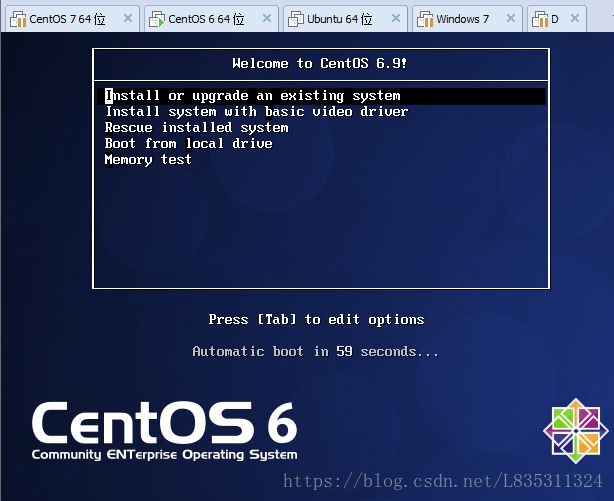
在这里按下ESC进入命令行
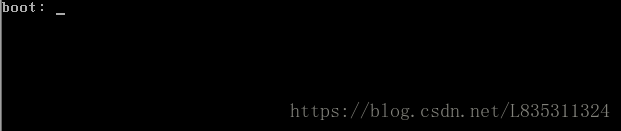
命令行启动指定ks文件,就可以自动安装了。

然后回车就可以自动化安装了
自定义CentOS6镜像文件
第一步:创建myboot目录
mkdir -pv /root/myboot
第二步:复制光盘的isolinux目录
#如果没有挂载光盘需要先挂载一下光盘
#mount -r /dev/cdrom /media
cp -r /media/isolinux/ /root/myboot/
修改文件/root/myboot/isolinux/isolinux.cfg
[root@localhost ~]# cat /root/myboot/isolinux/isolinux.cfg
default vesamenu.c32
#prompt 1
timeout 600
display boot.msg
menu background splash.jpg
menu title Welcome to CentOS 6.9!
menu color border 0 #ffffffff #00000000
menu color sel 7 #ffffffff #ff000000
menu color title 0 #ffffffff #00000000
menu color tabmsg 0 #ffffffff #00000000
menu color unsel 0 #ffffffff #00000000
menu color hotsel 0 #ff000000 #ffffffff
menu color hotkey 7 #ffffffff #ff000000
menu color scrollbar 0 #ffffffff #00000000
label linux
menu label ^Install or upgrade an existing system
menu default
kernel vmlinuz
append initrd=initrd.img ip=192.168.253.181 netmask=255.255.255.0 gateway=192.168.253.2 ks=cdrom:/ks.cfg
第三步:放置ks文件到myboot目录
[root@localhost ~]# cat /root/myboot/ks.cfg
#platform=x86, AMD64, or Intel EM64T
#version=DEVEL
# Firewall configuration
firewall --disabled
# Install OS instead of upgrade
install
# Use network installation
url --url="https://mirrors.aliyun.com/centos/6/os/x86_64/"
# Root password
rootpw --iscrypted $1$.EaLyDeQ$FujxZcce.b3ZpI1MI9JWR0
# System authorization information
auth --useshadow --passalgo=sha512
# Use graphical install
graphical
# System keyboard
keyboard us
# System language
lang en_US
# SELinux configuration
selinux --disabled
# Do not configure the X Window System
skipx
# Installation logging level
logging --level=info
# Reboot after installation
reboot
# System timezone
timezone Asia/Shanghai
# Network information
network --bootproto=static --device=eth0 --gateway=192.168.253.2 --ip=192.168.253.181 --nameserver=192.168.253.2 --netmask=255.255.255.0 --onboot=on
# System bootloader configuration
bootloader --location=mbr
# Clear the Master Boot Record
zerombr
# Partition clearing information
clearpart --all --initlabel
# Disk partitioning information
part /boot --fstype="ext4" --size=150
part swap --fstype="swap" --size=2048
part / --fstype="ext4" --grow --size=1
%packages
@base
@development
%end
第四步:安装mkisofs命令
yum install mkisofs -y
第五步:执行命令
mkisofs -R -J -T -v --no-emul-boot --boot-load-size 4 --boot-info-table -V “CentOS 6 x86_64 boot” -c isolinux/boot.cat -b isolinux/isolinux.bin -o /root/boot.iso myboot/