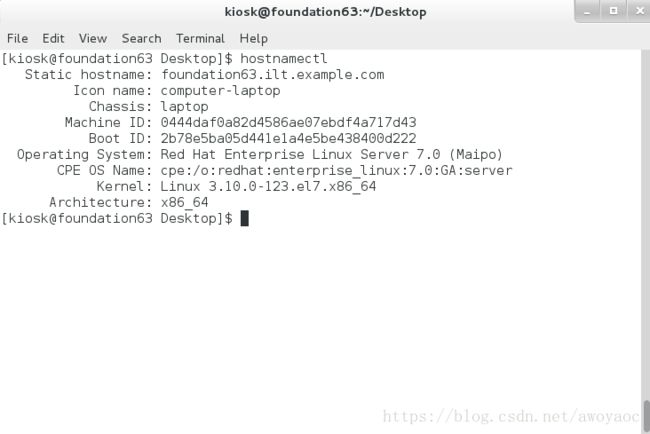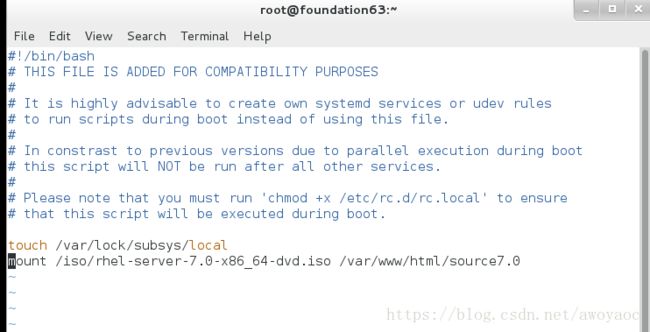yum源软件仓库的建立及共享
软件管理
yum
install 软件名称 ##安装
repolist 列出设定yum源信息
remove 软件名称 卸载
list 软件名称 查看软件源中是否有此软件
list all 列出所有软件名称
list installd 列出已安装软件名称
list available 列出可以用yum安装的软件名称
clean all 清空yum缓存
search 软件名称 根据软件信息搜索软件名称
whatprovides filename 在yum源中查找包含filename文件的软件包
update 更新软件
history 查看系统软件改变历史
reinstall 软件名称 重新安装
info 软件名称 查看软件信息
groups list 查看软件组信息
groups info 软件名称 查看软件组内包含的软件
groups install 软件名称 安装组件
1.拷一个和系统匹配的镜像文件到系统中
hostnamectl查看本机系统
2.mkdir /iso
mv /home/kiosk/Desktop/*.iso /iso
将镜像移动至/iso
mkdir /source7.0
mount /iso/rhel-server-7.0-x86_64-dvd.iso /source7.0
将镜像移动到/source7.0
cd /etc/yum.repos.d/
mkdir /repobackup
mv * /repobackup
vim yum.repo
yum clean all清缓存,显示挂载成功
[root@foundation36 yum.repos.d]# yum clean all 清缓存
Loaded plugins: langpacks, product-id, search-disabled-repos, subscription-
: manager
This system is not registered to Red Hat Subscription Management. You can use subscription-manager to register.
Cleaning repos: source7.0 显示挂载7.0
Cleaning up everything
共享yum源
1在本地yum源配置完成之后安装apache
yum install httpd 安装httpd服务
systemctl start httpd 打开服务
systemctl enable httpd 设为开机自启
systemctl stop firewalld 关掉防火墙
systemctl disable firewalld 设置防火墙开机不自启
mkdir /var/www/html/source7.0
2 挂载镜像
mount /iso/rhel-server-7.0-x86_64-dvd.iso /var/www/html/source7.0
vim /etc/rc.d/rc.local
mount /iso/rhel-server-7.0-x86_64-dvd.iso /var/www/html/source7.0
chmod +x /etc/rc.d/rc.local 给文件权限
3.访问测试
在浏览器中输入地址
http://ip/source7.0
http://172.25.254.63/source7.0
共享成果
4.配置虚拟机yum
rm -rf /etc/yum.repos.d/*
vim /etc/yum.repos.d/yum.repo
[source7.0]
name=source7.0
baseurl=http://172.25.254.xx/source7.0
gpgcheck=0
用虚拟机的浏览器 172.25.254.36/source7.0
至此,yum源共享至虚拟机成功
连不上vnc解决办法
切换超级用户
cd /etc/sysconfig/network-scripts/
ls 查看
删除ifcfg开头 除lo以外的
work-hostset 36 36表示主机号