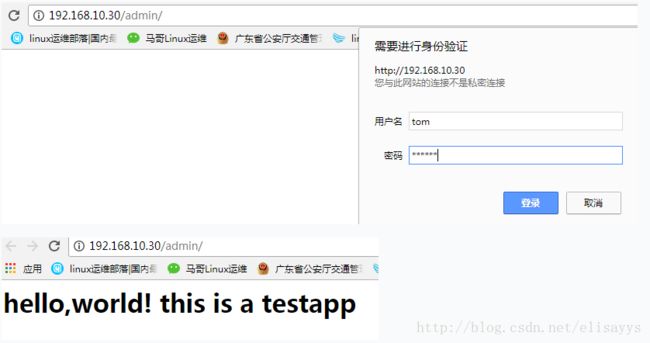- Java:爬虫框架
dingcho
Javajava爬虫
一、ApacheNutch2【参考地址】Nutch是一个开源Java实现的搜索引擎。它提供了我们运行自己的搜索引擎所需的全部工具。包括全文搜索和Web爬虫。Nutch致力于让每个人能很容易,同时花费很少就可以配置世界一流的Web搜索引擎.为了完成这一宏伟的目标,Nutch必须能够做到:每个月取几十亿网页为这些网页维护一个索引对索引文件进行每秒上千次的搜索提供高质量的搜索结果简单来说Nutch支持分
- 最简单将静态网页挂载到服务器上(不用nginx)
全能全知者
服务器nginx运维前端html笔记
最简单将静态网页挂载到服务器上(不用nginx)如果随便弄个静态网页挂在服务器都要用nignx就太麻烦了,所以直接使用Apache来搭建一些简单前端静态网页会相对方便很多检查Web服务器服务状态:sudosystemctlstatushttpd#ApacheWeb服务器如果发现没有安装web服务器:安装Apache:sudoyuminstallhttpd启动Apache:sudosystemctl
- 浅谈MapReduce
Android路上的人
Hadoop分布式计算mapreduce分布式框架hadoop
从今天开始,本人将会开始对另一项技术的学习,就是当下炙手可热的Hadoop分布式就算技术。目前国内外的诸多公司因为业务发展的需要,都纷纷用了此平台。国内的比如BAT啦,国外的在这方面走的更加的前面,就不一一列举了。但是Hadoop作为Apache的一个开源项目,在下面有非常多的子项目,比如HDFS,HBase,Hive,Pig,等等,要先彻底学习整个Hadoop,仅仅凭借一个的力量,是远远不够的。
- Hadoop
傲雪凌霜,松柏长青
后端大数据hadoop大数据分布式
ApacheHadoop是一个开源的分布式计算框架,主要用于处理海量数据集。它具有高度的可扩展性、容错性和高效的分布式存储与计算能力。Hadoop核心由四个主要模块组成,分别是HDFS(分布式文件系统)、MapReduce(分布式计算框架)、YARN(资源管理)和HadoopCommon(公共工具和库)。1.HDFS(HadoopDistributedFileSystem)HDFS是Hadoop生
- maven-assembly-plugin 打包实例
带着二娃去遛弯
1.先在pom.xml文件中添加assembly打包插件org.apache.maven.pluginsmaven-assembly-plugin2.6assembly/assembly.xmlmake-assemblypackagesingle说明:1.需要修改的可能就是descriptors标签下面的打包配置文件目录,指定assembly.xml的路径.2.可以添加多个打包配置文件,进行多种形
- Kafka详细解析与应用分析
芊言芊语
kafka分布式
Kafka是一个开源的分布式事件流平台(EventStreamingPlatform),由LinkedIn公司最初采用Scala语言开发,并基于ZooKeeper协调管理。如今,Kafka已经被Apache基金会纳入其项目体系,广泛应用于大数据实时处理领域。Kafka凭借其高吞吐量、持久化、分布式和可靠性的特点,成为构建实时流数据管道和流处理应用程序的重要工具。Kafka架构Kafka的架构主要由
- java 技术 架构 相关文档
圣心
java架构开发语言
在Java中,有许多不同的技术和架构,这里我将列举一些常见的Java技术和架构,并提供一些相关的文档资源。SpringFrameworkSpring是一个开源的Java/JavaEE全功能框架,以Apache许可证形式发布,提供了一种实现企业级应用的方法。官方文档:SpringFrameworkSpringBootSpringBoot是Spring的一个子项目,旨在简化创建生产级的Spring应用
- Apache Shiro安全框架(2)-用户认证
heyrian
Javashiro
身份认证在shiro中用户需要提供用户的principals(身份)和credentials(证明)来证明该用户属于当前系统用户。常见的认证方式即用户名/密码。在解释身份认证之前,我们先来看看shiro中的Subject和Realm,这是身份认证的两个关键的概念。Subjectsubject代表当前用户,内部主要维护当前用户信息。shiro中所有的subject都交给SecurityManager
- Apache HBase基础(基本概述,物理架构,逻辑架构,数据管理,架构特点,HBase Shell)
May--J--Oldhu
HBaseHBaseshellhbase物理架构hbase逻辑架构hbase
NoSQL综述及ApacheHBase基础一.HBase1.HBase概述2.HBase发展历史3.HBase应用场景3.1增量数据-时间序列数据3.2信息交换-消息传递3.3内容服务-Web后端应用程序3.4HBase应用场景示例4.ApacheHBase生态圈5.HBase物理架构5.1HMaster5.2RegionServer5.3Region和Table6.HBase逻辑架构-Row7.
- Flume:大规模日志收集与数据传输的利器
傲雪凌霜,松柏长青
后端大数据flume大数据
Flume:大规模日志收集与数据传输的利器在大数据时代,随着各类应用的不断增长,产生了海量的日志和数据。这些数据不仅对业务的健康监控至关重要,还可以通过深入分析,帮助企业做出更好的决策。那么,如何高效地收集、传输和存储这些海量数据,成为了一项重要的挑战。今天我们将深入探讨ApacheFlume,它是如何帮助我们应对这些挑战的。一、Flume概述ApacheFlume是一个分布式、可靠、可扩展的日志
- Superset二次开发之源码DependencyList.tsx 分析
aimmon
Superset二次开发SupersetBI二次开发typescript前端
功能点路径superset-frontend\src\dashboard\components\nativeFilters\FiltersConfigModal\FiltersConfigForm\DependencyList.tsx/***LicensedtotheApacheSoftwareFoundation(ASF)underone*ormorecontributorlicenseagre
- 史上最全的maven的pom.xml文件详解
Meta999
Maven
注:详解文件中,用红色进行标注的是平常项目中常用的配置节点。要详细学习!转载的,太经典了、、、、欢迎收藏xxxxxxxxxxxx4.0.0xxxxxxjar1.0-SNAPSHOTxxx-mavenhttp://maven.apache.orgAmavenprojecttostudymaven.jirahttp://jira.baidu.com/
[email protected]
- 利用apache-pdfbox库修改pdf文件模板,进行信息替换
区块链攻城狮
pdf合同模板pdf生成合同生成
publicStringcreateSignFile(Longid)throwsIOException{//1.验证企业信息CompanyDOcompany=validateCompanyExists(id);//2.验证签约状态if(company.getSignStatus()!=0){throwexception(COMPANY_SIGN_STATUS_NOT_ZERO);}//3.获取合同
- Apache DataFusion Python 绑定教程
柏赢安Simona
ApacheDataFusionPython绑定教程datafusion-pythonApacheDataFusionPythonBindings项目地址:https://gitcode.com/gh_mirrors/data/datafusion-python项目介绍ApacheDataFusion是一个基于ApacheArrow的内存查询引擎,提供了高性能的查询处理能力。DataFusion的
- 压测服务器并使用 Grafana 进行可视化
豆瑞瑞
grafana
简介仓库代码GitCode-全球开发者的开源社区,开源代码托管平台参考Welcome!-TheApacheHTTPServerProjectGrafana|查询、可视化、警报观测平台https://prometheus.io/docs/introduction/overview/
- 2.Jmeter安装配置,核心目录详情,组件和作用域
XXX-17
Jmeterjmeter软件测试接口测试
一、Jmeter安装配置以及核心目录详情Jmeter基于java语言来开发,java需要jdk环境。1.安装jdk并且配置jdk的环境变量。2.jmeter只需要解压就可以使用了。3.在D:\apache-jmeter-5.5\bin目录下双击jmeter.bat文件就可以启动使用了backups:自动备份的目录bin:启动文件、配置文件(jmeter.bat是启动问题,jmeter.propti
- BindingException: Invalid bound statement (not found)
小卡车555
MyBatismybatisjavamysql
Mybatis出现绑定异常问题的解决org.apache.ibatis.binding.BindingException:Invalidboundstatement(notfound)一般的原因是Mapperinterface和xml文件的定义对应不上,需要检查包名,namespace,函数名称等能否对应上,需要比较细致的对比,我经常就是写错了一两个字母搞的很长时间找不到错误按以下步骤一一执行:1
- Java中的大数据处理框架对比分析
省赚客app开发者
java开发语言
Java中的大数据处理框架对比分析大家好,我是微赚淘客系统3.0的小编,是个冬天不穿秋裤,天冷也要风度的程序猿!今天,我们将深入探讨Java中常用的大数据处理框架,并对它们进行对比分析。大数据处理框架是现代数据驱动应用的核心,它们帮助企业处理和分析海量数据,以提取有价值的信息。本文将重点介绍ApacheHadoop、ApacheSpark、ApacheFlink和ApacheStorm这四种流行的
- NoClassDefFoundError: org.apache.poi.POIXMLDocument问题排查解决
qinmingjun718
apache
java.lang.NoClassDefFoundError:org/apache/poi/POIXMLDocumentPart这错很明显就是没找到这个类POIXMLDocumentPart就是找不到类问题原因是大概是因为poi从3.1.X低版本版本升级到pio4.1.2高版本的后与org.apache.poi.xwpf.converter.core-1.0.6.jar不兼容问题,导致这个情况的主
- 使用poi替换XWPFTableCell内容,并设置行间距
RR369_yyh
javaUtiljavapoi
使用poi读取word文档(docx类型),进行数据替换。另外,为了记录poi设置行间距的api,真是找了好几十分钟才找到啊啊啊啊!!!importorg.apache.poi.xwpf.usermodel.*;importorg.springframework.util.StringUtils;importjava.io.File;importjava.io.FileInputStream;im
- 揭秘OozieBundle:架构组件与核心概念
光剑书架上的书
计算大数据AI人工智能计算科学神经计算深度学习神经网络大数据人工智能大型语言模型AIAGILLMJavaPython架构设计AgentRPA
揭秘OozieBundle:架构、组件与核心概念1.背景介绍在大数据领域,数据处理工作流程通常由多个复杂的作业组成,这些作业之间存在着依赖关系。ApacheOozie作为一个工作流调度系统,可以有效管理这些复杂的工作流程。OozieBundle是Oozie提供的一种特殊的工作流程,用于协调和控制多个相关的工作流程。OozieBundle的主要目的是将多个相关的工作流程组织在一起,并根据它们之间的依
- Apache POI用法
JH3073
apache
一、ApachePOI是什么ApachePOI是用Java编写的免费开源的跨平台的JavaAPI,ApachePOI提供API给Java程序对MicrosoftOffice格式档案读和写的功能,其中使用最多的就是使用POI操作Excel文件。二、POI结构HSSF-提供读写MicrosoftExcelXLS格式档案的功能XSSF-提供读写MicrosoftExcelOOXMLXLSX格式档案的功能
- 【LINUX】在ubuntu中安装tomcat
缘起性本空
linux运维服务器
#instaljdkaptinstallopenjdk-8-jdk-y#enterinstallpathcd/home/a/#copytomcatpackagecp/mnt/hgfs/Share/apache-tomcat-9.0.93.tar.gz.#unpresstomcatpackagetar-xfapache-tomcat-9.0.93.tar.gz#enterbinpathcdapach
- 最好用的e2e框架,使用 Cypress 让产品持续稳定交付
Node全栈
javapython编程语言软件测试html
以前我们经常使用nightwatch,现在都已经切换到cypress了,可以说cypress目前最好用的e2e框架。具体原因和对比,就是本文要讲的内容。背景ApacheAPISIXDashboard的设计是为了让用户通过前端界面尽可能方便地操作ApacheAPISIX。从项目初始化到现在,已经有552commits、发布了10个版本。在如此之快的产品迭代过程中,确保开源产品质量显的尤为重要。为此,
- Linux下apache的安装
轴儿
1.获取软件:http://httpd.apache.org/httpd-2.4.25.tar.gz并上传至服务器。运行以上命令时,可能会出现“APRnotfound.”的错误。此时需要下载依赖包。2.下载安装依赖包:创建文件夹:mkdir/usr/httpd-refercd/usr/httpd-refer/下载依赖包:wgethttp://p5osdejt4.bkt.clouddn.com/ap
- 使用 Apache Cassandra 实现 LLM 缓存:提升 AI 应用性能的实用指南
afTFODguAKBF
apache缓存人工智能python
使用ApacheCassandra实现LLM缓存:提升AI应用性能的实用指南引言在当今的AI驱动的应用程序中,大语言模型(LLM)扮演着越来越重要的角色。然而,频繁调用LLMAPI不仅会增加延迟,还会导致高昂的成本。为了解决这个问题,实现有效的缓存策略变得至关重要。本文将介绍如何使用ApacheCassandra®或AstraDB来实现LLM缓存,从而显著提升您的AI应用性能和成本效率。为什么选择
- CentOS下php安装mcrypt扩展
天咋哭了
(以下步骤均为本人实际操作,可能与你的安装方法有所区别,但我会尽量排除疑惑)大致步骤(1)安装mcrypt,(2)安装php对mcrypt的扩展,(3)重启apache(1)、确认你的linux没有安装mcrypt库,如果已安装,跳过安装步骤[root@test-206~]#yumlistinstalled|grepmcryptlibmcrypt.x86_642.5.8-4.el5.centosi
- javaweb基于ssm框架学生信息管理(成绩)系统设计与实现
ancen_73bd
开发平台、开发工具、应用服务器的介绍开发平台:Windows开发工具:idea+mySql应用服务器:ApacheTomcat8.0学生成绩管理系统主要用于学校学生成绩信息管理,能实现学生、老师、院系、班级、课程的增删改查操作,同时学生能进行选课和退课操作,老师能对学生的成绩录入和修改操作。系统流程图功能结构图部分截图免费源码获得:扫码关注微信公众号:ancenok,然后回复:013
- ASP.NET Core 入门教学二十八 linux打包部署
充值内卷
asp.netlinux后端
在Linux上打包和部署ASP.NETCore应用程序涉及几个步骤。以下是一个详细的指南,帮助你在Linux系统上完成这一过程。1.准备工作确保你的Linux系统已经安装了以下软件:.NETSDK(用于构建应用程序).NETRuntime(用于运行应用程序)Apache或Nginx(作为反向代理服务器)你可以使用以下命令安装.NETSDK和Runtime:sudoaptupdatesudoapti
- Hadoop学习第三课(HDFS架构--读、写流程)
小小程序员呀~
数据库hadoop架构bigdata
1.块概念举例1:一桶水1000ml,瓶子的规格100ml=>需要10个瓶子装完一桶水1010ml,瓶子的规格100ml=>需要11个瓶子装完一桶水1010ml,瓶子的规格200ml=>需要6个瓶子装完块的大小规格,只要是需要存储,哪怕一点点,也是要占用一个块的块大小的参数:dfs.blocksize官方默认的大小为128M官网:https://hadoop.apache.org/docs/r3.
- Nginx负载均衡
510888780
nginx应用服务器
Nginx负载均衡一些基础知识:
nginx 的 upstream目前支持 4 种方式的分配
1)、轮询(默认)
每个请求按时间顺序逐一分配到不同的后端服务器,如果后端服务器down掉,能自动剔除。
2)、weight
指定轮询几率,weight和访问比率成正比
- RedHat 6.4 安装 rabbitmq
bylijinnan
erlangrabbitmqredhat
在 linux 下安装软件就是折腾,首先是测试机不能上外网要找运维开通,开通后发现测试机的 yum 不能使用于是又要配置 yum 源,最后安装 rabbitmq 时也尝试了两种方法最后才安装成功
机器版本:
[root@redhat1 rabbitmq]# lsb_release
LSB Version: :base-4.0-amd64:base-4.0-noarch:core
- FilenameUtils工具类
eksliang
FilenameUtilscommon-io
转载请出自出处:http://eksliang.iteye.com/blog/2217081 一、概述
这是一个Java操作文件的常用库,是Apache对java的IO包的封装,这里面有两个非常核心的类FilenameUtils跟FileUtils,其中FilenameUtils是对文件名操作的封装;FileUtils是文件封装,开发中对文件的操作,几乎都可以在这个框架里面找到。 非常的好用。
- xml文件解析SAX
不懂事的小屁孩
xml
xml文件解析:xml文件解析有四种方式,
1.DOM生成和解析XML文档(SAX是基于事件流的解析)
2.SAX生成和解析XML文档(基于XML文档树结构的解析)
3.DOM4J生成和解析XML文档
4.JDOM生成和解析XML
本文章用第一种方法进行解析,使用android常用的DefaultHandler
import org.xml.sax.Attributes;
- 通过定时任务执行mysql的定期删除和新建分区,此处是按日分区
酷的飞上天空
mysql
使用python脚本作为命令脚本,linux的定时任务来每天定时执行
#!/usr/bin/python
# -*- coding: utf8 -*-
import pymysql
import datetime
import calendar
#要分区的表
table_name = 'my_table'
#连接数据库的信息
host,user,passwd,db =
- 如何搭建数据湖架构?听听专家的意见
蓝儿唯美
架构
Edo Interactive在几年前遇到一个大问题:公司使用交易数据来帮助零售商和餐馆进行个性化促销,但其数据仓库没有足够时间去处理所有的信用卡和借记卡交易数据
“我们要花费27小时来处理每日的数据量,”Edo主管基础设施和信息系统的高级副总裁Tim Garnto说道:“所以在2013年,我们放弃了现有的基于PostgreSQL的关系型数据库系统,使用了Hadoop集群作为公司的数
- spring学习——控制反转与依赖注入
a-john
spring
控制反转(Inversion of Control,英文缩写为IoC)是一个重要的面向对象编程的法则来削减计算机程序的耦合问题,也是轻量级的Spring框架的核心。 控制反转一般分为两种类型,依赖注入(Dependency Injection,简称DI)和依赖查找(Dependency Lookup)。依赖注入应用比较广泛。
- 用spool+unixshell生成文本文件的方法
aijuans
xshell
例如我们把scott.dept表生成文本文件的语句写成dept.sql,内容如下:
set pages 50000;
set lines 200;
set trims on;
set heading off;
spool /oracle_backup/log/test/dept.lst;
select deptno||','||dname||','||loc
- 1、基础--名词解析(OOA/OOD/OOP)
asia007
学习基础知识
OOA:Object-Oriented Analysis(面向对象分析方法)
是在一个系统的开发过程中进行了系统业务调查以后,按照面向对象的思想来分析问题。OOA与结构化分析有较大的区别。OOA所强调的是在系统调查资料的基础上,针对OO方法所需要的素材进行的归类分析和整理,而不是对管理业务现状和方法的分析。
OOA(面向对象的分析)模型由5个层次(主题层、对象类层、结构层、属性层和服务层)
- 浅谈java转成json编码格式技术
百合不是茶
json编码java转成json编码
json编码;是一个轻量级的数据存储和传输的语言
在java中需要引入json相关的包,引包方式在工程的lib下就可以了
JSON与JAVA数据的转换(JSON 即 JavaScript Object Natation,它是一种轻量级的数据交换格式,非
常适合于服务器与 JavaScript 之间的数据的交
- web.xml之Spring配置(基于Spring+Struts+Ibatis)
bijian1013
javaweb.xmlSSIspring配置
指定Spring配置文件位置
<context-param>
<param-name>contextConfigLocation</param-name>
<param-value>
/WEB-INF/spring-dao-bean.xml,/WEB-INF/spring-resources.xml,
/WEB-INF/
- Installing SonarQube(Fail to download libraries from server)
sunjing
InstallSonar
1. Download and unzip the SonarQube distribution
2. Starting the Web Server
The default port is "9000" and the context path is "/". These values can be changed in &l
- 【MongoDB学习笔记十一】Mongo副本集基本的增删查
bit1129
mongodb
一、创建复本集
假设mongod,mongo已经配置在系统路径变量上,启动三个命令行窗口,分别执行如下命令:
mongod --port 27017 --dbpath data1 --replSet rs0
mongod --port 27018 --dbpath data2 --replSet rs0
mongod --port 27019 -
- Anychart图表系列二之执行Flash和HTML5渲染
白糖_
Flash
今天介绍Anychart的Flash和HTML5渲染功能
HTML5
Anychart从6.0第一个版本起,已经逐渐开始支持各种图的HTML5渲染效果了,也就是说即使你没有安装Flash插件,只要浏览器支持HTML5,也能看到Anychart的图形(不过这些是需要做一些配置的)。
这里要提醒下大家,Anychart6.0版本对HTML5的支持还不算很成熟,目前还处于
- Laravel版本更新异常4.2.8-> 4.2.9 Declaration of ... CompilerEngine ... should be compa
bozch
laravel
昨天在为了把laravel升级到最新的版本,突然之间就出现了如下错误:
ErrorException thrown with message "Declaration of Illuminate\View\Engines\CompilerEngine::handleViewException() should be compatible with Illuminate\View\Eng
- 编程之美-NIM游戏分析-石头总数为奇数时如何保证先动手者必胜
bylijinnan
编程之美
import java.util.Arrays;
import java.util.Random;
public class Nim {
/**编程之美 NIM游戏分析
问题:
有N块石头和两个玩家A和B,玩家A先将石头随机分成若干堆,然后按照BABA...的顺序不断轮流取石头,
能将剩下的石头一次取光的玩家获胜,每次取石头时,每个玩家只能从若干堆石头中任选一堆,
- lunce创建索引及简单查询
chengxuyuancsdn
查询创建索引lunce
import java.io.File;
import java.io.IOException;
import org.apache.lucene.analysis.Analyzer;
import org.apache.lucene.analysis.standard.StandardAnalyzer;
import org.apache.lucene.document.Docume
- [IT与投资]坚持独立自主的研究核心技术
comsci
it
和别人合作开发某项产品....如果互相之间的技术水平不同,那么这种合作很难进行,一般都会成为强者控制弱者的方法和手段.....
所以弱者,在遇到技术难题的时候,最好不要一开始就去寻求强者的帮助,因为在我们这颗星球上,生物都有一种控制其
- flashback transaction闪回事务查询
daizj
oraclesql闪回事务
闪回事务查询有别于闪回查询的特点有以下3个:
(1)其正常工作不但需要利用撤销数据,还需要事先启用最小补充日志。
(2)返回的结果不是以前的“旧”数据,而是能够将当前数据修改为以前的样子的撤销SQL(Undo SQL)语句。
(3)集中地在名为flashback_transaction_query表上查询,而不是在各个表上通过“as of”或“vers
- Java I/O之FilenameFilter类列举出指定路径下某个扩展名的文件
游其是你
FilenameFilter
这是一个FilenameFilter类用法的例子,实现的列举出“c:\\folder“路径下所有以“.jpg”扩展名的文件。 1 2 3 4 5 6 7 8 9 10 11 12 13 14 15 16 17 18 19 20 21 22 23 24 25 26 27 28
- C语言学习五函数,函数的前置声明以及如何在软件开发中合理的设计函数来解决实际问题
dcj3sjt126com
c
# include <stdio.h>
int f(void) //括号中的void表示该函数不能接受数据,int表示返回的类型为int类型
{
return 10; //向主调函数返回10
}
void g(void) //函数名前面的void表示该函数没有返回值
{
//return 10; //error 与第8行行首的void相矛盾
}
in
- 今天在测试环境使用yum安装,遇到一个问题: Error: Cannot retrieve metalink for repository: epel. Pl
dcj3sjt126com
centos
今天在测试环境使用yum安装,遇到一个问题:
Error: Cannot retrieve metalink for repository: epel. Please verify its path and try again
处理很简单,修改文件“/etc/yum.repos.d/epel.repo”, 将baseurl的注释取消, mirrorlist注释掉。即可。
&n
- 单例模式
shuizhaosi888
单例模式
单例模式 懒汉式
public class RunMain {
/**
* 私有构造
*/
private RunMain() {
}
/**
* 内部类,用于占位,只有
*/
private static class SingletonRunMain {
priv
- Spring Security(09)——Filter
234390216
Spring Security
Filter
目录
1.1 Filter顺序
1.2 添加Filter到FilterChain
1.3 DelegatingFilterProxy
1.4 FilterChainProxy
1.5
- 公司项目NODEJS实践0.1
逐行分析JS源代码
mongodbnginxubuntunodejs
一、前言
前端如何独立用nodeJs实现一个简单的注册、登录功能,是不是只用nodejs+sql就可以了?其实是可以实现,但离实际应用还有距离,那要怎么做才是实际可用的。
网上有很多nod
- java.lang.Math
liuhaibo_ljf
javaMathlang
System.out.println(Math.PI);
System.out.println(Math.abs(1.2));
System.out.println(Math.abs(1.2));
System.out.println(Math.abs(1));
System.out.println(Math.abs(111111111));
System.out.println(Mat
- linux下时间同步
nonobaba
ntp
今天在linux下做hbase集群的时候,发现hmaster启动成功了,但是用hbase命令进入shell的时候报了一个错误 PleaseHoldException: Master is initializing,查看了日志,大致意思是说master和slave时间不同步,没办法,只好找一种手动同步一下,后来发现一共部署了10来台机器,手动同步偏差又比较大,所以还是从网上找现成的解决方
- ZooKeeper3.4.6的集群部署
roadrunners
zookeeper集群部署
ZooKeeper是Apache的一个开源项目,在分布式服务中应用比较广泛。它主要用来解决分布式应用中经常遇到的一些数据管理问题,如:统一命名服务、状态同步、集群管理、配置文件管理、同步锁、队列等。这里主要讲集群中ZooKeeper的部署。
1、准备工作
我们准备3台机器做ZooKeeper集群,分别在3台机器上创建ZooKeeper需要的目录。
数据存储目录
- Java高效读取大文件
tomcat_oracle
java
读取文件行的标准方式是在内存中读取,Guava 和Apache Commons IO都提供了如下所示快速读取文件行的方法: Files.readLines(new File(path), Charsets.UTF_8); FileUtils.readLines(new File(path)); 这种方法带来的问题是文件的所有行都被存放在内存中,当文件足够大时很快就会导致
- 微信支付api返回的xml转换为Map的方法
xu3508620
xmlmap微信api
举例如下:
<xml>
<return_code><![CDATA[SUCCESS]]></return_code>
<return_msg><![CDATA[OK]]></return_msg>
<appid><