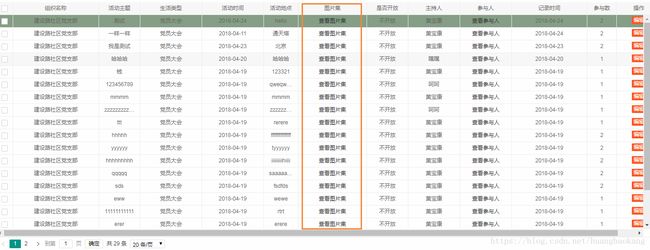layui下的图片轮播图效果代码收藏
以下展示在layui table表格列表中展示图片集,并使用layui图片轮播效果。
<script>
layui.use(['table', 'tree', 'layer','jquery'], function () {
//改变宽高
var h = document.body.clientHeight&&document.documentElement.clientHeight - 80;//窗口高度
var w = document.body.clientWidth&&document.documentElement.clientWidth - 10;//窗口高度
//监听改变窗口大小
window.onresize = function(){
h = document.body.clientHeight&&document.documentElement.clientHeight - 80;//窗口高度
w = document.body.clientWidth&&document.documentElement.clientWidth - 10;//窗口高度
table.reload('idTest',{height:h,width: w});//刷新数据表格
}
//方法级渲染
window.demoTable = table.render({
elem: '#idTest'
,id:'idTest'
,url : '<%=path%>/activity/getOrglifeListByOrgCode'
,width : w
,height : h
, cols: [[ //标题栏
{checkbox: true, LAY_CHECKED: false, filter: 'test'}
// , {field: 'ID', title: '序号', width: 150, sort: true, align: 'center'}
, {field: 'PO_NAME', title: '组织名称', width: 250, align: 'center'}
, {field: 'SUBJECT', title: '活动主题', width: 120, align: 'center'}
, {field: 'PO_LIFE_TYPE_NAME', title: '生活类型', width: 180, align: 'center'}
, {field: 'POLIFETIME', title: '活动时间', width: 180, align: 'center'}
, {field: 'VENUE', title: '活动地点', width: 100, align: 'center'}
, {field: 'PHOTO_UUID', title: '图片集', width: 200, align: 'center',templet:'#imgs'}
, {field: 'ISOPEN', title: '是否开放', width: 120, align: 'center',templet:'#isopen'}
, {field: 'PM_NAME', title: '主持人', width: 150, align: 'center'}
, {field: 'partake', title: '参与人', width: 150, align: 'center',templet:'#join'}
, {field: 'CREATETIME', title: '记录时间', width: 220, align: 'center'}
, {field: 'PM_NUM', title: '参与数', width: 85, align: 'center'}
, {title: '操作', width: 130, align: 'center', toolbar: '#barDemo'}
]]
, page: true //是否显示分页
,limits : [ 10, 20,50, 100 ]
,limit : 20
,done:function(res,curr,count){
$('table tr').on('click',function(){
$('table tr').css('background','');
$(this).css('background','<%=PropKit.use("config.properties").get("table_color")%>');
});
}
});
})
script>其中查看图片集使用的是Layui templet,id号为imgs,如下所示
<script type="text/html" id="imgs">
class="openimg" href='javascript:;' οnclick='showImages("{{d.PHOTO_UUID}}")' lay-event="img">查看图片集
script>在列表显示中为超链接,点击事件调用了showImages方法。如下:
//图片弹窗
function showImages(uuid){
$.ajax({
cache:false,
type:'POST',
dataType:"json",
url:'<%=path%>/activity/showMediaFiles',
data:{"uuid":uuid},
error: function () {
alert('请求失败');
},
success:function(res){
console.log(res)
layer.photos({
photos: res
,anim: 5 //0-6的选择,指定弹出图片动画类型,默认随机(请注意,3.0之前的版本用shift参数)
});
}
});
}根据官方的说法,使用layer.photos插件,数据组织有一定的标准性,如下是官网的数据格式实例:
{
"title": "", //相册标题
"id": 123, //相册id
"start": 0, //初始显示的图片序号,默认0
"data": [ //相册包含的图片,数组格式
{
"alt": "图片名",
"pid": 666, //图片id
"src": "", //原图地址
"thumb": "" //缩略图地址
}
]
}本人使用的是Jfinal框架,在<%=path%>/activity/showMediaFiles中组装好layui photo需要的json格式数据即可。
// 组织生活查看图片集
public void showMediaFiles(){
String orgCode = getSessionAttr("orgCode");
String uuid = getPara("uuid");
// 以下是自己封装的一个远程调用方法,具体底层还是Jfinal HttpKit.post(url,data)的调用
Map map = new HashMap();
map.put("USER_ID", orgCode);
map.put("UUID", uuid);
String res_showMediaFiles = sendPostRequest("MgrActivityApi", orgCode, "showMediaFiles", "857", map);
JSONObject jo_showMediaFiles = JSONObject.fromObject(res_showMediaFiles);
JSONArray arr_photoes = new JSONArray();
JSONObject obj_photo = new JSONObject();
if(jo_showMediaFiles.getInt("code")==0){
JSONArray photoes = jo_showMediaFiles.getJSONArray("data");
for(int i =0 ;i
JSONObject photo = photoes.getJSONObject(i);
obj_photo.put("alt", "图片名");
obj_photo.put("pid", 666);
obj_photo.put("src", PropKit.use("config.properties").get("url")+getSessionAttr("REGION_CODE")+"/"+photo.getString("FILE_PATH"));
obj_photo.put("thumb", "");
arr_photoes.add(obj_photo);// 追加到JSONArray中
}
}
Map dataMap = new HashMap();
// 组装layer.photo需要的json格式数据
dataMap.put("title", "");
dataMap.put("id", 123);
dataMap.put("start", 0);
dataMap.put("data", arr_photoes);
System.out.println(JsonKit.toJson(dataMap));
renderJson(JsonKit.toJson(dataMap));
} 点击其中的一列,弹出图片轮播的效果,多张图片可以左右滑动。
专业墙纸贴纸厨房用具装饰出售,本人网店经营
博客对你有用记得访问下哦,增加下访问量,如有需要可以下单购买哦^_^。https://item.taobao.com/item.htm?id=569617707364