Android图片Base64加密+文字上传
商城项目图片需要加密上传,先看下接口:
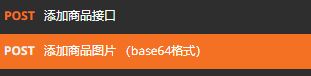
界面图如下:
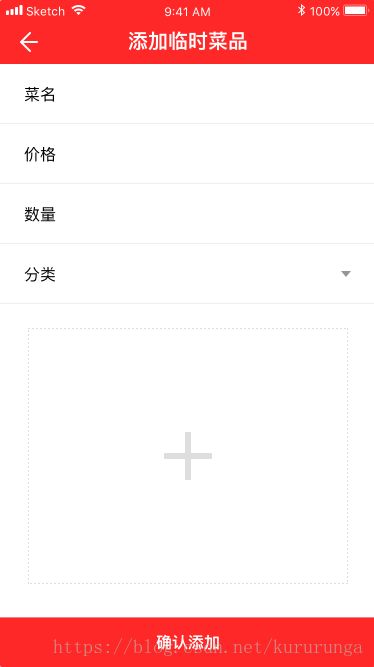
1.两个接口(加密和上传接口):
@FormUrlEncoded
@POST("XXX")/**添加商品图片(base64格式)*/
Flowable addGoodsImg(@Field("img") String img, @Field("shopid") String shopid, @Field("uid") String uid);
@FormUrlEncoded
@POST("XXX")/**添加商品接口*/
Flowable addShopping(@Field("uid") String uid,@Field("shopid") String shopid,@Field("name")String name,
@Field("typeid") String typeid,@Field("count") String count,@Field("cost") String cost,@Field("goods_type") String goods_type,
@Field("img") String img); 2.从相册选择图片,这里我用的是第三方框架 PhotoPicker,注意权限别忘记加了
iv_add.setOnClickListener(new View.OnClickListener() {
@Override
public void onClick(View v) {
PhotoPicker.builder()
.setPhotoCount(1)
.setShowCamera(false)
.setShowGif(false)
.setPreviewEnabled(false)
.start(TemporaryDishActivity.this, PhotoPicker.REQUEST_CODE);
}
});3.由于是单张图片,所以得到的集合直接取第一个就行
@Override
protected void onActivityResult(int requestCode, int resultCode, Intent data) {
super.onActivityResult(requestCode, resultCode, data);
if (resultCode == RESULT_OK && requestCode == PhotoPicker.REQUEST_CODE) {
if (data != null) {
int width = (int) TypedValue.applyDimension(TypedValue.COMPLEX_UNIT_DIP, 200,
TemporaryDishActivity.this.getResources().getDisplayMetrics());
int height = (int) TypedValue.applyDimension(TypedValue.COMPLEX_UNIT_DIP, 200f,
TemporaryDishActivity.this.getResources().getDisplayMetrics());
ArrayList photos =
data.getStringArrayListExtra(PhotoPicker.KEY_SELECTED_PHOTOS);
img = photos.get(0);
//base64加密图片上传
String s = ImageUtils.bitmapToString(img);
mPresenter.addGoodImg(s, String.valueOf(shopid), String.valueOf(uid));
Log.d("lwp", "s:" + s.toString() + " ;img:" + img.toString());
iv_add.setImageBitmap(BitmapFactory.decodeFile(img));
}
}
} 4.工具类:
public class ImageUtils {
// 根据路径获得图片并压缩,返回bitmap用于显示
public static Bitmap getSmallBitmap(String filePath) {
final BitmapFactory.Options options = new BitmapFactory.Options();
options.inJustDecodeBounds = true;
BitmapFactory.decodeFile(filePath, options);
// Calculate inSampleSize
options.inSampleSize = calculateInSampleSize(options, 480, 800);
// Decode bitmap with inSampleSize set
options.inJustDecodeBounds = false;
return BitmapFactory.decodeFile(filePath, options);
}
//计算图片的缩放值
public static int calculateInSampleSize(BitmapFactory.Options options,int reqWidth, int reqHeight) {
final int height = options.outHeight;
final int width = options.outWidth;
int inSampleSize = 1;
if (height > reqHeight || width > reqWidth) {
final int heightRatio = Math.round((float) height/ (float) reqHeight);
final int widthRatio = Math.round((float) width / (float) reqWidth);
inSampleSize = heightRatio < widthRatio ? heightRatio : widthRatio;
}
return inSampleSize;
}
//把bitmap转换成String
public static String bitmapToString(String filePath) {
Bitmap bm = getSmallBitmap(filePath);
ByteArrayOutputStream baos = new ByteArrayOutputStream();
//1.5M的压缩后在100Kb以内,测试得值,压缩后的大小=94486字节,压缩后的大小=74473字节
//这里的JPEG 如果换成PNG,那么压缩的就有600kB这样
bm.compress(Bitmap.CompressFormat.JPEG, 40, baos);
byte[] b = baos.toByteArray();
Log.d("d", "压缩后的大小=" + b.length);
return Base64.encodeToString(b, Base64.DEFAULT);
}
}
5.最后上传成功后结束当前页面,并且发送一个Eventbus黏性事件让之前的页面刷新数据
@Override
public void onAddGoodsSuccess() {
// showTip("上传成功");
EventBus.getDefault().postSticky(new AddTemoporaryDishEvent(true));
finish();
} @Subscribe(threadMode = ThreadMode.MAIN,sticky = true)
public void onAddEvent(AddTemoporaryDishEvent event){
if (event.getAdd()){
mPresenter = new ProductsPresenter(this);
mPresenter.get_goodstype(String.valueOf(MyApplication.getInstance().shopid));
showLoadingDialog();
}
}下面的代码和主题就扯远了.