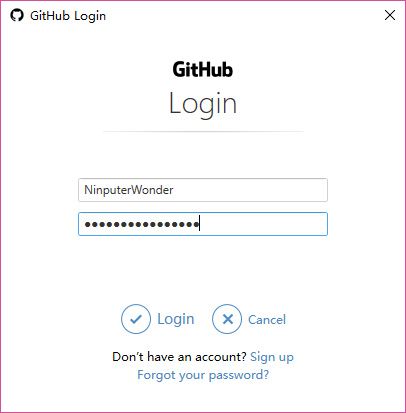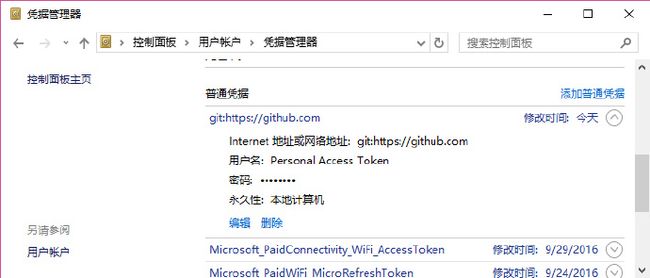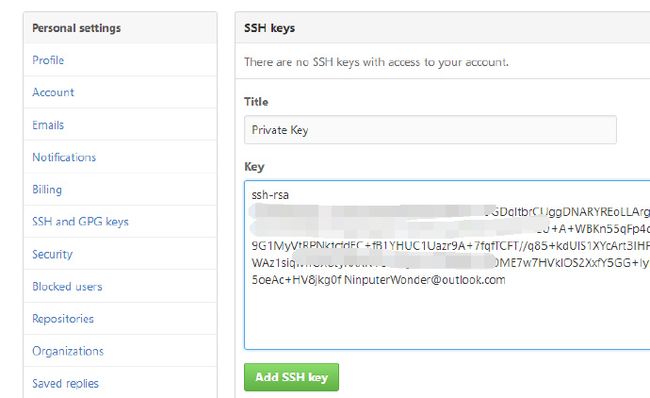1 前言
很惭愧做了几年开发,刚刚使用Git。入职的时候使用公司邮箱注册的GitHub账号,后来使用私人邮箱又注册一个。为了解决同一系统上多个账号切换的问题,查了一些资料,在此总结一下。
注:当前操作系统是Windows10,shell工具是PowerShell, Git版本为Git for Windows-2.9.2-64bit。
2 本地配置
遇到的第一个问题是Author。每次查看提交记录时,总会看到Author的用户名和邮箱。如果使用两个不同的账户当然希望看到不同的Author提交。Git把信息都存储在本地的config文件中,包括后面要说到的本地凭证存储也和config有关,所以在此有必要说一下。
Git共有三个级别的config文件,分别是system、global和local。在当前环境中,分别对应%GitPath%\mingw64\etc\gitconfig文件、$home\.gitconfig文件和%RepoPath%\.git\config文件。其中%GitPath%为Git的安装路径,%RepoPath%为某仓库的本地路径。所以system配置整个系统只有一个,global配置每个账户只有一个,而local配置和git仓库的数目相同,并且只有在仓库目录才能看到该配置。
2.1 查看配置
# list git all config about user. tips: D:\test\TestUser is a dictionary of Repo
PS D:\test\TestUser> git config --list | sls user
[email protected]
user.name=SystemUser
user.name=GlobalUser
[email protected]
user.name=LocalUser
[email protected]
以上可见,筛选出的user.name和user.email就是前面提到的Author信息。此时,上面提到的三个级别都配置了user信息。当git commit时,Author信息依次读取local、global和system的配置,如果找到则不再继续读取。其他配置的读取顺序也是如此。
2.2 更改配置
更改local级别的user.name(本地Repo中的config):
# set user.name in local config and query. tips: D:\test\TestUser is a dictionary of Repo
PS D:\test\TestUser> git config --local user.name NinputerWonder
PS D:\test\TestUser> git config --local user.name
NinputerWonder
依此类推,可以更改global和system的配置。其他配置的更改和读取操作类似。
接下来会用到上面类似的操作更改本地凭证存储。
3 使用https协议
GitHub支持https和ssh协议连接。当执行类似命令git clone https://github.com/NinputerWonder/xxx.git后,在此仓库中的上传下载均采用https协议;类似git clone [email protected]:NinputerWonder/xxx.git则使用ssh协议。首先讨论使用https协议。
当提交代码后,向服务器push的时候,这时git会提示输入用户名和密码。输入正确之后,git会有多种策略存储本地凭证,以免下次再输入账户信息。
切换到`%GitPath%\mingw64\libexec\git-core路径下,可以查看本地存储工具:
PS C:\Program Files\Git\mingw64\libexec\git-core> (ls).Name | sls credential
git-credential-manager.exe
git-credential-store.exe
git-credential-wincred.exe
git-credential.exe
以上列出当前支持的三种存储辅助工具,即mananger、wincred和store。Git可以指定辅助工具(通过配置credential.helper),用来存储本地凭证。
3.1 manager
若安装Git时安装了GitGUI,自动会在system级别中设置credential.helper为manager。并且不配置所处级别(system、global或者local)如何,一旦设置了manager,都优先使用该方式。
查看不同级别的credential.helper
PS D:\test\TestUser> git config --global credential.helper
manager
PS D:\test\TestUser> git config --local credential.helper
store
若本地没有存储凭证,第一次push的时候,会弹出窗口,要求输入用户名密码(图1)。
输入并验证成功后并将其存储至Windows的凭据管理器中(图2)。
当再次在本机push的时候,会直接读取凭据管理器的中账户信息。 经个人测试,除非手动点击“编辑”或者“删除”,否则无法更改账户。
3.2 wincred
设置credential.helper,如wincred
# query current credential.helper config
PS D:\test\TestUser> git config --list | sls credential.helper
credential.helper=manager
credential.helper=store
# remove credential setting in local config
PS D:\test\TestUser> git config --local --remove-section credential
# change credential.helper to wincred in global config
PS D:\test\TestUser> git config --global credential.helper wincred
# query current credential.helper config. only wincred left
PS D:\test\TestUser> git config --list | sls credential.helper
credential.helper=wincred
上面删除了local中的credential.helper配置并且设置了global中的改配置,所以会使用后者。
如果本地没有账户信息,当push时会提示输入。如果输入正确也会记录在Windows的凭据管理器中(图3)
PS D:\test\TestUser> git push
Username for 'https://github.com': NinputerWonder
Password for 'https://[email protected]':
Everything up-to-date
除此之外,该工具还可以使用命令行管理本地存储。
查看本地记录账号( protocol和host是输入,注意空行,其余为输出)
PS D:\test\TestUser> git credential-wincred get
protocol=https
host=github.com
username=NinputerWonder
password=123456
删除本地账号(以下全部为输入,注意空行)
PS D:\test\TestUser> git credential-wincred erase
protocol=https
host=github.com
username=NinputerWonder
password=123456
# after erase, the account was removed
PS D:\test\TestUser> git credential-wincred get
protocol=https
host=github.com
同时Windows的凭据管理器中该账户信息也被删除。
添加账号(以下全部为输入,注意空行)
PS D:\test\TestUser> git credential-wincred store
protocol=https
host=github.com
username=NinputerWonder
password=123456
同时,该账号信息出现在Windows的凭据管理器中。
但是,经个人测试, 如果同一个host使用wincred存储多份凭证,只会有一个账户生效。
3.3 store
将当前local级别的credential.helper设置成store(过程和前面类似),此时的存储方式变成了store。如果本地没有存储账号信息,当push时输入正确信息,将此保存至home目录下的.git-credentials文件,并且以明文存储,内容如下:
https://NinputerWonder:[email protected]
官方文档指出可以使用类似如下参数的形式指定存储上述信息文件。
git config --global credential.helper store --file=~/cred.txt
但经个人测试并未生效,不过可以直接修改config文件来达到目的,如:
[credential]
helper = store --file=D:/credential/cred1.txt
再次push,便会将账户信息存至D:/credential/cred1.txt中。若想清除账户,删除该文件即可。
3.4 小结
综上,因为store使用明文保存账户信息,存在安全隐患。使用manager和wincred方式比较安全,但不能满足多账户(GitHub账户)切换(除非删除重录)。
使用store方式时,配置每个repository的local级别credential.helper,并且通过--file配置不同的文件,这样每个repository可以读取独立的账户信息,可满足需求。
4 使用ssh协议
当使用ssh协议时,不需要像上面存储账户信息,但是需要在客户端和服务器上分别存储成对的private key和public key,校验成功,方可与服务器通信(包括git clone命令)。
4.1 生成Key
使用如下命令生成key
PS D:\ssh> ssh-keygen -t rsa -b 4096 -C "[email protected]"
Generating public/private rsa key pair.
Enter file in which to save the key (/c/Users/kingw/.ssh/id_rsa):
Enter passphrase (empty for no passphrase):
Enter same passphrase again:
Your identification has been saved in /c/Users/kingw/.ssh/id_rsa.
Your public key has been saved in /c/Users/kingw/.ssh/id_rsa.pub.
The key fingerprint is:
SHA256:lmAq9yVuN2u6r4zffwfadSsxn78nwJghg/StRGSRk0 [email protected]
The key's randomart image is:
+---[RSA 4096]----+
|o=o=E+ |
|A ++o* |
|o+. * o |
| ... = . . |
|o o = + S |
|.. = B + + |
| . . B o |
| * +.o |
| ..**+ |
+----[SHA256]-----+
如果不显式指定目录和文件名,生成文件public key文件为$home/.ssh/ id_rsa.pub, private key为$home/.ssh/ id_rsa,并且自动添加至ssh-agent。
4.2 将public key上传至服务器
登陆个人账户,打开Setting->SSH and GPB keys->New SSH Key,将public key上传至GItHub服务器(图4)。
此时,在本地
git clone [email protected]:NinputerWonder/xxx.git即可下载Repository。
4.3 配置多账户
假设上一个账户为私人账户,现在为公司账户创建key,并且将public key添加至GitHub服务器。
ssh-keygen -t rsa -b 4096 -f $home/.ssh/company -C "[email protected]"
将新生成的private key添加至ssh-agent。
PS D:\test> ssh-agent bash
kingwtw@DESKTOP-IIKCT85 /d/test
$ ssh-add ~/.ssh/rsa-company
Identity added: /c/Users/kingwtw/.ssh/company (/c/Users/kingwtw/.ssh/company)
接下来创建ssh的config文件(注意该config文件和前面提到的配置文件不是同一类型),该文件位置为$home/.ssh/config。内容如下:
Host myhost personal
User NinputerWonder
HostName github.com
IdentityFile ~/.ssh/id_rsa
Host myhost company
User wdwangtw
HostName github.com
IdentityFile ~/.ssh/company
不难看出,其格式为
Host myhost USER_HOST ;USER_HOST为自定义host名字,如上面的personal和company
User USER_NAME ;USER_NAME为自定义名称
HostName SERVER_HOST ;SERVER_HOST为实际服务器host,此时为GitHub
IdentityFile PRIVATE_KEY ;PRIVATE_KEY为本地key
当再次clone一个新Repos时,如果其ssh地址为[email protected]:wdwangtw/xxx.git,使用git clone git@company:wdwangtw/TestUserwd.git即可clone到本地(注意github.com换成了自定义的company),并且push时也不用输入任何验证。
4.4 小结
使用ssh协议时,通过配置key的方式,从clone到push每一步都会进行key的校验,使用起来更加安全可靠。
总结
使用https和ssh协议都可以做到多个GitHub账号在同一系统分别工作。使用https时,通过配置local的credential.helper为store,并且指定本地存储文件的方式达到目的。但是store方式明文存储用户信息,容易泄露账号。使用ssh协议时,如果更换机器,需要将本地private key拷贝至新系统,或者在新系统上生成新的key,并且把新生成的private key添加到GitHub后才能正常使用。
后记
以上为个人在当前环境下测试,某些官方提供的命令并未生效。如果读者发现不正确或者不明确的地方,欢迎指正。
参考文档
1 Customizing Git
2 GItHub Help - SSH
3 http://www.cnblogs.com/BeginMan/p/3548139.html