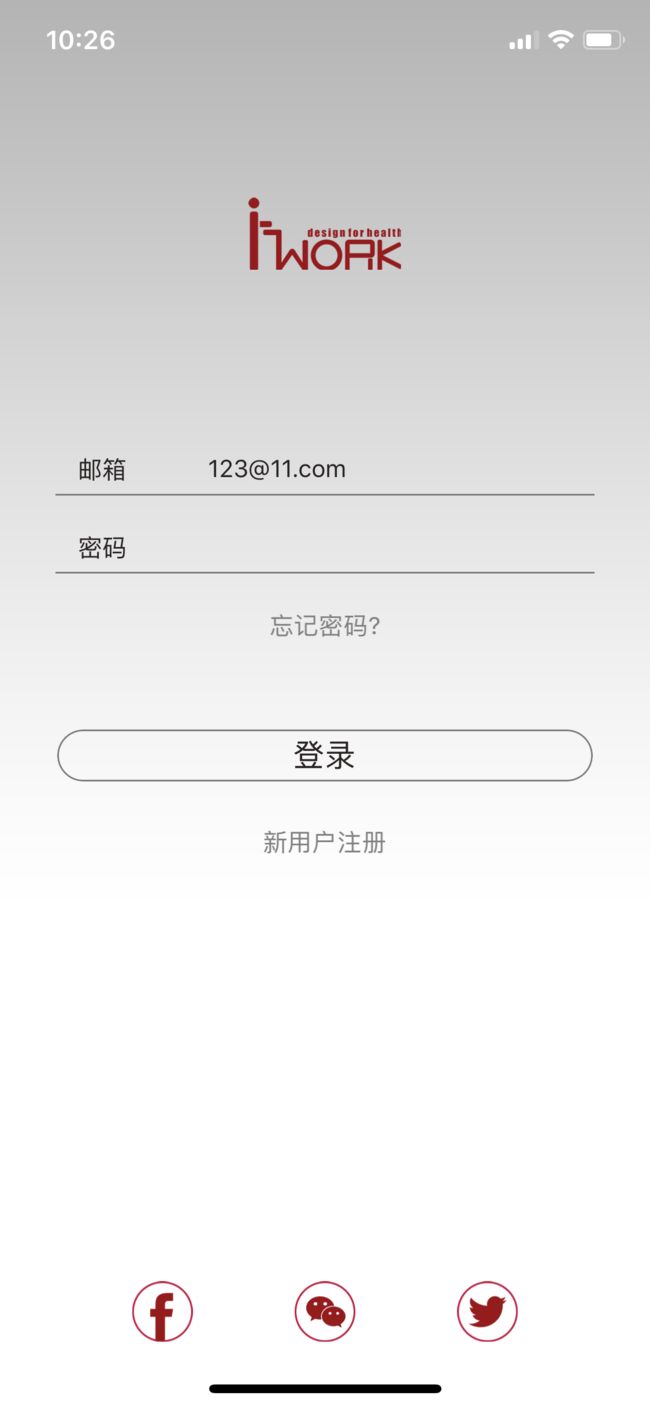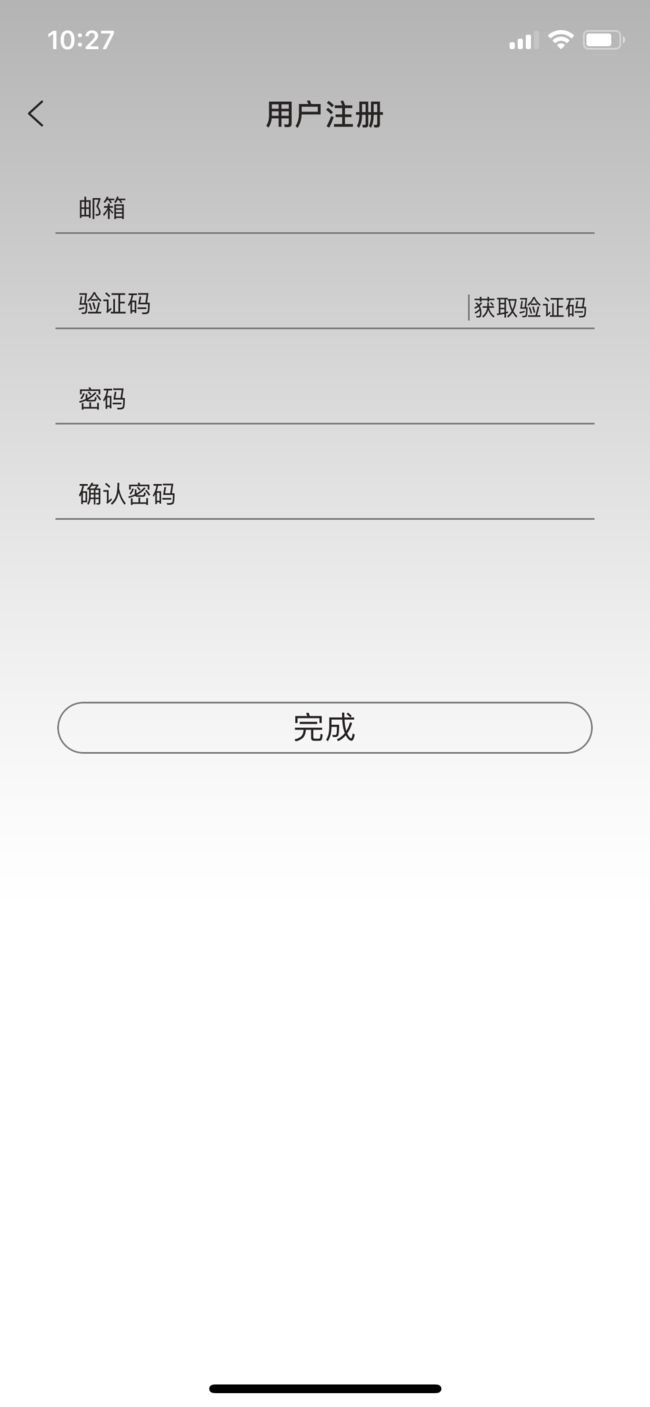概述
本文只为项目iWork做项目流程技术备忘,以及为后续开发作参考 主要分以下五个模块:
登录注册流程
扫码 & 设备配对
首页模块
控制 & 健康数据
设置
ps:项目要进行国际化
1-1登录界面
1-2登录流程
1-2-1 邮箱密码登录
- 流程验证
邮箱为空 → 请填写电子邮箱
邮箱格式不正确 → 请填写正确电子邮箱
密码为空 → 请填写密码
密码不正确(6~14位数字或字母组合) → 请填写正确密码
以上依次验证正确 则调用登录接口 - 登录接口
1.请求示例
http://office.teammax.com.cn/client/office/[email protected]&method=login&requestId=3902&platType=i
2.返回示例
"id": "3902",
"error": "",
"result": {
"msgToken": "Dr1Kvrl34CdYPVXlaL+rRKX/iV1cXKiR",
"appUserInfoResult": {
"msgToken": "Dr1Kvrl34CdYPVXlaL+rRKX/iV1cXKiR",
"id": 1725,
"username": "[email protected]",
"nickName": "客户经理",
"age": "0",
"birthday": "2018-05-30",
"userImg": "http://office.teammax.com.cn/user/images/201810/13152649ukot.png",
"gender": "男",
"department": "企业A",
"isAdmin": false,
"isWeixin": false,
"dailySeat": "120",
"vibrationIntensity": "5",
"minStandingTime": "30",
"sittingRemindTime": "52",
"maxHeight": "1250",
"minHeight": "600",
"isOpenHeight": "开",
"lastSittingHeight": "750",
"lastStandingHeight": "1150",
"isOpenPanel": "开",
"isAutoLifting": "关"
},
"isFirstRegister": false
}
}
根据接口返回数据 isFirstRegister 判断是否是首次登录 如果是首次登录 则主动跳转到 扫码界面
如果不是首次登录则可 跳转首页
此处登录成功 我还做了操作就是获取了设备列表
- 获取设备列表接口
1.请求示例
http://office.teammax.com.cn/client/office/app.do?method=listDevice&requestId=10673&platType=i&msgToken=dfanxL0+k970+lkuC7VGO6X/iV1cXKiR
2.返回示例
"id": "10673",
"error": "",
"result": {
"msgToken": "dfanxL0+k970+lkuC7VGO6X/iV1cXKiR",
"deskDevices": [{
"id": 1769,
"name": "T51桌子",
"titleImg": "http://office.teammax.com.cn/house/u/cms/www/201711/16100846ed0t.jpg",
"deviceMac": "C4:F3:12:3A:0B:AC",
"deviceModelId": 1664,
"type": "桌",
"department": {
"id": 189,
"name": null,
"pId": 0,
"description": null,
"target": null,
"url": null,
"departments": null
}
}],
"chairDevices": [{
"id": 1790,
"name": "T51椅子",
"titleImg": "http://office.teammax.com.cn/house/u/cms/www/201711/161009164g79.jpg",
"deviceMac": "64:CF:D9:17:27:6A",
"deviceModelId": 1666,
"type": "椅",
"department": {
"id": 188,
"name": null,
"pId": 0,
"description": null,
"target": null,
"url": null,
"departments": null
}
}],
"deviceAndDevices": [{
"desk": {
"id": 1769,
"name": "T51桌子",
"titleImg": "http://office.teammax.com.cn/house/u/cms/www/201711/16100846ed0t.jpg",
"deviceMac": "C4:F3:12:3A:0B:AC",
"deviceModelId": 1664,
"type": "桌",
"department": {
"id": 189,
"name": null,
"pId": 0,
"description": null,
"target": null,
"url": null,
"departments": null
}
},
"chair": {
"id": 1790,
"name": "T51椅子",
"titleImg": "http://office.teammax.com.cn/house/u/cms/www/201711/161009164g79.jpg",
"deviceMac": "64:CF:D9:17:27:6A",
"deviceModelId": 1666,
"type": "椅",
"department": {
"id": 188,
"name": null,
"pId": 0,
"description": null,
"target": null,
"url": null,
"departments": null
}
}
}]
}
}
获取设备列表的目的是拿到当前用户名下的设备mac , 蓝牙只能连接当前用户名下的设备
1-2-2 第三方登录
第三方登录不做详述 主要是获取第三方登录信息 然后调用平台注册接口
在接口成功返回后的操作和登录成功返回操作一致 ,同样判定是否首次注册登录 来决定接下来的去向界面
2-1注册界面
2-1注册流程
- 获取验证码
首先判定邮箱
邮箱为空 → 提示 请填写电子邮箱
邮箱格式不正确 → 提示 请填写正确电子邮箱
然后调用接口sendEmail
成功返回数据后 提示 :已向您邮箱 [email protected] 发送一封邮件请注意查收 - 注册
依次验证:
邮箱为空 → 请填写电子邮箱
邮箱格式不正确 → 请填写正确电子邮箱
验证码为空 → 请填写验证码
验证码不正确 → 请填写正确验证码
密码为空 → 请填写密码
密码格式不正确 → 请填写正确密码
密码不一致 → 请保持密码一致
注册接口成功后 跳转扫码界面
3-1重置密码界面
逻辑和注册基本一样 只是接口请求成功后 就返回登录页面
下一页:扫码 & 设备配对