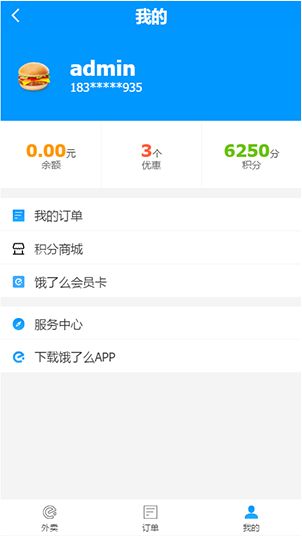这是一个仿饿了么H5的前端练手,数据是伪造的。曾用vue1写过一个仿cnodeJs网站,在线预览:https://hbxywdk.github.io/vue-cnodeJs/#!/,半年过去,工作中很少有机会用上vue,vue也早已更新到2.+,想想学了不用也是白学了,这里仿个饿了么增加下熟练度。
代码地址:https://github.com/hbxywdk/eleme-vue2
预览点这里:https://hbxywdk.github.io/eleme-vue2-static/#/
网页是有假的账户密码的部分页面需要登录 ↓ ,最好在Chrome手机模式下浏览。
username:admin
password:admin
本地预览步骤
# clone 文件
git clone https://github.com/hbxywdk/eleme-vue2.git
# 进入 eleme-vue2 文件夹
cd eleme-vue2
# install dependencies
npm install
# 运行 npm run dev 会在浏览器打开 localhost:8080
npm run dev
如果你已经对vue很了解,那么看看预览就好不用继续阅读,如果你听说过vue,想学习一下,请继续看下去。
使用到的相关库或工具:vue2 + vuex2 + vue-router2 + vue-swipe + vue-cli
默认大家都已安装Node.js,且知道基础的ES6语法。
首先需要安装vue-cli,vue-cli是一个快速搭建vue项目的工具,就不需要我们一行一行写webpack配置了。
// 安装 vue-cli
npm install -g vue-cli
// 初始化一个项目
vue init webpack my-project
// 然后一路回车,记得勾选上vue-router
// 输入以下命令,等待浏览器打开
cd my-project
npm install
npm run dev
得到以下目录结构
-build
-config
-node_modules
-src // 项目代码所在文件夹
-static
-.babelrc
-.editorconfig
-.eslintignore
-.eslintrc.js
-.gitignore
-index.html
-package.json
-README.md
src为项目代码所在文件夹
手动添加vuex。(Vuex 是一个专为 Vue.js 应用程序开发的状态管理模式)
npm install vuex -S
在src目录下创建store.js
// store.js
import Vue from 'vue'
import Vuex from 'vuex'
Vue.use(Vuex) // 要记得use一下哦
export default new Vuex.Store({
state: {
count: 1
},
mutations: {
Count (state, platform) {
state.count = platform
}
},
actions: {
setCount ({commit}, platform) {
commit('Count', platform)
}
},
getters: {
getCount: (state) => state.count
}
})
state为状态数据,触发action,mutations会去改变state的值,getters对外提拱state的值。
修改main.js。(main.js为webpack打包入口文件)
import Vue from 'vue'
import App from './App'
import router from './router'
import store from './vuex/store' // 引入store
Vue.config.productionTip = false
/* eslint-disable no-new */
new Vue({
el: '#app',
router,
store, // 注入store
template: '加入store
修改App.vue

{{ asd }} // here
// here
computed 写入 asd () {return this.$store.getters.getCount} ,通过vuex的getters就可得到state中的count,并在当前文件夹中以 asd 存在。
methods 中写入 this.$store.dispatch('setCount', arg), 执行change 方法会触发action ,改变count值为233,state值改变,computed 就会改变当前asd的值,template中也会相应改变。
更多vuex用法详见:https://vuex.vuejs.org/zh-cn/intro.html
Vue-router。(vue-router通常用于制作单页面应用,如其名就是给vue使用的路由,不清楚路由的可以百度一下)
在components文件夹中新建几个我们要用到的 .vue 文件,直接复制默认的Hello.vue文件即可,重命名并修改其中的不需要的内容。
修改router/index.js
import Vue from 'vue';
import Router from 'vue-router';
// 引入组件
import Homepage from 'components/Homepage';
import Order from 'components/Order';
import Myzone from 'components/Myzone';
import Business from 'components/Business';
import Login from 'components/Login';
import Search from 'components/Search';
Vue.use(Router);
export default new Router({
routes: [
{
path: '/',
name: 'homepage',
component: Homepage
},
{
path: '/order',
name: 'order',
component: Order
},
{
path: '/myzone',
name: 'myzone',
component: Myzone
},
{
path: '/business/:id',
name: 'business',
component: Business
},
{
path: '/search/:keyword',
name: 'Search',
component: Search
},
{
path: '/login',
name: 'Login',
component: Login
}
]
});
我们引入空白组件,并定义路由,当访问对应路径时,如localhost:8080/#/business,App.vue中的
template中用 标签
更多用法详见http://router.vuejs.org/zh-cn/essentials/getting-started.html
下面进入到代码部分
整个项目使用 rem 方式布局,根据屏幕的宽度来自适应不同手机屏幕。
数据为伪造。
首页 Homepage.vue
// 部分代码
export default {
mounted () {
this.$store.dispatch('setLoading', true);// 设置当前状态为加载中,显示加载动画
var time = Math.floor(Math.random() * 2000); // 模拟请求等待
setTimeout(() => {
this.$store.dispatch('setLoading', false); // 页面显示
this.showMe = true;
}, time);
},
computed: {
...mapGetters([
'getLogin',
'getFalseHotWord',
'getFalseBussinessbrief' // 商家简略信息
])
}
};
由于是纯前端页面,故使用setTimeout模拟下数据的加载,展示加载动画,computed中使用mapGetters来得到state中的数据,这样写与this.$store.getters.getCount实质上没有什么区别,但需要得到的数据较多时能少写不少代码。(使用前需引入)
导航部分使用 Vue-swipe 插件,https://github.com/ElemeFE/vue-swipe
商家列表部分,只有五个伪商家数据,加载更多的不断添加这五个伪数据。
Business.vue(商家详情页)
// 部分代码
export default {
computed: {
// 通过id找到store中对应店铺信息
business_info () {
return this.$store.getters.getFalseBussinessInfo[this.$route.params.id];
}
},
methods: {
// 右列表控制左列表样式
rightControlLeftClass () {
// code
},
// 左列表点击控制右列表滚动
leftControlRightScroll (index) {
// code
},
// 监控网页的resize来改变商品列表的高度
watchHei () {
// code
},
// 列表中的加按钮点击
add_food (n, x, e) { // n 为大类 x为大类种商品
// code
},
// 向购物车添加
add_shopping_car (type, typename, foodname, foodid, foodprice) {
if (!this.shoppingCarList[foodid]) {
this.shoppingCarList[foodid] = {
'type_accumulation': type,
'type_name': typename,
'name': foodname,
'one_food_id': foodid,
'unit_price': foodprice,
'count': 1
};
} else {
this.shoppingCarList[foodid].count++;
}
// 购物车改变 相关计算
this.spChangeComputeAll();
},
// 购物车改变 相关计算
spChangeComputeAll () {
// code
},
// 结账
checkout () {
// code
},
// 添加商品抛球效果实现
ball_fly (e) {
// 每次添加获得点击按钮的坐标与目标位置的坐标,算得高度差值,并生成如下结构小球
//
//
//
// father水平方向匀速运动,child垂直方向使用css3垂直上抛后再下降,即可得到抛球效果。
},
}
};
商家详情页占一整屏,最外层不允许出现滚动条,分上下两部分,上半部分给固定rem高度,下半部分高度动态计算,屏幕大小改变再次计算,下半部分,左右各一个ul列表,设置高度100%,overflow-y:auto;超出即可滚动。
左右列表
右ul滚动监控所有标题行的offsetTop,对比当前ul的scrollTop,给左ul添加对应样式。点击左列表,来控制右列表滚动。
购物车
data中定义一个购物车对象{ },添加某样商品时,已存在就+1,不存在则添加属性,每次添加计算总价等相关数据。
添加商品的抛球效果
每次添加获得点击按钮的坐标与目标位置的坐标,算得高度差值,利用初中物理,水平方向匀速运动,垂直方向垂直上抛运动,并添加向下的重力,即可得到抛球效果。
结算
结算时将当前购物车中计算出的简略信息添加到state中,清空购物车,跳转路由。
其他几个页面基本只是展示功能这里也就不再赘述。
如果想要更详细的内容,可以直接阅读代码,内有更详细的注释。
这个练习还有许多不够完善的地方,有机会的话我会完善这些不足。
如果可以的话顺手点个star,Thanks!