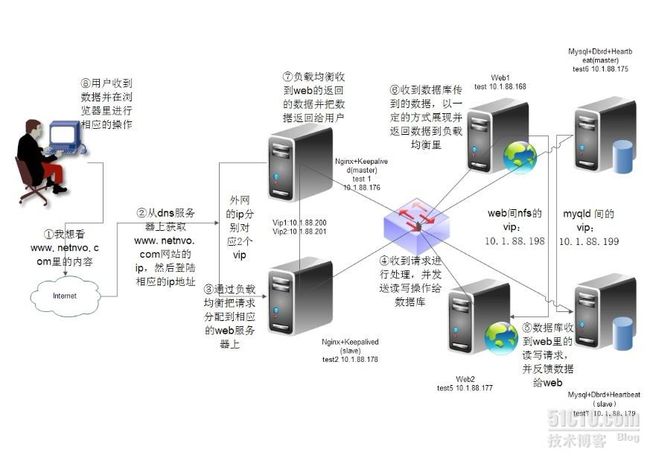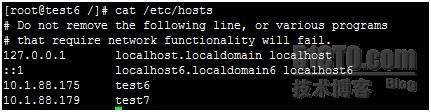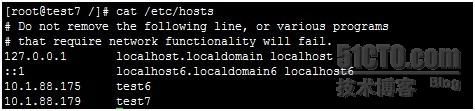最近帮朋友设计他们公司的系统架构,这是第2次进行帮他设计了,第一个是把他的lanmp架构(所有的应用与服务、数据库都在一个服务器里)改成1+1模式(nginx+mysql),最近由于他公司的名气上升,每天的在线数在4000-6000左右,并发最多能到9000左右,现有的架构有一些支撑不了,所有我又重新的帮他设计了一下。
我新设计的架构为dns(轮询)+nginx+keepalived(主主模式,2台服务器)+web(应用服务器2台服务器)+mysql(采用drbd+hearbeat+mysql,2台服务器),总共6台服务器,系统均为rhel 5.4 x86_64。
此篇文章既可以是一个完整性的架构,也可以是nginx+keepalived单主、双主模式负载均衡,nginx的反向代理,msyql的drbd+heartbeat+msyql的高可用,以及通过nfs来实现web服务器间的数据共享,分开与结合都是一篇很有深度的文章(个人认为),所以我没有把这些用到的技术分开来写,通过一篇文章写能够给大家更好的理解,否则单个的描述可能会造成大家对单个技术能更好的理解,但对整体的不会有太好的了解(虽然我也想分开写,这样能多几个推荐)。
下面是我做的架构图:
- [root@test1 tmp]# wget http://202.96.42.117/soft/install_lnmp.tar.gz
- [root@nginx1 tmp]# tar zxf install_lnmp.tar.gz
- [root@nginx1 tmp]# ll
- total 64456
- -rwxr-xr-x 1 root root 13767 Mar 25 01:23 install_lnmp.sh
- -rw-r--r-- 1 root root 65910919 Mar 25 01:24 install_lnmp.tar.gz
- drwxr-xr-x 5 root root 4096 Mar 23 09:54 soft
- [root@test1 tmp]# sh install_lnmp.sh install_check
- Sat Apr 7 03:29:46 MDT 2012 Start install!
- ========================== Check install ================================
- Error: /usr/local/nginx not found!!!
- Error: /usr/local/php not found!!!
- Error: /usr/local/mysql not found!!!
- ========================== Check install ================================
- Sorry,Failed to install LNMP!
- Please check errors and logs.
- Sat Apr 7 03:29:46 MDT 2012 Finish install!
- Total runtime: 0 Seconds
- [root@test1 tmp]# sh install_lnmp.sh init
- [root@test1 tmp]# sh install_lnmp.sh install_nginx
- [root@test1 tmp]# sh install_lnmp.sh install_check
- Sat Apr 7 04:48:05 MDT 2012 Start install!
- ========================== Check install ================================
- /usr/local/nginx [found]
- Error: /usr/local/php not found!!!
- Error: /usr/local/mysql not found!!!
- ========================== Check install ================================
- Sorry,Failed to install LNMP!
- Please check errors and logs.
- Sat Apr 7 04:48:05 MDT 2012 Finish install!
- Total runtime: 0 Seconds
- [root@test1 sbin]# curl -i 127.0.0.1
- HTTP/1.1 200 OK
- Server: YWS/1.0
- Date: Sat, 07 Apr 2012 10:08:39 GMT
- Content-Type: text/html
- Content-Length: 151
- Last-Modified: Sat, 07 Apr 2012 09:38:53 GMT
- Connection: keep-alive
- Accept-Ranges: bytes
- <html>
- <head>
- <title>Welcome to nginx!title>
- head>
- <body bgcolor="white" text="black">
- <center><h1>Welcome to nginx!h1>center>
- body>
- html>
- user www www;
- worker_processes 8;
- error_log /usr/local/nginx/logs/nginx_error.log crit;
- pid /usr/local/nginx/nginx.pid;
- #Specifies the value for maximum file descriptors that can be opened by this process.
- worker_rlimit_nofile 65535;
- events
- {
- use epoll;
- worker_connections 65535;
- }
- http
- {
- include mime.types;
- default_type application/octet-stream;
- #charset gb2312;
- server_names_hash_bucket_size 128;
- client_header_buffer_size 32k;
- large_client_header_buffers 4 32k;
- client_max_body_size 8m;
- sendfile on;
- tcp_nopush on;
- keepalive_timeout 60;
- tcp_nodelay on;
- fastcgi_connect_timeout 300;
- fastcgi_send_timeout 300;
- fastcgi_read_timeout 300;
- fastcgi_buffer_size 64k;
- fastcgi_buffers 4 64k;
- fastcgi_busy_buffers_size 128k;
- fastcgi_temp_file_write_size 128k;
- gzip on;
- gzip_min_length 1k;
- gzip_buffers 4 16k;
- gzip_http_version 1.0;
- gzip_comp_level 2;
- gzip_types text/plain application/x-javascript text/css application/xml;
- gzip_vary on;
- #limit_zone crawler $binary_remote_addr 10m;
- upstream web1 ##定义负载均衡组为web1
- {
- ip_hash;
- server 10.1.88.168:80;
- server 10.1.88.177:80;
- }
- server
- {
- listen 80;
- server_name www.netnov.com;
- location / {
- root /data/www;
- index index.php index.htm index.html;
- proxy_redirect off;
- proxy_set_header Host $host;
- proxy_set_header X-Real-IP $remote_addr;
- proxy_set_header X-Forwarded-For $proxy_add_x_forwarded_for;
- proxy_pass http://web1;
- }
- access_log off;
- }
- location ~ .*\.(php|php5)?$
- {
- #fastcgi_pass unix:/tmp/php-cgi.sock;
- fastcgi_pass 127.0.0.1:9000;
- fastcgi_index index.php;
- include fastcgi.conf;
- }
- location ~ .*\.(gif|jpg|jpeg|png|bmp|swf)$
- {
- expires 30d;
- }
- location ~ .*\.(js|css)?$
- {
- expires 1h;
- }
- location / ###当后端服务器遇到500、502、504、错误与超时,自动将请求转发给web1组的另一台服务器,达到故障转移
- {
- proxy_pass http://web1;
- proxy_next_upstream http_500 http_502 http_504 error timeout invalid_header;
- include /usr/local/nginx/conf/proxy.conf;
- }
- log_format access '$remote_addr - $remote_user [$time_local] "$request" '
- '$status $body_bytes_sent "$http_referer" '
- '"$http_user_agent" $http_x_forwarded_for';
- access_log /usr/local/nginx/logs/access.log access;
- }
- server
- {
- listen 80;
- server_name status.netnov.com;
- location / {
- stub_status on;
- access_log off;
- }
- }
- }
- [root@test1 src]# wget http://www.keepalived.org/software/keepalived-1.2.2.tar.gz
- [root@test1 src]# tar zxvf keepalived-1.2.2.tar.gz
- [root@test1 src]# cd keepalived-1.2.2
- [root@test1 keepalived-1.2.2]# ./configure --prefix=/usr/local/keepalived
- [root@test1 keepalived-1.2.2]# make
- [root@test1 keepalived-1.2.2]# make install
- [root@test1 keepalived-1.2.2]# cp /usr/local/keepalived/sbin/keepalived /usr/sbin/
- [root@test1 keepalived-1.2.2]# cp /usr/local/keepalived/etc/rc.d/init.d/keepalived /etc/init.d/
- [root@test1 keepalived-1.2.2]# cp /usr/local/keepalived/etc/sysconfig/keepalived /etc/sysconfig/
- [root@test1 keepalived-1.2.2]# mkdir /etc/keepalived
- [root@test1 tmp]# chkconfig --add keepalived
- [root@test1 tmp]# chmod 755 /etc/init.d/keepalived
- [root@test1 tmp]# chkconfig keepalived on
- [root@test1 tmp]#vim /etc/keepalived/keepalived.conf
- global_defs {
- notification_email {
- [email protected]
- }
- notification_email_from [email protected]
- smtp_server 127.0.0.1
- smtp_connect_timeout 30
- router_id LVS_DEVEL
- }
- vrrp_script chk_http_port {
- script "/tmp/monitor_nginx.sh"
- interval 2
- weight 2
- }
- vrrp_instance VI_1 {
- state MASTER
- interface eth0
- virtual_router_id 51
- priority 101
- authentication {
- auth_type PASS
- auth_pass eric
- }
- track_script {
- chk_http_port
- }
- virtual_ipaddress {
- 10.1.88.200
- }
- }
下面是监控nginx的脚本
- [root@test1 tmp]# cat monitor_nginx.sh
- #!/bin/bash
- A=`ps -C nginx --no-header |wc -l`
- if [ $A -eq 0 ];then
- /usr/local/nginx/sbin/nginx
- sleep 3
- if [ `ps -C nginx --no-header |wc -l` -eq 0 ];then
- killall keepalived
- fi
- fi
- [root@test1 tmp]#service keepalived restart
- [root@test2 src]# wget http://www.keepalived.org/software/keepalived-1.2.2.tar.gz
- [root@test2 src]# tar zxvf keepalived-1.2.2.tar.gz
- [root@test2 src]# cd keepalived-1.2.2
- [root@test2 keepalived-1.2.2]# ./configure --prefix=/usr/local/keepalived
- [root@test2 keepalived-1.2.2]# make
- [root@test2 keepalived-1.2.2]# make install
- [root@test2 keepalived-1.2.2]# cp /usr/local/keepalived/sbin/keepalived /usr/sbin/
- [root@test2 keepalived-1.2.2]# cp /usr/local/keepalived/etc/rc.d/init.d/keepalived /etc/init.d/
- [root@test2 keepalived-1.2.2]# cp /usr/local/keepalived/etc/sysconfig/keepalived /etc/sysconfig/
- [root@test2 keepalived-1.2.2]# mkdir /etc/keepalived
- [root@test2 keepalived-1.2.2]# vim /etc/keepalived/keepalived.conf
- [root@test2 tmp]# chkconfig --add keepalived
- [root@test2 tmp]# chmod 755 /etc/init.d/keepalived
- [root@test2 tmp]# chkconfig keepalived on
- [root@test2 tmp]#vim /etc/keepalived/keepalived.conf
- global_defs {
- notification_email {
- [email protected]
- }
- notification_email_from [email protected]
- smtp_server 127.0.0.1
- smtp_connect_timeout 30
- router_id LVS_DEVEL
- }
- vrrp_script chk_http_port {
- script "/tmp/monitor_nginx.sh"
- interval 2
- weight 2
- }
- vrrp_instance VI_1 {
- stateBACKUP
- interface eth0
- virtual_router_id 51
- priority 100
- authentication {
- auth_type PASS
- auth_pass eric
- }
- track_script {
- chk_http_port
- }
- virtual_ipaddress {
- 10.1.88.200
- }
- }
- [root@test2 tmp]# cat monitor_nginx.sh
- #!/bin/bash
- A=`ps -C nginx --no-header |wc -l`
- if [ $A -eq 0 ];then
- /usr/local/nginx/sbin/nginx
- sleep 3
- if [ `ps -C nginx --no-header |wc -l` -eq 0 ];then
- killall keepalived
- fi
- fi
- [root@test2 tmp]#service keepalived restart
现在test1与test2的keepalived都安装完成,是单主模式的负载均衡,由于我想把网站做成负载均衡双主模式,所以我在test1与test2的keepalived.conf里做了修改:
test1里的
- global_defs {
- notification_email {
- [email protected]
- }
- notification_email_from [email protected]
- smtp_server 127.0.0.1
- smtp_connect_timeout 30
- router_id LVS_DEVEL
- }
- vrrp_script chk_http_port {
- script "/tmp/monitor_nginx.sh"
- interval 2
- weight 2
- }
- vrrp_instance VI_1 {
- state MASTER
- interface eth0
- virtual_router_id 51
- priority 101
- authentication {
- auth_type PASS
- auth_pass eric
- }
- track_script {
- chk_http_port
- }
- virtual_ipaddress {
- 10.1.88.200
- }
- }
- vrrp_instance VI_2 {
- state BACKUP
- interface eth0
- virtual_router_id 52
- priority 90
- authentication {
- auth_type PASS
- auth_pass eric
- }
- track_script {
- chk_http_port
- }
- virtual_ipaddress {
- 10.1.88.201
- }
- }
- global_defs {
- notification_email {
- [email protected]
- }
- notification_email_from [email protected]
- smtp_server 127.0.0.1
- smtp_connect_timeout 30
- router_id LVS_DEVEL
- }
- vrrp_script chk_http_port {
- script "/tmp/monitor_nginx.sh"
- interval 2
- weight 2
- }
- vrrp_instance VI_1 {
- state BACKUP
- interface eth0
- virtual_router_id 51
- priority 90
- authentication {
- auth_type PASS
- auth_pass eric
- }
- track_script {
- chk_http_port
- }
- virtual_ipaddress {
- 10.1.88.200
- }
- }
- vrrp_instance VI_2 {
- state MASTER
- interface eth0
- virtual_router_id 52
- priority 101
- authentication {
- auth_type PASS
- auth_pass eric
- }
- track_script {
- chk_http_port
- }
- virtual_ipaddress {
- 10.1.88.201
- }
- }
- [root@test4 tmp]# wget http://202.96.42.117/soft/install_lnmp.tar.gz
- [root@test4 tmp]# tar zxf install_lnmp.tar.gz
- [root@test4 tmp]# sh install_lnmp.sh install_nginx
- [root@test4 tmp]# sh install_lnmp.sh install_php
- [root@test4 tmp]# sh install_lnmp.sh install_check
- Sat Apr 7 04:48:05 MDT 2012 Start install!
- ========================== Check install ================================
- /usr/local/nginx [found]
- /usr/local/php [found]
- Error: /usr/local/mysql not found!!!
- ========================== Check install ================================
- Sorry,Failed to install LNMP!
- Please check errors and logs.
- Sat Apr 7 04:55:05 MDT 2012 Finish install!
- Total runtime: 0 Seconds
- [root@test6 /]# cat /etc/hosts
- # Do not remove the following line, or various programs
- # that require network functionality will fail.
- 127.0.0.1 localhost.localdomain localhost
- ::1 localhost6.localdomain6 localhost6
- 10.1.88.175 test6
- 10.1.88.179 test7
- [root@test7 /]# cat /etc/hosts
- # Do not remove the following line, or various programs
- # that require network functionality will fail.
- 127.0.0.1 localhost.localdomain localhost
- ::1 localhost6.localdomain6 localhost6
- 10.1.88.175 test6
- 10.1.88.179 test7
- [root@test6 ~]# yum install -y drbd83 kmod-drbd83 heartbeat*
- [root@test6 ~]# rpm -qa|grep heartbeat
- heartbeat-pils-2.1.3-3.el5.centos
- heartbeat-stonith-2.1.3-3.el5.centos
- heartbeat-gui-2.1.3-3.el5.centos
- heartbeat-devel-2.1.3-3.el5.centos
- heartbeat-ldirectord-2.1.3-3.el5.centos
- [root@test6 ~]# modprobe drbd
- [root@test6~]# lsmod |grep drbd
- drbd 298760 3
- [root@test7~]# lsmod |grep drbd
- drbd 298760 5
- [root@test6/]# cat /etc/drbd.conf
- #
- # please have a a look at the example configuration file in
- # /usr/share/doc/drbd83/drbd.conf
- #
- #
- # please have a a look at the example configuration file in
- # /usr/share/doc/drbd83/drbd.conf
- global {
- # minor-count 64;
- # dialog-refresh 5; # 5 seconds
- # disable-ip-verification;
- usage-count no;
- }
- common {
- syncer { rate 100M; }
- }
- resource db {
- protocol C;
- handlers {
- pri-on-incon-degr "echo o > /proc/sysrq-trigger ; halt -f";
- pri-lost-after-sb "echo o > /proc/sysrq-trigger ; halt -f";
- local-io-error "echo o > /proc/sysrq-trigger ; halt -f";
- fence-peer "/usr/lib64/heartbeat/drbd-peer-outdater -t 5";
- pri-lost "echo pri-lost. Have a look at the log files. | mail -s 'DRBD Alert' [email protected]";
- split-brain "/usr/lib/drbd/notify-split-brain.sh [email protected]";
- out-of-sync "/usr/lib/drbd/notify-out-of-sync.sh [email protected]";
- }
- net {
- # timeout 60;
- # connect-int 10;
- # ping-int 10;
- # max-buffers 2048;
- # max-epoch-size 2048;
- cram-hmac-alg "sha1";
- shared-secret "MySQL-HA";
- }
- disk {
- on-io-error detach;
- fencing resource-only;
- }
- startup {
- wfc-timeout 120;
- degr-wfc-timeout 120;
- }
- device /dev/drbd1;
- on test6 {
- disk /dev/sda2;
- address 10.1.88.175:7788;
- meta-disk internal;
- }
- on test7 {
- disk /dev/sda6;
- address 10.1.88.179:7788;
- meta-disk internal;
- }
- }
- [root@test6 ~]# scp /etc/drbd.conf 10.1.88.179:/etc/
- [email protected]'s password:
- drbd.conf 100% 687 0.7KB/s 00:00
- 初始化meta-data area:
- [root@test6 ~]# drbdadm create-md db
- md_offset 2730786816
- al_offset 2730754048
- bm_offset 2730668032
- Found ext3 filesystem
- 2666788 kB data area apparently used
- 2666668 kB left usable by current configuration
- Device size would be truncated, which
- would corrupt data and result in
- 'access beyond end of device' errors.
- You need to either
- * use external meta data (recommended)
- * shrink that filesystem first
- * zero out the device (destroy the filesystem)
- Operation refused.
- Command 'drbdmeta 1 v08 /dev/sda2 internal create-md' terminated with exit code 40
- drbdadm create-md db: exited with code 40
- [root@test6 ~]# drbdadm create-md db
- Writing meta data...
- initializing activity log
- NOT initialized bitmap
- New drbd meta data block successfully created.
- success
- [root@test7 /]# drbdadm create-md db
- --== Thank you for participating in the global usage survey ==--
- The server's response is:
- you are the 2845th user to install this version
- md_offset 2730754048
- al_offset 2730721280
- bm_offset 2730635264
- Found some data
- ==> This might destroy existing data! <==
- Do you want to proceed?
- [need to type 'yes' to confirm] yes
- You want me to create a v08 style flexible-size internal meta data block.
- There appears to be a v08 flexible-size internal meta data block
- already in place on /dev/sda6 at byte offset 2730754048
- Do you really want to overwrite the existing v08 meta-data?
- [need to type 'yes' to confirm] yes
- Writing meta data...
- initializing activity log
- NOT initialized bitmap
- New drbd meta data block successfully created.
- [root@test6 ~]# /etc/init.d/drbd start
- Starting DRBD resources: [ d(db) s(db) n(db) ]........
- [root@test7 /]# /etc/init.d/drbd start
- Starting DRBD resources: [ d(db) s(db) n(db) ].
- [root@test6 ~]# netstat -antl|grep 7789
- tcp 0 0 10.1.88.175:7789 10.1.88.179:50990 ESTABLISHED
- tcp 0 0 10.1.88.175:40323 10.1.88.179:7789 ESTABLISHED
- [root@test7 /]# netstat -antl|grep 7789
- tcp 0 0 10.1.88.179:7789 10.1.88.175:40323 ESTABLISHED
- tcp 0 0 10.1.88.179:50990 10.1.88.175:7789 ESTABLISHED
- [root@test6 ~]# cat /proc/drbd
- version: 8.3.12 (api:88/proto:86-96)
- GIT-hash: e2a8ef4656be026bbae540305fcb998a5991090f build by [email protected], 2012-01-28 13:52:25
- 1: cs:Connected ro:Secondary/Secondary ds:Inconsistent/Inconsistent C r-----
- ns:0 nr:0 dw:0 dr:0 al:0 bm:0 lo:0 pe:0 ua:0 ap:0 ep:1 wo:b oos:2666636
- [root@test7 /]# cat /proc/drbd
- version: 8.3.12 (api:88/proto:86-96)
- GIT-hash: e2a8ef4656be026bbae540305fcb998a5991090f build by [email protected], 2012-01-28 13:52:25
- 1: cs:Connected ro:Secondary/Secondary ds:Inconsistent/Inconsistent C r-----
- ns:0 nr:0 dw:0 dr:0 al:0 bm:0 lo:0 pe:0 ua:0 ap:0 ep:1 wo:b oos:2666636
ro表示角色信息,第一次启动drbd时,两个drbd节点默认都处于Secondary状态,
ds是磁盘状态信息,“Inconsistent/Inconsisten”,即为“不一致/不一致”状态,表示两个节点的磁盘数据处于不一致状态。
Ns表示网络发送的数据包信息。
Dw是磁盘写信息
Dr是磁盘读信息
- [root@test6 ~]# drbdsetup /dev/drbd1 primary -o
- [root@test6 ~]# cat /proc/drbd
- version: 8.3.12 (api:88/proto:86-96)
- GIT-hash: e2a8ef4656be026bbae540305fcb998a5991090f build by [email protected], 2012-01-28 13:52:25
- 1: cs:SyncSource ro:Primary/Secondary ds:UpToDate/Inconsistent C r-----
- ns:29696 nr:0 dw:0 dr:29696 al:0 bm:1 lo:0 pe:7 ua:0 ap:0 ep:1 wo:b oos:2637836
- [>....................] sync'ed: 1.3% (2637836/2666636)K
- finish: 0:03:00 speed: 14,400 (14,400) K/sec
- [root@test7 /]# cat /proc/drbd
- version: 8.3.12 (api:88/proto:86-96)
- GIT-hash: e2a8ef4656be026bbae540305fcb998a5991090f build by [email protected], 2012-01-28 13:52:25
- 1: cs:SyncTarget ro:Secondary/Primary ds:Inconsistent/UpToDate C r-----
- ns:0 nr:1328128 dw:1328128 dr:0 al:0 bm:81 lo:0 pe:8 ua:0 ap:0 ep:1 wo:b oos:1338508
- [=========>..........] sync'ed: 50.0% (1338508/2666636)K
- finish: 0:02:10 speed: 10,224 (10,216) want: 10,240 K/sec
从test6的drbd状态看出:“ro状态现在变为“Primary/Secondary”,“ds”状态也变为“UpToDate/Inconsistent”,也就是“实时/不一致”状态,现在数据正在主备两个主机的磁盘间进行同步,且同步进度为1.3%,同步速度每秒14M左右。
等一会在查看drbd的状态:
- [root@test6 /]# cat /proc/drbd
- version: 8.3.12 (api:88/proto:86-96)
- GIT-hash: e2a8ef4656be026bbae540305fcb998a5991090f build by [email protected], 2012-01-28 13:52:25
- 1: cs:Connected ro:Primary/Secondary ds:UpToDate/UpToDate C r-----
- ns:2666636 nr:0 dw:0 dr:2666636 al:0 bm:163 lo:0 pe:0 ua:0 ap:0 ep:1 wo:b oos:0
- [root@test7 /]# cat /proc/drbd
- version: 8.3.12 (api:88/proto:86-96)
- GIT-hash: e2a8ef4656be026bbae540305fcb998a5991090f build by [email protected], 2012-01-28 13:52:25
- 1: cs:Connected ro:Secondary/Primary ds:UpToDate/UpToDate C r-----
- ns:0 nr:2666636 dw:2666636 dr:0 al:0 bm:163 lo:0 pe:0 ua:0 ap:0 ep:1 wo:b oos:0
- [root@test6 /]# mkfs.ext3 /dev/drbd1
- mke2fs 1.39 (29-May-2006)
- Filesystem label=
- OS type: Linux
- Block size=4096 (log=2)
- Fragment size=4096 (log=2)
- 333984 inodes, 666659 blocks
- 33332 blocks (5.00%) reserved for the super user
- First data block=0
- Maximum filesystem blocks=683671552
- 21 block groups
- 32768 blocks per group, 32768 fragments per group
- 15904 inodes per group
- Superblock backups stored on blocks:
- 32768, 98304, 163840, 229376, 294912
- Writing inode tables: done
- Creating journal (16384 blocks): done
- Writing superblocks and filesystem accounting information: done
- This filesystem will be automatically checked every 35 mounts or
- 180 days, whichever comes first. Use tune2fs -c or -i to override.
- [root@test6 /]# mount /dev/drbd1 /mnt
- [root@test6 /]# cd /mnt/
- [root@test6 mnt]# ll
- total 16
- drwx------ 2 root root 16384 Mar 8 22:28 lost+found
- [root@test6 mnt]# touch create_by_test6
- [root@test6 mnt]# ll
- total 16
- -rw-r--r-- 1 root root 0 Mar 8 22:32 create_by_test6
- drwx------ 2 root root 16384 Mar 8 22:28 lost+found
- [root@test7 /]# cd /mnt/
- [root@test7 mnt]# ll
- total 0
- [root@test6 mnt]# cd ..
- [root@test6 /]# umount /mnt
- [root@test6 /]# drbdadm secondary db
- [root@test6 /]# cat /proc/drbd
- version: 8.3.12 (api:88/proto:86-96)
- GIT-hash: e2a8ef4656be026bbae540305fcb998a5991090f build by [email protected], 2012-01-28 13:52:25
- 1: cs:Connected ro:Secondary/Secondary ds:UpToDate/UpToDate C r-----
- ns:2775056 nr:0 dw:108420 dr:2666773 al:38 bm:163 lo:0 pe:0 ua:0 ap:0 ep:1 wo:b oos:0
- [root@test7 /]# drbdadm primary db
- [root@test7 /]# cat /proc/drbd
- version: 8.3.12 (api:88/proto:86-96)
- GIT-hash: e2a8ef4656be026bbae540305fcb998a5991090f build by [email protected], 2012-01-28 13:52:25
- 1: cs:Connected ro:Primary/Secondary ds:UpToDate/UpToDate C r-----
- ns:0 nr:2775056 dw:2775056 dr:0 al:0 bm:163 lo:0 pe:0 ua:0 ap:0 ep:1 wo:b oos:0
- [root@test7 /]# mount /dev/drbd1 /mnt
- [root@test7 /]# cd /mnt
- [root@test7 mnt]# ll
- total 16
- -rw-r--r-- 1 root root 0 Mar 8 22:32 create_by_test6
- drwx------ 2 root root 16384 Mar 8 22:28 lost+found
- [root@test6 ~]# grep -v "^#" /etc/ha.d/ha.cf
- debugfile /var/log/ha-debug #错误的日志
- logfile /var/log/ha-log #日志
- logfacility local0 #这个是设置heartbeat的日志,这里是用的系统日志
- keepalive 2 #心跳的频率
- deadtime 10 #死亡时间,如果其他节点10s回应,则认为死亡
- warntime 5 #如果死亡之后,5s还没有连接则把警告信息写入日志里
- initdead 120 #在其他节点死掉之后,系统启动前需要等待的时间,一般为deadtime的两倍
- udpport 694 #用udp协议的694端口通信
- ucast eth0 10.1.88.179 #另外一个节点的ip
- auto_failback off #设置当死亡节点恢复正常之后是否重新启用;容易发生数据不一致的情况,必须项,不然后面hb_standby命令无法使用;
- node test6 #节点名(通过uname -n查询)
- node test7 #节点名(通过uname -n查询)
- ping 10.1.88.254 #ping网关查看网络情况(当网络或者heartbeat失效是使用)
- respawn hacluster /usr/lib/heartbeat/ipfail #这里是配置ip绑定和切换的功能, ipfail就是控制ip切换的程序
- apiauth ipfail gid=haclient uid=hacluster #控制ip切换的时候所使用的用户
- [root@test6 ~]# grep -v "^#" /etc/ha.d/authkeys
- auth 1
- 1 crc
- [root@test6 ~]# grep -v "^#" /etc/ha.d/haresources
- test6 IPaddr::10.1.88.199/24/eth0:1 mysqld_umount mysqld
- [root@test6 tmp]# wget http://202.96.42.117/soft/install_lnmp.tar.gz
- [root@test6 tmp]# tar zxf install_lnmp.tar.gz
- [root@test6 tmp]# sh install_lnmp.sh install_mysql
- [root@test6 /]# service heartbeat start
- logd is already running
- Starting High-Availability services:
- 2012/03/14_21:36:50 INFO: Resource is stopped
- [FAILED]
- heartbeat[6579]: 2012/03/14_21:36:50 ERROR: Client child command [/usr/lib/heartbeat/ipfail] is not executable
- heartbeat[6579]: 2012/03/14_21:36:50 ERROR: Heartbeat not started: configuration error.
- heartbeat[6579]: 2012/03/14_21:36:50 ERROR: Configuration error, heartbeat not started.
- [root@test6 resource.d]# mysql
- Welcome to the MySQL monitor. Commands end with ; or \g.
- Your MySQL connection id is 2
- Server version: 5.0.95 Source distribution
- Copyright (c) 2000, 2011, Oracle and/or its affiliates. All rights reserved.
- Oracle is a registered trademark of Oracle Corporation and/or its
- affiliates. Other names may be trademarks of their respective
- owners.
- Type 'help;' or '\h' for help. Type '\c' to clear the current input statement.
- mysql> show databases;
- +--------------------+
- | Database |
- +--------------------+
- | information_schema |
- | 2051 |
- | lost+found |
- | mysql |
- | test |
- +--------------------+
- 5 rows in set (0.04 sec)
- mysql> create database db;
- Query OK, 1 row affected (0.01 sec)
- mysql> use db
- Database changed
- mysql> create table t (id int(10),name char(10));
- Query OK, 0 rows affected (0.05 sec)
- mysql> insert into t values(001,"test1"),(002,"test2");
- Query OK, 2 rows affected (0.00 sec)
- Records: 2 Duplicates: 0 Warnings: 0
- mysql> select * from t;
- +------+----------+
- | id | name |
- +------+----------+
- | 1 | test1|
- | 2 | test2 |
- +------+----------+
- 2 rows in set (0.00 sec)
- mysql> exit
- Bye
- [root@test6 /]# service heartbeat stop
- [root@test6 /]# cat /proc/drbd
- version: 8.3.12 (api:88/proto:86-96)
- GIT-hash: e2a8ef4656be026bbae540305fcb998a5991090f build by [email protected], 2012-01-28 13:52:25
- 1: cs:Connected ro:Secondary/Primary ds:UpToDate/UpToDate C r-----
- ns:712 nr:316 dw:972 dr:6142 al:8 bm:3 lo:0 pe:0 ua:0 ap:0 ep:1 wo:b oos:0
- [root@test6 /]# df -h
- Filesystem Size Used Avail Use% Mounted on
- /dev/sda3 375G 2.9G 353G 1% /
- /dev/sda1 122M 18M 98M 16% /boot
- tmpfs 2.0G 0 2.0G 0% /dev/shm
- [root@test7 /]# cat /proc/drbd
- version: 8.3.12 (api:88/proto:86-96)
- GIT-hash: e2a8ef4656be026bbae540305fcb998a5991090f build by [email protected], 2012-01-28 13:52:25
- 1: cs:Connected ro:Primary/Secondary ds:UpToDate/UpToDate C r-----
- ns:316 nr:712 dw:1028 dr:3174 al:5 bm:3 lo:0 pe:0 ua:0 ap:0 ep:1 wo:b oos:0
- [root@test7 /]# df -h
- Filesystem Size Used Avail Use% Mounted on
- /dev/sda2 349G 3.9G 327G 2% /
- /dev/sda8 122M 18M 98M 16% /boot
- tmpfs 2.0G 0 2.0G 0% /dev/shm
- /dev/drbd1 2.6G 89M 2.3G 4% /database
- [root@test7 /]# mysql
- Welcome to the MySQL monitor. Commands end with ; or \g.
- Your MySQL connection id is 2
- Server version: 5.0.95 Source distribution
- Copyright (c) 2000, 2011, Oracle and/or its affiliates. All rights reserved.
- Oracle is a registered trademark of Oracle Corporation and/or its
- affiliates. Other names may be trademarks of their respective
- owners.
- Type 'help;' or '\h' for help. Type '\c' to clear the current input statement.
- mysql> show databases;
- +--------------------+
- | Database |
- +--------------------+
- | information_schema |
- | 2051 |
- | db |
- | lost+found |
- | mysql |
- | test |
- +--------------------+
- 6 rows in set (0.04 sec)
- mysql> use db;
- Reading table information for completion of table and column names
- You can turn off this feature to get a quicker startup with -A
- Database changed
- mysql> select * from t;
- +------+----------+
- | id | name |
- +------+----------+
- | 1 | test1 |
- | 2 | test2 |
- +------+----------+
- 2 rows in set (0.00 sec)