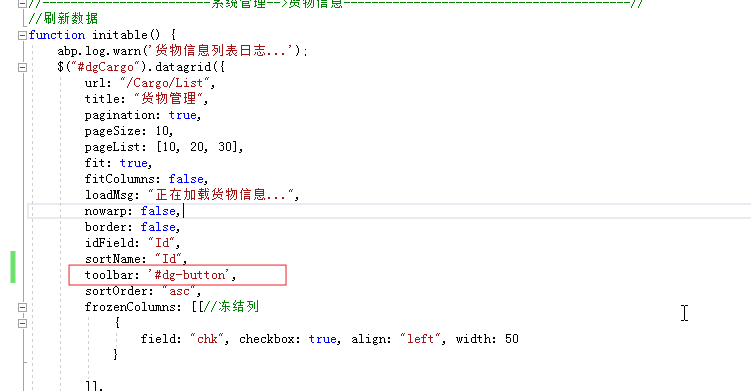abp(net core)+easyui+efcore实现仓储管理系统目录
abp(net core)+easyui+efcore实现仓储管理系统——ABP总体介绍(一)
abp(net core)+easyui+efcore实现仓储管理系统——解决方案介绍(二)
abp(net core)+easyui+efcore实现仓储管理系统——领域层创建实体(三)
abp(net core)+easyui+efcore实现仓储管理系统——定义仓储并实现 (四)
abp(net core)+easyui+efcore实现仓储管理系统——创建应用服务(五)
abp(net core)+easyui+efcore实现仓储管理系统——展现层实现增删改查之控制器(六)
abp(net core)+easyui+efcore实现仓储管理系统——展现层实现增删改查之列表视图(七)
abp(net core)+easyui+efcore实现仓储管理系统——展现层实现增删改查之增删改视图(八)
abp(net core)+easyui+efcore实现仓储管理系统——展现层实现增删改查之菜单与测试(九)
abp(net core)+easyui+efcore实现仓储管理系统——多语言(十)
abp(net core)+easyui+efcore实现仓储管理系统——使用 WEBAPI实现CURD (十一)
abp(net core)+easyui+efcore实现仓储管理系统——菜单-上 (十六)
abp(net core)+easyui+efcore实现仓储管理系统——EasyUI前端页面框架 (十八)
abp(net core)+easyui+efcore实现仓储管理系统——EasyUI之货物管理一 (十九)
abp(net core)+easyui+efcore实现仓储管理系统——EasyUI之货物管理二 (二十)
从篇 abp(net core)+easyui+efcore实现仓储管理系统——EasyUI前端页面框架 (十八) 至abp(net core)+easyui+efcore实现仓储管理系统——EasyUI之货物管理七(二十五) 为止,我们已经通过EasyUI完成了货物信息管理的增删改功能基本实现。现在我们来完成查询功能。
十七、查询货物信息
1. 在Visual Studio 2017的“解决方案资源管理器”中,右键单击在领域层“ABP.TPLMS.Web.Mvc”项目中的Views\Cargo目录。 找到Index.cshmtl文件,添加一个查询条件相关代码。如下图。
具体代码如下:
<div id="dg-button"> <form name="searchform" method="post" action="" id="searchform"> <label for="Name">货物名称:label> <input name="Name" id="Name" class="easyui-validatebox" data-options="width:200" /> <label for="Code">货物代码:label> <input name="Code" id="Code" class="easyui-validatebox" data-options="width:150" /> <label for="HsCode">商品编码:label> <input name="HsCode" id="HsCode" class="easyui-validatebox" data-options="width:100" /> <a href="#" id="search" class="easyui-linkbutton" data-options="iconCls:'icon-search'" onclick="Search()">查询a> form> div>
2.在Visual Studio 2017的“解决方案资源管理器”中,右键单击“ABP.TPLMS.Application”项目的 “Cargos”文件夹中,找到Paged CargoResultRequestDto.cs文件,添加查询条件属性。代码如下。
public class PagedCargoResultRequestDto : PagedResultRequestDto { public string Keyword { get; set; } public string CargoName { get; set; } public string CargoCode { get; set; } public string HsCode { get; set; } } }
3. 在Visual Studio 2017的“解决方案资源管理器”中,右键单击在领域层“ABP.TPLMS.Web.Mvc”项目中的Controller目录。找到“CargoController.cs”文件。如下图。
具体代码如下:
[DontWrapResult] [HttpPost] public string List() { var page = Request.Form["page"].ToString(); var size = Request.Form["rows"].ToString(); int pageIndex = page == null ? 1 : int.Parse(page); int pageSize = size == null ? 20 : int.Parse(size); PagedCargoResultRequestDto paged = new PagedCargoResultRequestDto(); paged.MaxResultCount = pageSize; paged.SkipCount = ((pageIndex-1)<0?0: pageIndex - 1) * pageSize; paged.CargoName = Request.Form["Name"].ToString(); paged.CargoCode = Request.Form["Code"].ToString(); paged.HsCode = Request.Form["HsCode"].ToString(); var userList = _cargoAppService.GetAll(paged).GetAwaiter().GetResult().Items; int total = _cargoAppService.GetAll(paged).GetAwaiter().GetResult().TotalCount; //1000; var json = JsonEasyUI(userList,total); return json; }
5.在cargomgr.js文件添加一个查询方法Search,代码如下。
function Search() { var _$form = $('form[name=searchform]'); var params = _$form.serializeFormToObject(); $('#dgCargo').datagrid({ queryParams:params}); }
7.在浏览器中的地址栏中输入“http://localhost:5000/”,然后输入管理员用户名进行登录。
8.在主界面的菜单中,选择“Business->货物管理”菜单项,浏览器中呈现一个带查询条件的货物信息列表与四个按钮。如下图。 
9.在“货物代码”查询条件中输入“A”,然后点击“查询”按钮,然而查询结果没有变化。如下图。 
10. 在“商品编码”查询条件中输入“8548900010”,然后点击“查询”按钮,然而查询结果没有变化。如下图。 
11.通过上面的两次测试,发现查询没有起到作用。输入查询条件,还是查询出了所有记录。接下来我们来把查询条件添加到查询方法中。在Visual Studio 2017的“解决方案资源管理器”中,右键单击“ABP.TPLMS.Application”项目的 “Cargos”文件夹中,找到CargoAppService.cs文件。重写CreateFilteredQuery方法。代码如下。
protected override IQueryableCreateFilteredQuery(PagedCargoResultRequestDto input) { return base.CreateFilteredQuery(input) .Where(t => t.CargoName.Contains(input.CargoName)) .Where(t => t.CargoCode.Contains(input.CargoCode)) .Where(t => t.HSCode.Contains(input.HsCode)) ; }