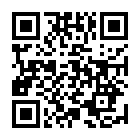Firstly, I downloaded the debian stable version - the first ISO file, and burn it into a CD. Then install it into T61.
1. After installation, Video driver is not working. When it tries to start Gnome GUI, then it shows an error about video driver.
Copy and override a conf file - /usr/X11/xorg.xml, restart, it works. Please refer to
http://www.klabs.be/~fpiat/linux/debian/Etch_on_Thinkpad_T61.html
http://www.linuxdiyf.com/viewarticle.php?id=54314
http://www.klabs.be/~fpiat/linux/debian/Etch_on_Thinkpad_T61.html
http://www.linuxdiyf.com/viewarticle.php?id=54314
2. The resolutin is not enough high, my T61 supports solution up to 1400*1050. But it only support 1024*768. Then I changed the font, it looks like it becores big resolution. It is only a workaroud.
Now I have a solution for this problem. Use this command to configure the resolution.
dpkg-reconfigure xserver-xorg
Please also refer to the sites,
http://forum.ubuntu.org.cn/viewtopic.php?t=60467&sid=16f21d41a3dd311e30f6e45dce0c6a8c
http://www.oklinux.cn/html/Basic/other/20070626/31709.html
http://reistlin.blueidea.com/archives/2006/662.shtml
Related Commands
dpkg-reconfigure -phigh xserver-xorg
The content of xorg.conf
# xorg.conf (X.Org X Window System server configuration file)
#
# This file was generated by dexconf, the Debian X Configuration tool, using
# values from the debconf database.
#
# Edit this file with caution, and see the xorg.conf manual page.
# (Type "man xorg.conf" at the shell prompt.)
#
# This file is automatically updated on xserver-xorg package upgrades *only*
# if it has not been modified since the last upgrade of the xserver-xorg
# package.
#
# If you have edited this file but would like it to be automatically updated
# again, run the following command:
# sudo dpkg-reconfigure -phigh xserver-xorg
Section "InputDevice"
Identifier "Generic Keyboard"
Driver "kbd"
Option "XkbRules" "xorg"
Option "XkbModel" "pc104"
Option "XkbLayout" "us"
EndSection
Section "InputDevice"
Identifier "Configured Mouse"
Driver "mouse"
Option "CorePointer"
Option "Device" "/dev/input/mice"
Option "Protocol" "ImPS/2"
Option "Emulate3Buttons" "true"
#add those three lines
Option "EmulateWheel" "true"
Option "EmulateWheelTimeOut" "200"
Option "EmulateWheelButton" "2"
#For more information http://thinkwiki.org/wiki/How_to_configure_the_TrackPoint
EndSection
Section "Device"
Identifier "Configured Video Device"
Option "UseFBDev" "true"
EndSection
Section "Monitor"
Identifier "Configured Monitor"
EndSection
Section "Screen"
Identifier "Default Screen"
Monitor "Configured Monitor"
EndSection
Section "InputDevice"
Identifier "Synaptics Touchpad"
Driver "synaptic"
Option "SendCoreEvents" "on"
Option "Device" "/dev/psaux"
Option "protocol" "auto-dev"
Option "HorizScrollDelta" "0"
EndSection
Section "ServerLayout"
Identifier "Default Layout"
Screen "Default Screen"
InputDevice "Generic Keyboard"
#On my system, this is the identifier of the Trackpoint section, YMMV.
InputDevice "Configured Mouse"
#On my system, this is the identifier of the Touchpad section , YMMV.
InputDevice "Synaptics Touchpad"
EndSection
#
# This file was generated by dexconf, the Debian X Configuration tool, using
# values from the debconf database.
#
# Edit this file with caution, and see the xorg.conf manual page.
# (Type "man xorg.conf" at the shell prompt.)
#
# This file is automatically updated on xserver-xorg package upgrades *only*
# if it has not been modified since the last upgrade of the xserver-xorg
# package.
#
# If you have edited this file but would like it to be automatically updated
# again, run the following command:
# sudo dpkg-reconfigure -phigh xserver-xorg
Section "InputDevice"
Identifier "Generic Keyboard"
Driver "kbd"
Option "XkbRules" "xorg"
Option "XkbModel" "pc104"
Option "XkbLayout" "us"
EndSection
Section "InputDevice"
Identifier "Configured Mouse"
Driver "mouse"
Option "CorePointer"
Option "Device" "/dev/input/mice"
Option "Protocol" "ImPS/2"
Option "Emulate3Buttons" "true"
#add those three lines
Option "EmulateWheel" "true"
Option "EmulateWheelTimeOut" "200"
Option "EmulateWheelButton" "2"
#For more information http://thinkwiki.org/wiki/How_to_configure_the_TrackPoint
EndSection
Section "Device"
Identifier "Configured Video Device"
Option "UseFBDev" "true"
EndSection
Section "Monitor"
Identifier "Configured Monitor"
EndSection
Section "Screen"
Identifier "Default Screen"
Monitor "Configured Monitor"
EndSection
Section "InputDevice"
Identifier "Synaptics Touchpad"
Driver "synaptic"
Option "SendCoreEvents" "on"
Option "Device" "/dev/psaux"
Option "protocol" "auto-dev"
Option "HorizScrollDelta" "0"
EndSection
Section "ServerLayout"
Identifier "Default Layout"
Screen "Default Screen"
InputDevice "Generic Keyboard"
#On my system, this is the identifier of the Trackpoint section, YMMV.
InputDevice "Configured Mouse"
#On my system, this is the identifier of the Touchpad section , YMMV.
InputDevice "Synaptics Touchpad"
EndSection
3. During installation, I set the passports with root/youarebest, robert/youarebest. When logging in in login dialog, the password doesn't work. Then I tried it again and again. It keeps not working. Then I am back to text mode, change the password to 123456 for both root and robert, then login in login dialog again. Damn it! It still doesn't work. Then I begin to be lost. But suddenly, an idean happens to me, I try to input 123456 with shift on. Then I got login. Wow! It is weired,isn't it? In text mode and after login Gnome, the password 123456 with shift key off works. Every time when I login in the Gnome login dialog, the password 123456 with shift key on works only. It is so weired.
Now I figure it out. After command
dpkg-reconfigure xserver-xorg is done, the error doesn't appear.
4 By default, the keyboard layout is French. Maybe I made the wrong slection by mistake when installtion. So I changed it to US by System->Preference->Keyboard. Oresle the keys doesn't work normally. If you input character W, it is not W actually.
5 During installation, I just select the character set EN-US. Then the Chinese Font looks weired. Some characters big while some small. It is ugly. Maybe it is a common problem with Linux.
After the resolution is high enough, the Chinese font looks good.
6 The time is not right. After I upgrade it to test release, it works well.
7 The audio driver doesn't work. There is no sound in stable release, so I rebuild the driver. It is said that if it is the test release, it works at the first start.
For building the driver, please see
http://www.klabs.be/~fpiat/linux/debian/Etch_on_Thinkpad_T61.html
If it is 1.0.14, it works automatically, if it is 1.0.13, then you need change this line to
dpkg -i /usr/src/alsa-modules-$(uname -r)_1.0.14-1+$(uname -r).deb
to
dpkg -i /usr/src/alsa-modules-$(uname -r)_1.0.13-1+$(uname -r).deb
8 How to mount a NTFS disk?
mount -t ntfs /dev/sda6 /E
chmod -R 755 /E
chown -R robert:robert /E
It only changes the foler recursively not including the files.
9 在进行基本安装之后,如果没有选择图形界面的话,是不会进入图形界面的,如果想要进入图形界面就必须要安装x-window系统,如果没有该系统就更别谈什么KDE和GNOME了,因为它们是基于x-window的,而我的情况是,当我升级了一些包后,开机就默认进入文本界面了。
具体的操作如下:
- 首先先下载x-window的内核:apt-get -u install x-window-system-core;
- 下载登录管理界面gdm或kdm:apt-get -u install gdm gdm-themes;
- 下载GNOME或KDE:apt-get -u install gnome;
然后,重启计算机即可进入图形界面了!
When you login with multiple users, you can switch beteen different users and between text mode and GUI mode.
ctrl + alt + F1, first console
ctrl + alt + F2, second console
ctrl + alt + F3, third console
ctrl + alt + F4, forth console
ctrl + alt + F5, fifth console
ctrl + alt + F6, sixth console
ctrl + alt + F7, seventh Gnome
ctrl + alt + F8, eighth Gnome
ctrl + alt + F9, ninth Gnome
ctrl + alt + F10, tenth Gnome
ctrl + alt + F11, eleventh Gnome
ctrl + alt + F12, twelfth Gnome
If you install the Gnome, it will default to login GUI. Then you can log in another gui with menu Apps -> System Tools -> New Login
©著作权归作者所有:来自51CTO博客作者robertleepeak的原创作品,如需转载,请注明出处,否则将追究法律责任
职场 debian 休闲
Linux-Admin
0
收藏
上一篇:The variants of ... 下一篇:Linux下编程工具的使用(6)...