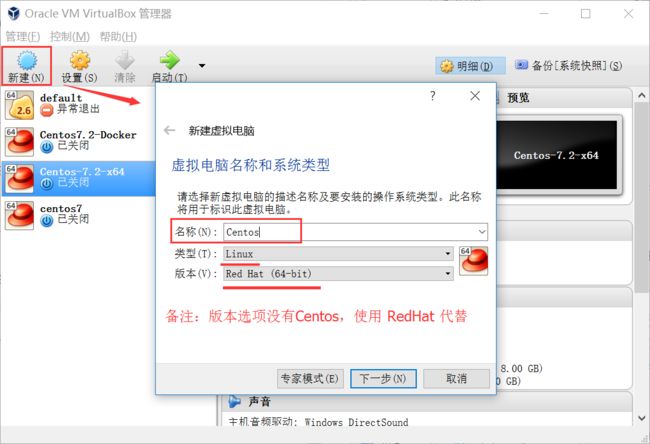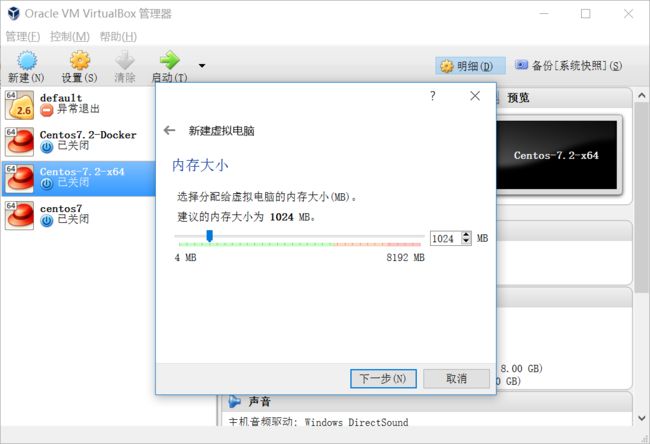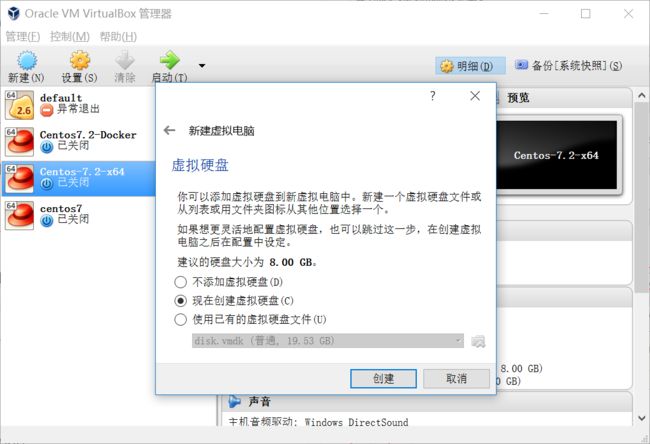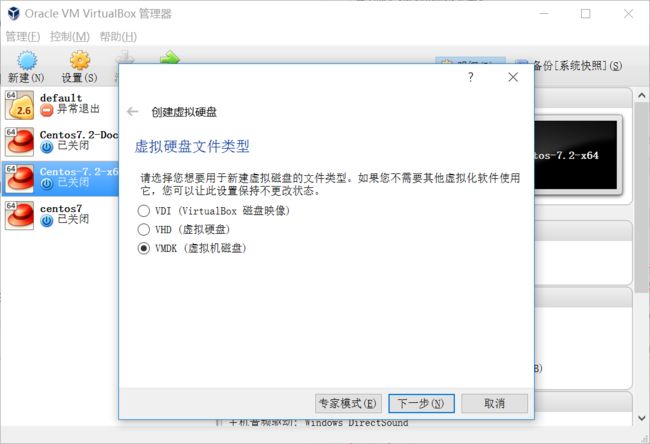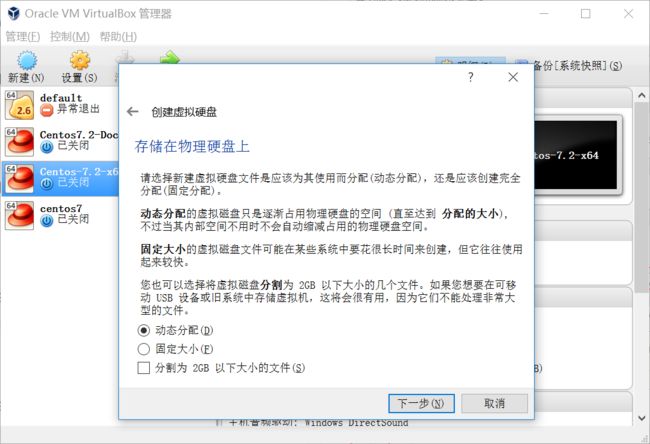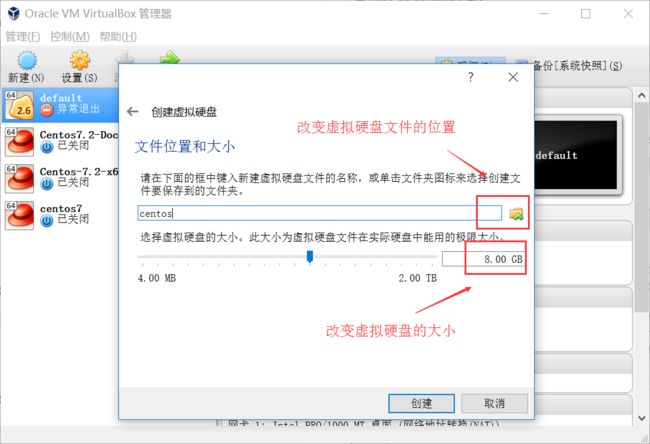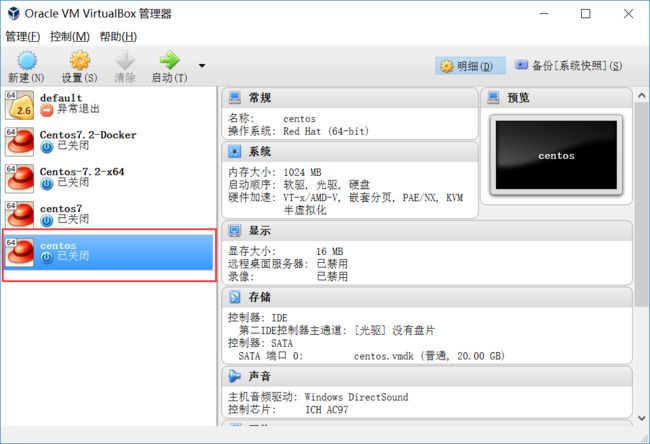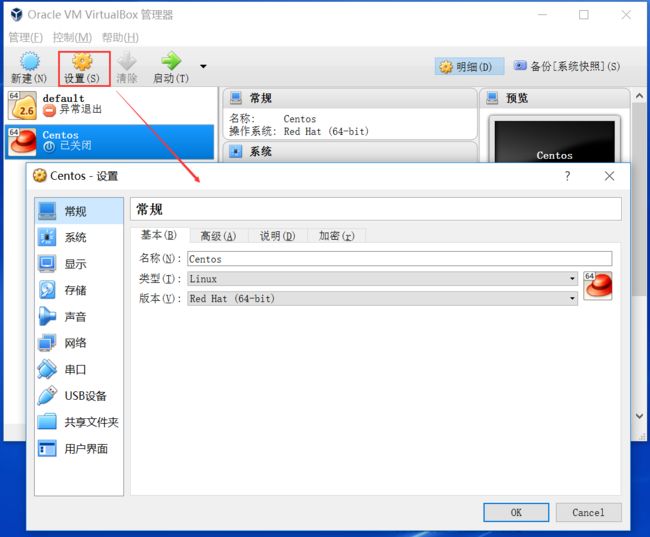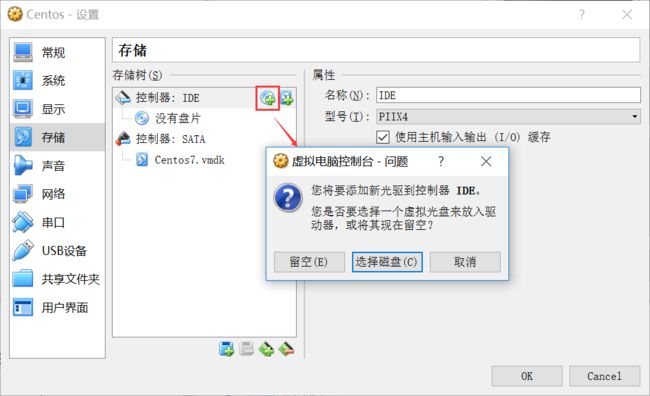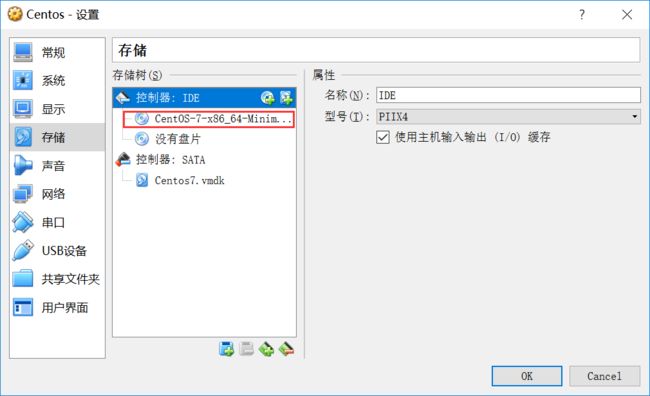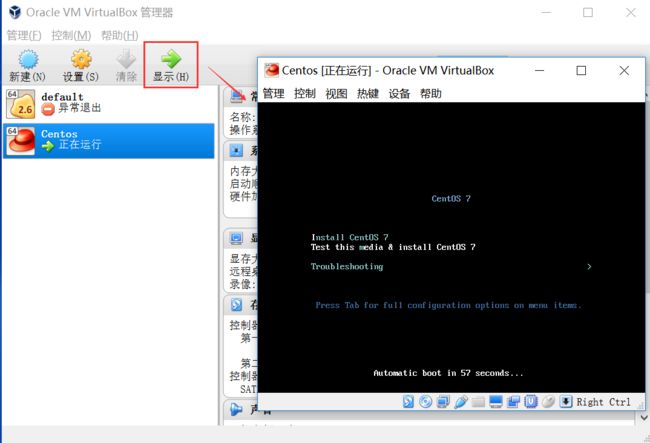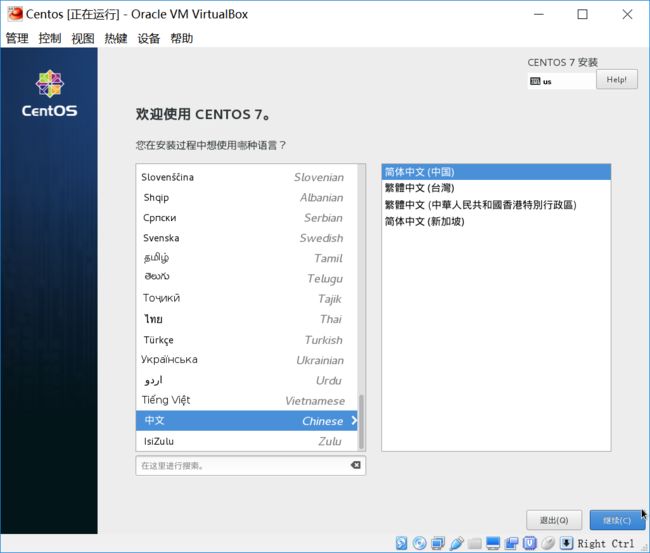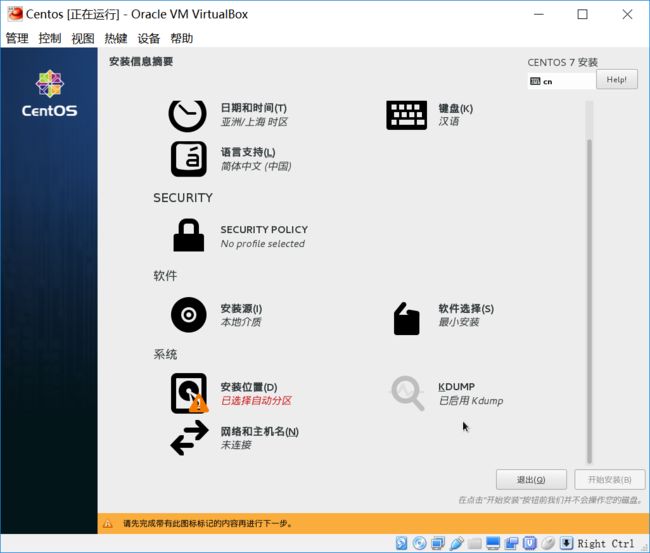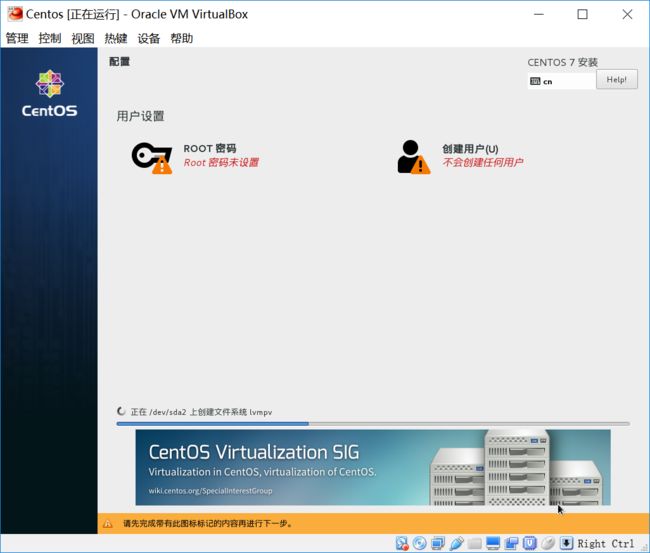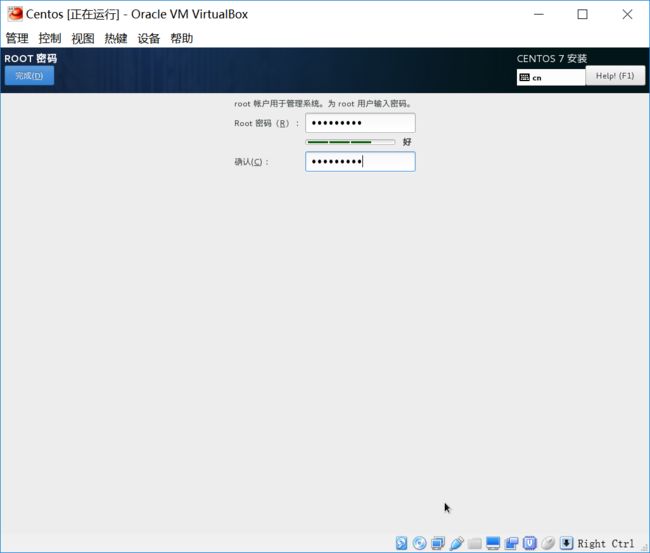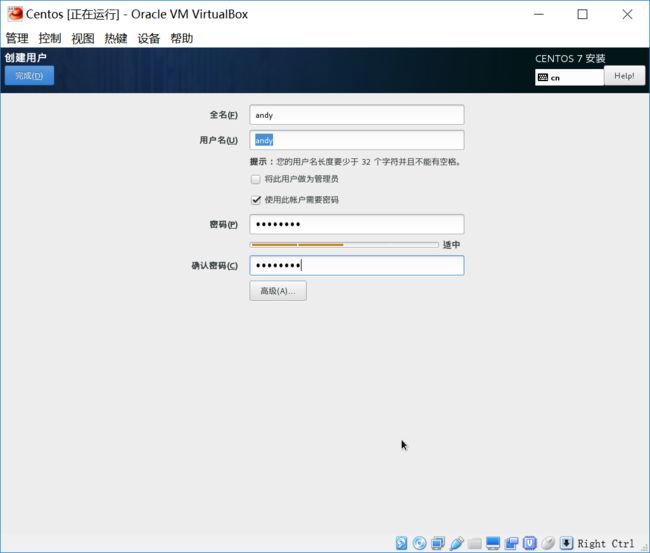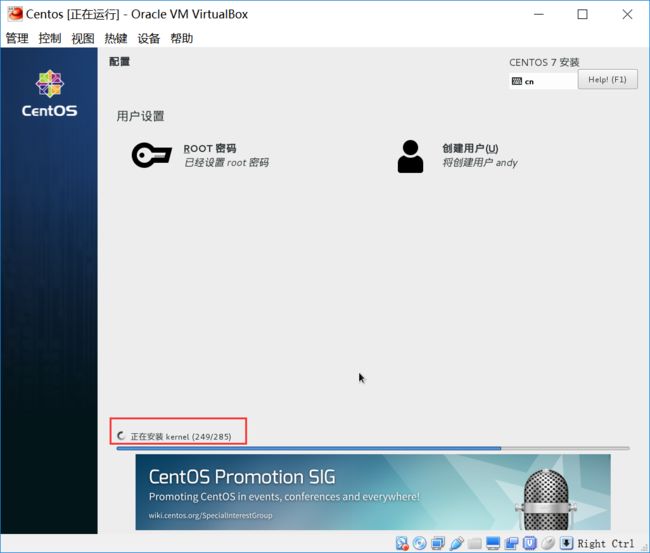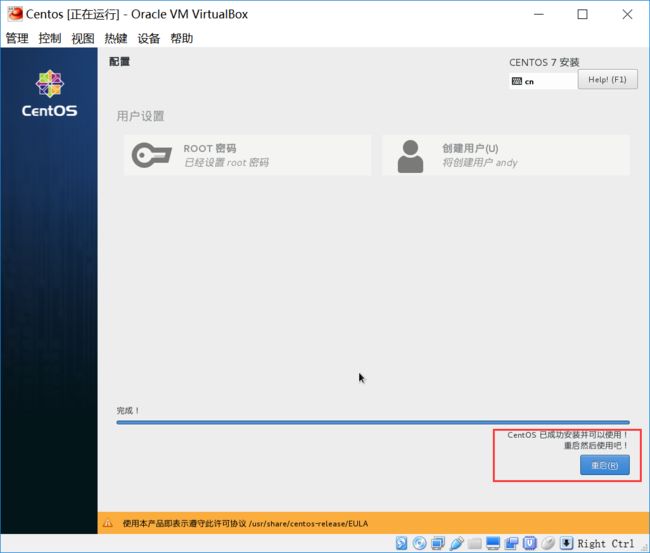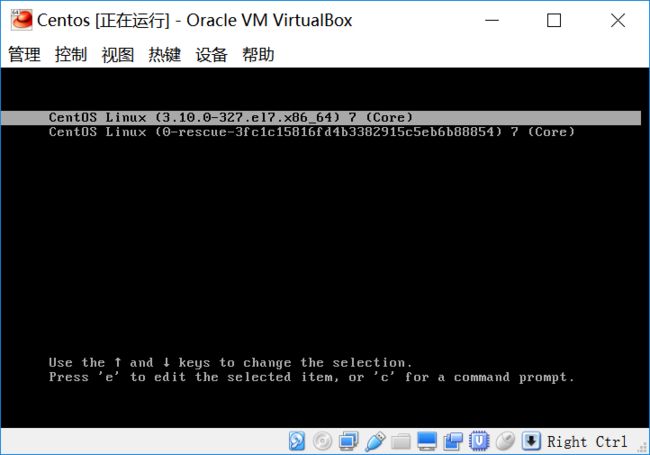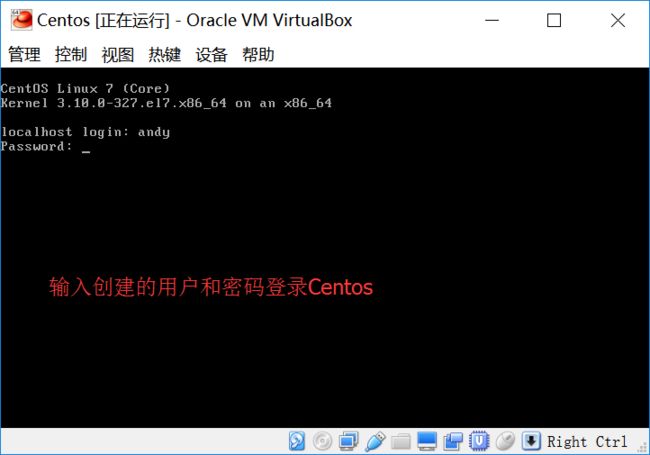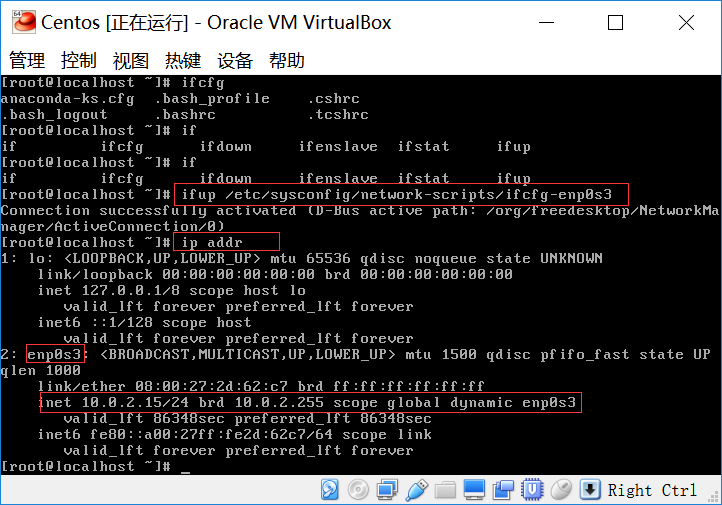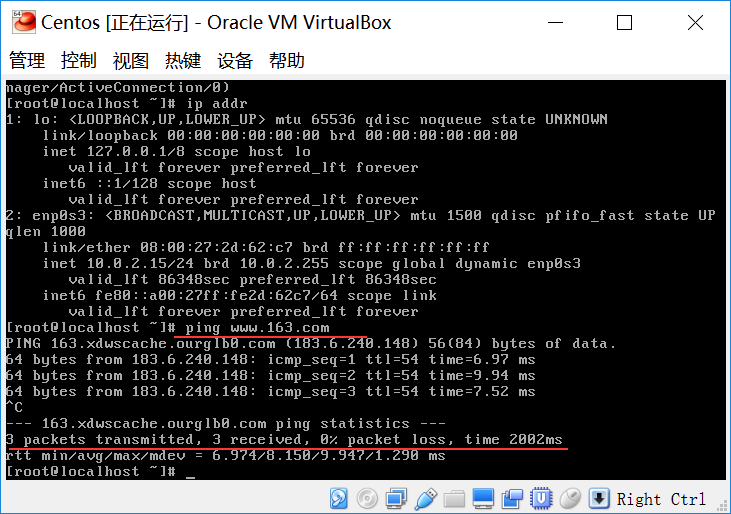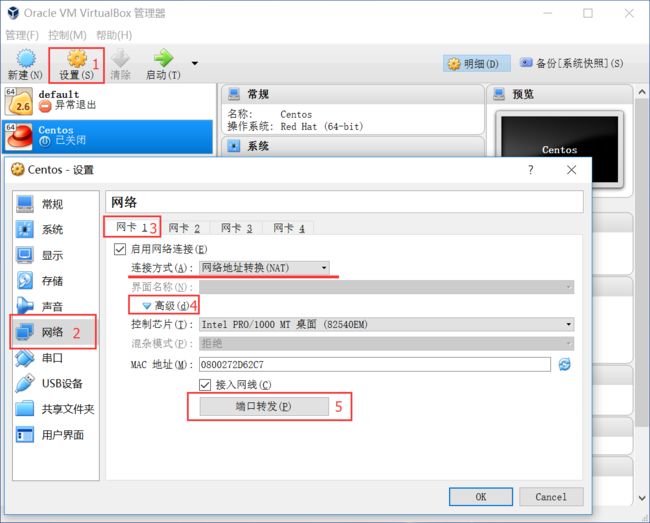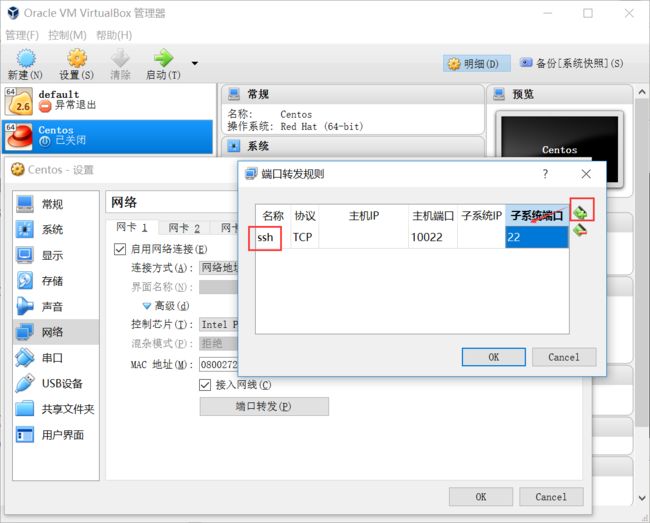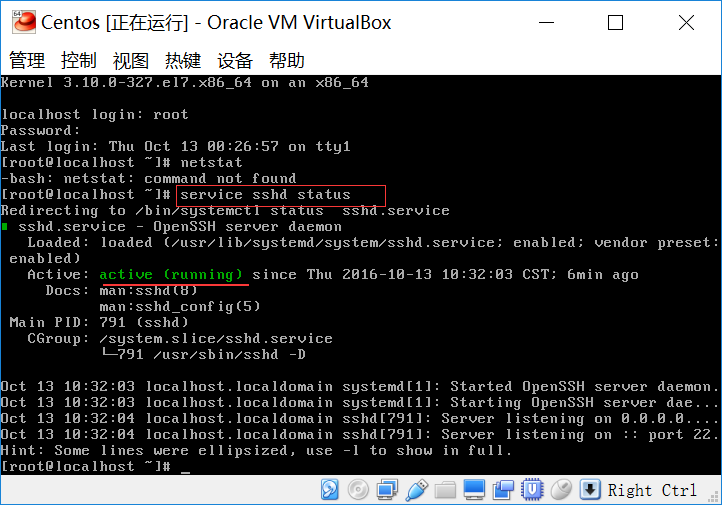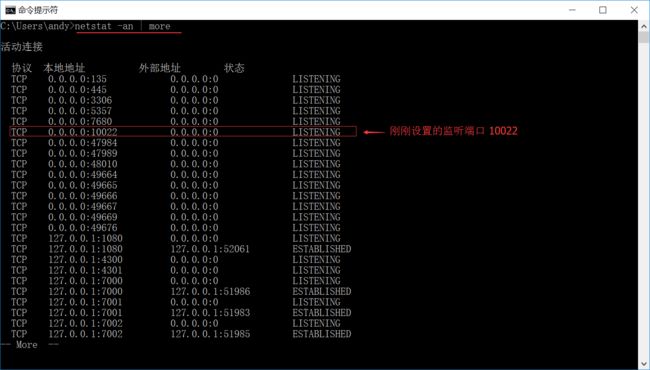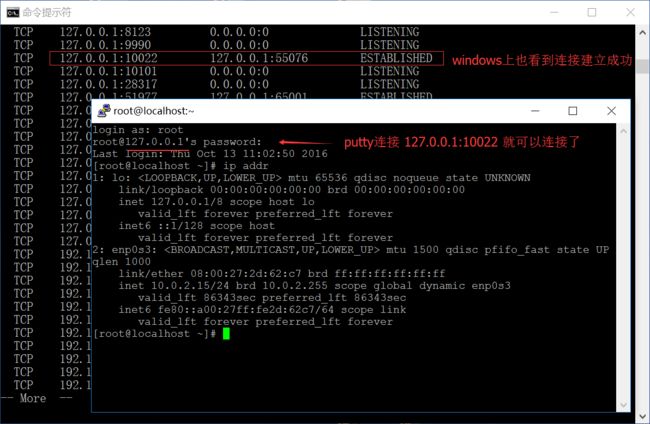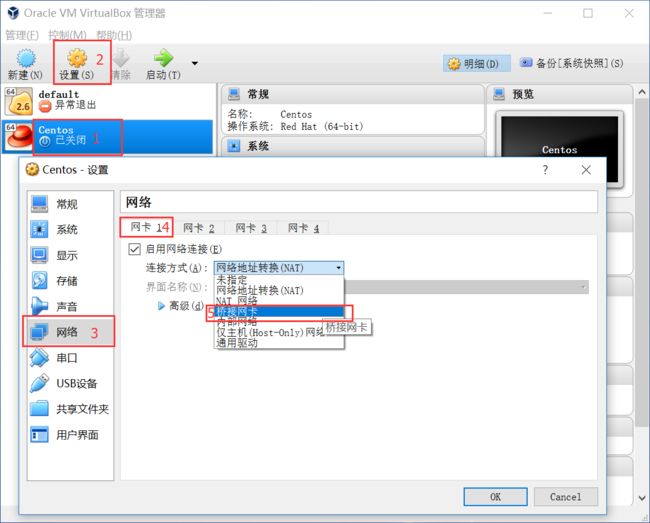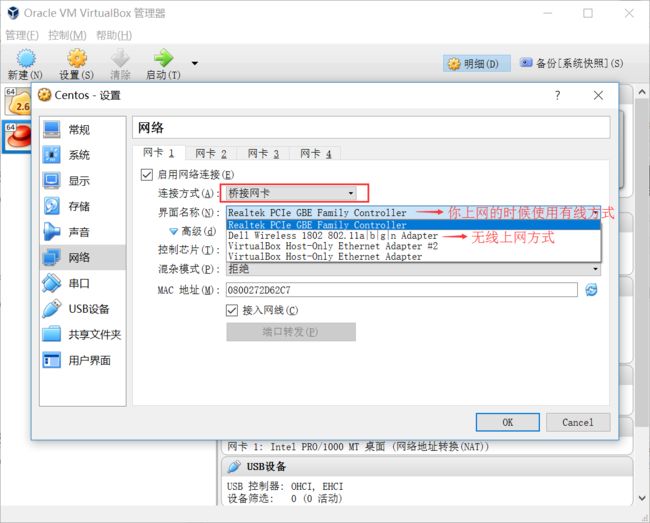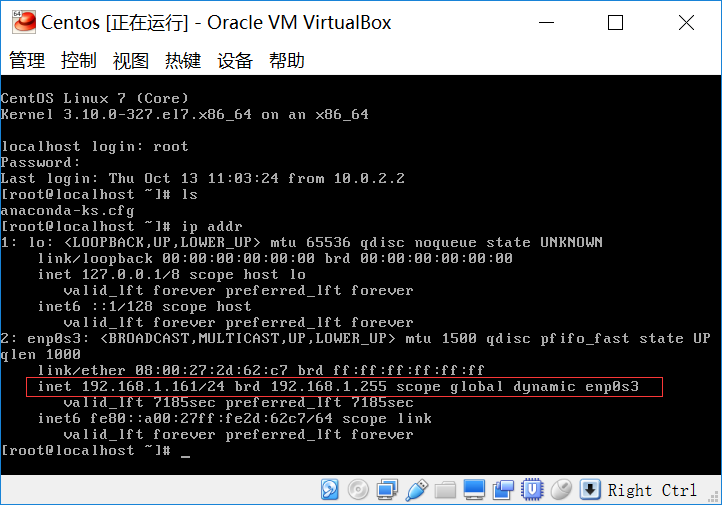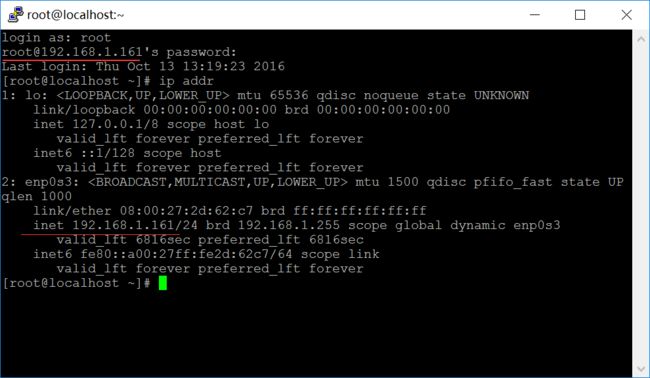概况
使用 Virtual Box 安装 Centos7 X64,可以了解VirtualBox的基本用法,包括虚拟光驱、虚拟硬盘、网络配置等
Centos 下载
CentOS(Community Enterprise Operating System)是Linux发行版之一,它是来自于Red Hat Enterprise Linux依照开放源代码规定释出的源代码所编译而成。由于出自同样的源代码,因此有些要求高度稳定性的服务器以CentOS替代商业版的Red Hat Enterprise Linux。两者的不同,在于CentOS并不包含封闭源代码软件。
参考页面:Centos 官网地址
参考下载地址:Centos7-x86_64_Minimal
VirtualBox 新建虚拟机
VirtualBox 安装Centos7
Centos 虚拟机网络配置
- 激活网卡,确保虚拟机可以连上互联网
- 确保主机可以访问虚拟机的服务,比如ssh服务
激活网卡
- 执行命令
su -,输入root密码,获得 root 权限 - 执行命令
vi /etc/sysconfig/network-scripts/ifcfg-enp0s3,修改 ONBOOT=no 为 ONBOOT=yes,然后保存退出 - 执行命令
ifup /etc/sysconfig/network-scripts/ifcfg-enp0s3,激活网卡
VirtualBox 虚拟机网络设置(NAT)
前提:关掉虚拟机,才能修改网络设置
VirtualBox 虚拟机网络设置(桥接网卡)
问题:怎么设置 Centos 有多个网卡?
回答:点击网卡2/网卡3,勾选 “启用网络连接”。启动虚拟机之后,执行 ip addr 就可以看到新勾选的网卡设备存在了
Centos 常用命令
参考页面:GNU Coreutils
参考页面:LVM
yum 命令:软件包的管理
- 更新系统的软件包:
yum update - 搜索某个命令在什么软件包: yum search
[root@localhost ~]# yum search ifconfig
已加载插件:fastestmirror
Loading mirror speeds from cached hostfile
* base: mirrors.btte.net
* extras: mirrors.cn99.com
* updates: mirrors.cn99.com
=============== 匹配:ifconfig ================
net-tools.x86_64 : Basic networking tools
-
安装软件包: yum -y install
[root@localhost ~]# yum -y install net-tools 已加载插件:fastestmirror Loading mirror speeds from cached hostfile * base: mirrors.btte.net * extras: mirrors.cn99.com * updates: mirrors.cn99.com 正在解决依赖关系 --> 正在检查事务 ---> 软件包 net-tools.x86_64.0.2.0-0.17.20131004git.el7 将被 安装 --> 解决依赖关系完成 依赖关系解决 =============================================== Package 架构 =============================================== 正在安装: net-tools x86_64 事务概要 =============================================== 安装 1 软件包 总下载量:304 k 安装大小:917 k Downloading packages: net-tools-2.0-0.17.20131004git.el7.x86_64.rpm Running transaction check Running transaction test Transaction test succeeded Running transaction 正在安装 : net-tools-2.0-0.17.20131004git. 验证中 : net-tools-2.0-0.17.20131004git. 已安装: net-tools.x86_64 0:2.0-0.17.20131004git.el7 完毕!
分区及文件系统
-
磁盘文件命令: df, du,mount,umount
- df - report file system disk space usage。例子:
df -TH - du - estimate file space usage。例子:
du -sh MySQL-server-5.5.50-1.el7.x86_64.rpm
- df - report file system disk space usage。例子:
-
分区表命令: fdisk,parted,partprobe
- fdisk - manipulate disk partition table,例子:
fdisk -l - parted - a partition manipulation program,例子:
parted -l - partprobe - inform the OS of partition table changes。例子:
partprobe -s
- fdisk - manipulate disk partition table,例子:
-
文件系统命令:mkfs,mkfs.cramfs,mkfs.ext3,mkfs.fat, mkfs.msdos,mkfs.xfs,mkfs.btrfs,mkfs.ext2,mkfs.ext4,mkfs.minix,mkfs.vfat
- mkfs - build a Linux filesystem。语法:
mkfs [options] [-t type] [fs-options] device [size]。所有以 mkfs 开头的命令,都是快速创建某个文件系统。ext3,xfs,btrfs,msdos等等,都是一种文件系统。注意:Centos7 默认安装自动分区使用的文件系统是XFS - XFS 命令 - 执行
man xfs可以看到和 xfs 相关的命令,比如xfsctl,xfs_info,xfs_admin,xfsdump,xfsrestore - mount - mount a filesystem。将某个文件系统挂载到某个目录
- umount - unmount file systems。卸载某个文件系统
- mkfs - build a Linux filesystem。语法:
-
逻辑卷(LVM): LVM is a tool for logical volume management which includes allocating disks, striping, mirroring and resizing logical volumes
- lvm - provides the command-line tools for LVM2。比如
lvm help - pvs - report information about physical volumes。比如
pvs -a - 其它 pv 命令:
pvcreate,pvchange,pvmove,pvresize - vgs - report information about volume groups。比如
vgs -a - lvs - report information about logical volumes。比如
lvs -a
- lvm - provides the command-line tools for LVM2。比如
-
命令示例:
[root@localhost ~]# df -TH 文件系统 类型 容量 已用 可用 已用% 挂载点 /dev/mapper/centos-root xfs 19G 1.3G 18G 7% / devtmpfs devtmpfs 808M 0 808M 0% /dev tmpfs tmpfs 818M 0 818M 0% /dev/shm tmpfs tmpfs 818M 8.8M 809M 2% /run tmpfs tmpfs 818M 0 818M 0% /sys/fs/cgroup /dev/sda1 xfs 521M 154M 367M 30% /boot tmpfs tmpfs 164M 0 164M 0% /run/user/0 [root@localhost local]# du -sh /lib/
464M /lib/
[root@localhost ~]# mount
sysfs on /sys type sysfs (rw,nosuid,nodev,noexec,relatime,seclabel)
proc on /proc type proc (rw,nosuid,nodev,noexec,relatime)
devtmpfs on /dev type devtmpfs (rw,nosuid,seclabel,size=788508k,nr_inodes=197127,mode=755)
securityfs on /sys/kernel/security type securityfs (rw,nosuid,nodev,noexec,relatime)
tmpfs on /dev/shm type tmpfs (rw,nosuid,nodev,seclabel)
devpts on /dev/pts type devpts (rw,nosuid,noexec,relatime,seclabel,gid=5,mode=620,ptmxmode=000)
tmpfs on /run type tmpfs (rw,nosuid,nodev,seclabel,mode=755)
tmpfs on /sys/fs/cgroup type tmpfs (ro,nosuid,nodev,noexec,seclabel,mode=755)
cgroup on /sys/fs/cgroup/systemd type cgroup (rw,nosuid,nodev,noexec,relatime,xattr,release_agent=/usr/lib/systemd/systemd-cgroups-agent,name=systemd)
pstore on /sys/fs/pstore type pstore (rw,nosuid,nodev,noexec,relatime)
cgroup on /sys/fs/cgroup/devices type cgroup (rw,nosuid,nodev,noexec,relatime,devices)
cgroup on /sys/fs/cgroup/freezer type cgroup (rw,nosuid,nodev,noexec,relatime,freezer)
cgroup on /sys/fs/cgroup/perf_event type cgroup (rw,nosuid,nodev,noexec,relatime,perf_event)
cgroup on /sys/fs/cgroup/cpuset type cgroup (rw,nosuid,nodev,noexec,relatime,cpuset)
cgroup on /sys/fs/cgroup/hugetlb type cgroup (rw,nosuid,nodev,noexec,relatime,hugetlb)
cgroup on /sys/fs/cgroup/net_cls type cgroup (rw,nosuid,nodev,noexec,relatime,net_cls)
cgroup on /sys/fs/cgroup/blkio type cgroup (rw,nosuid,nodev,noexec,relatime,blkio)
cgroup on /sys/fs/cgroup/memory type cgroup (rw,nosuid,nodev,noexec,relatime,memory)
cgroup on /sys/fs/cgroup/cpu,cpuacct type cgroup (rw,nosuid,nodev,noexec,relatime,cpuacct,cpu)
configfs on /sys/kernel/config type configfs (rw,relatime)
/dev/mapper/centos-root on / type xfs (rw,relatime,seclabel,attr2,inode64,noquota)
selinuxfs on /sys/fs/selinux type selinuxfs (rw,relatime)
systemd-1 on /proc/sys/fs/binfmt_misc type autofs (rw,relatime,fd=31,pgrp=1,timeout=300,minproto=5,maxproto=5,direct)
hugetlbfs on /dev/hugepages type hugetlbfs (rw,relatime,seclabel)
mqueue on /dev/mqueue type mqueue (rw,relatime,seclabel)
debugfs on /sys/kernel/debug type debugfs (rw,relatime)
/dev/sda1 on /boot type xfs (rw,relatime,seclabel,attr2,inode64,noquota)
tmpfs on /run/user/0 type tmpfs (rw,nosuid,nodev,relatime,seclabel,size=159644k,mode=700)
tmpfs on /run/user/1000 type tmpfs (rw,nosuid,nodev,relatime,seclabel,size=159644k,mode=700,uid=1000,gid=1000)
[root@localhost local]# pvs -a
PV VG Fmt Attr PSize PFree
/dev/centos/root --- 0 0
/dev/centos/swap --- 0 0
/dev/sda1 --- 0 0
/dev/sda2 centos lvm2 a-- 19.51g 40.00m
[root@localhost local]# vgdisplay
--- Volume group ---
VG Name centos
System ID
Format lvm2
Metadata Areas 1
Metadata Sequence No 3
VG Access read/write
VG Status resizable
MAX LV 0
Cur LV 2
Open LV 2
Max PV 0
Cur PV 1
Act PV 1
VG Size 19.51 GiB
PE Size 4.00 MiB
Total PE 4994
Alloc PE / Size 4984 / 19.47 GiB
Free PE / Size 10 / 40.00 MiB
VG UUID ELflmR-gjWW-JUTk-PLJV-7Rgs-0ttO-DWdAwm
[root@localhost local]# lvs -a
LV VG Attr LSize Pool Origin Data% Meta% Move Log Cpy%Sync Convert
root centos -wi-ao---- 17.47g
swap centos -wi-ao---- 2.00g