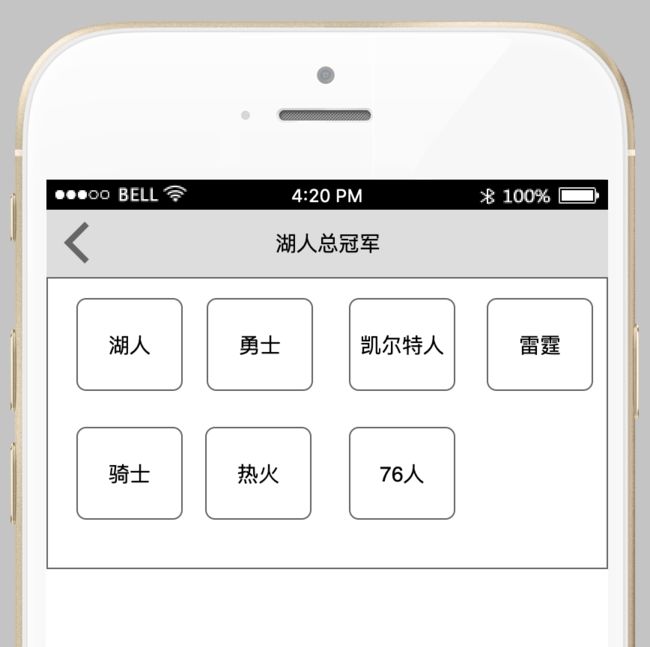项目中首页按钮按照需求需要实现拖拽排序并且记录排序后的布局,下次再进入APP后展示排序后的布局。
功能分析
实现此功能需要实现两个点,第一就是拖拽排序的实现,第二就是存储排序后的布局,针对第一个功能点,拖拽排序:这个可以使用collectionView系统自带的功能来实现,针对第二个功能点,我使用NSUserDefaults本地存储盛放collectionViewCell内容的数组。
整体效果如图:
本地存储的实现
每个cell由背景图片和title组成,NSDictionary *dic1 = @{@"title":@"标题", @"img":@"bgImg"};每个字典存放两个字段,根据需求,创建相应的字典,NSArray *tempArr = @[dic1,dic2,dic3,dic4,dic5]``[self.homeBtnsArr addObjectsFromArray:tempArr];将字典放在数组中,便于在collectionView的代理方法中使用,[[NSUserDefaults standardUserDefaults] setObject:self.homeBtnsArr forKey:@"stuHomeBtns"];将数组做本地储存,在每次进入界面时,先去NSUserDefaults中查找存放的数组,再去使用。
拖拽移动功能的实现
1、创建collectionView
UICollectionViewFlowLayout *flowLayout = [[UICollectionViewFlowLayout alloc] init];
flowLayout.itemSize = CGSizeMake((SCREEN_WIDTH-50.0)/4, 85);
flowLayout.minimumLineSpacing = 0.1;
flowLayout.minimumInteritemSpacing = 0.1;
UICollectionView *collectionView = [[UICollectionView alloc] initWithFrame:CGRectZero collectionViewLayout:flowLayout];
collectionView.backgroundColor = [UIColor whiteColor];
collectionView.delegate = self;
collectionView.dataSource = self;
self.collectionView = collectionView;
[self addSubview:collectionView];
[collectionView makeConstraints:^(MASConstraintMaker *make) {
make.edges.equalTo(0);
}];
[collectionView registerClass:[HomeSortBtnCell class] forCellWithReuseIdentifier:@"HomeSortBtnCell"];
2、在collectionView上添加长按手势
UILongPressGestureRecognizer *longPress = [[UILongPressGestureRecognizer alloc] initWithTarget:self action:@selector(handlelongGesture:)];
[collectionView addGestureRecognizer:longPress];
3、长按手势响应方法
#pragma mark 长按响应方法
- (void)handlelongGesture:(UILongPressGestureRecognizer *)longPress {
[self action:longPress];
}
4、处理长按手势
- (void)action:longPress:(UILongPressGestureRecognizer *)longPress {
switch (longPress.state) {
case UIGestureRecognizerStateBegan:
{
//手势开始
//判断手势落点位置是否在row上
NSIndexPath *indexPath = [self.collectionView indexPathForItemAtPoint:[longPress locationInView:self.collectionView]];
if (indexPath == nil) {
break;
}
HomeSortBtnCell *cell = (HomeSortBtnCell *)[self.collectionView cellForItemAtIndexPath:indexPath];
[self bringSubviewToFront:cell];
//iOS9 方法 移动cell
[self.collectionView beginInteractiveMovementForItemAtIndexPath:indexPath];
}
break;
case UIGestureRecognizerStateChanged:
{
//iOS9 方法 移动过程中随时更新cell位置
[self.collectionView updateInteractiveMovementTargetPosition:[longPress locationInView:self.collectionView]];
}
break;
case UIGestureRecognizerStateEnded:
{
//手势结束
//iOS9方法 移动结束后关闭cell移动
[self.collectionView endInteractiveMovement];
}
break;
default:
[self.collectionView cancelInteractiveMovement];
break;
}
}
这里处理长按手势的时候,(一)、判断手势开始,判断手势落点位置是否在collectionView的cell上,collectionView系统的方法:
indexPathForItemAtPoint:这里的point为:[longPress locationInView:self.collectionView],获取到手势落点的indexPath后,根据indexPath查找到相应位置的cell,然后[self bringSubviewToFront:cell];将cell提到前层展示,给人以悬浮的感觉,这时就开始了collectionView的移动操作:[self.collectionView beginInteractiveMovementForItemAtIndexPath:indexPath];。(二)、当手势在移动的过程中,collectionView随时更新cell的位置:[self.collectionView updateInteractiveMovementTargetPosition:[longPress locationInView:self.collectionView]];。(三)、手势结束后,collectionView也随之关闭cell的移动:[self.collectionView endInteractiveMovement];。
这里不仅仅需要处理手势事件,还需要遵循collectionView相关的代理方法:
//开启collectionView可以移动
- (BOOL)collectionView:(UICollectionView *)collectionView canMoveItemAtIndexPath:(NSIndexPath *)indexPath {
return YES;
}
//处理collectionView移动过程中的数据操作
- (void)collectionView:(UICollectionView *)collectionView moveItemAtIndexPath:(NSIndexPath *)sourceIndexPath toIndexPath:(NSIndexPath *)destinationIndexPath {
//取出移动row 数据
NSDictionary *dic = self.viewModel.homeBtnsArr[sourceIndexPath.row];
//从数据源中移除该数据
[self.viewModel.homeBtnsArr removeObject:dic];
//将数据插入到数据源中目标位置
[self.viewModel.homeBtnsArr insertObject:dic atIndex:destinationIndexPath.row];
NSArray *tempBtns = [self.viewModel.homeBtnsArr copy];
if ([self.viewModel fetchIsTeacherRole]) {
//教师端
[[NSUserDefaults standardUserDefaults] setObject:tempBtns forKey:@"teaHomeBtns"];
} else {
[[NSUserDefaults standardUserDefaults] setObject:tempBtns forKey:@"stuHomeBtns"];
}
}
在
- (void)collectionView:(UICollectionView *)collectionView moveItemAtIndexPath:(NSIndexPath *)sourceIndexPath toIndexPath:(NSIndexPath *)destinationIndexPath代理方法中,(一)、 //取出移动row 数据
NSDictionary dic = self.viewModel.homeBtnsArr[sourceIndexPath.row];(二)、//从数据源中移除该数据 [self.viewModel.homeBtnsArr removeObject:dic];(三)、//将数据插入到数据源中目标位置 [self.viewModel.homeBtnsArr insertObject:dic atIndex:destinationIndexPath.row];(四)、NSArray *tempBtns = [self.viewModel.homeBtnsArr copy];[[NSUserDefaults standardUserDefaults] setObject:tempBtns forKey:@"teaHomeBtns"];将改变后的cell内容数组存储到本地。
以上就是iOS9及以上移动collectionViewCell的方法,我们利用系统封装好的方法,相对比较容易的实现了功能。接下来看一下iOS9以下我们需要怎么实现
iOS9以下
#pragma mark iOS9之前的方法
- (void)action:(UILongPressGestureRecognizer *)longPress {
switch (longPress.state) {
case UIGestureRecognizerStateBegan:
{
//手势开始 判断手势落点位置是否在row上
NSIndexPath *indexPath = [self.collectionView indexPathForItemAtPoint:[longPress locationInView:self.collectionView]];
self.oldIndexPath = indexPath;
if (indexPath == nil) {
break;
}
HomeSortBtnCell *cell = (HomeSortBtnCell *)[self.collectionView cellForItemAtIndexPath:indexPath];
//使用系统的截图功能 得到cell的截图视图
UIView *snapshotView = [cell snapshotViewAfterScreenUpdates:NO];
snapshotView.frame = cell.frame;
[self addSubview:self.snapShotView = snapshotView];
//截图后隐藏当前cell
cell.hidden = YES;
CGPoint currentPoint = [longPress locationInView:self.collectionView];
[UIView animateWithDuration:0.25 animations:^{
snapshotView.transform = CGAffineTransformMakeScale(1.05, 1.05);
snapshotView.center = currentPoint;
}];
//取出移动row 数据
// NSDictionary *dic = self.viewModel.homeBtnsArr[self.oldIndexPath.row];
// //从数据源中移除该数据
// [self.viewModel.homeBtnsArr removeObject:dic];
}
break;
case UIGestureRecognizerStateChanged:
{
//手势改变 当前手指位置 截图视图位置随着手指移动而移动
CGPoint currentPoint = [longPress locationInView:self.collectionView];
self.snapShotView.center = currentPoint;
//计算截图视图和哪个可见cell相交
for (HomeSortBtnCell *cell in self.collectionView.visibleCells) {
//当前隐藏的cell就不需要交换了 直接continue
if ([self.collectionView indexPathForCell:cell] == self.oldIndexPath) {
continue;
}
//计算中心距
CGFloat space = sqrt(pow(self.snapShotView.center.x-cell.center.x, 2) + powf(self.snapShotView.center.y - cell.center.y, 2));
//如果相交一半就移动
if (space <= self.snapShotView.bounds.size.width/2) {
self.moveIndexPath = [self.collectionView indexPathForCell:cell];
/*更新数据源 须在移动之前*/
//取出移动row 数据
NSDictionary *dic = self.viewModel.homeBtnsArr[self.oldIndexPath.row];
//从数据源中移除该数据
[self.viewModel.homeBtnsArr removeObject:dic];
//将数据插入到数据源中目标位置
[self.viewModel.homeBtnsArr insertObject:dic atIndex:self.moveIndexPath.row];
//移动 会调用MoveToIndexPath方法更新数据源
[self.collectionView moveItemAtIndexPath:self.oldIndexPath toIndexPath:self.moveIndexPath];
//设置移动后的起始indexPath
self.oldIndexPath = self.moveIndexPath;
break;
}
}
}
break;
default:
{
//手势结束和其他状态
HomeSortBtnCell *cell = (HomeSortBtnCell *)[self.collectionView cellForItemAtIndexPath:self.oldIndexPath];
//结束动画过程中停止交互,防止出问题
self.collectionView.userInteractionEnabled = NO;
//给截图视图一个动画移动到隐藏cell的新位置
[UIView animateWithDuration:0.25 animations:^{
self.snapShotView.center = cell.center;
self.snapShotView.transform = CGAffineTransformMakeScale(1.0, 1.0);
} completion:^(BOOL finished) {
//移除截图视图,显示隐藏的cell并开始交互
[self.snapShotView removeFromSuperview];
cell.hidden = NO;
self.collectionView.userInteractionEnabled = YES;
//本地存储已修改的按钮数组
NSArray *tempBtns = [self.viewModel.homeBtnsArr copy];
if ([self.viewModel fetchIsTeacherRole]) {
//教师端
[[NSUserDefaults standardUserDefaults] setObject:tempBtns forKey:@"teaHomeBtns"];
} else {
[[NSUserDefaults standardUserDefaults] setObject:tempBtns forKey:@"stuHomeBtns"];
}
}];
}
break;
}
}
iOS9以下就相对 麻烦些了,首先在手势开始时,我们也同样需要找到手势落点所在位置的cell,然后使用系统的截图功能,得到cell的截图视图
UIView *snapshotView = [cell snapshotViewAfterScreenUpdates:NO]; snapshotView.frame = cell.frame; [self addSubview:self.snapShotView = snapshotView]; //截图后隐藏当前cell cell.hidden = YES; CGPoint currentPoint = [longPress locationInView:self.collectionView]; [UIView animateWithDuration:0.25 animations:^{ snapshotView.transform = CGAffineTransformMakeScale(1.05, 1.05); snapshotView.center = currentPoint; }];
这里我们做这么多的操作,在iOS9及以上我们相应做的操作是:[self bringSubviewToFront:cell]; //iOS9 方法 移动cell [self.collectionView beginInteractiveMovementForItemAtIndexPath:indexPath];。当手势发生改变,也就是我们开始移动的时候,截图的视图位置也随着手指移动而移动CGPoint currentPoint = [longPress locationInView:self.collectionView]; self.snapShotView.center = currentPoint;我们需要自己计算截图视图和哪个可见cell相交:for (HomeSortBtnCell *cell in self.collectionView.visibleCells) { //当前隐藏的cell就不需要交换了 直接continue if ([self.collectionView indexPathForCell:cell] == self.oldIndexPath) { continue; } //计算中心距 CGFloat space = sqrt(pow(self.snapShotView.center.x-cell.center.x, 2) + powf(self.snapShotView.center.y - cell.center.y, 2)); //如果相交一半就移动 if (space <= self.snapShotView.bounds.size.width/2) { self.moveIndexPath = [self.collectionView indexPathForCell:cell]; /*更新数据源 须在移动之前*/ //取出移动row 数据 NSDictionary *dic = self.viewModel.homeBtnsArr[self.oldIndexPath.row]; //从数据源中移除该数据 [self.viewModel.homeBtnsArr removeObject:dic]; //将数据插入到数据源中目标位置 [self.viewModel.homeBtnsArr insertObject:dic atIndex:self.moveIndexPath.row]; //移动 会调用MoveToIndexPath方法更新数据源 [self.collectionView moveItemAtIndexPath:self.oldIndexPath toIndexPath:self.moveIndexPath]; //设置移动后的起始indexPath self.oldIndexPath = self.moveIndexPath; break; } }
手势结束之后,我们需要将截图的视图隐藏移除,并且刷新当前视图布局:
//手势结束和其他状态 HomeSortBtnCell *cell = (HomeSortBtnCell *)[self.collectionView cellForItemAtIndexPath:self.oldIndexPath]; //结束动画过程中停止交互,防止出问题 self.collectionView.userInteractionEnabled = NO; //给截图视图一个动画移动到隐藏cell的新位置 [UIView animateWithDuration:0.25 animations:^{ self.snapShotView.center = cell.center; self.snapShotView.transform = CGAffineTransformMakeScale(1.0, 1.0); } completion:^(BOOL finished) { //移除截图视图,显示隐藏的cell并开始交互 [self.snapShotView removeFromSuperview]; cell.hidden = NO; self.collectionView.userInteractionEnabled = YES; //本地存储已修改的按钮数组 NSArray *tempBtns = [self.viewModel.homeBtnsArr copy]; if ([self.viewModel fetchIsTeacherRole]) { //教师端 [[NSUserDefaults standardUserDefaults] setObject:tempBtns forKey:@"teaHomeBtns"]; } else { [[NSUserDefaults standardUserDefaults] setObject:tempBtns forKey:@"stuHomeBtns"]; } }];