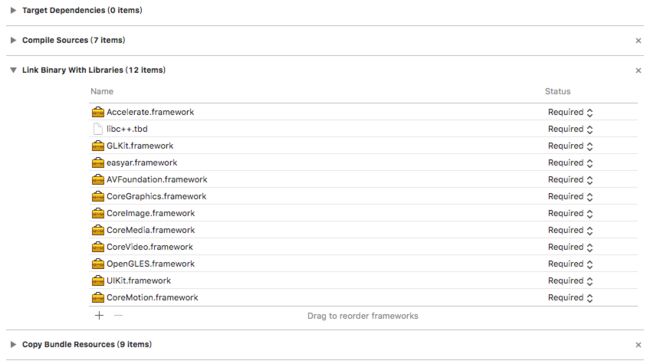为什么选EasyAR
AR的广泛应用
AR(Augmented Reality)即增强现实,是一种实时地计算摄影机影像的位置及角度并加上相应图像、视频、3D模型的技术,这种技术的目标是在屏幕上把虚拟世界套在现实世界并进行互动。
近几年AR的应用越来越广泛,样式繁多的AR应用场景给app的效果提供了更多的可能,AR的互动性体验也逐渐被广泛接受,成为用户十分喜爱并乐于尝试的功能。
主流SDK
ARToolKit
Vuforia
ARKit
ARCore
HiAR
EasyAR
EasyAR的优势
1. 较完善的中文文档
1. 云识别
使用SDK创建EasyAR工程
资源下载与文档查看
开发者可以登录EasyAR官网查看EasyAR的服务和相关文档;
通过资料下载可以下载相关SDK(含Unity或不含Unity)和示例程序。
注册Licence Key添加所需SDK
首先注册Licence Key,添加SDK到工程中。
所需添加其他库如下图:
运行示例程序
从官网下载的示例程序必须运行在真机上,且需要将Enable Bitcode设置为NO。
实现扫描实物播放对应视频功能
该功能基于模式识别和AR技术,官方示例程序中的HelloARVideo已经实现了根据本地图片识别播放对应视频的功能。在此基础上,本博客旨在灵活运用EasyAR的相关功能,按类别将所要识别的目标图片储存于云端,用户可按需主动获取相关资源文件,在获取目标图片的基础下实现识别并在线播放对应视频的功能。
code
1. 从服务端下载目标图片压缩包并解压
- (void)downloadFileWithURL:(NSURL *)URL {
NSURLSessionConfiguration *configuration = [NSURLSessionConfiguration defaultSessionConfiguration];
AFURLSessionManager *mannager = [[AFURLSessionManager alloc] initWithSessionConfiguration:configuration];
NSURLRequest *request = [NSURLRequest requestWithURL:URL];
MBProgressHUD *hud = [MBProgressHUD showHUDAddedTo:self.view animated:YES];
hud.mode = MBProgressHUDModeAnnularDeterminate;
hud.label.text = @"正在更新资源包…";
_downloadTask = [mannager downloadTaskWithRequest:request progress:^(NSProgress * _Nonnull downloadProgress) {
if (downloadProgress) {
CGFloat currentProgress = (CGFloat)downloadProgress.completedUnitCount / downloadProgress.totalUnitCount;
dispatch_async(dispatch_get_main_queue(), ^{
hud.progress = currentProgress;
hud.label.text = [NSString stringWithFormat:@"正在更新资源包:%.0f%%\n",currentProgress * 100];
});
NSLog(@"%@",[NSString stringWithFormat:@"当前进度为:%.2f%%",currentProgress * 100]);
}
} destination:^NSURL * _Nonnull(NSURL * _Nonnull targetPath, NSURLResponse * _Nonnull response) {
// 将zip文件下载保存到沙盒的Cache路径下
NSString *cachePath = [NSSearchPathForDirectoriesInDomains(NSCachesDirectory, NSUserDomainMask, YES) lastObject];
NSString *path = [cachePath stringByAppendingString:response.suggestedFilename];
return [NSURL fileURLWithPath:path];
} completionHandler:^(NSURLResponse * _Nonnull response, NSURL * _Nullable filePath, NSError * _Nullable error) {
[hud hideAnimated:YES];
NSString *imgFilePath = [filePath path];
NSFileManager *fileManger = [NSFileManager defaultManager];
NSString *imgaesPath = [NSSearchPathForDirectoriesInDomains(NSDocumentDirectory, NSUserDomainMask, YES) firstObject];
// remove
[fileManger removeItemAtPath:imgaesPath error:nil];
[fileManger createDirectoryAtPath:imgaesPath withIntermediateDirectories:YES attributes:nil error:nil];
// unzip 将zip文件解压并保存到Document下
[SSZipArchive unzipFileAtPath:imgFilePath toDestination:imgaesPath];
// scan
ARViewController *arVC = [[ARViewController alloc] init];
[self presentViewController:arVC animated:YES completion:nil];
}];
[_downloadTask resume];
}
2. 加载targets
在helloar的initialize方法中使用loadFromImage方法加载目标图片。
for (int i = 0; i < targetCount; i++) {
loadFromImage(tracker, imageName,i);
}
在中loadFromImage修改json生存方法
NSString *documentPath = [NSSearchPathForDirectoriesInDomains(NSDocumentDirectory, NSUserDomainMask, YES) firstObject];
easyar_ImageTarget * target = [easyar_ImageTarget create];
NSString * absolutePath = [documentPath stringByAppendingString:[NSString stringWithFormat:@"/targets/%@",name]];
NSString *uid = [NSString stringWithFormat:@"%d",index];
NSString * jstr = [@[@"{\n"
" \"images\" :\n"
" [\n"
" {\n"
" \"name\" : \"", name, @"\",\n"
" \"image\" : \"", absolutePath, @"\",\n"
" \"uid\" : \"", uid, @"\"\n"
" }\n"
" ]\n"
"}"] componentsJoinedByString:@""];
[target setup:jstr storageType:(easyar_StorageType_Assets | easyar_StorageType_Json) name:@""];
[tracker loadTarget:target callback:^(easyar_Target * target, bool status) {
NSLog(@"load target (%d): %@ (%d)", status, [target name], [target runtimeID]);
}];
3. 根据目标图片uid指定特定视频链接
if (status == easyar_TargetStatus_Tracked) { // 追踪到目标
int runtimeID = [target runtimeID];
if (active_target != 0 && active_target != runtimeID) {
[video onLost];
video = nil;
tracked_target = 0;
active_target = 0;
}
if (tracked_target == 0) {
if (video == nil && [video_renderers count] > 0) {
NSString * target_uid = [target uid];
NSArray *videoArr = @[@"http://img.dpm.org.cn/Uploads/File/2018/04/19/haitang.mp4",
@"http://img.dpm.org.cn/Uploads/File/2017/11/27/wanhean.mp4",
@"http://img.dpm.org.cn/Uploads/File/2017/10/30/fxyxd.mp4",
@"http://img.dpm.org.cn/Uploads/File/2017/05/03/u5909ad6a125e1.mp4",
@"http://img.dpm.org.cn/Uploads/File/2017/05/03/u5909ad888a6c0.mp4",
@"http://img.dpm.org.cn/Uploads/File/2017/05/03/repair_new.mp4",
@"http://img.dpm.org.cn/Uploads/File/2017/03/22/u58d21fa8ed99a.mp4",
@"http://img.dpm.org.cn/Uploads/File/2017/03/22/u58d21f1215622.mp4",
@"http://img.dpm.org.cn/Uploads/File/2017/03/22/u58d21f012d948.mp4",
@"http://img.dpm.org.cn/Uploads/File/2017/03/22/u58d21fa8ed99a.mp4",
@"http://img.dpm.org.cn/Uploads/File/2017/03/22/u58d21f1215622.mp4",
@"http://img.dpm.org.cn/Uploads/File/2017/03/22/u58d21f012d948.mp4"];
if ([[video_renderers objectAtIndex:[target_uid integerValue]] texid] != 0) {
NSString *urlStr = [videoArr objectAtIndex:[target_uid integerValue]];
video = [[ARVideo alloc] init];
[video openStreamingVideo:urlStr texid:[[video_renderers objectAtIndex:[target_uid integerValue]] texid]];
current_video_renderer = [video_renderers objectAtIndex:[target_uid integerValue]];
}
Demo已上传至GitHub
BTW: 由于EasyAR的文档不尽完善,且对iOS的支持不是很好,可尝试苹果官方系统库ARKit的实现ARKit应用之识别图像播放视频