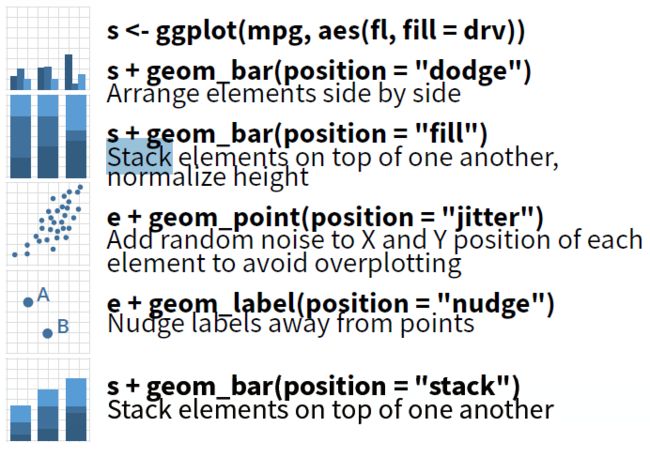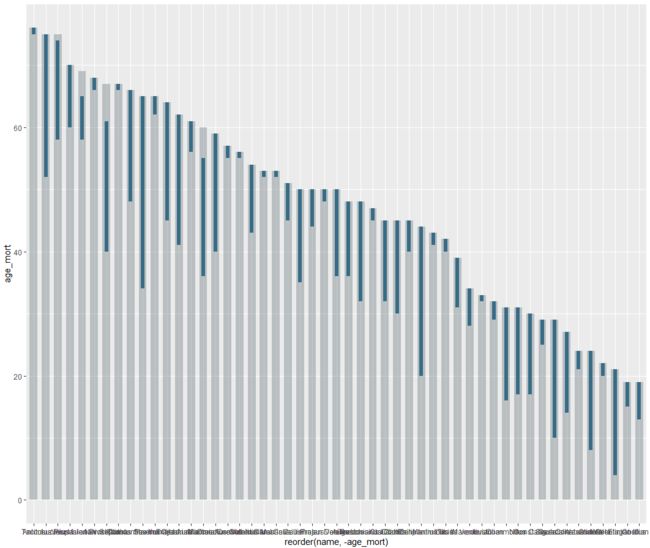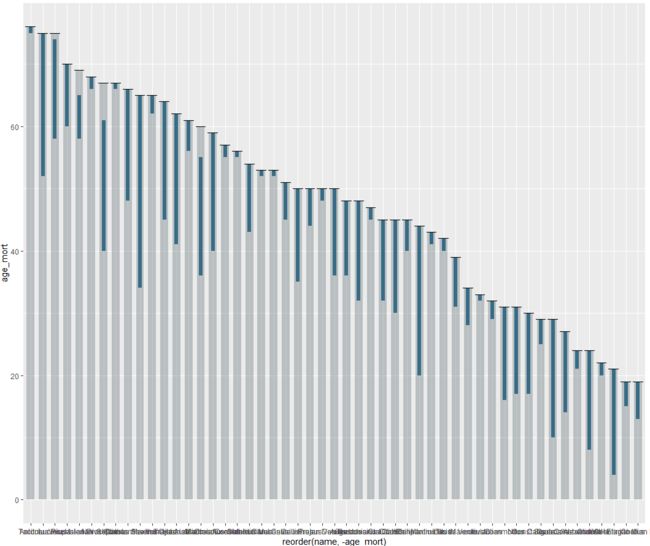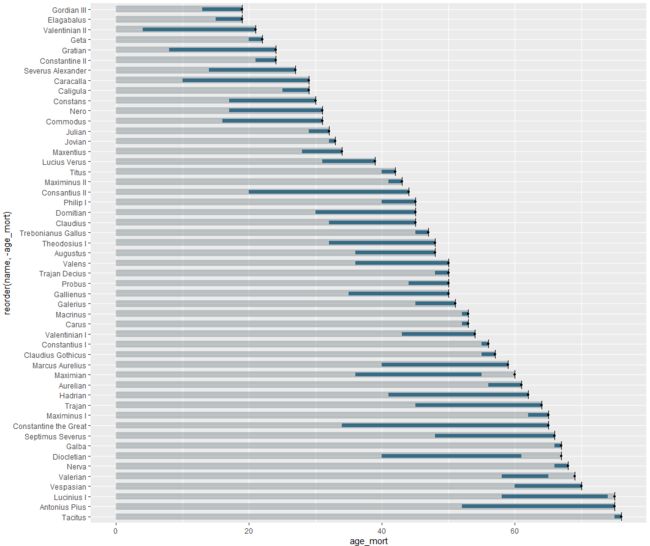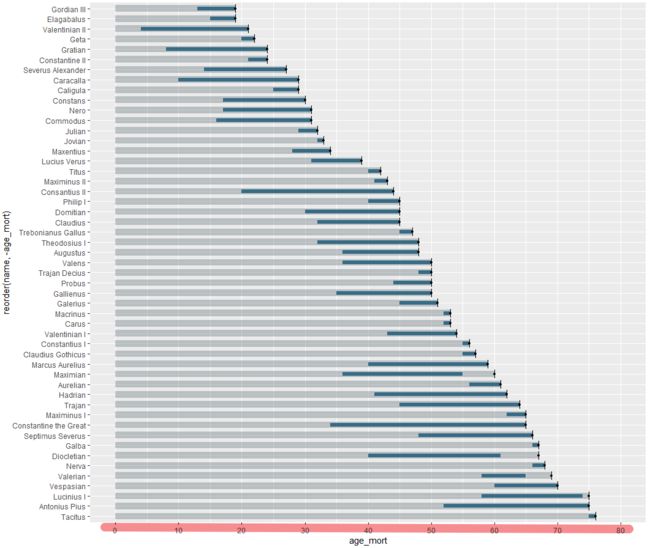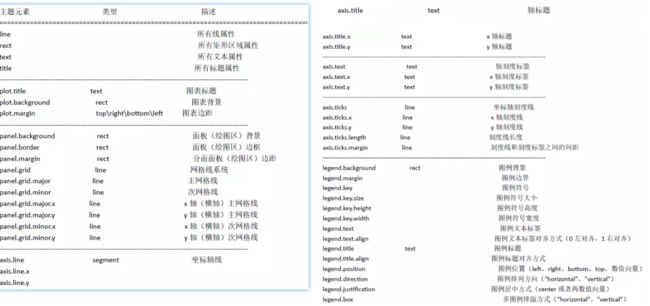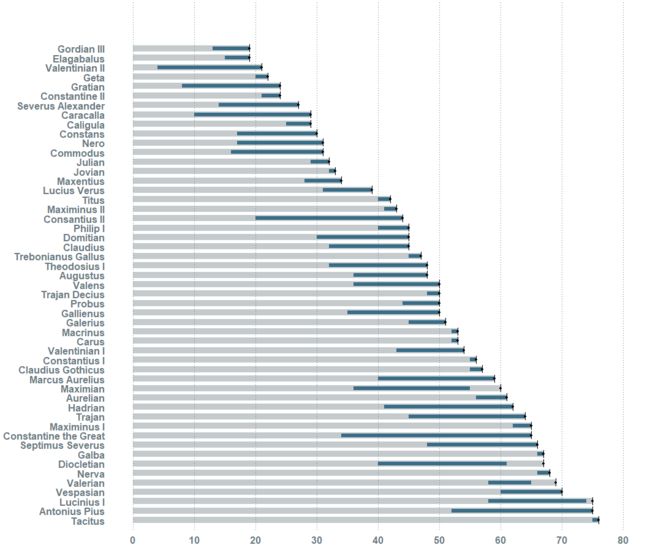首先我是这是我日常逛 twitter 看到的,然后我又是一个搬运工,
- 放最前面的
链接来源:-
twitter 链接:https://twitter.com/FournierJohanie/status/1161454327296339968 -
代码链接:‘bullet graph’ ou graphique à puce
-
涉及的函数
readr::read_csv-
dplyr::glimpse:适合用来查看函数的类信息,没接触过 -
mutate() + filter() + select():简洁方便创建新的数据 -
geom_bar():柱状图 -
geom_segment:自由化画直线条,想画哪里画哪里,这里用来填充图中的蓝色柱子 -
geom_errorbar():添加误差线,指定 y 值头到尾即可,这里用来绘制柱子上面的那一条横线 -
geom_point():点图,这里用来添加柱子上面的点 -
coord_flip():将 xy 轴互换 -
scale_y_continuous(breaks = seq(0, 80, 10), limits = c(0, 80)):定义 y 轴刻度尺内容( 即图中展示的 x 轴数字) -
expand_limits():单向扩展阈值,也可以用来指定 xy 轴的范围,这里给后面要添加箭头留白(最上面的那部分空白就是这个函数引起的) -
theme():画板控制,各种参数,具体见正文或者谷歌搜索关键字 ggplot2 theme -
labs():可以用来修改坐标轴以及标题、副标题等文本信息,这里通过" "将内容设置为空 -
geom_curve:作用与geom_segment()相似,只是前者用来画直线,而这里用来绘制曲线,参数arrow为箭头 -
annotate():可以自由在画板上面添加文本注释信息,想在哪里添加就在哪里添加
成品图
好了接下来就是我复制粘贴的时间了。
读取数据
- 作者这里为了方便我们大家重现或者说学习此代码(我猜的哈),就把数据放在
github上面。 - 使用
readr包的read_csv()函数读取文件
emperors <- readr::read_csv("https://raw.githubusercontent.com/rfordatascience/tidytuesday/master/data/2019/2019-08-13/emperors.csv")
# 运行后会出现的结果,我们可以很清楚的看到每一列的信息
Parsed with column specification:
cols(
index = col_double(),
name = col_character(),
name_full = col_character(),
birth = col_date(format = ""),
death = col_date(format = ""),
birth_cty = col_character(),
birth_prv = col_character(),
rise = col_character(),
reign_start = col_date(format = ""),
reign_end = col_date(format = ""),
cause = col_character(),
killer = col_character(),
dynasty = col_character(),
era = col_character(),
notes = col_character(),
verif_who = col_character()
)
dplyr::glimpse(emperors, width = 100)
# 说实话,刚开始看到这个我是不知道在做啥的,然后谷歌,发现这是让我们更直观的去了解我们自己的数据
# width 参数控制输出总字符的宽度
# 可以很清楚的看到有 16 列(变量) 和 68 行
Observations: 68
Variables: 16
$ index 1, 2, 3, 4, 5, 6, 7, 8, 9, 10, 11, 12, 13, 14, 15, 16, 17, 18, 19, 20, 21, ...
$ name "Augustus", "Tiberius", "Caligula", "Claudius", "Nero", "Galba", "Otho", "V...
$ name_full "IMPERATOR CAESAR DIVI FILIVS AVGVSTVS", "TIBERIVS CAESAR DIVI AVGVSTI FILI...
$ birth 0062-09-23, 0041-11-16, 0012-08-31, 0009-08-01, 0037-12-15, 0002-12-24, 00...
$ death 0014-08-19, 0037-03-16, 0041-01-24, 0054-10-13, 0068-06-09, 0069-01-15, 00...
$ birth_cty "Rome", "Rome", "Antitum", "Lugdunum", "Antitum", "Terracina", "Terentinum"...
$ birth_prv "Italia", "Italia", "Italia", "Gallia Lugdunensis", "Italia", "Italia", "It...
$ rise "Birthright", "Birthright", "Birthright", "Birthright", "Birthright", "Seiz...
$ reign_start 0026-01-16, 0014-09-18, 0037-03-18, 0041-01-25, 0054-10-13, 0068-06-08, 00...
$ reign_end 0014-08-19, 0037-03-16, 0041-01-24, 0054-10-13, 0068-06-09, 0069-01-15, 00...
$ cause "Assassination", "Assassination", "Assassination", "Assassination", "Suicid...
$ killer "Wife", "Other Emperor", "Senate", "Wife", "Senate", "Other Emperor", "Othe...
$ dynasty "Julio-Claudian", "Julio-Claudian", "Julio-Claudian", "Julio-Claudian", "Ju...
$ era "Principate", "Principate", "Principate", "Principate", "Principate", "Prin...
$ notes "birth, reign.start are BCE. Assign negative for correct ISO 8601 dates. Ca...
$ verif_who "Reddit user zonination", "Reddit user zonination", "Reddit user zonination...
# 再看看 head 函数, 可以看到横列是反的
head(emperors)
# A tibble: 6 x 16
index name name_full birth death birth_cty birth_prv rise reign_start reign_end cause killer dynasty
1 1 Augu~ IMPERATO~ 0062-09-23 0014-08-19 Rome Italia Birt~ 0026-01-16 0014-08-19 Assa~ Wife Julio-~
2 2 Tibe~ TIBERIVS~ 0041-11-16 0037-03-16 Rome Italia Birt~ 0014-09-18 0037-03-16 Assa~ Other~ Julio-~
3 3 Cali~ GAIVS IV~ 0012-08-31 0041-01-24 Antitum Italia Birt~ 0037-03-18 0041-01-24 Assa~ Senate Julio-~
4 4 Clau~ TIBERIVS~ 0009-08-01 0054-10-13 Lugdunum Gallia L~ Birt~ 0041-01-25 0054-10-13 Assa~ Wife Julio-~
5 5 Nero NERO CLA~ 0037-12-15 0068-06-09 Antitum Italia Birt~ 0054-10-13 0068-06-09 Suic~ Senate Julio-~
6 6 Galba SERVIVS ~ 0002-12-24 0069-01-15 Terracina Italia Seiz~ 0068-06-08 0069-01-15 Assa~ Other~ Flavian
# ... with 3 more variables: era , notes , verif_who
加载后续所要用的包
library(dplyr)
library(tidyverse)
library(lubridate) # year() 函数要用
library(ggplot2)
数据处理
插句题外话,这里的
=对齐,可以用 remedy 实现,操作很骚,对于代码整洁和 Markdown特别方便不断的利用
mutate()函数创建新得变量,这里没啥解释的。filter(): 各种条件筛选select():选择要输出的列
data <- emperors %>%
mutate(annee_naiss = year(birth)) %>%
mutate(annee_mort = year(death)) %>%
mutate(annee_deb = year(reign_start)) %>%
mutate(annee_fin = year(reign_end)) %>%
mutate(age_mort = abs(annee_mort - annee_naiss)) %>%
mutate(age_deb = abs(annee_deb - annee_naiss)) %>%
mutate(age_fin = abs(annee_fin - annee_naiss)) %>%
mutate(duree = abs(age_fin - age_deb)) %>%
mutate(remove = ifelse(age_deb == age_mort, 'retirer', NA)) %>%
filter(!age_mort %in% NA, !age_deb %in% NA, !age_fin %in% NA,
!age_mort %in% 4, !remove %in% "retirer") %>%
select(name, age_deb, age_fin, age_mort, duree)
# 简单查看一下数据
dplyr::glimpse(data, width = 100)
Observations: 51
Variables: 5
$ name "Augustus", "Caligula", "Claudius", "Nero", "Galba", "Vespasian", "Titus", "Do...
$ age_deb 36, 25, 32, 17, 66, 60, 40, 30, 66, 45, 41, 52, 40, 31, 16, 48, 10, 20, 52, 15...
$ age_fin 48, 29, 45, 31, 67, 70, 42, 45, 68, 64, 62, 75, 59, 39, 31, 66, 29, 22, 53, 19...
$ age_mort 48, 29, 45, 31, 67, 70, 42, 45, 68, 64, 62, 75, 59, 39, 31, 66, 29, 22, 53, 19...
$ duree 12, 4, 13, 14, 1, 10, 2, 15, 2, 19, 21, 23, 19, 8, 15, 18, 19, 2, 1, 4, 13, 3,..
# 还是比较喜欢 head 来展示
head(data)
# A tibble: 6 x 5
name age_deb age_fin age_mort duree
1 Augustus 36 48 48 12
2 Caligula 25 29 29 4
3 Claudius 32 45 45 13
4 Nero 17 31 31 14
5 Galba 66 67 67 1
6 Vespasian 60 70 70 10
画图(重头戏)
为了说明可视化不断修整过程,我将分开展示
- 1、 就是一个简单的柱状图
参数说明:
-
stat = identity: 绘图函数stat的参数,用来对样本进行统计,默认为identity,表示一个 x 对应一个 y,即横坐标 x 在数据中对应的 y 值;同时可以是bin表示对一个 x 对应落在 x 里面的数,即统计频数,官方说明书 geom_bar.html-
stat函数有stat_bin()、stat_count()、stat_density()、stat_bin_2d()、stat_bind_hex()、stat_density_2d()、stat_ellipse()、stat_contour()、stat_summary_hex()、stat_summary_2d()、stat_boxplot()、stat_ydensity()、stat_ecdf()、stat_quantile()、stat_smooth()、stat_qq()、stat_summary(fun.data = "mean_cl_boot")、stat_summary_bin(fun.y = "mean", geom = "bar")、stat_unique()等,最重要的是还可以自定函数stat_function(aes(x = -3:3), n = 99, fun = dnorm, args = list(sd=0.5)),详情见 ggplot2 cheat sheet,有时间要好好看下每一个对应的功能。
-
-
position = stack: 用Cheat sheet里面内容展示,一目了然。stack表示堆积,dodge表示分开,fill表示百分比填充,jitter表示散点图抖动,nudge表示注释信息远离点。
gg <- ggplot(data, aes(x = reorder(name, -age_mort), y = age_mort))
gg <- gg +
geom_bar(stat = "identity", position = "stack", width = 0.65,
fill = "#6D7C83", alpha = 0.4)
- 2、 通过
geom_segment()函数来画直线, 因为这里是表示柱子,可以理解为线条,主要要指定 x 对应的那一根柱子,然后再指定纵向即 Y 轴的起始age_deb和 终止age_fin坐标即可,size = 2.3制定柱子的宽度,不宜太大,然后涂上颜色。
至于这个函数式做什么的呢?就是你提供一个四边形的区间,你就可以画出一个四边形,详情可以参考
杜雨老师写的一篇超级棒的素材 ggplot2 都有哪些使用不多但是却异常强大的图层函数
引用其中一句话geom_segment 通常用于制作直线段图,路径图、放射线图等,思路也很简单,只需要指定每一条线段的起点坐标、终点坐标即可。即分别制定 x,y,xend,yend
- 后面会涉及一个函数
geom_curve()用来画弧线,用官方 geom_segment 一张图说明
gg <- gg +
geom_segment(aes(y = age_deb, x = name,
yend = age_fin, xend = name),
color = "#175676", size = 2.3, alpha = 0.8) # size = 2.3 制定柱子的宽度,不宜太大
- 3、
geom_errorbar()加上误差线,这里起始并不是真正的加上误差线,给我感觉就是在每个柱子最上放划一道横线。用上面的函数geom_segment()也可以做到。
gg <- gg +
geom_errorbar(aes(y = age_mort, x = name,
ymin = age_mort, ymax = age_mort),
color = "black", width = 0.85)
- 4、 通过
geom_point()函数加上散点图(仔细看柱子顶端中间多了一个点),并且通过coord_flip()函数将 X 和 Y 轴进行交换
gg <- gg + geom_point(aes(name, age_mort),
colour = "black", size = 1) # 我将原文 0.75 改成了 1 ,这样点的效果好点
gg <- gg + coord_flip()
- 5、
scale_y_continuous()函数调整 y 坐标轴刻度尺的内容和范围,注意因为我们是通过函数coord_flip()将 xy 轴交换了,但是修改参数的时候,仍然要对应之前的坐标轴。-
scale_y_continuous()函数,指定 y 轴刻度尺标签,breaks展示需要的内容,limits指定 y 轴的范围。
-
gg <- gg + scale_y_continuous(breaks = seq(0, 80, 10),
limits = c(0, 80))
seq(0, 80, 10)
[1] 0 10 20 30 40 50 60 70 80
- 6、
expand_limits()函数可以用来单向扩展阈值,也可以用来指定 xy 轴的范围,这里给后面要添加箭头留白。
gg <- gg + expand_limits(x = c(0, 56)) # 没咋理解这一步加不加有啥区别,先操作,再回来解释
7、 通过
theme()函数来调整主题,决定哪些显示哪些不显示theme 官方参数详解
ggplot2主题设置
theme()函数参数详解,来源:ggplot2 学习笔记系列之主题(theme)设置这个应该是中文相对详细的: ggplot2 作图详解 7(完):主题(theme)设置
-
搜关键词 ggplot2 theme , 一堆供你参考
记住几个主要的吧
参数 设置内容 继承自
line 所有线属性
rect 所有矩形区域属性
text 所有文本相关属性
title 所有标题属性
axis.title 坐标轴标题
axis.title.x x 轴属性 axis.title
axis.title.y y 轴属性 axis.title
axis.text 坐标轴刻度标签属性
axis.ticks 坐标轴刻度线
axis.ticks.length 刻度线长度
axis.ticks.margin 刻度线和刻度标签之间的间距
axis.line 坐标轴线
legend.background 图例背景
legend.margin 图例边界
legend.key 图例符号
legend.key.size 图例符号大小
legend.key.height 图例符号高度
legend.key.width 图例符号宽度
legend.text 图例文字标签
legend.text.align 图例文字标签对齐方式 0 为左齐,1 为右齐
legend.title 图例标题 text
legend.title.align 图例标题对齐方式
legend.position 图例位置 left, right, bottom, top, 两数字向量
legend.direction 图例排列方向 "horizontal" or "vertical"
legend.justification 居中方式 center 或两数字向量
legend.box 多图例的排列方式 "horizontal" or "vertical"
legend.box.just 多图例居中方式
panel.background 绘图区背景
panel.border 绘图区边框
panel.margin 分面绘图区之间的边距
panel.grid 绘图区网格线
panel.grid.major 主网格线
panel.grid.minor 次网格线
plot.background 整个图形的背景
plot.title 图形标题
plot.margin 图形边距 top, right, bottom, left
strip.background 分面标签背景
strip.text 分面标签文本
gg <- gg + theme(panel.border = element_blank(), # 绘图区边框
panel.background = element_blank(), # 绘图区背景,这里会变成纯白,没有灰色背景
plot.background = element_blank(), # 整个图形的背景
panel.grid.major.x = element_line(size = 0.2,linetype = "dotted", color = "#6D7C83"), # 垂直 x 轴的主网格线的类型、粗细、以及颜色
panel.grid.major.y = element_blank(), # 同上,只不过这里选择为空,不显示这条线,其实有点多余,本身就没有这里
panel.grid.minor = element_blank(), # 次网格线
axis.line.x = element_blank(), # 坐标轴线 x
axis.line.y = element_blank(), # 坐标轴线 y
axis.ticks.y = element_blank(), # 坐标轴 y 刻度线
axis.ticks.x = element_blank()) # 坐标轴 x 刻度线
- 8、 通过
labs()函数来修改所有标签内容
gg <- gg + labs(title = " ",
subtitle = "",
y = " ",
x = " ")
- 9、 通过
theme()函数来修改所有坐标轴刻度尺内容,可以看到 xy 轴刻度尺的字体和颜色都改变了。
gg <- gg + theme(plot.title = element_blank(),
plot.subtitle = element_blank(),
axis.title.y = element_blank(),
axis.title.x = element_blank(),
axis.text.y = element_text(hjust = 1, vjust = 0.5, size = 12,
color = "#6D7C83", face = "bold"),
axis.text.x = element_text(hjust = 0.5, vjust = 0, size = 12,
color = "#6D7C83", face = "bold")
- 10、 通过
geom_curve()函数用来画弧线,来实现图中的箭头标志,这里我们可以看出来前面的函数expand_limits()是为了给这里的箭头留白。
# 制备箭头的坐标
arrows <- tibble(
x1 = c(50, 16, 53.5, 53.5, 53.5),
x2 = c(49, 15, 51, 51, 51),
y1 = c(35, 70, 5, 25, 40),
y2 = c(22, 61, 0, 13, 19)
)
# 添加箭头
gg <- gg +
geom_curve(data = arrows,
aes(x = x1, y = y1, xend = x2, yend = y2),
arrow = arrow(length = unit(0.1, "inch")),
size = 0.3,
color = "#6D7C83",
curvature = -0.3)
- 11、 使用
annotate()函数在图上加一点文本注释,从这里可以发现作者全文的颜色都是统一的。
gg <- gg +
annotate(geom = "text", x = 50, y = 35, label = "Le plus jeune à\ndevenir Empereur",
color = "#6D7C83", size=3, hjust = 0, vjust = 0.5, fontface = "bold")
- 12、 使用
annotate()函数在图上其它几处加文本注释
gg <- gg +
annotate(geom = "text", x = 18, y = 70, label = "Son reigne\na pris fin\navant\nson décès",
color = "#6D7C83", size = 3, hjust = 0.5, vjust = 0.5, fontface = "bold")
gg <- gg +
annotate(geom = "text", x = 54,y = 5, label = "Naissance",
color = "#6D7C83", size = 3, hjust = 0.5,vjust = 0.5, fontface = "bold")
gg <- gg + annotate(geom = "text", x = 55, y = 25, label = "Début du\nreigne",
color = "#6D7C83", size = 3, hjust = 0.5,vjust = 0.8, fontface = "bold")
gg <- gg + annotate(geom = "text", x = 54,y = 40, label = "Décès",
color = "#6D7C83", size = 3, hjust = 0.5,vjust = 0.5, fontface = "bold")