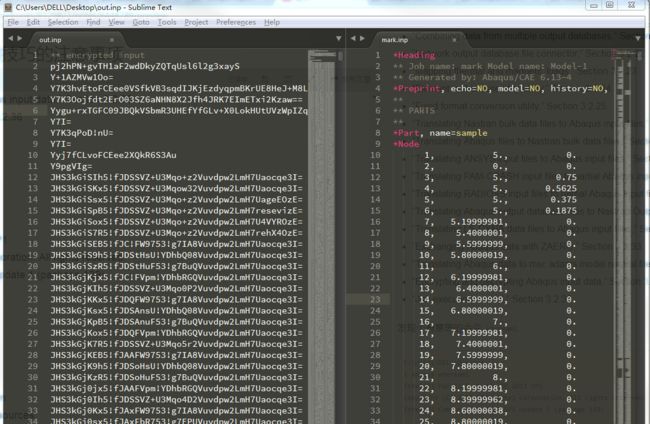[TOC]
3.2.2 Abaqus/Standard, Abaqus/Explicit, and Abaqus/CFD execution
时隔多年重新使用 ABQ,有些手生,好多东西想不起来记不清。于是便萌生了这个念头把一些不太常用的(或者是容易混淆的,出错的)方法总结一下,遇到的就写上来,不定期更新。
若无特别说明都是 6.13-4 版本
SSD 分析输出 位移幅值(相位)
首先要清楚,位移幅值不是 U,也不是 abs(U),如果输出这些东西肯定是错的。查一查手册看看 SSD 分析中位移幅值是如何表达的吧。
Abaqus Analysis User's Guide
4.2.1 Abaqus/Standard output variable identifiers
Steady-state dynamic analysis
PU:
Magnitude and phase angle of all displacement components at the node and magnitude and phase angle of the rotations at nodes with rotational degrees of freedom.
.dat: yes .fil: yes .odb Field: no .odb History: no
这里说的是 SSD 分析中 位移幅值并不会包含在 odb 中,当然我们可以将他写入外部文件中,常见的就是 .dat 文件和 .fil 文件,其中前者为 纯文本文件后者为二进制文件。
这些东西只有请求才会输出的,使用的的关键字是
*node print 和 *node file,分别对应于 data文件和 fil(sel)文件
因此在进行 SSD 分析的时候,要求输出 位移幅值的正确方式是:
- 使用关键字
*node print/*node file(二者选其一即可,当然也可以都选) - 要求i输出
PU
也就是说在 inp 文件中添加
*node print, nset=the response nset
PU
这样就完成了。
用 DOS 界面很酷吗?怎么用?
首先纠正一下,那个玩意根本不是 DOS,叫他命令行就可以了。
再说一下使用命令行确实有点cool,某些特定的分析分本无法通过GUI提交。
使用命令行的话,最常用的就是 abaqus job=xxx, 这就是提交任务的。xxx 为省略后缀 .inp 的文件名(base name)。
我打开 CAE 界面都是使用 cmd 的,abq6134 cae 就打开了;如果要打开某个 cae 模型,那么使用 database 参数即可 abaqus cae database=basename
我们看到 这个命令和上一条不开始是不一样的,这里面直接指定了版本号为 6.13-4, 这对于一台电脑上安装有多个版本的时候是比较有用的,这时候如果不指明只会打开默认版本(这个实在是记不清楚了,不知道到底是最新安装的为Default 还是高版本的为 Default,对了顺便说一下多个版本的 license 是可以共用的,只使用高版本的license 即可,但是,我记得某个版本之前的是不能被后续版本支持的,在help中都有说明)
Abaqus Analysis User's Guide
3.2 Execution procedures
所有的命令都包含在这里面,这下面有 36 个小节
- “Obtaining information,” Section 3.2.1
- “Abaqus/Standard, Abaqus/Explicit, and Abaqus/CFD execution,” Section 3.2.2
- “SIMULIA Co-Simulation Engine director execution,” Section 3.2.3
- “Abaqus/Standard, Abaqus/Explicit, and Abaqus/CFD co-simulation execution,” Section 3.2.4
- “Dymola model execution,” Section 3.2.5
- “Abaqus/CAE execution,” Section 3.2.6
- “Abaqus/Viewer execution,” Section 3.2.7
- “Python execution,” Section 3.2.8
- “Parametric studies,” Section 3.2.9
- “Abaqus documentation,” Section 3.2.10
- “Licensing utilities,” Section 3.2.11
- “ASCII translation of results (.fil) files,” Section 3.2.12
- “Joining results (.fil) files,” Section 3.2.13
- “Querying the keyword/problem database,” Section 3.2.14
- “Fetching sample input files,” Section 3.2.15
- “Making user-defined executables and subroutines,” Section 3.2.16
- “Input file and output database upgrade utility,” Section 3.2.17
- “Generating output database reports,” Section 3.2.18
- “Joining output database (.odb) files from restarted analyses,” Section 3.2.19
- “Combining output from substructures,” Section 3.2.20
- “Combining data from multiple output databases,” Section 3.2.21
- “Network output database file connector,” Section 3.2.22
- “Mapping thermal and magnetic loads,” Section 3.2.23
- “Element matrix assembly utility,” Section 3.2.24
- “Fixed format conversion utility,” Section 3.2.25
- “Translating Nastran bulk data files to Abaqus input files,” Section 3.2.26
- “Translating Abaqus files to Nastran bulk data files,” Section 3.2.27
- “Translating ANSYS input files to Abaqus input files,” Section 3.2.28
- “Translating PAM-CRASH input files to partial Abaqus input files,” Section 3.2.29
- “Translating RADIOSS input files to partial Abaqus input files,” Section 3.2.30
- “Translating Abaqus output database files to Nastran Output2 results files,” Section 3.2.31
- “Translating LS-DYNA data files to Abaqus input files,” Section 3.2.32
- “Exchanging Abaqus data with ZAERO,” Section 3.2.33
- “Translating Abaqus data to msc.adams modal neutral files,” Section 3.2.34
- “Encrypting and decrypting Abaqus input data,” Section 3.2.35
- “Job execution control,” Section 3.2.36
发现个有意思的命令 whereami
C:\Users\DELL\Desktop
λ abaqus whereami
Intel(R) Parallel Studio XE 2013 SP1
Copyright (C) 1985-2013 Intel Corporation. All rights reserved.
Intel(R) Composer XE 2013 SP1 Update 1 (package 139)
Abaqus 6.13-4
Abaqus Site ID:
Abaqus is located in the directory
C:\SIMULIA\Abaqus\6.13-4
C:\SIMULIA\Abaqus\6.13-4\code
C:\SIMULIA\Abaqus\6.13-4\code\bin
C:\SIMULIA\Abaqus\6.13-4\CAEresources
C:\SIMULIA\Abaqus\6.13-4\SMA
C:\SIMULIA\Abaqus\6.13-4\code\bin\SMAExternal
C:\SIMULIA\Abaqus\6.13-4\SMA\site
Sequence Information:
C:\SIMULIA\Abaqus\6.13-4\SMA\site: 2014_01_04-09.03.49 126873
{help [job=job-name] | whereami}
我们还可以使用命令行对文件进行加密。
C:\Users\DELL\Desktop
λ abaqus encrypt input=mark.inp output=out.inp
Intel(R) Parallel Studio XE 2013 SP1
Copyright (C) 1985-2013 Intel Corporation. All rights reserved.
Intel(R) Composer XE 2013 SP1 Update 1 (package 139)
Cipher password :xxxxxxx
Abaqus ENCRYPT mark.inp
Run C:\SIMULIA\Abaqus\6.13-4\code\bin\eliT_InputFileCipher.exe
Abaqus ENCRYPT mark.inp COMPLETED
怎么样,很酷吧, 快点去学习吧。
上面也提到了,某些特殊的分析是 CAE 无法提交的,即便是直接在 job 中提交 input 也是不可以的。由于太特殊了,不讲了。
命令行之变种——bat 脚本
提到命令行就不得不提 bat,因为我很懒,懒得每一次输入一大堆东西而且还有可能出错,另外 bat 脚本提供了 批处理 提交任务的方式。
使用 call 命令,其实这些都是属于 Windows 的知识了。
call abaqus job=Fixed_V int cpus=8
call abaqus job=Fixed_SN int cpus=8
call abaqus job=Fixed_EW int cpus=8