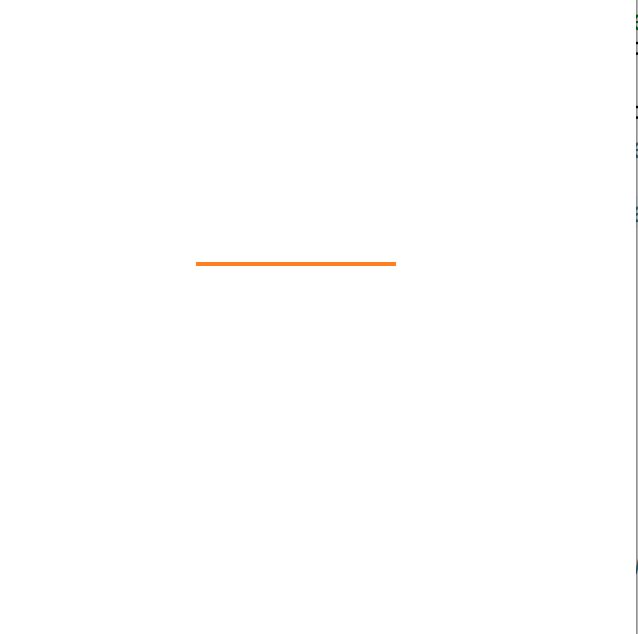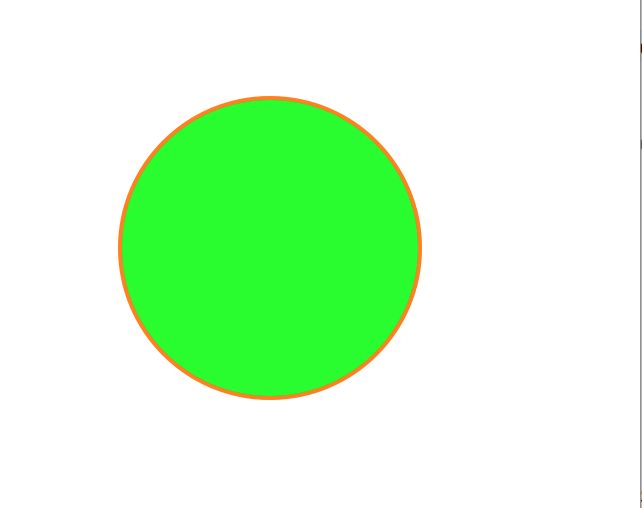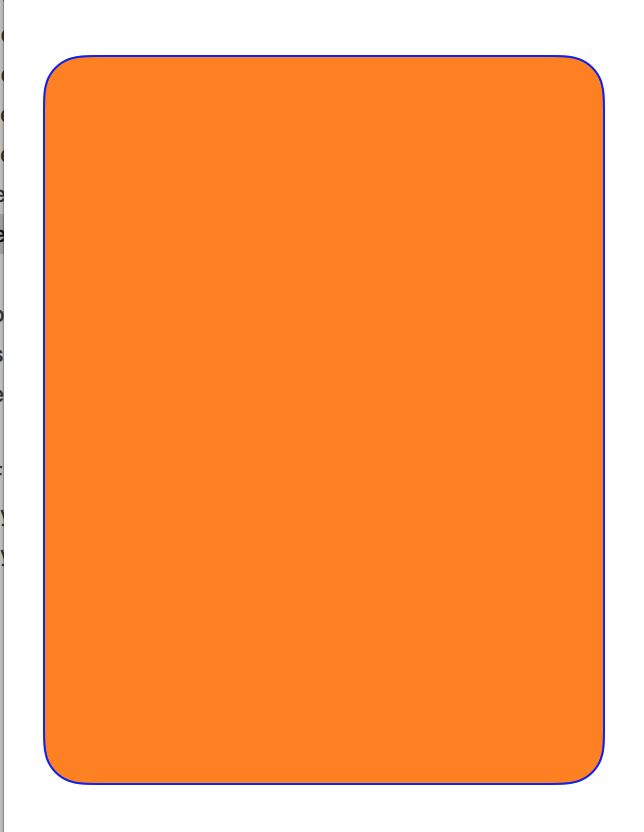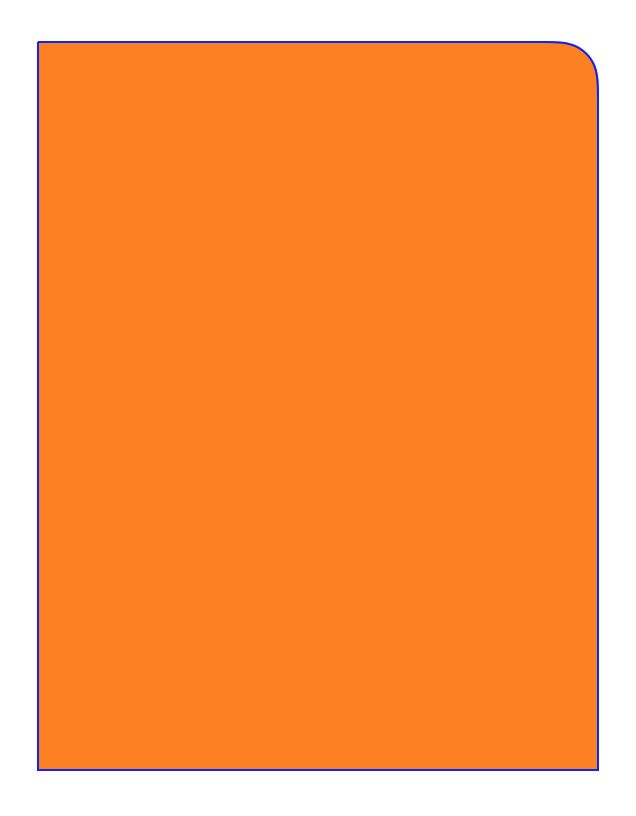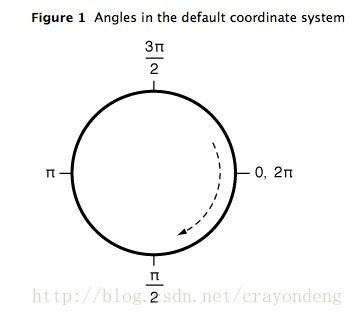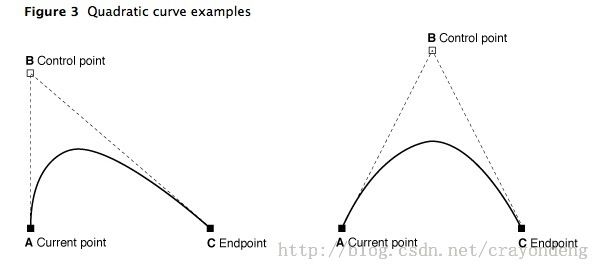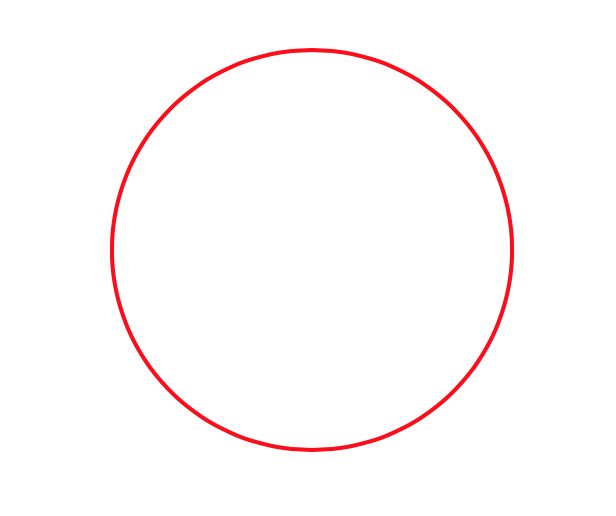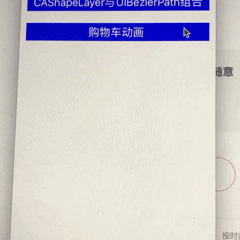由于项目中要加入一个类似于购物车的抛物线动画的需求,开始研究了下贝塞尔曲线的相关内容,首先了解下UIBezierPath基础。
UIBezierPath基础
使用UIBezierPath类可以创建基于矢量的路径,这个类在UIKit中。此类是Core Graphics框架关于path的一个封装。使用此类可以定义简单的形状,如椭圆或者矩形,或者有多个直线和曲线段组成的形状。
使用
UIBezierPath的使用
1.创建UIBezierPath对象;
2.调用moveToPoint设置初始路径的地点;
3.添加line(线)或者curve(曲线)去定义一个或者多个subpaths(子路径);
4.设置UIBezierPath对象绘制的相关属性,例如填充颜色、填充样式、画笔属性等。
创建UIBezierPath方法
+(instancetype)bezierPath;
+(instancetype)bezierPathWithRect:(CGRect)rect;
+(instancetype)bezierPathWithOvalInRect:(CGRect)rect;
+(instancetype)bezierPathWithRoundedRect:(CGRect)rect
cornerRadius:(CGFloat)cornerRadius;
+(instancetype)bezierPathWithRoundedRect:(CGRect)rect
byRoundingCorners:(UIRectCorner)corners
cornerRadii:(CGSize)cornerRadii;
+(instancetype)bezierPathWithArcCenter:(CGPoint)center
radius:(CGFloat)radius
startAngle:(CGFloat)startAngle
endAngle:(CGFloat)endAngle
clockwise:(BOOL)clockwise;
+(instancetype)bezierPathWithCGPath:(CGPathRef)CGPath;
通过上面这些工厂方法可以创建任意类型的的图形,下面具体介绍下它们的用途
1.+(instancetype)bezierPath 创建UIBezierPath对象,根据我们的需求画任意样式的图形;
2.+(instancetype)bezierPathWithRect:(CGRect)rect 根据一个矩形画贝塞尔曲线;
3.+(instancetype)bezierPathWithOvalInRect:(CGRect)rect 根据矩形画内切曲线,例如圆或者椭圆;
4.+(instancetype)bezierPathWithRoundedRect:(CGRect)rect
cornerRadius:(CGFloat)cornerRadius 根据矩形画带圆角的矩形;
5.+(instancetype)bezierPathWithRoundedRect:(CGRect)rect
byRoundingCorners:(UIRectCorner)corners
cornerRadii:(CGSize)cornerRadii 根据矩形制定一个角为圆角;
6.+(instancetype)bezierPathWithArcCenter:(CGPoint)center
radius:(CGFloat)radius
startAngle:(CGFloat)startAngle
endAngle:(CGFloat)endAngle
clockwise:(BOOL)clockwise这个方法用来画弧,五个参数分别代表弧线中心点的坐标、弧线所在圆的半径、弧线开始的角度、弧线结束的角度、是否顺时针画弧线条。
Ps:我们需要在- (void)drawRect:(CGRect)rect中创建UIBezierPath对象并且调用以上工厂方法,因为在drawRect方法中我们才可以获取到上下文。
画直线
// 创建path
UIBezierPath *path = [UIBezierPath bezierPath];
//添加路径(起点(100,100)到终点(200,100)的线段)到path
[path moveToPoint:CGPointMake(100 , 100)];
[path addLineToPoint:CGPointMake(200, 100)];
//将path绘制出来
[path stroke];
效果图:
画三角形
UIBezierPath *path = [UIBezierPath bezierPath];
[path moveToPoint:CGPointMake(20, 20)];
[path addLineToPoint:CGPointMake(self.frame.size.width - 45, 20)];
[path addLineToPoint:CGPointMake(self.frame.size.width - 45, self.frame.size.height - 20)];
[path closePath];
//设置描边宽度
path.lineWidth = 2;
//设置填充颜色
UIColor *fillColor = [UIColor cyanColor];
[fillColor set];
//填充
[path fill];
//设置画笔颜色
UIColor *strokeColor = [UIColor orangeColor];
[strokeColor set];
//描边
[path stroke];
Ps:注意填充颜色、画笔颜色的顺序,先设置填充颜色再设置画笔颜色。
效果图如下:
画矩形
UIBezierPath *path = [UIBezierPath bezierPathWithRect:CGRectMake(20, 20, self.frame.size.width - 40, self.frame.size.height - 40)];
path.lineCapStyle = kCGLineCapRound; //线条拐角
path.lineJoinStyle = kCGLineJoinBevel; //终点处理
path.lineWidth = 2;
//设置填充颜色
UIColor *fillColor = [UIColor yellowColor];
[fillColor set];
//填充
[path fill];
//设置画笔颜色
UIColor *strokeColor = [UIColor orangeColor];
[strokeColor set];
//描边
[path stroke];
代码解释:
1.lineCapStyle属性是设置线条拐角帽的样式
kCGLineCapButt 默认的
kCGLineCapRound 轻微圆角
kCGLineCapSquare 正方形
2.lineJoinStyle属性是设置两条线连接点的样式
kCGLineJoinMiter 默认的表示斜接
kCGLineJoinRound 圆滑衔接
kCGLineJoinBevel 斜角连接
效果图:
画圆
//注意需要传入正方形
UIBezierPath *path = [UIBezierPath bezierPathWithOvalInRect:CGRectMake(60, 60, 150, 150)];
path.lineWidth = 2;
//设置填充颜色
UIColor *fillColor = [UIColor greenColor];
[fillColor set];
//填充
[path fill];
//设置画笔颜色
UIColor *strokeColor = [UIColor orangeColor];
[strokeColor set];
//描边
[path stroke];
Ps:使用+ bezierPathWithOvalInRect创建UIBezierPath对象,当rect参数传入正方形的时候,画出来的是圆形,若rect参数不是正方,画出来是椭圆。
效果图:
画椭圆
UIBezierPath *path = [UIBezierPath bezierPathWithOvalInRect:CGRectMake(20, 20, 40, 60)];
path.lineWidth = 2;
//设置填充颜色
UIColor *fillColor = [UIColor magentaColor];
[fillColor set];
//填充
[path fill];
//设置画笔颜色
UIColor *strokeColor = [UIColor orangeColor];
[strokeColor set];
//描边
[path stroke];
使用bezierPathWithOvalInRect画椭圆,rect参数不传正方形,画出来的就是椭圆。
效果图如下:
画带圆角的矩形
+(instancetype)bezierPathWithRoundedRect:(CGRect)rect
cornerRadius:(CGFloat)cornerRadius;
+(instancetype)bezierPathWithRoundedRect:(CGRect)rect
byRoundingCorners:(UIRectCorner)corners
cornerRadii:(CGSize)cornerRadii;
第一个方法可以画带圆角的矩形,rect参数是矩形,cornerRadius参数是圆角的大小;第二个方法可以制定某一个角画成圆角。
首先来画四个角都是圆角的
UIBezierPath *path = [UIBezierPath bezierPathWithRoundedRect:CGRectMake(20, 20, 40, 40) cornerRadius:20];
//设置填充颜色
UIColor *fillColor = [UIColor orangeColor];
[fillColor set];
//填充
[path fill];
//设置画笔颜色
UIColor *strokeColor = [UIColor blueColor];
[strokeColor set];
//描边
[path stroke];
效果图如下:
接下来画右上角是圆角的
//制定右上角为圆角
UIBezierPath *path = [UIBezierPath bezierPathWithRoundedRect:CGRectMake(20, 20, self.frame.size.width - 40, self.frame.size.height - 40) byRoundingCorners:UIRectCornerTopRight cornerRadii:CGSizeMake(20, 20)];
//设置填充颜色
UIColor *fillColor = [UIColor orangeColor];
[fillColor set];
//填充
[path fill];
//设置画笔颜色
UIColor *strokeColor = [UIColor blueColor];
[strokeColor set];
//描边
[path stroke];
代码解释:第一个参数传矩形,第二个参数制定哪个角为圆角,第三个参数指定水平和垂直方向半径的大小。
效果图如下:
画弧
下图为弧线的参考系
#define kDegreesToRadians(degrees) ((M_PI * degrees)/ 180)
CGPoint centerPoint = CGPointMake(self.frame.size.width / 2, self.frame.size.height / 2);
UIBezierPath *path = [UIBezierPath bezierPathWithArcCenter:centerPoint radius:100 startAngle:0 endAngle:kDegreesToRadians(135) clockwise:YES];
path.lineCapStyle = kCGLineCapRound; //线条拐角
path.lineJoinStyle = kCGLineJoinRound;//终点处理
path.lineWidth = 5.0;
UIColor *strokeColor = [UIColor redColor];
[strokeColor set];
[path stroke];
代码解释:startAngle、endAngle代表开始和结束的弧度,不是我们日常的角度,使用时候需要转换成弧度。
效果图如下:
画二次贝塞尔曲线
controlPoint为控制点
UIBezierPath *path = [UIBezierPath bezierPath];
//设置一个起始点
[path moveToPoint:CGPointMake(20, self.frame.size.height - 100)];
//添加二次曲线 controlPoint控制点
[path addQuadCurveToPoint:CGPointMake(self.frame.size.width - 20, self.frame.size.height - 100) controlPoint:CGPointMake(self.frame.size.width / 2, 0)];
path.lineCapStyle = kCGLineCapRound; //线条拐角
path.lineJoinStyle = kCGLineJoinRound; //终点处理
path.lineWidth = 5.0;
UIColor *strokeColor = [UIColor purpleColor];
[strokeColor set];
[path stroke];
效果图如下:
画三次贝塞曲线
三次贝塞尔曲线有两个控制点
UIBezierPath *path = [UIBezierPath bezierPath];
//设置起始点
[path moveToPoint:CGPointMake(20, 150)];
//添加三次曲线 controlPoint1控制点1 controlPoint2控制点2
[path addCurveToPoint:CGPointMake(300, 150) controlPoint1:CGPointMake(160, 0) controlPoint2:CGPointMake(160, 250)];
path.lineCapStyle = kCGLineCapRound; //线条拐角
path.lineJoinStyle = kCGLineJoinRound; //终点处理
path.lineWidth = 5.0;
UIColor *strokeColor = [UIColor redColor];
[strokeColor set];
[path stroke];
效果图如下:
CAShapeLayer结合UIBezierPath画图
CAShapeLayer *circleShapeLayer = [CAShapeLayer layer];
//设置frame
circleShapeLayer.frame = CGRectMake(0, 0, 200, 200);
circleShapeLayer.position = self.view.center;
//设置填充颜色
circleShapeLayer.fillColor = [UIColor clearColor].CGColor;
//设置线宽
circleShapeLayer.lineWidth = 2.0;
//设置线的颜色
circleShapeLayer.strokeColor = [UIColor redColor].CGColor;
CGRect frame = CGRectMake(0, 0, 200, 200);
//使用UIBezierPath创建路径
UIBezierPath *circlePath = [UIBezierPath bezierPathWithOvalInRect:frame];
//关联CAShapeLayer与UIBezierPath
circleShapeLayer.path = circlePath.CGPath;
//将CAShaperLayer添加到某个层上显示
[self.view.layer addSublayer:circleShapeLayer];
效果图如下:
UIBezierPath动画
-(void)startAnimation
{
AppDelegate *appDelegate = APP_DELEGATE;
if (!windowLayer) {
windowLayer = [CALayer layer];
windowLayer.bounds = [UIScreen mainScreen].bounds;
[appDelegate.window.layer addSublayer:windowLayer];
}
if (!layer)
{
layer = [CALayer layer];
layer.contents = (__bridge id)[UIImage imageNamed:@"icon_redDot.png"].CGImage;
layer.contentsGravity = kCAGravityResizeAspectFill;
layer.bounds = CGRectMake(100, 100, 20, 20);
[layer setCornerRadius:CGRectGetHeight([layer bounds]) / 2];
layer.masksToBounds = YES;
layer.position =CGPointMake(50, 150);
[appDelegate.window.layer addSublayer:layer];
}
layer.hidden = NO;
[self groupAnimation];
}
-(void)groupAnimation
{
CAKeyframeAnimation *animation = [CAKeyframeAnimation animationWithKeyPath:@"position"];
animation.path = _path.CGPath;
animation.rotationMode = kCAAnimationRotateAuto;
//缩小
CABasicAnimation *narrowAnimation = [CABasicAnimation animationWithKeyPath:@"transform.scale"];
narrowAnimation.beginTime = 0.5;
narrowAnimation.duration = 0.25f;
narrowAnimation.fromValue = [NSNumber numberWithFloat:2.0f];
narrowAnimation.toValue = [NSNumber numberWithFloat:0.5f];
narrowAnimation.timingFunction = [CAMediaTimingFunction functionWithName:kCAMediaTimingFunctionEaseOut];
CAAnimationGroup *groups = [CAAnimationGroup animation];
groups.animations = @[animation,narrowAnimation];
groups.duration = 0.5f;
groups.removedOnCompletion=NO;
groups.fillMode=kCAFillModeForwards;
groups.delegate = self;
[layer addAnimation:groups forKey:@"group"];
}
效果图如下:
本文demo
https://github.com/maying1992/UIBezierPathCAShapeLayerDemo.git
仅供交流学习,喜欢的随手给个星星。
Have fun!
参考文献
http://blog.csdn.net/crayondeng/article/details/11093689
http://blog.csdn.net/yongyinmg/article/details/38844879