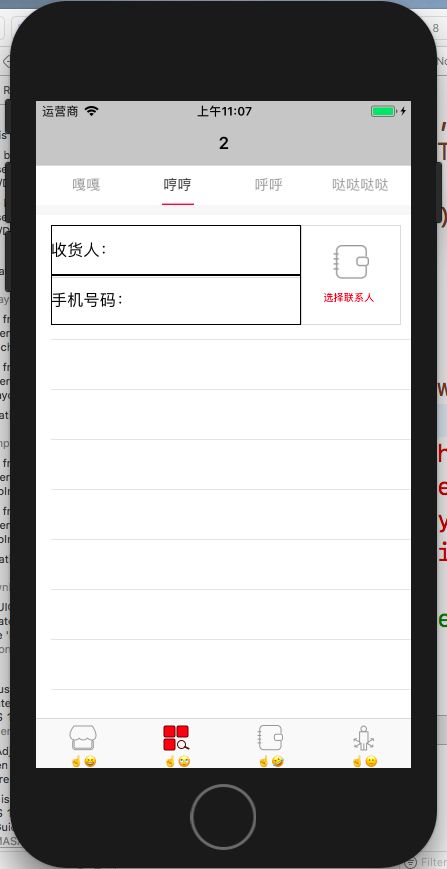import "SDAutoLayout.h"
SDAutoLayout的使用
自写button
- (void)addSubView
{
self.chooseButton = [UIButton buttonWithType:UIButtonTypeCustom];
self.chooseButton.layer.borderWidth = 1;
self.chooseButton.layer.borderColor = JMColor(219, 219, 219).CGColor;
[self.chooseButton addTarget:self action:@selector(ClickChooseButton:) forControlEvents:UIControlEventTouchUpInside];
[self.chooseButton setImage:[UIImage imageNamed:@"tabBar_service"] forState:UIControlStateNormal];
self.chooseButton.titleLabel.font = [UIFont systemFontOfSize:20 *KScale];
// button 的imageView
self.chooseButton.imageView.sd_layout
.heightIs(68 *KScale)
.widthIs(71 *KScale)
.leftSpaceToView(self.chooseButton, 65 *KScale)
.topSpaceToView(self.chooseButton, 40 *KScale);
// button的 title
[self.chooseButton setTitle:@"选择联系人" forState:UIControlStateNormal];
[self.chooseButton setTitleColor:[UIColor redColor] forState:UIControlStateNormal];
self.chooseButton.titleLabel.sd_layout
.widthIs(140 *KScale)
.heightIs(40 *KScale)
.leftSpaceToView(self.chooseButton, 45 *KScale)
.topSpaceToView(self.chooseButton.imageView, 17 *KScale);
[self.contentView addSubview:self.chooseButton];
self.chooseButton.sd_layout
.rightSpaceToView(self.contentView, 20 *KScale)
.topSpaceToView(self.contentView, 20 *KScale)
.heightIs(200 *KScale)
.widthIs(200 *KScale);
UIView * lineView = [[UIView alloc]init];
lineView.backgroundColor = JMColor(219, 219, 219);
[self.contentView addSubview:lineView];
lineView.sd_layout
.leftSpaceToView(self.contentView, 30 * KScale)
.centerYEqualToView(self.contentView)
.heightIs(1)
.rightSpaceToView(self.chooseButton, 0);
//收货人
CGFloat leftWidth = (self.contentView.frame.size.width - 101 * KScale) * 0.35;
CGFloat leftHeight = 101 * KScale;
UILabel * label = [[UILabel alloc]initWithFrame:CGRectMake(0, 0, leftWidth, leftHeight)];
label.textColor = [UIColor blackColor];
label.textAlignment = NSTextAlignmentLeft;
label.font = [UIFont systemFontOfSize:32 * KScale];
label.text = @"收货人:";
self.nameTextField = [[UITextField alloc] init];
self.nameTextField.leftView = label;
self.nameTextField.font = [UIFont systemFontOfSize:30 *KScale];
self.nameTextField.leftViewMode = UITextFieldViewModeAlways;
self.nameTextField.textAlignment = NSTextAlignmentLeft;
self.nameTextField.borderStyle = UITextBorderStyleLine;
self.nameTextField.clearButtonMode = UITextFieldViewModeWhileEditing;
self.nameTextField.textColor = [UIColor blackColor];
self.nameTextField.delegate = self;
self.nameTextField.returnKeyType = UIReturnKeyDone;
self.nameTextField.autocapitalizationType = UITextAutocapitalizationTypeNone;
self.nameTextField.autocorrectionType = UITextAutocorrectionTypeNo;
self.nameTextField.keyboardType = UIKeyboardTypeDefault;
[self.contentView addSubview:self.nameTextField];
self.nameTextField.sd_layout
.leftSpaceToView(self.contentView, 30 *KScale)
.topEqualToView(self.chooseButton)
.rightSpaceToView(self.chooseButton, 0)
.heightRatioToView(self.chooseButton, 0.5);
//手机号码
UILabel * label1 = [[UILabel alloc]initWithFrame:CGRectMake(0, 0, leftWidth, leftHeight)];
label1.textColor = [UIColor blackColor];
label1.textAlignment = NSTextAlignmentLeft;
label1.font = [UIFont systemFontOfSize:32 * KScale];
label1.text = @"手机号码:";
self.phoneNumberTextField = [[UITextField alloc] init];
self.phoneNumberTextField.leftView = label1;
self.phoneNumberTextField.font = [UIFont systemFontOfSize:30 *KScale];
self.phoneNumberTextField.leftViewMode = UITextFieldViewModeAlways;
self.phoneNumberTextField.textAlignment = NSTextAlignmentLeft;
self.phoneNumberTextField.borderStyle = UITextBorderStyleLine;
self.phoneNumberTextField.clearButtonMode = UITextFieldViewModeWhileEditing;
self.phoneNumberTextField.textColor = [UIColor blackColor];
self.phoneNumberTextField.delegate = self;
self.phoneNumberTextField.returnKeyType = UIReturnKeyDone;
self.phoneNumberTextField.autocapitalizationType = UITextAutocapitalizationTypeNone;
self.phoneNumberTextField.autocorrectionType = UITextAutocorrectionTypeNo;
self.phoneNumberTextField.keyboardType = UIKeyboardTypeDefault;
[self.contentView addSubview:self.phoneNumberTextField];
self.phoneNumberTextField.sd_layout
.leftEqualToView(self.nameTextField)
.rightEqualToView(self.nameTextField)
.heightRatioToView(self.chooseButton, 0.5)
.topSpaceToView(self.nameTextField, 0);
}