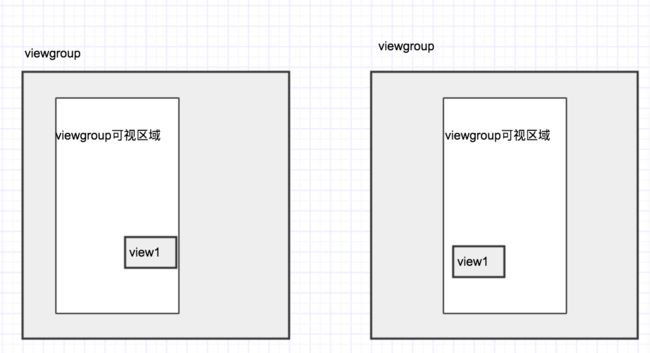更多分享:http://www.cherylgood.cn
Scorller类官方介绍
This class encapsulates scrolling. You can use scrollers (Scroller or OverScroller) to collect the data you need to produce a scrolling animation—for example, in response to a fling gesture. Scrollers track scroll offsets for you over time, but they don't automatically apply those positions to your view. It's your responsibility to get and apply new coordinates at a rate that will make the scrolling animation look smooth.
-
这个类封装了滚动。 你可以使用scrollers(可译为滚动起)(Scroller或OverScroller)收集你需要生成的滚动动画所需要的数据,例如响应一个甩动手势。 Scrollers随着时间的推移跟踪滚动的偏移量,但不会自动将这些位置设置给你的view。 你有责任按一定的频率去获取当前滚动的坐标并应用在你的view上以使滚动动画看起来很顺滑。
示例代码:private Scroller mScroller = new Scroller(context);
...
public void zoomIn() {
// Revert any animation currently in progress
mScroller.forceFinished(true);
// Start scrolling by providing a starting point and
// the distance to travel
mScroller.startScroll(0, 0, 100, 0);
// Invalidate to request a redraw
invalidate();
} To track the changing positions of the x/y coordinates, use computeScrollOffset(). The method returns a boolean to indicate whether the scroller is finished. If it isn't, it means that a fling or programmatic pan operation is still in progress. You can use this method to find the current offsets of the x and y coordinates, for example:
-
要跟踪x / y坐标的变化位置,请使用computeScrollOffset()。 该方法返回一个布尔值以指示滚动程序是否完成。 如果还没有完成,这意味着一个甩动操作或程序化的平移操作仍在进行中。 你可以使用此方法获得x和y坐标的当前偏移量,例如:
if (mScroller.computeScrollOffset()) { // Get current x and y positions int currX = mScroller.getCurrX(); int currY = mScroller.getCurrY(); ... }
概要说明
- Scroller提供了三个构造函数
- Scroller(Context context)
Create a Scroller with the default duration and interpolator.
使用默认的持续时间值和插值器创建一个Scroller- Scroller(Context context, Interpolator interpolator)
Create a Scroller with the specified interpolator.
使用指定的插值器创建一个Scroller,持续时间之还是默认的250- Scroller(Context context, Interpolator interpolator, boolean flywheel)
Create a Scroller with the specified interpolator.
摘录自:http://blog.csdn.net/vipzjyno1/article/details/24592591动画效果:
- AccelerateDecelerateInterpolator: 开始和结束都是缓慢的,通过中间时候加速
- AccelerateInterpolator:先缓慢,后加速
- AnticipateInterpolator:先后退,后前进
- AnticipateOvershootInterpolator:开始后退,然后前进并超过终点位置,最终退回到终点
- BounceInterpolator:弹性衰减到结束
- CycleInterpolator:重复循环动画,速度变化遵循正弦定律
- DecelerateInterpolator:先加速,后减速
- LinearInterpolator:线性的
- OvershootInterpolator:超过终点然回来
scroller method
- void abortAnimation()
滚到最终的x,y位置中止动画。- boolean computeScrollOffset()
调用该方法计算,获取当前的位置。
void extendDuration(int extends)
扩展滚动动画。
void fling(int startX,int startY,int velocityX,int velocityY,int minX,int maxX,int minY,int maxY)
开始滚动基于一个拖拽手势。
final void forceFinished(boolean finished)
强行停止滚动。
float getCurrVelocity()
返回当前滚动速度。
final int getCurrX()
返回滚动中当前的X偏移量。
final int getCurrY()
返回滚动中当前的Y偏移量。
final int getDuration()
返回滚动事件将花费多长时间,以毫秒为单位。
final int getFinalX()
返回滚动结束的x坐标值。
最终int getFinalY()
返回滚动结束的y坐标值。
final int getStartX()
返回滚动中的起始X偏移量。
final int getStartY()
返回滚动中的起始Y偏移量。
final boolean isFinished()
返回滚动滚轮是否完成滚动。
void setFinalX(int newX)
设置此滚动条的最终位置(X)。
void setFinalY(int newY)
设置此滚动条的最终位置(Y)。
final setFriction(float friction)
设置摩擦力的摩擦量。
void startScroll(int startX,int startY,int dx,int dy,int duration)
通过提供起点,行程距离和滚动持续时间来开始滚动。
void startScroll(int startX,int startY,int dx,int dy)
通过提供起点和行驶距离开始滚动。
int timePassed()
返回自滚动开始以来经过的时间。
引言
- 在自定义View中需要制作滚动效果的时候我们会经常遇到这个类,当然也可以通过属性动画或者补间动画实现,但是使用scroller实现有个好处,你可以中途取消滚动效果。
Scroller
- 官方文档也说了,Scroller负责收集滚动所需的数据,也就是说,Scroller本身并不负责“滚动”这个操作,滚动的操作是有View的scrollTo(x,y) 和scollerBy(dx,dy)这两个方法完成的。而使用Scroller实现滚动时,比如我们想让view向下滚动,此时我是一脸懵逼的,要怎么触发呢?其实Scroller需要容器类配合实现这个滚动过程,比如一个viewgroup中的childview1 想滚动,触发该滚动的并不事childview1自己,而是viewgroup触发的。如果你在TextView中使用Scroller,那么滚动时移动的其实是TextView的可视区域,TextView本身并未移动。
这个理解起来可能比较变扭,我们来借助图形理解一下:
如上图:view1从右边往左下滚动,其实内部是将viewgroup的可视区域往右移动了,
使用Scroller时,最长用的方法就是scrollTo 和ScrollBy,有关这两个方法的使用介绍和区别,网上其实有很多相关的文章。
- ScrollTo(int x, int y) 我只要见过,不管你过程如何 ----滑动到(x,y)这个点,不管你怎么跑,你最后得给我滚到这个点就对了。
- 接下来我们来个一简单的demo实践一下:先看效果图
-
代码如下:
本次是让textView进行滚动
-
看实现代码
package guanaj.com.scrollerdemo; import android.support.v7.app.AppCompatActivity; import android.os.Bundle; import android.view.View; import android.widget.Button; import android.widget.LinearLayout; import android.widget.Scroller; import android.widget.TextView; public class MainActivity extends AppCompatActivity { private Scroller scroller; private LinearLayout llContent; @Override protected void onCreate(Bundle savedInstanceState) { super.onCreate(savedInstanceState); setContentView(R.layout.activity_main); Button startScrollby = (Button) findViewById(R.id.start_scrollby); Button startScrollto = (Button) findViewById(R.id.start_scrollto); llContent = (LinearLayout) findViewById(R.id.ll_content); TextView txt = (TextView) findViewById(R.id.txt); //初始化Scroller scroller = new Scroller(this); startScrollby.setOnClickListener(new View.OnClickListener() { @Override public void onClick(View v) { startScrollby(); } }); startScrollto.setOnClickListener(new View.OnClickListener() { @Override public void onClick(View v) { startScrollto(); } }); } private void startScrollby() { llContent.scrollBy(-100,0); } private void startScrollto() { llContent.scrollTo(0,0); } }
- 当点击startScrollby的时,让LinearLayout里面的textview向右滚动100px,这里为什么是-100呢,按照坐标轴来说100才是向右移动才对啊!
- 当时我也是一脸懵逼的,突然一想,不对,移动的并不是textview,而是linearlayout的可视区域,视觉上的textview向右滚,其实是linearlayout的可视区域向左移动,所以是-100;当点击startScrollto的时候,我们让linearlayout的可视区域回到原点。
- 由于上传文件大小限制,效果图的速度是被加快了的,其实滑动是一下子就滚到一个点的,没有动画效果。这种体验是及不好的。接下来我们就来实现平滑的滚动,让他潇洒滚一回吧!
平滑的滚吧!蛋炒饭~~
突然想另起一章来继续解析scroller,不要打我,请看下一章节