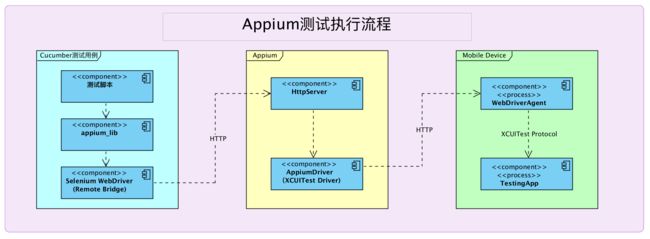1. 简介
在探索App自动化测试工具过程中,主要接触了 Macaca 和 Appium, 已及稍稍看了点 Calabash。
其中,Calabash 与 Appium都支持使用 Cucumber 编写测试用例。由于精力有限,Calabash没有更进一步研究,有兴趣的朋友可以看看,交流一下心得。
Macaca在 敏捷实践 - 我们是如何自动化App验收标准(一) 一文中有提到过,是我的前端小伙伴Lorne向我推荐的,看了文档,也装上试了试,不得不说Macaca非常优秀,上手非常容易,同时支持 NodeJS 与 Python 与 Java 三大主流语言。就是文档稍有些少。推荐大家试试。
Appium是个非常优秀的App自动化测试工具,支持的语言比Macaca多一些。让我选择Appium而不是Macaca的关键因数并非所支持语言的多少,而是Appium支持用Ruby+Cucumber来写测试用例,简直就像为我们量身定造。没错,我最喜欢用的语言首选Ruby,其次NodeJS/Python,再之Java。
我们的测试用例起步于 appium sample-code 中的ruby部分,强烈推荐大家去翻翻代码。
2. Appium
Appium的详细介绍信息可以参考 在线文档,在这里我并不打算太多重复,而且网上也有不少教程了,只想概要的说明一下它是如何工作的。
2.1 Appium的体系结构
Appium是用NodeJS写的一个HTTP服务,因此使用它需要先安装NodeJS。它又是通过WebDriverAgent组件在移动设备中控制被测试应用执行测试指令。
2.2 工作流程图
注意,这个流程图并非官方图,只是我随手画的帮助大家理解的示意图。
测试脚本与Appium与被测试的APP是分别各自独立的进程,甚至分署在不同的主机与真实设备中。
测试的执行过程为
1). 测试脚本调用appium_lib提供的方法, 如 find, click
2). appium_lib调用转给Selenium WebDriver的Remote Adapter
3). Selenium WebDriver将请求封装为JSON,以HTTP Rest协议向Appium发送请求
4). Appium收到HTTP请求后,将请求交给相应的AppiumDriver
5). AppiumDriver通过HTTP向运行在终端设备上的WebDriverAgent进程(后台app)发送请求
6). 设备上的WebDriverAgent解析请求后,通过XCUITest测试套件与目标测试App交互,并获取结果
7). WebDriverAgent将结果由HTTPResponse返回给Appium
8). Appium再将结果进行包装处理后,由HTTPResponse返回给3)的Selenium WebDriver
9). Selenium WebDriver再将结果转换成Ruby对象返回给测试脚本。
2.3 Appium常用指令
官方已经有了非常完整的文档,我也就不再重复或做些翻译工作了。
Ruby语言请移步 https://github.com/appium/ruby_lib/blob/master/docs/docs.md
--
Example use of Appium's mobile gesture.
@driver.find_element()
console.rb uses some code from simple_test.rb and is released under the same license as Appium. The Accessibility Inspector is helpful for discovering button names and textfield values.
Long click on an ImageView in Android.
last_image = find_elements(:tag_name, :ImageView).last
long_press(element: last_image)
Rotate examples.
driver.rotate :landscape
driver.rotate :portrait
-
status["value"]["build"]["revision"]Discover the Appium rev running on the server. -
driver.keyboard.send_keys "msg"Sends keys to currently active element
generic
-
sourcePrints a JSON view of the current page. -
pagePrints the content descriptions and text values on the current page. -
page_classPrints the classes found on the current page. -
(Element) find(value)Returns the first element that contains value. -
(Element) finds(value)Returns all elements containing value (iOS only for now). -
(Element) name(name)Returns the first element containing name. Android name is the content description.
iOS uses accessibility label with a fallback to text. -
(ArrayReturns all elements containing name.) names(name) -
(Element) text(text)Returns the first element containing text. -
(ArrayReturns all elements containing text.) texts(text) -
current_appReturns information about the current app. Android only.
--
alert
-
(void) alert_acceptAccept the alert. -
(String) alert_accept_textGet the text of the alert's accept button. -
(void) alert_click(value)iOS only Tap the alert button identified by value. -
(void) alert_dismissDismiss the alert. -
(String) alert_dismiss_textGet the text of the alert's dismiss button. -
(String) alert_textGet the alert message text.
button
-
(Button) button(index)Find a button by index. -
(Button) button(text)Get the first button that includes text. -
(ArrayGet an array of button texts or button elements if text is provided., Array ) buttons(text = nil) -
(ArrayGet all buttons that include text. -
(Button) first_buttonGet the first button element. -
(Button) last_buttonGet the last button element.
textfield
-
(Textfield) textfield(index)Find a textfield by index. -
(ArrayGet an array of textfield elements.) textfields -
(Textfield) first_textfieldGet the first textfield element. -
(Textfield) last_textfieldGet the last textfield element. -
(Textfield) textfield_exact(text)Get the first textfield that matches text. -
(Textfield) textfield(text)Get the first textfield that includes text.
text
The Static Text methods have been prefixed with s_ to avoid conflicting with the generic text methods.
-
(Text) text(index)Find a text by index. -
(ArrayGet an array of text elements.) texts -
(Text) first_textGet the first text element. -
(Text) last_textGet the last text element. -
(Text) text_exact(text)Get the first element that matches text. -
(Text) text(text)Get the first textfield that includes text.
window
-
(Object) window_sizeGet the window's size.
--
e.name # button, text
e.value # secure, textfield
e.type 'some text' # type text into textfield
e.clear # clear textfield
e.tag_name # calls .type (patch.rb)
e.text
e.size
e.location
e.rel_location
e.click
e.send_keys 'keys to send'
e.set_value 'value to set' # ruby_console specific
e.displayed? # true or false depending if the element is visible
e.selected? # is the tab selected?
e.attribute('checked') # is the checkbox checked?
# alert example without helper methods
alert = $driver.switch_to.alert
alert.text
alert.accept
alert.dismiss
# Secure textfield example.
#
# Find using default value
s = textfield 'Password'
# Enter password
s.send_keys 'hello'
# Check value
s.value == ios_password('hello'.length)
--
Driver
start_driver will restart the driver.
x will quit the driver and exit Pry.
execute_script calls $driver.execute_script
find_element calls $driver.find_element
find_elements calls $driver.find_elements
no_wait will set implicit wait to 0. $driver.manage.timeouts.implicit_wait = 0
set_wait will set implicit wait to default seconds. $driver.manage.timeouts.implicit_wait = default
set_wait(timeout_seconds) will set implicit wait to desired timeout. $driver.manage.timeouts.implicit_wait = timeout
.click to tap an element.
.send_keys to type on an element.
Raw UIAutomation
execute_script "au.lookup('button')[0].tap()" is the same as
execute_script 'UIATarget.localTarget().frontMostApp().buttons()[0].tap()'
See app.js for more au methods.
Note that raw UIAutomation commands are not officially supported.
Advanced au.
In this example we lookup two tags, combine the results, wrap with $, and then return the elements.
s = %(
var t = au.lookup('textfield');
var s = au.lookup('secure');
var r = $(t.concat(s));
au._returnElems(r);
)
execute_script s
XPath(UIAutomation)
See #194 for details.
find_element :xpath, 'button'
find_elements :xpath, 'button'
find_element :xpath, 'button[@name="Sign In"]'
find_elements :xpath, 'button[@name="Sign In"]'
find_element :xpath, 'button[contains(@name, "Sign In")]'
find_elements :xpath, 'button[contains(@name, "Sign")]'
find_element :xpath, 'textfield[@value="Email"]'
find_element :xpath, 'textfield[contains(@value, "Email")]'
find_element :xpath, 'text[contains(@name, "Reset")]'
find_elements :xpath, 'text[contains(@name, "agree")]'
3. Appium支持与无法支持的测试
在 2.2 中,可以看到测试代码并不能直接访问被测试的App已及它的控件。因此能测试的也就是XCUITest (iOS)套件所支持的方法与属性。
支持的测试:
查找元素,获取name value type text size location enabled? displayed? selected?等属性,或者发送点击事件,为文本框输入文字。
这些基本上都属于功能性测试,可以用来操作输入框,点击按钮,查找某段文字是否存在。
如
1) 打开登录页面
2) 找到 “用户名” 输入框,输入 [email protected]
3) 找到 “密码” 输入框, 输入 123456
4) 找到 “登录” 按钮,向它发生点击事件
5) 登录成功,检查用户是否处于主页面
传送门
https://github.com/appium/sample-code/blob/master/sample-code/examples/ruby/simple_test.rb
# GETTING STARTED
# -----------------
# This documentation is intended to show you how to get started with a
# simple Appium & appium_lib test. This example is written without a specific
# testing framework in mind; You can use appium_lib on any framework you like.
#
# INSTALLING RVM
# --------------
# If you don't have rvm installed, run the following terminal command
#
# \curl -L https://get.rvm.io | bash -s stable --ruby
#
# INSTALLING GEMS
# ---------------
# Then, change to the example directory:
# cd appium-location/sample-code/examples/ruby
#
# and install the required gems with bundler by doing:
# bundle install
#
# RUNNING THE TESTS
# -----------------
# To run the tests, make sure appium is running in another terminal
# window, then from the same window you used for the above commands, type
#
# bundle exec ruby simple_test.rb
#
# It will take a while, but once it's done you should get nothing but a line
# telling you "Tests Succeeded"; You'll see the iOS Simulator cranking away
# doing actions while we're running.
require 'rubygems'
require 'appium_lib'
APP_PATH = '../../apps/TestApp/build/release-iphonesimulator/TestApp.app'
desired_caps = {
caps: {
platformName: 'iOS',
versionNumber: '8.1',
deviceName: 'iPhone 6',
app: APP_PATH,
},
appium_lib: {
sauce_username: nil, # don't run on Sauce
sauce_access_key: nil
}
}
# Start the driver
Appium::Driver.new(desired_caps).start_driver
module Calculator
module IOS
# Add all the Appium library methods to Test to make
# calling them look nicer.
Appium.promote_singleton_appium_methods Calculator
# Add two numbers
values = [rand(10), rand(10)]
expected_sum = values.reduce(&:+)
# Find every textfield.
elements = textfields
elements.each_with_index do |element, index|
element.type values[index]
end
# Click the first button
button(1).click
# Get the first static text field, then get its text
actual_sum = first_text.text
raise unless actual_sum == (expected_sum.to_s)
# Alerts are visible
button('show alert').click
find_element :class_name, 'UIAAlert' # Elements can be found by :class_name
# wait for alert to show
wait { text 'this alert is so cool' }
# Or by find
find('Cancel').click
# Waits until alert doesn't exist
wait_true { !exists { tag('UIAAlert') } }
# Alerts can be switched into
wait { button('show alert').click } # Get a button by its text
alert = driver.switch_to.alert # Get the text of the current alert, using
# the Selenium::WebDriver directly
alerting_text = alert.text
raise Exception unless alerting_text.include? 'Cool title'
alert_accept # Accept the current alert
# Window Size is easy to get
sizes = window_size
raise Exception unless sizes.height == 667
raise Exception unless sizes.width == 375
# Quit when you're done!
driver_quit
puts 'Tests Succeeded!'
end
end
提醒,由于sample-code中的TestApp比较老了,上面的测试代码直接跑,是会失败的。这个是很隐晦的问题导致,新版模拟器(eg. iPhone 6 (iOS 10.0x)), 在运行这个app是,会自动弹出一个告警信息,说“TestApp使用老版本编译的,会影响系统系能,建议用新xcode重新编译”。 就是这个alert框,导致测试脚本找不到相应的控件而失败。
这个事情一开始也卡了我很久,为什么测试用例会通不过?后来是在用Appium Ruby Console的时候找到的。
解决方式有两个:
一、重新编译TestApp;
二、测试代码在“ # Add two numbers” 前加入 sleep(10) 暂停10秒,让你有机会点击 alert 上的 OK 按钮,关掉对话框。
当时不想多事,选择了二。
现在想想,应该还有三: 就是把sleep 换成 alert_accept 来关掉对话框。 有兴趣的可以自己试试。
无法支持的测试:
首先,测试脚本无法直接访问被测对象,其次,来之于上面XCUITest的限制,关于控件有无边框,控件状态,动画效果,字体变化,颜色,对齐等视觉效果,我们是无法测试的。
关于这一点,stackoverflow 上也有老外在吐槽:
http://stackoverflow.com/questions/31250941/xcuielement-obtain-image-value
http://www.danielhall.io/exploring-the-new-ui-testing-features-of-xcode-7
如,
a) 文章的标题需要根据不同的状态,用红色,黑色,灰色等不同的颜色展示。
b) 当点击“上传”按钮后,头像Image应当加载新的头像地址。
这种测试通常就属于无法用自动化来检验的。
尤其是我们的App是用React Native开发的,给我们的测试用例带来了更多的限制与挑战。
4. 解决方案
自动化测试更多的是在功能性上,流程性上的测试起作用,基本能覆盖了80%~90%的功能性测试范围。
对于自动化不好做的AC,我们的处理方式很简单,把它们放到人工测试的范围去,当环境、需求、技术发生变化了,能自动化测试了,再自动化,不要太去纠结。
最后,自动化测试并不能代替一切,也无法覆盖所有的地方。
它的最大价值在于使得App的开发也能够持续集成。
极大的降低了全回归的成本与工作量。