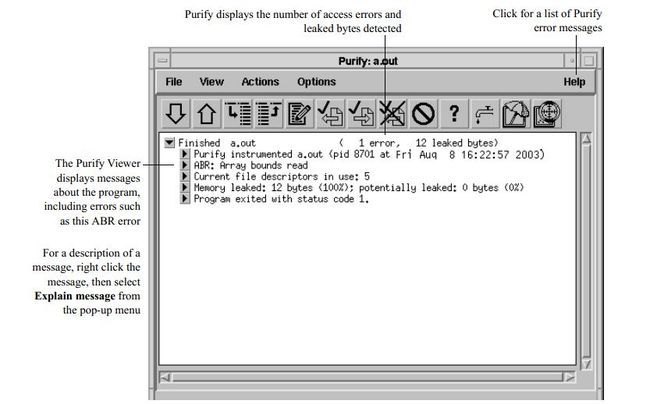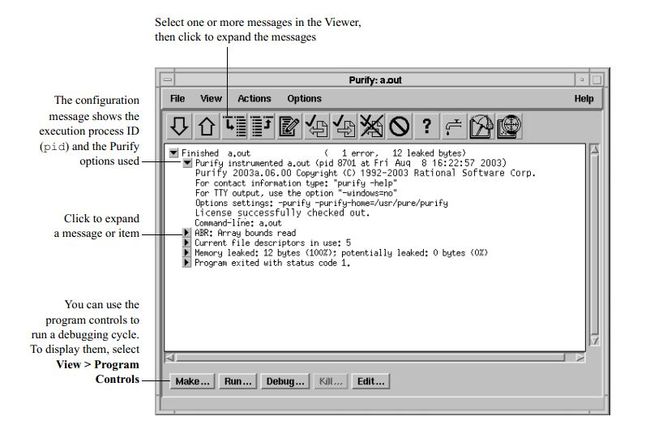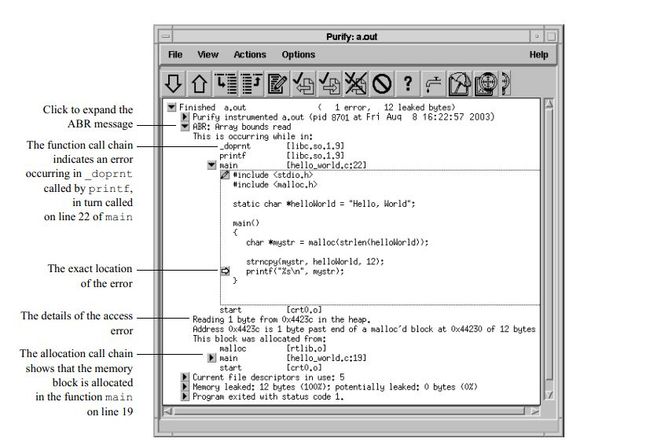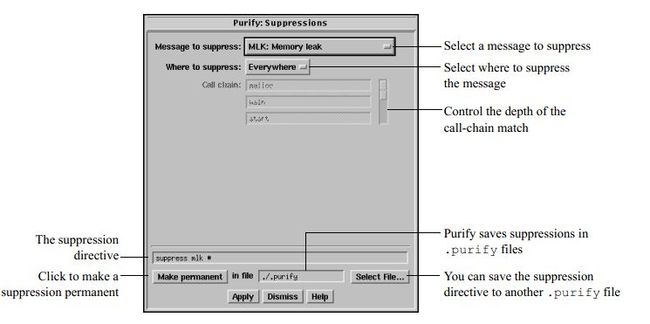1. 简介
2. 安装
2.1. 安装license
2.2. 安装Purify
3. 使用
3.1. 查看帮助
3.2. 使用步骤 ATTACH
3.3. 查看BUG ATTACH
3.4. 定位BUG在源代码中的位置 ATTACH
3.5. 查找泄漏的内存 ATTACH
3.6. 修改BUG ATTACH
3.7. 隐藏消息 ATTACH
4. 保存/载入结果
4.1. 保存结果
4.2. 载入结果
5. API
6. 命令选项
6.1. Build-time options
6.2. Runtime options
1 简介
Purify是IBM开发的,用于定位C、C++代码中bug和内存泄漏位置的自动化工具。
Purify的特点有:
Purify会检查程序运行时用到的所有代码,包括程序本身的代码,操作系统提供的代码和第三方库的代码。
Purify支持对多进程和对线程的程序进行检测。
Purify支持windows,linux和UNIX平台。
2 安装
2.1 安装license
运行脚本license_setup
[cnaps2]:/home/cnaps2/PurifyPlus.7.0.1.0-006>./license_setup
按回车继续
------------------------------------------------------------------------------ License Setup IBM Corporation Version: 2.198 ------------------------------------------------------------------------------ Using License Setup You are running the license_setup command as cnaps2. Output from license_setup will be copied to a log file. When you exit license_setup or license_setup completes, the location of the log file is displayed. The -help option can be used to display license_setup command line options. All of your inputs will be saved for future runs of license_setup. You can enter a q, q! or ? at any prompt: q Will save your inputs and quit license_setup. q! Quit license_setup without saving your inputs. Note that the 'Rational' directory is always saved. ? Get help on the current prompt. Press the Enter key to continue, q to quit license_setup:
按回车继续
Rational PurifyPlus for Linux and UNIX - Enter Install Location Enter the location to install IBM Rational products. This will be referred to as the 'Rational' directory. In 'Rational' directory, license_setup will create a releases directory to keep all of the products by name and version. For example, in 'Rational'/releases, this install will create a 'PurifyPlus.7.0.1.0-006' directory to install Rational PurifyPlus for Linux and UNIX 7.0.1.0-006. The 'Rational' directory must be accessible from every machine where you plan to run these IBM Rational products. The 'Rational' directory path must be identical on each machine. Thus, an automount path like /tmp_mnt/rational should not be used because you cannot access this directory from every machine. Checking for 'Rational' directories.. None found. Press the Enter key to continue, q to quit license_setup:
输入安装将要安装Purify的目录
Rational PurifyPlus for Linux and UNIX - Enter Install Location Enter the location to install IBM Rational products. This will be referred to as the 'Rational' directory. In 'Rational' directory, license_setup will create a releases directory to keep all of the products by name and version. For example, in 'Rational'/releases, this install will create a 'PurifyPlus.7.0.1.0-006' directory to install Rational PurifyPlus for Linux and UNIX 7.0.1.0-006. The 'Rational' directory must be accessible from every machine where you plan to run these IBM Rational products. The 'Rational' directory path must be identical on each machine. Thus, an automount path like /tmp_mnt/rational should not be used because you cannot access this directory from every machine. Checking for 'Rational' directories.. None found. Press the Enter key to continue, q to quit license_setup: Enter 'Rational' directory: /home/cnaps2
按1接收许可协议
Initializing AIX JRE to display license agreement... Done. Please ignore the messages related to 'Could not lock System prefs.' It is a known issue with the JRE on AIX. Running LAP Tool: /home/cnaps2/releases/jre142.aix/jre/bin/java -classpath extras/LAP/lib/lapapp.jar:extras/LAP/lib/i18n.jar:/home/cnaps2/sqllib/java/db2java.zip:/home/cnaps2/sqllib/java/sqlj.zip:/home/cnaps2/sqllib/function:/home/cnaps2/sqllib/java/db2jcc_license_cu.jar:/home/cnaps2/sqllib/tools/clpplus.jar:/home/cnaps2/sqllib/tools/antlr-3.2.jar:/home/cnaps2/sqllib/tools/jline-0.9.93.jar:/home/cnaps2/sqllib/java/db2jcc.jar:. com.ibm.lex.lapapp.LAP -l extras/LAP/LA_files -text_only -s /home/cnaps2/releases/PurifyPlus.7.0.1.0-006 ------------------------------------------------------------------------------ 重要信息:请仔细阅读 下面提供了两个许可协议。 1. 评估程序的国际许可协议 2. 国际程序许可协议 如果被许可方为了生产性使用目的(而不是为了评估、测试、试用“先试后 买”或演示)获得本程序,单击下面的“接受”按钮即表示被许可方接受 国际程序许可协议,且不作任何修改。 如果被许可方为了评估、测试、试用“先试后买”或演示(统称为“评 估”)目的获得本程序:单击下面的“接受”按钮即表示被许可方同时接受 (i)评估程序的国际许可协议(“评估许可”),且不作任何修改;和 (ii)国际程序许可协议(“IPLA”),且不作任何修改。 按 Enter 键继续查看本许可协议或按 "1" 接受本协议,按 "2" 拒绝本协议,按 "3" 打印本协议,按 "5" 用英语查 看,或按 "99" 回到上一屏幕。 1
按1选择Rational PurifyPlus for Linux and UNIX
cnaps2 accepts the license agreement on 公元2014年07月31日 星期四 17时25分22秒. ------------------------------------------------------------------------------ Rational PurifyPlus for Linux and UNIX Product and License Configuration Selection Menu Make a selection that best describes your desired license set up. Enter option 1 if you are doing license set up for: Rational PurifyPlus for Linux and UNIX Enter option 2 if you are doing license set up for: Rational Purify/Quantify/PureCoverage You can only select one item from the list. These products require FLEXlm licensing. Enter option 'e' to see the specific FLEXlm licenses for each product. PurifyPlus or Individual License Configuration: 1) Rational PurifyPlus for Linux and UNIX 2) Rational Purify/Quantify/PureCoverage Individual Licensing 3) License setup only - IBM Rational products e) Explain what licenses are needed for each product. d) Download the latest version of the license_setup command from ftp.software.ibm.com and run it. b) Back to the previous menu. q) Quit license_setup. Enter q! to quit without saving your inputs. ?) Help. Enter option: [e] 1
按2选择设置license文件
Enter option: [e] 1 Installing: FLEXlm 11.8 for Solaris SPARC... from: /home/cnaps2/PurifyPlus.7.0.1.0-006/extras/flexlm.sol to: /home/cnaps2/base/cots/flexlm.11.8/sun4_solaris2 Installing: FLEXlm 11.8 for Solaris x64... from: /home/cnaps2/PurifyPlus.7.0.1.0-006/extras/flexlm.solaris_x64 to: /home/cnaps2/base/cots/flexlm.11.8/solaris_x64 Installing: FLEXlm 11.8 for AIX... from: /home/cnaps2/PurifyPlus.7.0.1.0-006/extras/flexlm.aix to: /home/cnaps2/base/cots/flexlm.11.8/rs6k_aix Installing: FLEXlm 11.8 for Linux... from: /home/cnaps2/PurifyPlus.7.0.1.0-006/extras/flexlm.i386_linux2 to: /home/cnaps2/base/cots/flexlm.11.8/i386_linux2 ------------------------------------------------------------------------------ PurifyPlus - Licensing Options Menu Select one of the following 2 licensing options. 1) Use an existing IBM Rational license file (permanent or temporary) or license server for PurifyPlus 7.0.1.0-006. 2) Set up a license server using a permanent or term-license-agreement (TLA) license. You need a .upd license file to import into license_setup. b) Back to the previous menu. e) Explain the licensing options in more detail. q) Quit license_setup. Enter q! to quit without saving your inputs. Enter license option: [e] 2
输入license文件的路径
------------------------------------------------------------------------------ PurifyPlus - Import Licenses The import file you specify should be from a file you saved from an e-mail message you received from IBM. This is not the license file license_setup will set up. It is the license information this program will import to make decisions about what product(s) you have licensed and how the licenses should be set up with as a FLEXlm license server. The file is called something like license_for_server.upd. The file must contain FLEXlm SERVER and INCREMENT lines for PurifyPlus. Currently, license_setup cannot import a redundant server license file. If you do not have a .upd file to import licenses from, enter none. File to import from: [none] /home/cnaps2/PurifyPlus.7.0.1.0-006/IBM.Rational.PurifyPlus.v7.1.lic.eval.upd
选择1检查license文件
PurifyPlus - License Check Menu ---> 1) Check license keys in: /home/cnaps2/PurifyPlus.7.0.1.0-006/IBM.Rational.PurifyPlus.v7.1.lic.eval.upd Will check for these licenses: License Feature Description PurifyPlusUNIX Rational PurifyPlus for UNIX DevelopmentStudioUNIX Rational Suite DevelopmentStudio for UNIX DevelopmentStudioUNIXRT Rational Suite DevelopmentStudio RealTime for UNIX purecov Rational PureCoverage for UNIX purify Rational Purify for UNIX quantify Rational Quantify for UNIX The license server is not needed for uncounted licenses: 2) No need to start or restart the license server. 3) No need to check license server using lmstat--licenses are uncounted. 4) License settings for PurifyPlus up-to-date. b) Back to the previous menu. q) Quit license_setup. Enter q! to quit without saving your inputs. ?) Help. Enter menu option: [1]
license文件检查通过后按回车继续
Will check for these specific licenses: License Feature Description PurifyPlusUNIX Rational PurifyPlus for UNIX DevelopmentStudioUNIX Rational Suite DevelopmentStudio for UNIX DevelopmentStudioUNIXRT Rational Suite DevelopmentStudio RealTime for UNIX purecov Rational PureCoverage for UNIX purify Rational Purify for UNIX quantify Rational Quantify for UNIX Searching for 'ibmratl' specific license keys in: /home/cnaps2/PurifyPlus.7.0.1.0-006/IBM.Rational.PurifyPlus.v7.1.lic.eval.upd No ibmratl specific licenses found. Searching for 'rational' specific license keys... One rational specific license found. All 'rational' license keys are okay in: /home/cnaps2/PurifyPlus.7.0.1.0-006/IBM.Rational.PurifyPlus.v7.1.lic.eval.upd Searching for 'telelogic' specific license keys... No telelogic specific licenses found. Press the Enter key to continue, q to quit license_setup:
按q退出,自此license安装完毕
PurifyPlus - License Check Menu 1) Check license keys in: /home/cnaps2/PurifyPlus.7.0.1.0-006/IBM.Rational.PurifyPlus.v7.1.lic.eval.upd The license server is not needed for uncounted licenses: 2) No need to start or restart the license server. 3) No need to check license server using lmstat--licenses are uncounted. 4) License settings for PurifyPlus up-to-date. b) Back to the previous menu. ---> q) Quit license_setup. Enter q! to quit without saving your inputs. ?) Help. Enter menu option: [q]
2.2 安装Purify
运行rs_install
[cnaps2]:/home/cnaps2/PurifyPlus.7.0.1.0-006>./rs_install ------------------------------------------------------------------------------ RS Install IBM Corporation Version: 2.198 ------------------------------------------------------------------------------ Using RS Install You are running the rs_install command as cnaps2. Output from rs_install will be copied to a log file. When you exit rs_install or rs_install completes, the location of the log file is displayed. The -help option can be used to display rs_install command line options. All of your inputs will be saved for future runs of rs_install. You can enter a q, q! or ? at any prompt: q Will save your inputs and quit rs_install. q! Quit rs_install without saving your inputs. Note that the 'Rational' directory is always saved. ? Get help on the current prompt. Press the Enter key to continue, q to quit rs_install:
按回车继续
------------------------------------------------------------------------------ Rational PurifyPlus for Linux and UNIX - Enter Install Location Enter the location to install IBM Rational products. This will be referred to as the 'Rational' directory. In 'Rational' directory, rs_install will create a releases directory to keep all of the products by name and version. For example, in 'Rational'/releases, this install will create a 'PurifyPlus.7.0.1.0-006' directory to install Rational PurifyPlus for Linux and UNIX 7.0.1.0-006. The 'Rational' directory must be accessible from every machine where you plan to run these IBM Rational products. The 'Rational' directory path must be identical on each machine. Thus, an automount path like /tmp_mnt/rational should not be used because you cannot access this directory from every machine. Checking for 'Rational' directories.. One found. Enter 'Rational' directory: [/home/cnaps2]
输入安装目录
Enter 'Rational' directory: [/home/cnaps2] /home/cnaps2
选择1Rational PurifyPlus for Linux and UNIX
cnaps2 accepted the license agreement on 公元2014年07月31日 星期四 17时25分22秒. ------------------------------------------------------------------------------ Rational PurifyPlus for Linux and UNIX Product and License Configuration Selection Menu Make a selection that best describes your desired installation. Enter option 1 if you are installing and have a license for: Rational PurifyPlus for Linux and UNIX Enter option 2 if you are installing and have a license for: Rational Purify/Quantify/PureCoverage You can only select one item from the list. These products require FLEXlm licensing. Enter option 'e' to see the specific FLEXlm licenses for each product. PurifyPlus or Individual License Configuration: --> 1) Rational PurifyPlus for Linux and UNIX 2) Rational Purify/Quantify/PureCoverage Individual Licensing 3) License setup only - IBM Rational products e) Explain what licenses are needed for each product. d) Download the latest version of the rs_install command from ftp.software.ibm.com and run it. b) Back to the previous menu. q) Quit rs_install. Enter q! to quit without saving your inputs. ?) Help. Enter option: [1] 1
输入yes,表示使用之前选定的license文件
Installed: FLEXlm 11.8 for Solaris SPARC Installed: FLEXlm 11.8 for Solaris x64 Installed: FLEXlm 11.8 for AIX Installed: FLEXlm 11.8 for Linux Installed: FLEXlm 11.8 for Solaris SPARC Installed: FLEXlm 11.8 for Solaris x64 Installed: FLEXlm 11.8 for AIX Installed: FLEXlm 11.8 for Linux Checking if PurifyPlus license is configured: Rational PurifyPlus for UNIX yes: /home/cnaps2/PurifyPlus.7.0.1.0-006/IBM.Rational.PurifyPlus.v7.1.lic.eval.upd (Has product licenses) Found one license file: /home/cnaps2/PurifyPlus.7.0.1.0-006/IBM.Rational.PurifyPlus.v7.1.lic.eval.upd contains: License: PurifyPlusUNIX Evaluation key expires: 15-aug-2014 Would you like to configure PurifyPlus to use this license file? [yes] yes
输入1,安装默认组件
PurifyPlus - Typical/Custom Install Preference Choose the install option you prefer: ---> 1) Typical Install recommended product components. 2) Custom Select specific product components to install. b) Back to the previous menu. f) Forward to install and post-install PurifyPlus now. q) Quit rs_install. Enter q! to quit without saving your inputs. ?) Help. Enter install preference: [1]
选择f,表示确定
------------------------------------------------------------------------------ PurifyPlus - Typical/Custom Install Preference Choose the install option you prefer: 1) Typical Install recommended product components. 2) Custom Select specific product components to install. You have chosen to do a typical install. b) Back to the previous menu. ---> f) Forward to install and post-install PurifyPlus now. q) Quit rs_install. Enter q! to quit without saving your inputs. ?) Help. Enter install preference: [f]
Purify会自动检测操作系统,并安装相应版本的程序
------------------------------------------------------------------------------ Documentation Table The docs/ directory on the release media contains the on-line documentation for the product. This may include the installation guide, release note, getting started docs or on-line help. Install? Size (KB) Product Documentation -------- --------- --------------------- 1) yes 14164 Documents in HTML. (Documentation) 2) yes 3756 Documents for Adobe Acrobat reader. (Documentation) 3) yes 1 Rs Help List (Documentation) -------- --------- --------------------- all 17921 Total (does not account for documents already installed.) Updating: /home/cnaps2/config/PurifyPlus_License_Map [rev 198] Rational PurifyPlus for UNIX ------------------------------------------------------------------------------ ...... Creating/updating setup files in /home/cnaps2/releases/PurifyPlus.7.0.1.0-006... Created: purifyplus_setup.csh in PurifyPlus.7.0.1.0-006 Created: purifyplus_setup.sh in PurifyPlus.7.0.1.0-006 You can source the setup file to help you start the programs in this install. If you are installing this for users in addition to yourself you will want to have them add one of these commands to their login environment. Users of csh, tcsh and other csh-compatible shells do this: source /home/cnaps2/purifyplus_setup.csh Users of sh, ksh, bash and other bourne-compatible shells do this: . /home/cnaps2/purifyplus_setup.sh ------------------------------------------------------------------------------ The rs_install command completed successfully. Defaults saved in: /home/cnaps2/config/defaults/rs_install.PurifyPlus.7.0.1.0-006.cnaps2 rs_install log file: /home/cnaps2/releases/PurifyPlus.7.0.1.0-006/rs_install.L2601H8.cnaps2.log End of rs_install.
3 使用
3.1 查看帮助
使用web浏览器查看帮助文档
purify -onlinehelp
查看完整的在线帮助
菜单Help>Help topics
菜单Help>On window
菜单Help>On content
3.2 使用步骤 ATTACH
只要将purify放在普通的编译/链接命令前
purify cc -g hello.c
若编译和链接是分成不同的步骤分布进行的,则只需要将purify放在链接操作前即可.
cc -c -g hello.c purify cc -g hello.o
执行编译出来的程序.
程序会照常运行,并显示Purify Viewer窗口展示找到的BUG.
值得一提的是,Purify在找到BUG后并不会暂停程序的执行,程序的启动,运行,退出与原程序一般无疑.
3.3 查看BUG ATTACH
NOTE: Purify Viewer一次只显示一个可执行程序的信息. 它会指明所显示的可执行程序名称,所处于的目录和执行该程序的用户ID
3.4 定位BUG在源代码中的位置 ATTACH
NOTE: 若在编译时使用了-g选项,则Purify View会显示BUG所在的源文件,行号和涉及的变量名. 若没有带-g选项,则只能显示文件名和函数名.
3.5 查找泄漏的内存 ATTACH
当程序退出,Purify会查找泄漏的内存并给出未释放的内存报告.
Purify将内存分为三个状态,每个状态都会统计内存块的数量和大小.
Leaked memory
没有指针指向这块内存
Potentially Leaked memory
没有指针指向这块内存的头部,但是有指针指向这块内存的内部.
Memory in use
有指针指向的内存块(不存在泄漏的情况)
NOTE: 若运行的是一个需要长期不退出的程序,可以在程序尚在运行时,通过单击菜单栏中的`New Leaks tool`按钮来产生内存泄漏的情况报告.
3.6 修改BUG ATTACH
按下Edit tool按钮(工具栏第5个按钮显示是一支笔写文档)会打开编辑器供你修改源代码
NOTE: 默认情况下,Purify View只显示7行相关的源代码. 但你可以通过修改Xresource来修改显示的行数
3.7 隐藏消息 ATTACH
若检测的程序很大,则可能会产生成百上千的关于BUG的信息报告. 这种情况下,要想快速的定位到最重要的BUG位置,可以隐藏指定类型或来源的信息.
在Purify viewer中隐藏消息的方法为:
选择想隐藏的消息
选择菜单Options>Suppressions
在Message to suppress处选择要隐藏的消息的类型
在Where to suppress处选择要隐藏的消息的来源
按下左下方的`Make permanent`按钮会将隐藏配置保持在.purify文件中
右下方的`Select File…`按钮可以选择保持隐藏配置的.purify文件
4 保存/载入结果
Purify可以将检测的结果保存到后缀为.pv的Purify View file中, 也可以从Purify View file中载入检测结果
4.1 保存结果
选择菜单`File>Save As`
输入保存的文件名,后缀名使用.pv,表示为Purify view file
4.2 载入结果
有两种方式载入结果文件
从View中选择菜单`File>Open`,打开Purify view file
在命令行运行:
purify -view filename.pv
5 API
Purify提供了一系列的API可以插入到源代码中提供更个性化的检测功能.
要使用Purify API,需要include `
| Commonly used API | functions Description |
|---|---|
| int purify_describe (char *addr) | Prints specific de tails about memory |
| int purify_is_running (void) | Returns "TRUE" if the program is instrumented |
| int purify_new_inuse (void) | Prints a message on all memory newly in use |
| int purify_new_leaks (void) | Prints a message on all new leaks |
| int purify_new_fds_inuse (void) | Lists the new open file descriptors |
| int purify_printf (char *format, …) | Prints formatted text to the Viewer or log-file |
| int purify_watch (char *addr) | Watches for memory write , malloc, free |
| int purify_watch_n (char *addr, int size, char *type) | Watches memory: type = " r", "w", "rw" |
| int purify_watch_info (void) | Lists active watchpoints |
| int purify_watch_remove (int watchno) | Removes a specified watchpoint |
| int purify_what_colors (char *addr, int size) | Prints the color coding of memory |
6 命令选项
6.1 Build-time options
在编译时使用build-time options. 例如
purify -cache-dir=$HOME/cache -always-use-cache-dir cc -o hello hello.c
| options | 说明 | 默认值 |
|---|---|---|
| -always-use-cache-dir | Forces all instrumented object files to be written to the global cache directory | no |
| -cache-dir | Specifies the global directory where Purify caches instrumented object files | |
| -ignore-runtime-environment | Prevents the runtime Purify environment from overriding the option values used in building the program | no |
| -linker | Sets the alternative linker to build the executables instead of the system default | system-dependent |
| -print-home-dir | Prints the name of the directory wher e Purify is installed, then exits |
6.2 Runtime options
Runtime options除了可以在使用purify时用带option的方式生效,还能通过写到环境变量`PURIFYOPTIONS`中生效.例如
setenv PURIFYOPTIONS "-log-file=mylog.%v.%p ‘printenv PURIFYOPTIONS‘"
| 选项 | 说明 | 默认值 |
|---|---|---|
| -auto-mount-prefix | Removes the prefix used by file system auto-mounters | /tmp_mnt |
| -chain-length | Sets the maximum number of stack frames to print in a report | 6 |
| -fds-in-use-at-exit | Specifies that the file descriptor in us e message be displaye d at program exit | yes |
| -follow-child-processes | Controls whether Purify monitors child processes in an instrumented program | no |
| -jit-debug | Enables just-in-time debugging | none |
| -leaks-at-exit | Reports all leaked memory at program exit | yes |
| -log-file | Writes Purify output to a log file instead of the Viewer window | stderr |
| -messages | Controls display of repeated messages: "first", "all" , or in a "batch" at program exit | first |
| -program-name | Specifies the full pathname of the instrumented program if argv[ 0] contains an undesirable or incorrect value | argv[ 0] |
| -show-directory | Shows the directory path for each file in the call chain, if the information is available | no |
| -show-pc | Shows the full pc value in each frame of the call chain | no |
| -show-pc-offset | Appends a pc-offset to each function name in the call chain | no |
| -view-file | Saves Purify output to a view file ( .pv ) instead of the Viewer . | none |
| -user-path | Specifies a list of directories in which to search for programs and source code | none |
| -windows | Redirects Purify output to stderr instead of the Viewer if -windows=no | none |