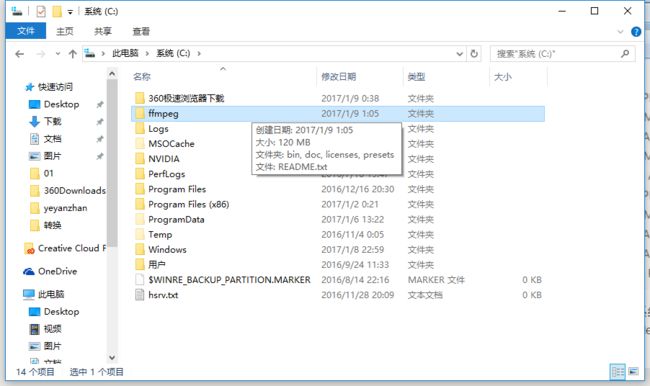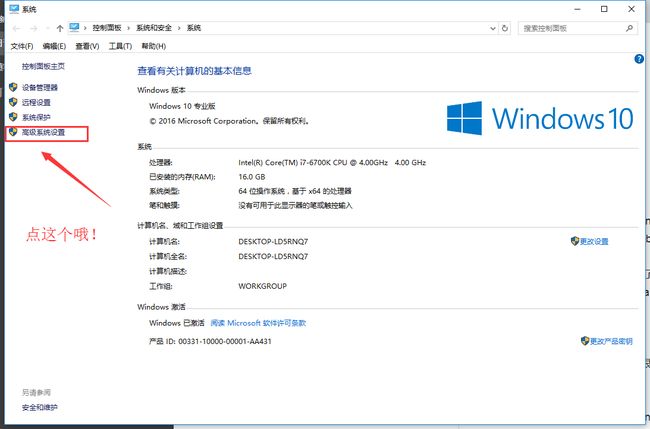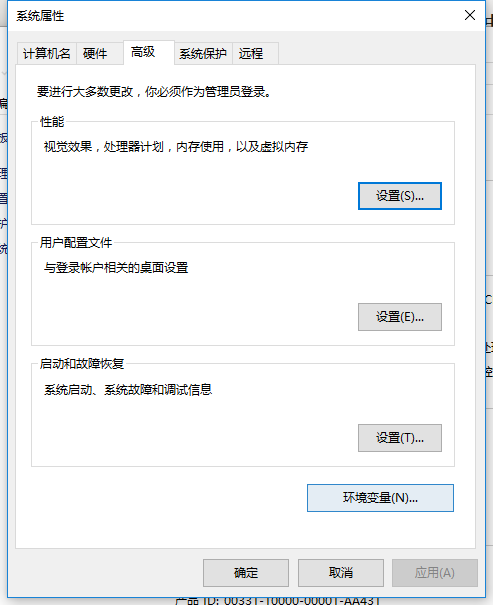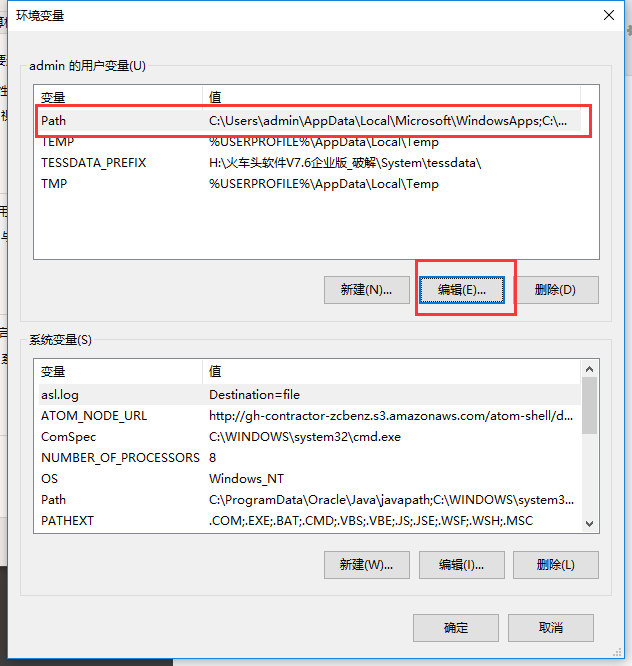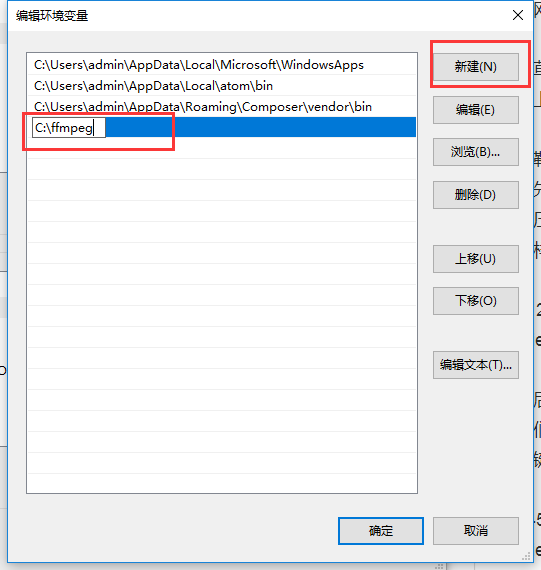网络上已经有nginx服务器搭建的文档,为什么我还要写呢?
啊哈!
因为每个人得环境不一样没问题不一样,所以写这篇文章仅作备忘用!
而且都不完整,百度出来都是同一篇文章...
所以这次我从头到位记录下这次的过程....
这...必将是一个漫长的过程...唉...
如果能帮上你,那就更好了!!
先看下这篇文章吧!
windows下搭建基于nginx的rtmp服务器 - zxw_tiantan的博客
http://blog.csdn.net/zxw_tiantan/article/details/53906253
下载 nginx 1.7.11.3 Gryphon.zip
附上最新版下载地址:
http://nginx-win.ecsds.eu/download/nginx 1.7.11.3 Gryphon.zip
下载完成后解压:
将解压后的目录名: nginx 1.7.11.3 Gryphon 改成: nginx-1.7.11.3-Gryphon
- 下载服务器状态检查程序 stat.xsl
https://github.com/arut/nginx-rtmp-module/
将nginx-rtmp-module-master.zip解压后复制到目录:nginx-1.7.11.3-Gryphon下,
保证stat.xls的目录为:nginx-1.7.11.3-Gryphon\nginx-rtmp-module\stat.xsl - 配置文件 conf\nginx-win.conf 内容如下:
···
user nobody;
multiple workers works !
worker_processes 2;
error_log logs/error.log;
error_log logs/error.log notice;
error_log logs/error.log info;
pid logs/nginx.pid;
events {
worker_connections 8192;
# max value 32768, nginx recycling connections+registry optimization =
# this.value * 20 = max concurrent connections currently tested with one worker
# C1000K should be possible depending there is enough ram/cpu power
# multi_accept on;
}
http {
#include /nginx/conf/naxsi_core.rules;
include mime.types;
default_type application/octet-stream;
location /stat {
rtmp_stat all;
rtmp_stat_stylesheet stat.xsl;
}
location /stat.xsl {
root nginx-rtmp-module/;
}
location /control {
rtmp_control all;
}
#log_format main '$remote_addr:$remote_port - $remote_user [$time_local] "$request" '
# '$status $body_bytes_sent "$http_referer" '
# '"$http_user_agent" "$http_x_forwarded_for"';
#access_log logs/access.log main;
# loadbalancing PHP
upstream myLoadBalancer {
server 127.0.0.1:9001 weight=1 fail_timeout=5;
server 127.0.0.1:9002 weight=1 fail_timeout=5;
server 127.0.0.1:9003 weight=1 fail_timeout=5;
server 127.0.0.1:9004 weight=1 fail_timeout=5;
server 127.0.0.1:9005 weight=1 fail_timeout=5;
server 127.0.0.1:9006 weight=1 fail_timeout=5;
server 127.0.0.1:9007 weight=1 fail_timeout=5;
server 127.0.0.1:9008 weight=1 fail_timeout=5;
server 127.0.0.1:9009 weight=1 fail_timeout=5;
server 127.0.0.1:9010 weight=1 fail_timeout=5;
least_conn;
}
sendfile off;
#tcp_nopush on;
server_names_hash_bucket_size 128;
Start: Timeouts
client_body_timeout 10;
client_header_timeout 10;
keepalive_timeout 30;
send_timeout 10;
keepalive_requests 10;
End: Timeouts
#gzip on;
server {
listen 80;
server_name localhost;
#charset koi8-r;
#access_log logs/host.access.log main;
## Caching Static Files, put before first location
#location ~* \.(jpg|jpeg|png|gif|ico|css|js)$ {
# expires 14d;
# add_header Vary Accept-Encoding;
#}
For Naxsi remove the single # line for learn mode, or the ## lines for full WAF mode
location / {
#include /nginx/conf/mysite.rules; # see also http block naxsi include line
##SecRulesEnabled;
##DeniedUrl "/RequestDenied";
##CheckRule "$SQL >= 8" BLOCK;
##CheckRule "$RFI >= 8" BLOCK;
##CheckRule "$TRAVERSAL >= 4" BLOCK;
##CheckRule "$XSS >= 8" BLOCK;
root html;
index index.html index.htm;
}
For Naxsi remove the ## lines for full WAF mode, redirect location block used by naxsi
##location /RequestDenied {
## return 412;
##}
Lua examples !
location /robots.txt {
rewrite_by_lua '
if ngx.var.http_host ~= "localhost" then
return ngx.exec("/robots_disallow.txt");
end
';
}
#error_page 404 /404.html;
# redirect server error pages to the static page /50x.html
#
error_page 500 502 503 504 /50x.html;
location = /50x.html {
root html;
}
# proxy the PHP scripts to Apache listening on 127.0.0.1:80
#
#location ~ \.php$ {
# proxy_pass http://127.0.0.1;
#}
# pass the PHP scripts to FastCGI server listening on 127.0.0.1:9000
#
#location ~ \.php$ {
# root html;
# fastcgi_pass 127.0.0.1:9000; # single backend process
# fastcgi_pass myLoadBalancer; # or multiple, see example above
# fastcgi_index index.php;
# fastcgi_param SCRIPT_FILENAME $document_root$fastcgi_script_name;
# include fastcgi_params;
#}
# deny access to .htaccess files, if Apache's document root
# concurs with nginx's one
#
#location ~ /\.ht {
# deny all;
#}
}
# another virtual host using mix of IP-, name-, and port-based configuration
#
#server {
# listen 8000;
# listen somename:8080;
# server_name somename alias another.alias;
# location / {
# root html;
# index index.html index.htm;
# }
#}
# HTTPS server
#
#server {
# listen 443 ssl spdy;
# server_name localhost;
# ssl on;
# ssl_certificate cert.pem;
# ssl_certificate_key cert.key;
# ssl_session_timeout 5m;
# ssl_prefer_server_ciphers On;
# ssl_protocols TLSv1 TLSv1.1 TLSv1.2;
# ssl_ciphers ECDH+AESGCM:ECDH+AES256:ECDH+AES128:ECDH+3DES:RSA+AESGCM:RSA+AES:RSA+3DES:!aNULL:!eNULL:!MD5:!DSS:!EXP:!ADH:!LOW:!MEDIUM;
# location / {
# root html;
# index index.html index.htm;
# }
#}
}
rtmp {
server {
listen 1935;
#直播流配置
application rtmplive {
live on;
#为 rtmp 引擎设置最大连接数。默认为 off
max_connections 1024;
}
application hls{
live on;
hls on;
hls_path H:\phpStudy\WWW\hls;
hls_fragment 1s;
}
}
}
···
好了!rtmp服务器搭建完成了!
- 启动服务器进入windows的cmd;
> cd nginx-1.7.11.3-Gryphon
> nginx.exe -c conf\nginx-win-rtmp.conf
啊!!!!起不来~~rtmp加载不进去。。
继续百度
该安装ffmpeg了!
来吧!
最新下载直连:https://ffmpeg.zeranoe.com/builds/win64/static/ffmpeg-20161230-6993bb4-win64-static.zip
官网:https://ffmpeg.zeranoe.com/builds/
握草!!官网下载速度太慢!!等了好久!
附上百度盘的链接吧:http://pan.baidu.com/s/1eSifLFc
好勒!现在开始安装:
首先要解压对不对?
解压完成后复制里面的内容到C盘根目录下(需要新建一个名为ffmpeg的文件夹哦!)
这样的:
然后呢?
我们需要把ffmpeg命令添加到全局哦!
右键点击我的电脑选择属性找到:
选择环境变量
写漏了。。。目录应该是: c:\ffmpeg\bin
啊哈!到这就设置完成了!来试试吧!!
出现这个就说明对了哦!
那现在试试推流吧!
ffmpeg推流命令:
ffmpeg -re -i E:\QQ空间\我要找一个对象.mpg -vcodec libx264 -acodec aac -f flv rtmp://localhost:1935/rtmplive/home
哎呀!推流时报错了。。rtmp服务器没有启动成功..
太晚了 睡觉 明天继续。。。