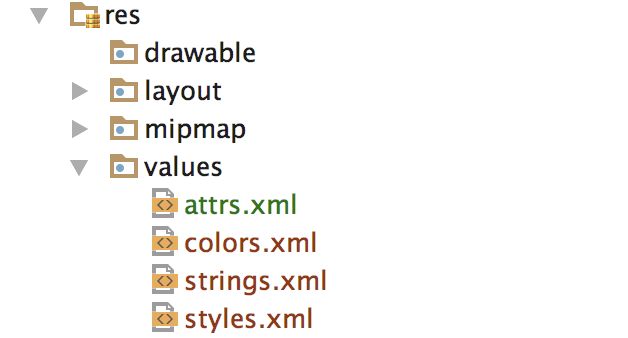为什么要自定义view?
- 在android给我们提供的view(textview,imageview等) 上添加新的功能
- 处理特有的用户交互
- 当android给我们提供的view不足以满足我们的需求,如瀑布流布局,粘性动画等,就需要自己去定义view 了
- 熟练掌握自定义控件后,就可以实现各种酷炫的效果了。装x必备
自定义view的一般步骤
- 自定义属性的声明与获取
首先需要在res/values/attrs.xml定义声明,我用的是as,默认是没有这个xml文件的,需要我们自己去创建
在布局中引用自定义属性
注意
image.png
-string 字符串类型
-integer 整形
-color 颜色类型
-reference 引用类型
...
之后在view的构造方法中进行获取:
public class CustomView extends View {
private static final String TAG = "CustomView";
private BitmapDrawable mBitmap;
private int mColor;
private String mText;
private int mTextInteger;
public CustomView(Context context) {
super(context);
}
public CustomView(Context context, @Nullable AttributeSet attrs) {
super(context, attrs);
TypedArray a = context.obtainStyledAttributes(attrs,
R.styleable.CustomView);
int count = a.getIndexCount();
for (int i = 0; i < count; i++)
{
int attr = a.getIndex(i);
switch (attr)
{
case R.styleable.CustomView_image:
mBitmap = (BitmapDrawable) a.getDrawable(attr);
break;
case R.styleable.CustomView_color:
mColor = a.getColor(attr, 0xFF45C01A);
break;
case R.styleable.CustomView_text:
mText = a.getString(attr);
Log.d(TAG, mText);
break;
case R.styleable.CustomView_text_size:
mTextInteger = a.getInteger(attr,-1);
Log.d(TAG, String.valueOf(mTextInteger));
break;
}
}
//获取完属性之后一定要recycle
a.recycle();
}
}
打印结果为
- 测量onMeasure
控件通过测量决定自身到底需要多少宽高
@Override
protected void onMeasure(int widthMeasureSpec, int heightMeasureSpec) {
super.onMeasure(widthMeasureSpec, heightMeasureSpec);
}
参数MeasureSpec可以理解为测量规格,它代表一个32位int值,高2位代表SpecMode,低30位代表SpecSize,SpecMode是指测量模式,SpecSize是指在某种测量模式下的规格大小。
下面得到宽高的测量模式和测量大小
// 宽度测量模式及测量宽度
int widthMeasureModle = MeasureSpec.getMode(widthMeasureSpec);
int measureWidth = MeasureSpec.getSize(widthMeasureSpec);
// 高度测量模式及测量高度
int heightMeasureModle = MeasureSpec.getMode(heightMeasureSpec);
int measureHeight = MeasureSpec.getSize(heightMeasureSpec);
测量模式分为三种:
EXACTLY : 给当前控件设置了明确的值,如100dp,match_parent等,这个时候view的最终大小就是SpecSize所指定的值
AT_MOST :父容器指定了一个可用大小即SpecSize,View的大小不能大于这个值。具体是什么值要看不同的view的具体表现。如 warp_content
UNSPECIFIED:父容器不对view有任何限制,要多大给多大。如listview,scrollview
下面给出一段伪代码:
if (widthMeasureModle == MeasureSpec.EXACTLY){
width = measureWidth;
}else if (widthMeasureModle == MeasureSpec.AT_MOST){
width = Math.min(200,measureWidth);
}else {
//TODO
}
//设置宽高
setMeasuredDimension(measureWidth,measureHeight);
ViewGroup的测量和View的测量差不多,只是它除了完成自己的measure过程之外,还会遍历去调用所有子元素的measure方法,各个子元素再递归去执行这个过程。这里可以通过源码看出来:
protected void measureChild(View child, int parentWidthMeasureSpec,
int parentHeightMeasureSpec) {
final LayoutParams lp = child.getLayoutParams();
//创建子元素的MeasureSpec
final int childWidthMeasureSpec = getChildMeasureSpec(parentWidthMeasureSpec,
mPaddingLeft + mPaddingRight, lp.width);
final int childHeightMeasureSpec = getChildMeasureSpec(parentHeightMeasureSpec,
mPaddingTop + mPaddingBottom, lp.height);
//这里调用了子元素的测量方法
child.measure(childWidthMeasureSpec, childHeightMeasureSpec);
}
protected void measureChildren(int widthMeasureSpec, int heightMeasureSpec) {
final int size = mChildrenCount;
final View[] children = mChildren;
for (int i = 0; i < size; ++i) {
final View child = children[I];
//遍历所有子元素,然后测量其高度
if ((child.mViewFlags & VISIBILITY_MASK) != GONE) {
measureChild(child, widthMeasureSpec, heightMeasureSpec);
}
}
}
requestLayout()方法可以重新测量
- 布局onLayout(ViewGroup)
@Override
protected void onLayout(boolean changed, int left, int top, int right, int bottom) {
super.onLayout(changed, left, top, right, bottom);
}
onLayout比较简单,是将所有子元素进行布局。在自定义view中一般用不到该方法。 requestLayout()方法可以重新布局。
参数changed表示view有新的尺寸或位置;
参数left表示相对于父view的Left位置;
参数top表示相对于父view的Top位置;
参数right表示相对于父view的Right位置;
参数bottom表示相对于父view的Bottom位置。
- 绘制onDraw
@Override
protected void onDraw(Canvas canvas) {
super.onDraw(canvas);
}
利用canvas可以绘制出任意你想要的形状,组合canvas可以实现复杂的效果。在这里就不多说啦。
调用invalidate()在主线程中刷新画布,子线程中调用postInvalidate().
- onTouchEvent
- onInterceptTouchEvent(ViewGroup)
手势控制和事件分发在本章不是重点,但是有些自定义控件中需要有与用户交互的功能。有需要的朋友可以去看看Android事件分发机制详解:史上最全面、最易懂。写的非常详细。