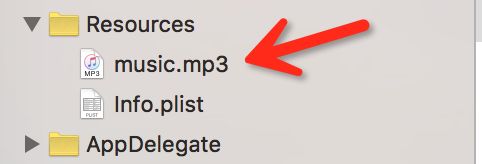- android原生乐视made,乐视Pro3 lineage16 安卓9.0 极致省电 纯净原生 完美root Xposed 经典版...
小6加油
android原生乐视made
乐视系列可刷上lineageos16,再次开启享受类原生的乐趣。乐视Max2和Pro3支持PT项目,也就是说必须刷入支持PT版本TWRP后Vendor分区才可以正常启动LOS16.0特色介绍源于lineage16.0最新源码制作,稳定靠谱默认添加开机语音中文,时区为正常北京超级纯净,非常流畅。它有电话、信息、相机、时钟、录音录屏、邮件、文件管理器和音乐播放器等几个最基本的功能,无谷歌服务和全家桶l
- Android BitmapShader更简易的实现刮刮乐功能,Kotlin
zhangphil
kotlinAndroidandroidkotlin
AndroidBitmapShader更简易的实现刮刮乐功能,Kotlin比这种方式Android使用PorterDuffXfermode模式PorterDuff.Mode.SRC_OUT橡皮擦实现“刮刮乐”效果,Kotlin(2)-CSDN博客更简单实现刮刮乐效果。importandroid.content.Contextimportandroid.graphics.BitmapFactoryi
- 工业 4G 路由器赋能远程医疗,守护生命线
智联物联
工业路由器专网路由器物联网4GWiFi智慧医疗工业4G路由器远程医疗无线通信模块数据传输
在医疗领域,尤其是偏远地区的医疗救治场景中,工业4G路由器正发挥着无可替代的关键作用,宛如一条坚韧的“生命线”,为守护患者健康持续赋能。偏远地区医疗资源相对匮乏,常常面临着专业医生短缺、诊疗设备有限等困境。而工业4G路由器的出现,打破了这一僵局。基层医疗机构借助它,将患者的生命体征数据,如心率、血压、血氧饱和度等,实时、精准地传输给上级医院专家。这些数据仿若患者在专家面前的实时“画像”,专家即便远
- 使用tkinter Entry Button 实现简易的GUI界面
只是想找点乐子
tkinter
#-*-coding:utf-8-*-importtkinterastkimportrequestsimportrewindow=tk.Tk()window.title('获取破解码')window.geometry('500x300')var=tk.StringVar()#lb=tk.Label(window,textvariable=var,bg='white',fg='black',font
- Java实现简易的学生管理系统
杰仔正在努力
Javajavaidea
Java实现简易的学生管理系统文章目录Java实现简易的学生管理系统前言一、如何实现二、实现的方法(示意图)三、开始实现3.1定义类3.2定义主界面3.3实现添加功能3.4实现查询功能3.5实现删除功能3.6实现修改功能四、完整代码五、总结前言该项目主要是作为新手快速上手实操,围绕面向对象所学知识实现学生管理系统的增删改查功能,所使用的知识点主要是面向对象的三大特征使用的方法、判断语句、构造方法等
- 从研究生到管培生,看98年校招生如何让更多企业用上通义灵码
云原生
黄天翔是2024年7月入职阿里云的应届校招生,他说,在研究生阶段便已接触并使用通义灵码,通义灵码速度快、学习成本低,几乎无门槛,且具备强大的跨文件理解能力,能生成满足需求的代码。通过实际操作,他利用通义灵码成功构建了一个基于Python和Flask框架的简易识图网站,他希望通过自己的努力,帮助更多企业和开发者提高工作效率。黄天翔提到,第一次接触到通义灵码是在研究生阶段,当时在工程项目中代码里有使用
- 有趣的科学小实验
astro
介绍一个简单有趣的科学小实验。比如制作简易的火山爆发模型。准备一些小苏打、红色食用色素、洗洁精和醋。先在一个塑料瓶里放入小苏打、红色食用色素和洗洁精,然后倒入醋。只见瓶子里立刻冒出红色的泡泡,像火山爆发一样。这个实验让我对化学反应产生了浓厚的兴趣,也让我明白了科学就在我们身边,只要用心观察和探索,就能发现其中的奥秘。
- html+css 实现仿3D地球旋转效果
web网页精选
htmlcss3d
demo:root{--stars:5vw15vh2pxwhite,1vw33vh0pxwhite,2vw25vh2pxwhite,10vw10vh2pxwhite,12vw20vh0pxwhite,30vw15vh2pxwhite,16vw5vh2pxwhite,24vw10vh0pxwhite,32vw40vh0pxwhite,33vw35vh2pxwhite,12vw38vh2pxwhite
- 《Python实现简易DDoS压力测试脚本:原理、代码与使用警示》
乐茵安全
python_studychrome前端python网络安全
DDoS测试脚本声明:本文所涉及代码仅供学习使用,任何人利用此造成的一切后果与本人无关源码import requestsimport threading# 目标URLtarget_url = "http://47.121.xxx.xxx/"# 发送请求的函数def send_request(): while True: try: response = re
- Vue3中使用hook实现按住Shift快速勾选el-table功能
需求描述最近产品说,某个el-table要实现按住shift键快速勾选功能大概就是仿windows系统的文件shift按住选中功能反正就是尽可能多的让用户勾选方便用户快速勾选操作github完整代码:https://github.com/shuirongshuifu/vue3-echarts5-exampleWindows系统的功能效果图比如可以向前多选或者向后多选大家可以自己尝试一下自己实现的e
- 一起学Hugging Face Transformers(8)- 使用Transformers 库制作一个简易问答系统
做个天秤座的程序猿
HuggingFaceTransformersAutoModelAutoTokenizerTransformerstransformer
文章目录前言一、环境准备二、数据准备三、模型选择与加载四、构建问答系统五、模型评估与优化六、部署问答系统七、实际案例分析总结参考资料前言问答系统是一种能够自动回答用户问题的人工智能应用,在许多领域具有重要的应用价值,如客户服务、教育和医疗等。HuggingFaceTransformers库是一个强大的工具,它提供了许多预训练的自然语言处理模型,简化了构建问答系统的过程。本文将介绍如何使用Huggi
- 知乎高赞!BAT大牛的大数据学习之路!
数据工程师金牛
大数据大数据人工智能机器学习数据挖掘数据分析
前几天,网易云音乐公布了一份年度音乐总结。让我惊叹的是在这个大数据时代底下,比起我们自己,大数据似乎更懂得我们。如果科技更进一步,就像《奇葩说》中一集辩题里所说的,它有可能可以帮我们匹配到那个灵魂相契的人。有人觉得这个现象很恐怖,但在我看来,人的恐惧是源自于未知。如果能顺应着时代的步伐,一起向前,对它了解再加深一点,也许我们就会爱上它。在这里相信有许多想要学习大数据的同学,大家可以+下大数据学习裙
- 一个简易的 Vue-Ref 响应式系统
简易的Ref数据响应式+Renderer渲染器本案例实现的响应式效果非常有限,只做简单的demo演示,本案例既不是基于Object.defineProperty,也不是基于Proxy实现的响应式,而是基于存取器,其实都差不多。准备一个__Ref__,它可以将简单数据类型包装为一个响应式对象。class__Ref{#privateValue;#privateRely;//"桶"收集所有对#priva
- OC语言多界面传值五大方式
Magnetic_h
iosui学习objective-c开发语言
前言在完成暑假仿写项目时,遇到了许多需要用到多界面传值的地方,这篇博客来总结一下比较常用的五种多界面传值的方式。属性传值属性传值一般用前一个界面向后一个界面传值,简单地说就是通过访问后一个视图控制器的属性来为它赋值,通过这个属性来做到从前一个界面向后一个界面传值。首先在后一个界面中定义属性@interfaceBViewController:UIViewController@propertyNSSt
- python简单好玩的编程代码,python有哪些好玩的代码
2301_81900439
pygamepython开发语言
大家好,小编来为大家解答以下问题,20行python代码的入门级小游戏,python有什么好玩的代码嘛,今天让我们一起来看看吧!哈喽铁子们表弟最近在学Python,总是跟我抱怨很枯燥无味,其实,他有没有认真想过,可能是自己学习姿势不对?比方说,可以通过打游戏来学编程!今天给大家分享100个Python小游戏,一定要收藏!1、简易飞机大战飞机大战相信大家都玩过吧,非常简单有意思的游戏,咱们通过Pyt
- 基于STM32的简易RTOS分析-预备知识
騏威
嵌入式
写下这篇文章的主要目的是对自己学习RTOS的历程做一个记录和总结,方便以后回忆翻看。以下内容主要来自宋岩先生翻译的《Cortex-M3权威指南》。目录一、Cortex-M3寄存器简介二、堆栈操作简介三、汇编指令简介LDR和STR指令STMDB和LDMIA指令B、BX、BL、BLX指令MRS和MSR指令四、中断简介中断响应过程简介SVC和PensSV中断简介软件中断五、汇编基础一、Cortex-M3
- 降伏不听话的静电,在家做一个富兰克林马达
三个爸爸实验室
这是我们一起探索的第55个实验昨天我们一起认识了神奇的静电我们知道了通过摩擦可以产生静电我们也知道了有两种电荷一种是正电荷一种是负电荷如果两个正电荷相遇或者两个负电荷相遇他们会互相排斥如果是一个正电荷与一个负电荷相遇他们就会相互吸引今天我们就利用静电的这些特征做一个简易的马达由于美国科学家富兰克林对于静电研究非常多我们称这个马达为富兰克林马达一起来看一下怎么做的吧—富兰克林马达—三个爸爸实验室No
- 广州复刻包包市场(盘点十个广州复刻包包批发渠道)
美鞋之家
广州作为中国最大的商品交易基地,众多的货源市场使其深受商家们的喜欢。其中复刻包包市场更是闻名全国,以下就为你盘点十个广州复刻包包批发渠道。微信:1179517285(下单赠送精美礼品)1.白马包包批发市场白马包包批发市场是广州最有名的复刻包批发市场之一,这里的包包种类繁多,设计独特,适合各类人群购买使用。2.海珠区新华洲包城新华洲包城主要经营女士配饰、鞋包等商品,这里的复刻包包既有精仿的高端品牌,
- 2021-11-06
简藏格物奢侈品服务中心
找代购买奢侈品,一定要做这两件事,才不会被骗上一期我们聊到,找代购为什么会买到仿品。其实大部分代购都是诚信的,为什么还有那么多会买到仿品。那是因为很多挂着代购名衔的,他们就不是代购,只是朋友圈包装成一个忙碌的“搬运工”。大家在购买之前,最好找卖家要几张鉴定点的高清图,大家可以先拿图鉴定。最好让卖家多拍些实物图,并且挂上防调包扣。这样做,一点是为了确定收到的货,与图片是同一个,防调包扣是避免后续纠纷
- 【仿RabbitMQ消息队列项目day2】使用muduo库中基于protobuf的应用层协议进行通信
月夜星辉雪
rabbitmq网络分布式c++后端服务器linux
一.什么是muduo?muduo库是⼀个基于非阻塞IO和事件驱动的C++高并发TCP网络编程库。简单来理解,它就是对原生的TCP套接字的封装,是一个比socket编程接口更好用的编程库。二.使用muduo库完成一个英译汉翻译服务TranslateServer.hpp:#pragmaonce#include#include#include#include#include"muduo/net/TcpC
- 当野鸡“心理学”变成赚钱的工具
Z小姐不吐不快
今日乘车闲来无事便听起了电台(可在网易云音乐搜索「报刊选读」,点击20180212那一期),听罢,不禁感叹,怪不得「洗稿惯犯」周冲说,“与其教育傻逼,不如赚傻逼点钱。”哎,如果我没啥良心,估计也能赚这钱了。▲图片摘自六神磊磊读金庸《今儿就从头彻底扒一下周冲,看是什么成色》头痛、脚痛,不管是哪里痛,家排疗法总会告诉你,身体的每一处疼痛都喻示着你的“心事”影响身体健康,只要找出病因,无论疼痛还是癌症都
- 11.20晨间感恩日记
夜宁
1.今天周六,但是其实也没有什么周末的概念了,无非是早上起来冥想,洗漱,喂猫,吃饭,刷碗,扫地墩地,顺便看看最近热播的电视剧,然后就10点钟了。虽然日常流程是这个样子,仿若每天都是一个样子,但是生活还是可以觉得很有意思。比如冥想的时候,虽然断了一阵子,但是再度开始的时候会清晰的发现冥想会让自己静下来,也更能明了自己想要的是什么,不至于浑浑噩噩,什么都想抓到。早上的空气很是清凉,出了院子,不自觉的就
- netty-简易聊天
2401_84046645
程序员java开发语言
publicvoidsend(Stringtext){channel.writeAndFlush(Unpooled.copiedBuffer(text.getBytes()));}publicvoidcloseConnect(){send(“bye”);channel.close();}}classMyHandlerextendsChannelInboundHandlerAdapter{@Over
- 精仿手表在哪里买【2024科普一下】
桃朵桃朵
在2024年,随着科技的进步和互联网的普及,购买精仿手表的渠道和方式也变得越来越多样化。为了帮助大家更好地了解如何购买精仿手表,本文将科普一下相关的知识和技巧。【更多详情加薇信了解:FB2260】首先,要选择可靠的购买渠道。购买精仿手表时,一定要选择正规的商家和平台,避免购买到质量差、假冒伪劣的产品。在选择商家时,可以参考商家的信誉评分、历史评价等信息,确保选择的商家具有良好的信誉。此外,一些知名
- 小孩应该给老人带还是自己带?
是美芽啊
我和老公住在县城里的房子,婆婆和公公在村子里种大棚蔬菜,住的是用石棉瓦搭的简易房子,虽然什么也不差,但出门就是泥土和大棚,不像我们在城里面小区下面有儿童乐园、健身设施,还有好多小朋友都会在那里玩。前几天宝宝刚满一岁,就送去菜地里断奶了,我也想自己出去工作贴补家用,以后宝宝就由婆婆和公公帮忙带,但是又放心不下宝宝,所以不知道该怎么选择?闺蜜告诉我:女人一定要有自己的事业和赚钱的能力,不能一味的在家里
- Android 用线程池实现一个简单的任务队列(Kotlin)
深海呐
Android#Android进阶#Kotlinandroidkotlin线程池延时任务队列线程池延时任务
关于线程池,Kotlin和java的使用方式一样在Android中,很多人喜欢用Handler的postDelayed()去实现延时任务.要使用postDelayed(),去实现延时任务队列,就不可避免要使用递归.但是这样做,代码的简洁性,和书写的简易,就远不如使用线程池.使用线程池的简单程度:privatevalmThreadPool=Executors.newSingleThreadSched
- 夜色匆忙,暮暮是你
一诗一文
一诗一文每一天的原创诗歌和梦想,不要再和我擦肩而过得有那么一件事,你热爱,你坚持,你的人生有奔头,生活因此而紧凑。当趣味塞满你生活的角落,你也无暇去孤独。所以,如果可以,不妨寻找一件事,丰沛生命,把自己还给自己。——叶萱《南街廊桥》文/苏州姚群这是江南小镇的廊桥边,斜阳照在桥边斑驳的老墙上,木廊顶上覆盖着黛青小瓦,我看见三三两两的游人,肩膀抖落着几分疏离和淡漠。-身在南街,不起眼的廊桥,破旧衰败仿
- 自己实现一个简易RPC调用框架
殷俊杰
最近在看dubbo,去创始人之一梁飞大神的博客搂了几眼,找到这个demo自己实现了一下,关于dubbo就不再介绍了,快速开始、框架设计、设计原则官网都有,有兴趣可以自己看Dubbo官网1.服务接口packagecom.yjj.my.api;/***@Description:*@Author:yinjunjie*@CreateDate:2018/8/713:16*@Version:1.0*/publ
- 小程序——模板语法
无敌CV工程师
小程序小程序apache微信小程序前端
文章目录声明和绑定数据声明和修改数据修改对象类型数据修改数组类型数据数据绑定-简易双向绑定列表渲染-基本使用列表渲染-使用进阶条件渲染声明和绑定数据小程序页面中使用的数据均需要在Page()方法的data对象中进行声明定义在将数据声明好以后,需要在WXML中绑定数据,数据绑定最简单的方式是使用Mustache语法(双大括号)将变量包起来。在{{}}内部可以做一些简单的运算,支持如下几种方式:算数运
- Python世界:简易地址簿增删查改算法实践
来知晓
Python世界python机器学习开发语言
Python世界:简易地址簿增删查改算法实践任务背景编码思路代码实现本文小结任务背景该任务来自简明Python教程中迈出下一步一章的问题:编写一款你自己的命令行地址簿程序,你可以用它浏览、添加、编辑、删除或搜索你的联系人,例如你的朋友、家人、同事,还有他们诸如邮件地址、电话号码等多种信息。这些详细信息必须被妥善储存以备稍后的检索。编码思路从问题中可以提炼以下信息:1、地址簿需要支持本地存储读写;2
- Js函数返回值
_wy_
jsreturn
一、返回控制与函数结果,语法为:return 表达式;作用: 结束函数执行,返回调用函数,而且把表达式的值作为函数的结果 二、返回控制语法为:return;作用: 结束函数执行,返回调用函数,而且把undefined作为函数的结果 在大多数情况下,为事件处理函数返回false,可以防止默认的事件行为.例如,默认情况下点击一个<a>元素,页面会跳转到该元素href属性
- MySQL 的 char 与 varchar
bylijinnan
mysql
今天发现,create table 时,MySQL 4.1有时会把 char 自动转换成 varchar
测试举例:
CREATE TABLE `varcharLessThan4` (
`lastName` varchar(3)
) ;
mysql> desc varcharLessThan4;
+----------+---------+------+-
- Quartz——TriggerListener和JobListener
eksliang
TriggerListenerJobListenerquartz
转载请出自出处:http://eksliang.iteye.com/blog/2208624 一.概述
listener是一个监听器对象,用于监听scheduler中发生的事件,然后执行相应的操作;你可能已经猜到了,TriggerListeners接受与trigger相关的事件,JobListeners接受与jobs相关的事件。
二.JobListener监听器
j
- oracle层次查询
18289753290
oracle;层次查询;树查询
.oracle层次查询(connect by)
oracle的emp表中包含了一列mgr指出谁是雇员的经理,由于经理也是雇员,所以经理的信息也存储在emp表中。这样emp表就是一个自引用表,表中的mgr列是一个自引用列,它指向emp表中的empno列,mgr表示一个员工的管理者,
select empno,mgr,ename,sal from e
- 通过反射把map中的属性赋值到实体类bean对象中
酷的飞上天空
javaee泛型类型转换
使用过struts2后感觉最方便的就是这个框架能自动把表单的参数赋值到action里面的对象中
但现在主要使用Spring框架的MVC,虽然也有@ModelAttribute可以使用但是明显感觉不方便。
好吧,那就自己再造一个轮子吧。
原理都知道,就是利用反射进行字段的赋值,下面贴代码
主要类如下:
import java.lang.reflect.Field;
imp
- SAP HANA数据存储:传统硬盘的瓶颈问题
蓝儿唯美
HANA
SAPHANA平台有各种各样的应用场景,这也意味着客户的实施方法有许多种选择,关键是如何挑选最适合他们需求的实施方案。
在 《Implementing SAP HANA》这本书中,介绍了SAP平台在现实场景中的运作原理,并给出了实施建议和成功案例供参考。本系列文章节选自《Implementing SAP HANA》,介绍了行存储和列存储的各自特点,以及SAP HANA的数据存储方式如何提升空间压
- Java Socket 多线程实现文件传输
随便小屋
javasocket
高级操作系统作业,让用Socket实现文件传输,有些代码也是在网上找的,写的不好,如果大家能用就用上。
客户端类:
package edu.logic.client;
import java.io.BufferedInputStream;
import java.io.Buffered
- java初学者路径
aijuans
java
学习Java有没有什么捷径?要想学好Java,首先要知道Java的大致分类。自从Sun推出Java以来,就力图使之无所不包,所以Java发展到现在,按应用来分主要分为三大块:J2SE,J2ME和J2EE,这也就是Sun ONE(Open Net Environment)体系。J2SE就是Java2的标准版,主要用于桌面应用软件的编程;J2ME主要应用于嵌入是系统开发,如手机和PDA的编程;J2EE
- APP推广
aoyouzi
APP推广
一,免费篇
1,APP推荐类网站自主推荐
最美应用、酷安网、DEMO8、木蚂蚁发现频道等,如果产品独特新颖,还能获取最美应用的评测推荐。PS:推荐简单。只要产品有趣好玩,用户会自主分享传播。例如足迹APP在最美应用推荐一次,几天用户暴增将服务器击垮。
2,各大应用商店首发合作
老实盯着排期,多给应用市场官方负责人献殷勤。
3,论坛贴吧推广
百度知道,百度贴吧,猫扑论坛,天涯社区,豆瓣(
- JSP转发与重定向
百合不是茶
jspservletJava Webjsp转发
在servlet和jsp中我们经常需要请求,这时就需要用到转发和重定向;
转发包括;forward和include
例子;forwrad转发; 将请求装法给reg.html页面
关键代码;
req.getRequestDispatcher("reg.html
- web.xml之jsp-config
bijian1013
javaweb.xmlservletjsp-config
1.作用:主要用于设定JSP页面的相关配置。
2.常见定义:
<jsp-config>
<taglib>
<taglib-uri>URI(定义TLD文件的URI,JSP页面的tablib命令可以经由此URI获取到TLD文件)</tablib-uri>
<taglib-location>
TLD文件所在的位置
- JSF2.2 ViewScoped Using CDI
sunjing
CDIJSF 2.2ViewScoped
JSF 2.0 introduced annotation @ViewScoped; A bean annotated with this scope maintained its state as long as the user stays on the same view(reloads or navigation - no intervening views). One problem w
- 【分布式数据一致性二】Zookeeper数据读写一致性
bit1129
zookeeper
很多文档说Zookeeper是强一致性保证,事实不然。关于一致性模型请参考http://bit1129.iteye.com/blog/2155336
Zookeeper的数据同步协议
Zookeeper采用称为Quorum Based Protocol的数据同步协议。假如Zookeeper集群有N台Zookeeper服务器(N通常取奇数,3台能够满足数据可靠性同时
- Java开发笔记
白糖_
java开发
1、Map<key,value>的remove方法只能识别相同类型的key值
Map<Integer,String> map = new HashMap<Integer,String>();
map.put(1,"a");
map.put(2,"b");
map.put(3,"c"
- 图片黑色阴影
bozch
图片
.event{ padding:0; width:460px; min-width: 460px; border:0px solid #e4e4e4; height: 350px; min-heig
- 编程之美-饮料供货-动态规划
bylijinnan
动态规划
import java.util.Arrays;
import java.util.Random;
public class BeverageSupply {
/**
* 编程之美 饮料供货
* 设Opt(V’,i)表示从i到n-1种饮料中,总容量为V’的方案中,满意度之和的最大值。
* 那么递归式就应该是:Opt(V’,i)=max{ k * Hi+Op
- ajax大参数(大数据)提交性能分析
chenbowen00
WebAjax框架浏览器prototype
近期在项目中发现如下一个问题
项目中有个提交现场事件的功能,该功能主要是在web客户端保存现场数据(主要有截屏,终端日志等信息)然后提交到服务器上方便我们分析定位问题。客户在使用该功能的过程中反应点击提交后反应很慢,大概要等10到20秒的时间浏览器才能操作,期间页面不响应事件。
根据客户描述分析了下的代码流程,很简单,主要通过OCX控件截屏,在将前端的日志等文件使用OCX控件打包,在将之转换为
- [宇宙与天文]在太空采矿,在太空建造
comsci
我们在太空进行工业活动...但是不太可能把太空工业产品又运回到地面上进行加工,而一般是在哪里开采,就在哪里加工,太空的微重力环境,可能会使我们的工业产品的制造尺度非常巨大....
地球上制造的最大工业机器是超级油轮和航空母舰,再大些就会遇到困难了,但是在空间船坞中,制造的最大工业机器,可能就没
- ORACLE中CONSTRAINT的四对属性
daizj
oracleCONSTRAINT
ORACLE中CONSTRAINT的四对属性
summary:在data migrate时,某些表的约束总是困扰着我们,让我们的migratet举步维艰,如何利用约束本身的属性来处理这些问题呢?本文详细介绍了约束的四对属性: Deferrable/not deferrable, Deferred/immediate, enalbe/disable, validate/novalidate,以及如
- Gradle入门教程
dengkane
gradle
一、寻找gradle的历程
一开始的时候,我们只有一个工程,所有要用到的jar包都放到工程目录下面,时间长了,工程越来越大,使用到的jar包也越来越多,难以理解jar之间的依赖关系。再后来我们把旧的工程拆分到不同的工程里,靠ide来管理工程之间的依赖关系,各工程下的jar包依赖是杂乱的。一段时间后,我们发现用ide来管理项程很不方便,比如不方便脱离ide自动构建,于是我们写自己的ant脚本。再后
- C语言简单循环示例
dcj3sjt126com
c
# include <stdio.h>
int main(void)
{
int i;
int count = 0;
int sum = 0;
float avg;
for (i=1; i<=100; i++)
{
if (i%2==0)
{
count++;
sum += i;
}
}
avg
- presentModalViewController 的动画效果
dcj3sjt126com
controller
系统自带(四种效果):
presentModalViewController模态的动画效果设置:
[cpp]
view plain
copy
UIViewController *detailViewController = [[UIViewController al
- java 二分查找
shuizhaosi888
二分查找java二分查找
需求:在排好顺序的一串数字中,找到数字T
一般解法:从左到右扫描数据,其运行花费线性时间O(N)。然而这个算法并没有用到该表已经排序的事实。
/**
*
* @param array
* 顺序数组
* @param t
* 要查找对象
* @return
*/
public stati
- Spring Security(07)——缓存UserDetails
234390216
ehcache缓存Spring Security
Spring Security提供了一个实现了可以缓存UserDetails的UserDetailsService实现类,CachingUserDetailsService。该类的构造接收一个用于真正加载UserDetails的UserDetailsService实现类。当需要加载UserDetails时,其首先会从缓存中获取,如果缓存中没
- Dozer 深层次复制
jayluns
VOmavenpo
最近在做项目上遇到了一些小问题,因为架构在做设计的时候web前段展示用到了vo层,而在后台进行与数据库层操作的时候用到的是Po层。这样在业务层返回vo到控制层,每一次都需要从po-->转化到vo层,用到BeanUtils.copyProperties(source, target)只能复制简单的属性,因为实体类都配置了hibernate那些关联关系,所以它满足不了现在的需求,但后发现还有个很
- CSS规范整理(摘自懒人图库)
a409435341
htmlUIcss浏览器
刚没事闲着在网上瞎逛,找了一篇CSS规范整理,粗略看了一下后还蛮有一定的道理,并自问是否有这样的规范,这也是初入前端开发的人一个很好的规范吧。
一、文件规范
1、文件均归档至约定的目录中。
具体要求通过豆瓣的CSS规范进行讲解:
所有的CSS分为两大类:通用类和业务类。通用的CSS文件,放在如下目录中:
基本样式库 /css/core
- C++动态链接库创建与使用
你不认识的休道人
C++dll
一、创建动态链接库
1.新建工程test中选择”MFC [dll]”dll类型选择第二项"Regular DLL With MFC shared linked",完成
2.在test.h中添加
extern “C” 返回类型 _declspec(dllexport)函数名(参数列表);
3.在test.cpp中最后写
extern “C” 返回类型 _decls
- Android代码混淆之ProGuard
rensanning
ProGuard
Android应用的Java代码,通过反编译apk文件(dex2jar、apktool)很容易得到源代码,所以在release版本的apk中一定要混淆一下一些关键的Java源码。
ProGuard是一个开源的Java代码混淆器(obfuscation)。ADT r8开始它被默认集成到了Android SDK中。
官网:
http://proguard.sourceforge.net/
- 程序员在编程中遇到的奇葩弱智问题
tomcat_oracle
jquery编程ide
现在收集一下:
排名不分先后,按照发言顺序来的。
1、Jquery插件一个通用函数一直报错,尤其是很明显是存在的函数,很有可能就是你没有引入jquery。。。或者版本不对
2、调试半天没变化:不在同一个文件中调试。这个很可怕,我们很多时候会备份好几个项目,改完发现改错了。有个群友说的好: 在汤匙
- 解决maven-dependency-plugin (goals "copy-dependencies","unpack") is not supported
xp9802
dependency
解决办法:在plugins之前添加如下pluginManagement,二者前后顺序如下:
[html]
view plain
copy
<build>
<pluginManagement