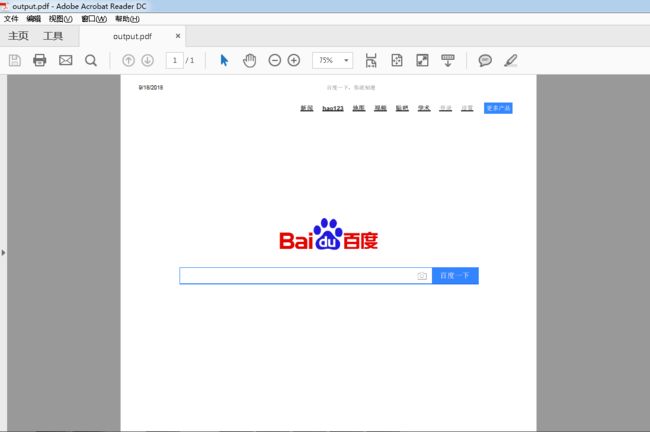原文地址:Getting Started with Headless Chrome By Eric Bidelman Engineer @ Google working on web tooling: Headless Chrome, Puppeteer, Lighthouse
Headless Chrome在Chrome59中发布,用于在headless环境中运行Chrome浏览器,也就是在非Chrome环境中运行Chrome。它将Chromium和Blink渲染引擎提供的所有现代Web平台功能引入命令行。
它有什么用处呢?
headless浏览器是自动测试和服务器环境的绝佳工具,您不需要可见的UI shell。例如,针对真实的网页进行测试,创建网页的PDF,或者只是检查浏览器如何呈现URL。
0. 开始
最简单的开始使用headless模式的方法是从命令行打开Chrome。如果你已经安装了Chrome59+的版本,可以使用 --headless 标签:
chrome \
--headless \ # 在headless模式运行Chrome
--disable-gpu \ # 在Windows上运行时需要--remote-debugging-port=9222 \
https://www.chromestatus.com # 打开URL. 默认为about:blank
注意:若在Windows中运行,则需要在命令行添加 --disable-gpu 。
chrome 命令需要指向Chrome的安装路径。(即在Chrome的安装路径下运行)
1. 命令行功能
在某些情况下,您可能不需要以编程方式编写Headless Chrome脚本。下面是一些有用的命令行标志来执行常见任务。
1.1 打印DOM --dump-dom
将 document.body.innerHTML 在stdout打印出来:
chrome --headless --disable-gpu --dump-dom https://www.chromestatus.com/
1.2 创建PDF --print-to-pdf :
chrome --headless --disable-gpu --print-to-pdf https://www.chromestatus.com/
演示:在chrome安装目录下运行 chrome --headless --disable-gpu --print-to-pdf https://www.baidu.com/
生成PDF文件:C:\Program Files (x86)\Google\Chrome\Application\69.0.3497.81\output.pdf
1.3 截屏 --screenshot
chrome --headless --disable-gpu --screenshot https://www.chromestatus.com/
# 标准屏幕大小
chrome --headless --disable-gpu --screenshot --window-size=1280,1696 https://www.chromestatus.com/
# Nexus 5x
chrome --headless --disable-gpu --screenshot --window-size=412,732 https://www.chromestatus.com/
运行 --screenshot将会在当前运行目录下生成一个 screenshot.png 文件。若想给整个页面的截图,那么会比较复杂。来自 David Schnurr 的一篇很棒的博文介绍了这一内容。请查看 使用 headless Chrome 作为自动截屏工具。
1.4 REPL模式(read-eval-print loop) --repl
在REPL模式运行Headless,该模式允许通过命令行在浏览器中评估JS表达式:
$ chrome --headless --disable-gpu --repl --crash-dumps-dir=./tmp https://www.chromestatus.com/
[0608/112805.245285:INFO:headless_shell.cc(278)] Type a Javascript expression to evaluate or "quit" to exit. >>> location.href
{"result":{"type":"string","value":"https://www.chromestatus.com/features"}} >>> quit
$
注意:使用repl模式时需要添加 --crash-dumps-dir 命令。
2. 在没有浏览器界面情况下调试Chrome
当使用 --remote-debugging-port=9222 运行Chrome时,会启用DevTools协议的实例。该协议用于与Chrome通信并且驱动headless浏览器实例。除此之外,它还是一个类似于 Sublime, VS Code, 和Node的工具,可用于远程调试一个应用。
由于没有浏览器UI来查看页面,因此需要在另一个浏览器中导航到http:// localhost:9222以检查一切是否正常。这将看到一个可查看页面的列表,可以在其中单击并查看Headless正在呈现的内容:
在这里,你可以使用熟悉的DecTools功能来查看、调试、修改页面。若以编程方式(programmatically)使用Headless,该页面的功能更强大,可以用于查看所有的DecTools协议的命令,并与浏览器进行通信。
3. 使用编程模式(Node)
3.1 Puppeteer
Puppeteer 由Chrome团队开发的Node库。它提供了控制headless Chrome的高阶API。类似于 Phantom 和 NightmareJS这样的自动测试库,但它只用于最新版本的Chrome。
除此之外,Puppeteer还可用于截屏,创建PDF,页面导航,以及获取有关这些页面的信息。如果需要快速进行浏览器的自动化测试,建议使用该库。它隐藏了DevTools协议的复杂性,并负责启动Chrome的调试实例等冗余任务。
安装:
npm i --save puppeteer
例子-打印用户代理信息:
const puppeteer = require('puppeteer');
(async() => { const browser = await puppeteer.launch();
console.log(await browser.version()); await browser.close();
})();
例子-截屏
const puppeteer = require('puppeteer');
(async() => { const browser = await puppeteer.launch(); const page = await browser.newPage(); await page.goto('https://www.chromestatus.com', {waitUntil: 'networkidle2'}); await page.pdf({path: 'page.pdf', format: 'A4'}); await browser.close();
})();
查看 Puppeteer's 文档 学习Puppeteer的更多用法。
3.2 CRI库
相对于Puppeteer's API来说,chrome-remote-interface 是一个低阶的库,推荐使用它更接近底层地直接使用DevTools协议。
打开Chrome
chrome-remote-interface不能打开Chrome,因此需要自己打开Chrome。
在CLI部分,我们使用--headless --remote-debugging-port = 9222手动打开Chrome。但是,要实现完全自动化测试,您可能希望从应用程序中生成Chrome。
使用 child——process 的一种方式:
const execFile = require('child_process').execFile;
function launchHeadlessChrome(url, callback) { // Assuming MacOSx.
const CHROME = '/Applications/Google\ Chrome.app/Contents/MacOS/Google\ Chrome';
execFile(CHROME, ['--headless', '--disable-gpu', '--remote-debugging-port=9222', url], callback);
}
launchHeadlessChrome('https://www.chromestatus.com', (err, stdout, stderr) => {
...
});
但是如果你想要一个适用于多个平台的可移植解决方案,那么事情会变得棘手。看看Chrome的硬编码路径吧:(
使用ChromeLaucher
Lighthouse 是测试web应用质量绝佳工具。用于启动Chrome的强大的模块就是在Lighthouse中开发的,现在可以单独使用。 chrome-launcher NPM module 可以找到Chrome的安装路径,设置调试实例,打开浏览器,并且当程序运行完成时关掉它。最棒的是,由于Node,它可以跨平台工作!
默认情况下,chrome-launcher会尝试启动Chrome Canary(如果已安装),但可以更改它以手动选择要使用的Chrome。要使用它,首先从npm安装:
npm i --save chrome-launcher
例子-使用 chrome-launcher 启动Headless模式
const chromeLauncher = require('chrome-launcher'); // 可选: 设置launcher的日志记录级别以查看其输出 // 安装:: npm i --save lighthouse-logger // const log = require('lighthouse-logger'); // log.setLevel('info');
/**
* 启动Chrome的调试实例
* @param {boolean=} headless True (default) 启动headless模式的Chrome.
* False 启动Chrome的完成版本.
* @return {Promise} */ function launchChrome(headless=true) { return chromeLauncher.launch({ // port: 9222, // Uncomment to force a specific port of your choice.
chromeFlags: [ '--window-size=412,732', '--disable-gpu',
headless ? '--headless' : '' ]
});
}
launchChrome().then(chrome => {
console.log(`Chrome debuggable on port: ${chrome.port}`);
... // chrome.kill();
});
运行此脚本并没有太大作用,但在任务管理器中应该可以看到Chrome实例已启动,内容为 about:blank 。但是没有浏览器界面。因为是headless模式。
要控制浏览器,我们需要DevTools协议!
检索有关页面的信息
安装:
npm i --save chrome-remote-interface
例子-打印用户代理
const CDP = require('chrome-remote-interface');
...
launchChrome().then(async chrome => { const version = await CDP.Version({port: chrome.port});
console.log(version['User-Agent']);
});
结果类似于: HeadlessChrome/60.0.3082.0
例子-检查网站是否有应用列表
const CDP = require('chrome-remote-interface');
...
(async function() { const chrome = await launchChrome(); const protocol = await CDP({port: chrome.port}); // Extract the DevTools protocol domains we need and enable them. // See API docs: https://chromedevtools.github.io/devtools-protocol/
const {Page} = protocol; await Page.enable();
Page.navigate({url: 'https://www.chromestatus.com/'}); // Wait for window.onload before doing stuff.
Page.loadEventFired(async () => { const manifest = await Page.getAppManifest(); if (manifest.url) {
console.log('Manifest: ' + manifest.url);
console.log(manifest.data);
} else {
console.log('Site has no app manifest');
}
protocol.close();
chrome.kill(); // Kill Chrome.
});
})();
例子-使用DOM API提取页面的</h3>
<pre><code>const CDP = require('chrome-remote-interface');
...
(async function() { const chrome = await launchChrome(); const protocol = await CDP({port: chrome.port}); // Extract the DevTools protocol domains we need and enable them. // See API docs: https://chromedevtools.github.io/devtools-protocol/
const {Page, Runtime} = protocol; await Promise.all([Page.enable(), Runtime.enable()]);
Page.navigate({url: 'https://www.chromestatus.com/'}); // Wait for window.onload before doing stuff.
Page.loadEventFired(async () => { const js = "document.querySelector('title').textContent"; // Evaluate the JS expression in the page.
const result = await Runtime.evaluate({expression: js});
console.log('Title of page: ' + result.result.value);
protocol.close();
chrome.kill(); // Kill Chrome.
});
})();
</code></pre>
<h1>4. 使用Selenium,WebDriver和ChromeDriver</h1>
<p>现在,Selenium打开了一个完整地Chrome的实例,也就是说,换句话说,它是一种自动化解决方案,但并非完全headless。但是,Selenium可以通过一些配置来运行headless Chrome。我建议使用headless Chrome运行Selenium,若你还是想要如何自己设置的完整说明,我已经在下面的一些例子中展示了如何让你放弃。</p>
<h2>使用ChromeDriver</h2>
<p>ChromeDriver 2.32使用了Chrome61,并且在headless Chrome运行的更好。</p>
<h3>安装:</h3>
<p><code>npm i --save-dev selenium-webdriver chromedriver</code></p>
<h3>例子</h3>
<pre><code>const fs = require('fs'); const webdriver = require('selenium-webdriver'); const chromedriver = require('chromedriver'); const chromeCapabilities = webdriver.Capabilities.chrome();
chromeCapabilities.set('chromeOptions', {args: ['--headless']}); const driver = new webdriver.Builder()
.forBrowser('chrome')
.withCapabilities(chromeCapabilities)
.build(); // Navigate to google.com, enter a search.
driver.get('https://www.google.com/');
driver.findElement({name: 'q'}).sendKeys('webdriver');
driver.findElement({name: 'btnG'}).click();
driver.wait(webdriver.until.titleIs('webdriver - Google Search'), 1000); // Take screenshot of results page. Save to disk.
driver.takeScreenshot().then(base64png => {
fs.writeFileSync('screenshot.png', new Buffer(base64png, 'base64'));
});
driver.quit();
</code></pre>
<h2>使用WebDriverIO</h2>
<p>WebDriverIO 是Selenium WebDriver之上的更高阶的API。</p>
<h3>安装:</h3>
<p><code>npm i --save-dev webdriverio chromedriver</code></p>
<h3>例子-chromestatus.com上的CSS filter功能</h3>
<pre><code>const webdriverio = require('webdriverio'); const chromedriver = require('chromedriver'); const PORT = 9515;
chromedriver.start([ '--url-base=wd/hub',
`--port=${PORT}`, '--verbose' ]);
(async () => { const opts = {
port: PORT,
desiredCapabilities: {
browserName: 'chrome',
chromeOptions: {args: ['--headless']}
}
}; const browser = webdriverio.remote(opts).init(); await browser.url('https://www.chromestatus.com/features'); const title = await browser.getTitle();
console.log(`Title: ${title}`); await browser.waitForText('.num-features', 3000);
let numFeatures = await browser.getText('.num-features');
console.log(`Chrome has ${numFeatures} total features`); await browser.setValue('input[type="search"]', 'CSS');
console.log('Filtering features...'); await browser.pause(1000);
numFeatures = await browser.getText('.num-features');
console.log(`Chrome has ${numFeatures} CSS features`); const buffer = await browser.saveScreenshot('screenshot.png');
console.log('Saved screenshot...');
chromedriver.stop();
browser.end();
})();
</code></pre>
<h1>5. 更多资源</h1>
<p>以下是一些有用的资源,可帮助您入门:</p>
<h3>文档:</h3>
<ul>
<li> DevTools Protocol Viewer - API参考文档</li>
</ul>
<h3>工具:</h3>
<ul>
<li> chrome-remote-interface - 包装DevTools协议的节点模块</li>
<li> Lighthouse - 用于测试Web应用质量的自动化工具;大量使用协议</li>
<li> chrome-launcher - 节点模块,用于启动Chrome,为自动化做好准备</li>
</ul>
<h3>演示:</h3>
<ul>
<li>"The Headless Web" - Paul Kinlan关于使用Headless和api.ai的博客文章</li>
</ul>
<h1>6. FAQ</h1>
<h3>6.1 是否需要 --disable-gpu 命令?</h3>
<p>仅Windows平台需要。其他平台不需要。--disable-gpu命令是一个临时解决一些错误的方案。在将来的Chrome版本中,不再需要此命令。有关更多信息,请参阅 crbug.com/737678。</p>
<h3>6.2 是否需要 <em>Xvfb</em>?</h3>
<p>不需要。Headless Chrome不使用窗口,因此不再需要像Xvfb这样的显示服务器。没有它,也可以愉快地运行自动化测试。</p>
<p>什么是Xvfb?Xvfb是一种用于类Unix系统的内存显示服务器,它使您能够运行图形应用程序(如Chrome)而无需附加物理显示设备。许多人使用Xvfb运行早期版本的Chrome进行“headless”测试。</p>
<h3>6.3 如何创建运行Headless Chrome的Docker容器?</h3>
<p>看看lighthouse-ci。它有一个示例 Dockerfile ,它使用node:8-slim作为基本映像,在App Engine Flex上安装+ 运行Lighthouse 。</p>
<h3>6.4 Headless Chrome与PhantomJS有什么关系?</h3>
<p>Headless Chrome与PhantomJS等工具类似。两者都可用于headless环境中的自动化测试。两者之间的主要区别在于Phantom使用较旧版本的WebKit作为其渲染引擎,而Headless Chrome使用最新版本的Blink。</p>
<p>目前,Phantom还提供了比DevTools 协议更高级别的API。</p>
<h3>6.5 在哪里提交bugs?</h3>
<p>对于Headless Chrome的bugs,请在crbug.com上提交。</p>
<p>对于DevTools协议中的错误,请将它们发送到github.com/ChromeDevTools/devtools-protocol。</p>
</article>
</div>
</div>
</div>
<!--PC和WAP自适应版-->
<div id="SOHUCS" sid="1248652966433509376"></div>
<script type="text/javascript" src="/views/front/js/chanyan.js"></script>
<!-- 文章页-底部 动态广告位 -->
<div class="youdao-fixed-ad" id="detail_ad_bottom"></div>
</div>
<div class="col-md-3">
<div class="row" id="ad">
<!-- 文章页-右侧1 动态广告位 -->
<div id="right-1" class="col-lg-12 col-md-12 col-sm-4 col-xs-4 ad">
<div class="youdao-fixed-ad" id="detail_ad_1"> </div>
</div>
<!-- 文章页-右侧2 动态广告位 -->
<div id="right-2" class="col-lg-12 col-md-12 col-sm-4 col-xs-4 ad">
<div class="youdao-fixed-ad" id="detail_ad_2"></div>
</div>
<!-- 文章页-右侧3 动态广告位 -->
<div id="right-3" class="col-lg-12 col-md-12 col-sm-4 col-xs-4 ad">
<div class="youdao-fixed-ad" id="detail_ad_3"></div>
</div>
</div>
</div>
</div>
</div>
</div>
<div class="container">
<h4 class="pt20 mb15 mt0 border-top">你可能感兴趣的:(Headless Chrome入门)</h4>
<div id="paradigm-article-related">
<div class="recommend-post mb30">
<ul class="widget-links">
<li><a href="/article/1899403858342375424.htm"
title="Elasticsearch(ES)详解:从入门到实践" target="_blank">Elasticsearch(ES)详解:从入门到实践</a>
<span class="text-muted">坚持蛊</span>
<a class="tag" taget="_blank" href="/search/elasticsearch/1.htm">elasticsearch</a><a class="tag" taget="_blank" href="/search/jenkins/1.htm">jenkins</a><a class="tag" taget="_blank" href="/search/%E5%A4%A7%E6%95%B0%E6%8D%AE/1.htm">大数据</a>
<div>引言简介:Elasticsearch是一个基于Lucene的分布式搜索引擎,具有高效的全文搜索功能,广泛应用于日志分析、搜索引擎、实时数据处理等领域。本文目标:介绍Elasticsearch的基本概念、架构设计、配置优化、常见应用以及实际案例,帮助开发者掌握ES1.Elasticsearch概述Elasticsearch的背景和发展历程核心功能:全文检索、分布式搜索、实时数据分析主要应用场景:日志</div>
</li>
<li><a href="/article/1899401205357015040.htm"
title="ESP32 小智 AI 机器人入门教程从原理到实现(自己云端部署)" target="_blank">ESP32 小智 AI 机器人入门教程从原理到实现(自己云端部署)</a>
<span class="text-muted">与光同尘 大道至简</span>
<a class="tag" taget="_blank" href="/search/%E4%BA%BA%E5%B7%A5%E6%99%BA%E8%83%BD/1.htm">人工智能</a><a class="tag" taget="_blank" href="/search/%E6%9C%BA%E5%99%A8%E4%BA%BA/1.htm">机器人</a><a class="tag" taget="_blank" href="/search/python/1.htm">python</a><a class="tag" taget="_blank" href="/search/%E4%BA%BA%E6%9C%BA%E4%BA%A4%E4%BA%92/1.htm">人机交互</a><a class="tag" taget="_blank" href="/search/github/1.htm">github</a><a class="tag" taget="_blank" href="/search/visual/1.htm">visual</a><a class="tag" taget="_blank" href="/search/studio/1.htm">studio</a><a class="tag" taget="_blank" href="/search/%E5%8D%95%E7%89%87%E6%9C%BA/1.htm">单片机</a>
<div>此博客为一篇针对初学者的详细教程,涵盖小智AI机器人的原理、硬件准备、软件环境搭建、代码实现、云端部署以及优化扩展。文章结合了现有的网络资源,取长补短,确保内容易于理解和操作。简介:本教程将指导初学者使用ESP32微控制器开发一个简单的语音对话机器人“小智”。我们将介绍所需的基础原理、硬件准备、软件环境搭建,以及如何编写代码实现语音唤醒和与云端大模型的对接。通过本教程,即使没有深厚的AI或嵌入式经</div>
</li>
<li><a href="/article/1899394141863866368.htm"
title="仅仅使用pytorch来手撕transformer架构(4):解码器和解码器模块类的实现和向前传播" target="_blank">仅仅使用pytorch来手撕transformer架构(4):解码器和解码器模块类的实现和向前传播</a>
<span class="text-muted">KangkangLoveNLP</span>
<a class="tag" taget="_blank" href="/search/%E6%89%8B%E6%92%95%E7%B3%BB%E5%88%97/1.htm">手撕系列</a><a class="tag" taget="_blank" href="/search/%23transformer/1.htm">#transformer</a><a class="tag" taget="_blank" href="/search/pytorch/1.htm">pytorch</a><a class="tag" taget="_blank" href="/search/transformer/1.htm">transformer</a><a class="tag" taget="_blank" href="/search/%E4%BA%BA%E5%B7%A5%E6%99%BA%E8%83%BD/1.htm">人工智能</a><a class="tag" taget="_blank" href="/search/%E6%B7%B1%E5%BA%A6%E5%AD%A6%E4%B9%A0/1.htm">深度学习</a><a class="tag" taget="_blank" href="/search/python/1.htm">python</a><a class="tag" taget="_blank" href="/search/%E6%9C%BA%E5%99%A8%E5%AD%A6%E4%B9%A0/1.htm">机器学习</a>
<div>仅仅使用pytorch来手撕transformer架构(4):解码器和解码器模块类的实现和向前传播仅仅使用pytorch来手撕transformer架构(1):位置编码的类的实现和向前传播最适合小白入门的Transformer介绍仅仅使用pytorch来手撕transformer架构(2):多头注意力MultiHeadAttention类的实现和向前传播仅仅使用pytorch来手撕transfor</div>
</li>
<li><a href="/article/1899393889089941504.htm"
title="深入学习Nginx:从入门到实践" target="_blank">深入学习Nginx:从入门到实践</a>
<span class="text-muted">小码快撩</span>
<a class="tag" taget="_blank" href="/search/nginx/1.htm">nginx</a><a class="tag" taget="_blank" href="/search/%E5%AD%A6%E4%B9%A0/1.htm">学习</a><a class="tag" taget="_blank" href="/search/%E8%BF%90%E7%BB%B4/1.htm">运维</a>
<div>引言Nginx,全名“EngineX”,是一款高性能的HTTP和反向代理服务器,由俄罗斯程序员IgorSysoev开发。以其轻量级、高并发处理能力和稳定性而闻名于世,广泛应用于负载均衡、动静内容分离、API网关、缓存服务以及静态文件服务等多个场景。本文旨在为读者提供一份详尽的Nginx技术学习指南,助您快速掌握并应用这一强大工具。。一、事件驱动模型在Nginx中,事件驱动模型是其高效处理并发连接的</div>
</li>
<li><a href="/article/1899388470825119744.htm"
title="Elasticsearch 入门教学:从零开始掌握分布式搜索引擎" target="_blank">Elasticsearch 入门教学:从零开始掌握分布式搜索引擎</a>
<span class="text-muted">格子先生Lab</span>
<a class="tag" taget="_blank" href="/search/%E6%90%9C%E7%B4%A2%E5%BC%95%E6%93%8E/1.htm">搜索引擎</a><a class="tag" taget="_blank" href="/search/elasticsearch/1.htm">elasticsearch</a><a class="tag" taget="_blank" href="/search/%E5%88%86%E5%B8%83%E5%BC%8F/1.htm">分布式</a>
<div>引言Elasticsearch是一个开源的分布式搜索引擎,基于ApacheLucene构建,能够实现近乎实时的数据搜索和分析。它广泛应用于日志分析、全文搜索、数据可视化等场景。本文将带你从零开始学习Elasticsearch,掌握其基本概念、安装配置、数据操作及搜索功能。1.Elasticsearch简介1.1什么是Elasticsearch?Elasticsearch是一个分布式的RESTful</div>
</li>
<li><a href="/article/1899386454115676160.htm"
title="飞控简析-从入门到跑路序章" target="_blank">飞控简析-从入门到跑路序章</a>
<span class="text-muted">skyman满天星</span>
<a class="tag" taget="_blank" href="/search/%E9%A3%9E%E6%8E%A7%E7%AE%80%E6%9E%90/1.htm">飞控简析</a><a class="tag" taget="_blank" href="/search/pixhawk/1.htm">pixhawk</a><a class="tag" taget="_blank" href="/search/%E6%97%A0%E4%BA%BA%E6%9C%BA/1.htm">无人机</a><a class="tag" taget="_blank" href="/search/%E5%BC%80%E6%BA%90%E9%A3%9E%E6%8E%A7/1.htm">开源飞控</a>
<div>一、序言茫茫天数此中求,世道兴衰不自由万万千千说不尽,不如推背去归休本人搞飞控差不多两年了,从一开始什么都不懂的真·小白,到现在的高级小白,我已经经历了太多太多。因为感觉飞控是一个比较小众的产品,所以国内的资料并不是很完善,有些文章重复太多了,而且每个人看问题的视角是不一样的。我虽然只是个半瓶水,但是也想为国内的飞控圈子做一点贡献。二、学飞控有没有前途这个话题有点小,大一点的问法应该是学嵌入式有没</div>
</li>
<li><a href="/article/1899386072853442560.htm"
title="ZooKeeper学习总结(1)——ZooKeeper入门介绍" target="_blank">ZooKeeper学习总结(1)——ZooKeeper入门介绍</a>
<span class="text-muted">一杯甜酒</span>
<a class="tag" taget="_blank" href="/search/ZooKeeper%E5%AD%A6%E4%B9%A0%E6%80%BB%E7%BB%93/1.htm">ZooKeeper学习总结</a><a class="tag" taget="_blank" href="/search/Zookeeper/1.htm">Zookeeper</a>
<div>1.概述Zookeeper是Hadoop的一个子项目,它是分布式系统中的协调系统,可提供的服务主要有:配置服务、名字服务、分布式同步、组服务等。它有如下的一些特点:简单Zookeeper的核心是一个精简的文件系统,它支持一些简单的操作和一些抽象操作,例如,排序和通知。丰富Zookeeper的原语操作是很丰富的,可实现一些协调数据结构和协议。例如,分布式队列、分布式锁和一组同级别节点中的“领导者选举</div>
</li>
<li><a href="/article/1899375098146648064.htm"
title="Zookeeper【概念(集中式到分布式、什么是分布式 、CAP定理 、什么是Zookeeper、应用场景、为什么选择Zookeeper 、基本概念) 】(一)-全面详解(学习总结---从入门到深化)" target="_blank">Zookeeper【概念(集中式到分布式、什么是分布式 、CAP定理 、什么是Zookeeper、应用场景、为什么选择Zookeeper 、基本概念) 】(一)-全面详解(学习总结---从入门到深化)</a>
<span class="text-muted">童小纯</span>
<a class="tag" taget="_blank" href="/search/%E4%B8%AD%E9%97%B4%E4%BB%B6%E5%A4%A7%E5%85%A8---%E5%85%A8%E9%9D%A2%E8%AF%A6%E8%A7%A3/1.htm">中间件大全---全面详解</a><a class="tag" taget="_blank" href="/search/zookeeper/1.htm">zookeeper</a><a class="tag" taget="_blank" href="/search/%E5%88%86%E5%B8%83%E5%BC%8F/1.htm">分布式</a>
<div>作者简介:大家好,我是小童,Java开发工程师,CSDN博客博主,Java领域新星创作者系列专栏:前端、Java、Java中间件大全、微信小程序、微信支付、若依框架、Spring全家桶如果文章知识点有错误的地方,请指正!和大家一起学习,一起进步如果感觉博主的文章还不错的话,请三连支持一下博主哦博主正在努力完成2023计划中:以梦为马,扬帆起航,2023追梦人目录Zookeeper概念_集中式到分布</div>
</li>
<li><a href="/article/1899375098620604416.htm"
title="从零手撕 LLaMa3 项目爆火(图解+代码)" target="_blank">从零手撕 LLaMa3 项目爆火(图解+代码)</a>
<span class="text-muted">机器学习社区</span>
<a class="tag" taget="_blank" href="/search/%E5%A4%A7%E6%A8%A1%E5%9E%8B/1.htm">大模型</a><a class="tag" taget="_blank" href="/search/%E6%B7%B1%E5%BA%A6%E5%AD%A6%E4%B9%A0/1.htm">深度学习</a><a class="tag" taget="_blank" href="/search/%E5%A4%A7%E6%A8%A1%E5%9E%8B/1.htm">大模型</a><a class="tag" taget="_blank" href="/search/%E7%AE%97%E6%B3%95/1.htm">算法</a><a class="tag" taget="_blank" href="/search/%E4%BA%BA%E5%B7%A5%E6%99%BA%E8%83%BD/1.htm">人工智能</a><a class="tag" taget="_blank" href="/search/RAG/1.htm">RAG</a><a class="tag" taget="_blank" href="/search/%E5%A4%9A%E6%A8%A1%E6%80%81%E5%A4%A7%E6%A8%A1%E5%9E%8B/1.htm">多模态大模型</a><a class="tag" taget="_blank" href="/search/Llama/1.htm">Llama</a><a class="tag" taget="_blank" href="/search/%E9%9D%A2%E8%AF%95%E9%A2%98/1.htm">面试题</a>
<div>节前,我们组织了一场算法岗技术&面试讨论会,邀请了一些互联网大厂朋友、今年参加社招和校招面试的同学。针对大模型技术趋势、大模型落地项目经验分享、新手如何入门算法岗、该如何准备面试攻略、面试常考点等热门话题进行了深入的讨论。汇总合集《大模型面试宝典》(2024版)发布!一个月前,Meta发布了开源大模型llama3系列,在多个关键基准测试中优于业界SOTA模型,并在代码生成任务上全面领先。此后,开发</div>
</li>
<li><a href="/article/1899373325038186496.htm"
title="Netty入门教程" target="_blank">Netty入门教程</a>
<span class="text-muted">Kale又菜又爱玩</span>
<a class="tag" taget="_blank" href="/search/java/1.htm">java</a><a class="tag" taget="_blank" href="/search/%E5%BC%80%E5%8F%91%E8%AF%AD%E8%A8%80/1.htm">开发语言</a>
<div>Netty入门教程Netty是一个高性能、低延迟的网络通信框架,广泛应用于高并发、高吞吐量的网络应用程序中。它提供了简洁易用的API,封装了底层的复杂操作,让开发者能够专注于业务逻辑。本文将从基础概念入手,逐步深入Netty的核心组件、使用方法及高级特性,帮助你在生产环境中得心应手地使用Netty。1.什么是Netty?Netty是一个异步、事件驱动的网络通信框架,极大地简化了TCP和UDP网络编</div>
</li>
<li><a href="/article/1899368663480332288.htm"
title="Android入门(七) | 常用控件" target="_blank">Android入门(七) | 常用控件</a>
<span class="text-muted">·Jormungand</span>
<a class="tag" taget="_blank" href="/search/Android/1.htm">Android</a><a class="tag" taget="_blank" href="/search/android/1.htm">android</a><a class="tag" taget="_blank" href="/search/java/1.htm">java</a><a class="tag" taget="_blank" href="/search/android/1.htm">android</a><a class="tag" taget="_blank" href="/search/studio/1.htm">studio</a>
<div>文章目录TextView控件:文本信息Button控件:按钮EditText控件:输入框ImageView控件:图片ProgressBar控件:进度条AlertDialog控件:提示框ProgressDialog控件:带有进度条的提示框TextView控件:文本信息TextView是Android中较常用的一个控件。主要用于在界面上显示一段文本信息,配置在每个活动的xml文件中。除了之前用到的an</div>
</li>
<li><a href="/article/1899360493236187136.htm"
title="《Quick Start Kubernetes》读后感" target="_blank">《Quick Start Kubernetes》读后感</a>
<span class="text-muted"></span>
<a class="tag" taget="_blank" href="/search/python/1.htm">python</a>
<div>一、为什么选择这本书?面试的时候经常被问到kubernetes(下称k8s),所以打算学习k8s。看到《QuickStartKubernetes》的作者对自己所写的书持续地更新,被这种认真打动了,外加这本书只有100多页,所以选择了这本书作为入门k8s的教材。二、这本书写了什么?这本书介绍了什么是k8s,k8s的组成结构(controlplanenode,workernode),演示了在Windo</div>
</li>
<li><a href="/article/1899345715394572288.htm"
title="快速入门:利用fast-elasticsearch-vector-scoring提升ES向量搜索效率" target="_blank">快速入门:利用fast-elasticsearch-vector-scoring提升ES向量搜索效率</a>
<span class="text-muted">劳泉文Luna</span>
<div>快速入门:利用fast-elasticsearch-vector-scoring提升ES向量搜索效率fast-elasticsearch-vector-scoringScoredocumentsusingembedding-vectorsdot-productorcosine-similaritywithESLuceneengine项目地址:https://gitcode.com/gh_mirro</div>
</li>
<li><a href="/article/1899340040690003968.htm"
title="大语言模型(LLM)入门学习路线图_llm教程,从零基础到精通,理论与实践结合的最佳路径!" target="_blank">大语言模型(LLM)入门学习路线图_llm教程,从零基础到精通,理论与实践结合的最佳路径!</a>
<span class="text-muted">AGI学习社</span>
<a class="tag" taget="_blank" href="/search/%E8%AF%AD%E8%A8%80%E6%A8%A1%E5%9E%8B/1.htm">语言模型</a><a class="tag" taget="_blank" href="/search/%E5%AD%A6%E4%B9%A0/1.htm">学习</a><a class="tag" taget="_blank" href="/search/%E4%BA%BA%E5%B7%A5%E6%99%BA%E8%83%BD/1.htm">人工智能</a><a class="tag" taget="_blank" href="/search/LLM/1.htm">LLM</a><a class="tag" taget="_blank" href="/search/%E5%A4%A7%E6%A8%A1%E5%9E%8B/1.htm">大模型</a><a class="tag" taget="_blank" href="/search/%E5%A4%A7%E6%95%B0%E6%8D%AE/1.htm">大数据</a><a class="tag" taget="_blank" href="/search/%E8%87%AA%E7%84%B6%E8%AF%AD%E8%A8%80%E5%A4%84%E7%90%86/1.htm">自然语言处理</a>
<div>Github项目上有一个大语言模型学习路线笔记,它全面涵盖了大语言模型的所需的基础知识学习,LLM前沿算法和架构,以及如何将大语言模型进行工程化实践。这份资料是初学者或有一定基础的开发/算法人员入门活深入大型语言模型学习的优秀参考。这份资料重点介绍了我们应该掌握哪些核心知识,并推荐了一系列优质的学习视频和博客,旨在帮助大家系统性地掌握大型语言模型的相关技术。大语言模型(LargeLanguageM</div>
</li>
<li><a href="/article/1899328948634972160.htm"
title="CSS入门指南:从零开始学习网页开发——(一)简介" target="_blank">CSS入门指南:从零开始学习网页开发——(一)简介</a>
<span class="text-muted">GIS小白吃</span>
<a class="tag" taget="_blank" href="/search/css/1.htm">css</a><a class="tag" taget="_blank" href="/search/%E5%AD%A6%E4%B9%A0/1.htm">学习</a><a class="tag" taget="_blank" href="/search/%E5%89%8D%E7%AB%AF/1.htm">前端</a>
<div>一、什么是CSS?CSS(CascadingStyleSheets,层叠样式表)是一种用于描述网页的外观和布局的样式表语言。它通过定义网页元素的样式(如颜色、字体、边距等)来与HTML内容分离,提升了网页的可维护性和设计的灵活性。CSS的核心目的是增强网页的表现力。早期的网页仅使用HTML来进行内容的展示,但由于HTML只能描述内容的结构,页面设计和内容变得难以管理。于是,CSS作为一种辅助技术应</div>
</li>
<li><a href="/article/1899327434306678784.htm"
title="AI大模型零基础金融人如何一周自学大模型,从零基础到入门,看这篇就够了!" target="_blank">AI大模型零基础金融人如何一周自学大模型,从零基础到入门,看这篇就够了!</a>
<span class="text-muted">冻感糕人~</span>
<a class="tag" taget="_blank" href="/search/%E4%BA%BA%E5%B7%A5%E6%99%BA%E8%83%BD/1.htm">人工智能</a><a class="tag" taget="_blank" href="/search/%E9%87%91%E8%9E%8D/1.htm">金融</a><a class="tag" taget="_blank" href="/search/AI%E5%A4%A7%E6%A8%A1%E5%9E%8B/1.htm">AI大模型</a><a class="tag" taget="_blank" href="/search/LLM/1.htm">LLM</a><a class="tag" taget="_blank" href="/search/%E5%A4%A7%E6%A8%A1%E5%9E%8B%E6%8A%80%E6%9C%AF/1.htm">大模型技术</a><a class="tag" taget="_blank" href="/search/%E5%A4%A7%E6%A8%A1%E5%9E%8B%E5%AD%A6%E4%B9%A0%E8%B7%AF%E7%BA%BF/1.htm">大模型学习路线</a><a class="tag" taget="_blank" href="/search/%E5%A4%A7%E6%A8%A1%E5%9E%8B%E5%9F%BA%E7%A1%80/1.htm">大模型基础</a>
<div>前几天参加了字节跳动在上海举办的火山引擎Force原动力大会,OpenAI也连续开了12天发布会,最近堪称科技界的春晚了。如果说2022年ChatGPT横空出世把人工智能的发展带上了一个新的台阶,那么2024年末,大模型对工作、生活的全面“侵入”让我们越来越接近库兹韦尔所描述的那个奇点时刻。作为金融民工,我们想通过这篇文章讲讲从用户的角度如何一周快速掌握大模型,以及为什么我建议每一个金融从业人员(</div>
</li>
<li><a href="/article/1899317343830470656.htm"
title="C# &Unity 唐老狮 No.8 模拟面试题" target="_blank">C# &Unity 唐老狮 No.8 模拟面试题</a>
<span class="text-muted">咩咩-哈基米版</span>
<a class="tag" taget="_blank" href="/search/C%23/1.htm">C#</a><a class="tag" taget="_blank" href="/search/%26amp%3B%26amp%3B/1.htm">&&</a><a class="tag" taget="_blank" href="/search/Unity/1.htm">Unity</a><a class="tag" taget="_blank" href="/search/%E9%9D%A2%E8%AF%95%E9%A2%98%E4%B8%8E%E7%AE%97%E6%B3%95%E5%90%88%E9%9B%86/1.htm">面试题与算法合集</a><a class="tag" taget="_blank" href="/search/c%23/1.htm">c#</a><a class="tag" taget="_blank" href="/search/unity/1.htm">unity</a><a class="tag" taget="_blank" href="/search/%E5%BC%80%E5%8F%91%E8%AF%AD%E8%A8%80/1.htm">开发语言</a>
<div>本文章不作任何商业用途仅作学习与交流安利唐老狮与其他老师合作的网站,内有大量免费资源和优质付费资源,我入门就是看唐老师的课程打好坚实的基础非常非常重要:全部-游习堂-唐老狮创立的游戏开发在线学习平台-PoweredByEduSoho如果你发现了文章内特殊的字体格式,那是AI补充的知识,我发现原网站下面有答案,我将会把答案以不同样式穿插在回答之中目录C#1.如果我们想为Unity中的Transfor</div>
</li>
<li><a href="/article/1899308643711512576.htm"
title="ollama教程——使用Ollama与LangChain实现Function Calling(函数调用)的详细教程(二)【附完整源码】" target="_blank">ollama教程——使用Ollama与LangChain实现Function Calling(函数调用)的详细教程(二)【附完整源码】</a>
<span class="text-muted">walkskyer</span>
<a class="tag" taget="_blank" href="/search/ollama%E5%85%A5%E9%97%A8%E6%95%99%E7%A8%8B/1.htm">ollama入门教程</a><a class="tag" taget="_blank" href="/search/langchain/1.htm">langchain</a><a class="tag" taget="_blank" href="/search/ollama/1.htm">ollama</a><a class="tag" taget="_blank" href="/search/LLM/1.htm">LLM</a>
<div>ollama入门系列教程简介与目录相关文章:Ollama教程——入门:开启本地大型语言模型开发之旅Ollama教程——模型:如何将模型高效导入到Ollama框架Ollama教程——兼容OpenAIAPI:高效利用兼容OpenAI的API进行AI项目开发Ollama教程——使用LangChain:Ollama与LangChain的强强联合Ollama教程——生成内容API:利用Ollama的原生AP</div>
</li>
<li><a href="/article/1899303971466571776.htm"
title="【护网行动】最新版护网知识总结,零基础入门到精通,收藏这篇就够了" target="_blank">【护网行动】最新版护网知识总结,零基础入门到精通,收藏这篇就够了</a>
<span class="text-muted">网络安全小宇哥</span>
<a class="tag" taget="_blank" href="/search/oracle/1.htm">oracle</a><a class="tag" taget="_blank" href="/search/%E6%95%B0%E6%8D%AE%E5%BA%93/1.htm">数据库</a><a class="tag" taget="_blank" href="/search/%E5%AE%89%E5%85%A8/1.htm">安全</a><a class="tag" taget="_blank" href="/search/web%E5%AE%89%E5%85%A8/1.htm">web安全</a><a class="tag" taget="_blank" href="/search/%E8%AE%A1%E7%AE%97%E6%9C%BA%E7%BD%91%E7%BB%9C/1.htm">计算机网络</a><a class="tag" taget="_blank" href="/search/%E7%BD%91%E7%BB%9C%E5%AE%89%E5%85%A8/1.htm">网络安全</a><a class="tag" taget="_blank" href="/search/%E7%BD%91%E7%BB%9C/1.htm">网络</a>
<div>一、基础知识1.SQL注入:一种攻击手段,通过在数据库查询中注入恶意SQL代码,获取、篡改或删除数据库数据。(1)危害:数据库增删改查、敏感数据窃取、提权/写入shell。(2)类型:按注入点(字符型、数字型、搜索型)、提交方式(get、post、cookie)、执行效果(联合、报错、布尔、时间)分类。(3)注入方式:包括information_schema注入、基于函数报错注入(如updatex</div>
</li>
<li><a href="/article/1899301829213220864.htm"
title="Vue3 基础教程:从入门到实践 (保姆级教学)" target="_blank">Vue3 基础教程:从入门到实践 (保姆级教学)</a>
<span class="text-muted">前段技术人</span>
<a class="tag" taget="_blank" href="/search/%E5%AD%A6%E4%B9%A0/1.htm">学习</a><a class="tag" taget="_blank" href="/search/%E5%89%8D%E7%AB%AF/1.htm">前端</a><a class="tag" taget="_blank" href="/search/vue.js/1.htm">vue.js</a><a class="tag" taget="_blank" href="/search/vue/1.htm">vue</a>
<div>一、Vue3简介Vue.js是一款用于构建用户界面的JavaScript框架,而Vue3作为其最新的主要版本,带来了诸多令人瞩目的改进与新特性,使其在前端开发领域备受青睐。(一)Vue3的优势性能提升:Vue3重写了虚拟DOM算法,显著提高了挂载、更新和渲染的速度。在处理大型列表或频繁数据更新的场景时,Vue3的表现更为出色,能够为用户带来更流畅的交互体验。例如,一个包含大量商品信息的电商产品列表</div>
</li>
<li><a href="/article/1899293630472974336.htm"
title="清华大学出品《DeepSeek从入门到精通》超详细使用手册pdf" target="_blank">清华大学出品《DeepSeek从入门到精通》超详细使用手册pdf</a>
<span class="text-muted">2501_90570130</span>
<a class="tag" taget="_blank" href="/search/pdf/1.htm">pdf</a><a class="tag" taget="_blank" href="/search/%E4%BA%BA%E5%B7%A5%E6%99%BA%E8%83%BD/1.htm">人工智能</a>
<div>链接:https://pan.quark.cn/s/70da09749050清华大学新闻与传播学院团队发布了长达104页的DeepSeek详细使用手册,该手册成为国产AI工具DeepSeek深度使用的标杆指南。手册内容涵盖基础入门、核心能力与模型对比、进阶提示语策略、场景化应用以及人机协作与能力进阶等方面。它不仅适合新手快速掌握DeepSeek的基础操作,还为进阶用户提供了系统性方法论。</div>
</li>
<li><a href="/article/1899292496433836032.htm"
title="从零开始学习黑客技术,看这一篇就够了" target="_blank">从零开始学习黑客技术,看这一篇就够了</a>
<span class="text-muted">网络安全-旭师兄</span>
<a class="tag" taget="_blank" href="/search/%E5%AD%A6%E4%B9%A0/1.htm">学习</a><a class="tag" taget="_blank" href="/search/web%E5%AE%89%E5%85%A8/1.htm">web安全</a><a class="tag" taget="_blank" href="/search/python/1.htm">python</a><a class="tag" taget="_blank" href="/search/%E5%AF%86%E7%A0%81%E5%AD%A6/1.htm">密码学</a><a class="tag" taget="_blank" href="/search/%E7%BD%91%E7%BB%9C%E5%AE%89%E5%85%A8/1.htm">网络安全</a>
<div>基于入门网络安全/黑客打造的:黑客&网络安全入门&进阶学习资源包黑客,对于很多人来说,是一个神秘的代名词,加之影视作品夸张的艺术表现,使得黑客这个本来只专注于技术的群体,散发出亦正亦邪的神秘色彩。黑客源自英文hacker一词,最初曾指热心于计算机技术、水平高超的电脑高手,尤其是程序设计人员,逐渐区分为白帽、灰帽、黑帽等。其中,白帽黑客被称为道德黑客。他们不会非法入侵用户网络,而是通过一系列测试检查</div>
</li>
<li><a href="/article/1899283046369128448.htm"
title="C#零基础入门篇(13.List<T>的基本特性)" target="_blank">C#零基础入门篇(13.List<T>的基本特性)</a>
<span class="text-muted">think__deeply</span>
<a class="tag" taget="_blank" href="/search/c%23/1.htm">c#</a><a class="tag" taget="_blank" href="/search/list/1.htm">list</a><a class="tag" taget="_blank" href="/search/%E5%BC%80%E5%8F%91%E8%AF%AD%E8%A8%80/1.htm">开发语言</a><a class="tag" taget="_blank" href="/search/visualstudio/1.htm">visualstudio</a>
<div>在C#中,`List`是一个非常常用且功能强大的泛型集合类,属于`System.Collections.Generic`命名空间。它提供了动态数组的功能,允许开发者存储、管理和操作一组相同类型的元素。以下是关于`List`的详细讲解,包括其特性、常用方法和使用场景。---###1.**`List`的基本特性**-**泛型集合**:`List`是一个泛型类,使用类型参数`T`来指定存储的元素类型。这</div>
</li>
<li><a href="/article/1899282037689348096.htm"
title="python中常用的内置模块举例(入门级整理)" target="_blank">python中常用的内置模块举例(入门级整理)</a>
<span class="text-muted">qq_恰同学少年</span>
<a class="tag" taget="_blank" href="/search/python/1.htm">python</a>
<div>python对于初学者可以说是十分友好的一门编程语言,不仅语法简单,而且它自身还包含了十分丰富的第三方模块,我仅就将我自己常用的一些内置模块(自带的,无需安装)做一下简单的总结和介绍:1.turtleturtle,是python中比较好玩一个模块,它有一个专有名称“海龟作图”,光看名字就应该能够猜到它是用来干嘛的,没错,就是来画图的,它可以通过某些语句来控制一个点在白板上的运动轨迹,它在白板上走过</div>
</li>
<li><a href="/article/1899279014544076800.htm"
title="Python学习指南:系统化路径 + 避坑建议" target="_blank">Python学习指南:系统化路径 + 避坑建议</a>
<span class="text-muted">程之编</span>
<a class="tag" taget="_blank" href="/search/Python%E5%85%A8%E6%A0%88%E9%80%9A%E5%85%B3%E7%A7%98%E7%B1%8D/1.htm">Python全栈通关秘籍</a><a class="tag" taget="_blank" href="/search/%E9%9D%92%E5%B0%91%E5%B9%B4%E7%BC%96%E7%A8%8B/1.htm">青少年编程</a><a class="tag" taget="_blank" href="/search/python/1.htm">python</a><a class="tag" taget="_blank" href="/search/%E5%BC%80%E5%8F%91%E8%AF%AD%E8%A8%80/1.htm">开发语言</a><a class="tag" taget="_blank" href="/search/%E4%BA%BA%E5%B7%A5%E6%99%BA%E8%83%BD/1.htm">人工智能</a><a class="tag" taget="_blank" href="/search/%E6%9C%BA%E5%99%A8%E5%AD%A6%E4%B9%A0/1.htm">机器学习</a>
<div>新手小白学习编程就像搭积木——需要从基础开始,逐步构建知识体系。以下是为你量身定制的Python学习路径,帮你告别杂乱,高效入门!一、学习前的关键认知明确目标:想用Python做什么?数据分析(如Excel自动化、可视化)Web开发(如搭建网站)人工智能(如机器学习)自动化办公(如处理文件、邮件)目标不同,后续学习侧重点不同(但基础通用)。避免误区:❌只看教程不写代码✅边学边动手,哪怕抄代码也要运</div>
</li>
<li><a href="/article/1899272325086375936.htm"
title="整理一下arcGis desktop版本软件, 从入门到精通需要学习的知识点" target="_blank">整理一下arcGis desktop版本软件, 从入门到精通需要学习的知识点</a>
<span class="text-muted">AnalogElectronic</span>
<a class="tag" taget="_blank" href="/search/arcgis/1.htm">arcgis</a><a class="tag" taget="_blank" href="/search/%E5%AD%A6%E4%B9%A0/1.htm">学习</a>
<div>整理一下arcGisdesktop版本软件,从入门到精通需要学习的知识点以下是一份关于ArcGISDesktop从入门到精通的学习知识点整理:一、软件初认识与基础操作软件初认识:了解ArcGISDesktop的界面布局,包括内容列表、ArcToolbox工具箱、结果窗口、地图窗口、目录窗口、搜索窗口、python编程窗口以及其他常用工具条等。数据添加与管理:掌握通过不同方式添加数据,如图层列表右键</div>
</li>
<li><a href="/article/1899269803420479488.htm"
title="Python第十六课:深度学习入门 | 神经网络解密" target="_blank">Python第十六课:深度学习入门 | 神经网络解密</a>
<span class="text-muted">程之编</span>
<a class="tag" taget="_blank" href="/search/Python%E5%85%A8%E6%A0%88%E9%80%9A%E5%85%B3%E7%A7%98%E7%B1%8D/1.htm">Python全栈通关秘籍</a><a class="tag" taget="_blank" href="/search/python/1.htm">python</a><a class="tag" taget="_blank" href="/search/%E7%A5%9E%E7%BB%8F%E7%BD%91%E7%BB%9C/1.htm">神经网络</a><a class="tag" taget="_blank" href="/search/%E9%9D%92%E5%B0%91%E5%B9%B4%E7%BC%96%E7%A8%8B/1.htm">青少年编程</a>
<div>本节目标理解生物神经元与人工神经网络的映射关系掌握激活函数与损失函数的核心作用使用Keras构建手写数字识别模型可视化神经网络的训练过程掌握防止过拟合的基础策略一、神经网络基础(大脑的数字化仿生)1.神经元对比生物神经元人工神经元树突接收信号输入层接收特征数据细胞体整合信号加权求和(∑(权重×输入)+偏置)轴突传递电信号激活函数处理输出2.核心组件解析激活函数:神经元的"开关"(如ReLU:max</div>
</li>
<li><a href="/article/1899268415181352960.htm"
title="2025-01-22 Unity Editor 1 —— MenuItem 入门" target="_blank">2025-01-22 Unity Editor 1 —— MenuItem 入门</a>
<span class="text-muted">蔗理苦</span>
<a class="tag" taget="_blank" href="/search/Unity/1.htm">Unity</a><a class="tag" taget="_blank" href="/search/Editor/1.htm">Editor</a><a class="tag" taget="_blank" href="/search/%E5%AD%A6%E4%B9%A0/1.htm">学习</a><a class="tag" taget="_blank" href="/search/unity/1.htm">unity</a><a class="tag" taget="_blank" href="/search/%E6%B8%B8%E6%88%8F%E5%BC%95%E6%93%8E/1.htm">游戏引擎</a><a class="tag" taget="_blank" href="/search/gui/1.htm">gui</a><a class="tag" taget="_blank" href="/search/imgui/1.htm">imgui</a><a class="tag" taget="_blank" href="/search/unity/1.htm">unity</a><a class="tag" taget="_blank" href="/search/editor/1.htm">editor</a>
<div>文章目录1Editor文件夹2MenuItem3使用示例3.1打开网址3.2打开文件夹3.3MenuToggle3.4Menu代码复用3.5MenuItem激活与失活4代码示例1Editor文件夹Editor文件夹是Unity中的特殊文件夹,Unity中所有编辑器相关的脚本都需要放置在其中,其相关的命名空间为UnityEditor。使用命名空间UnityEditor的脚本最终不能被Unity打包,</div>
</li>
<li><a href="/article/1899267028728999936.htm"
title="鸿蒙(HarmonyOS NEXT)开发实战:Distributed Service Kit(分布式管理服务开发)" target="_blank">鸿蒙(HarmonyOS NEXT)开发实战:Distributed Service Kit(分布式管理服务开发)</a>
<span class="text-muted">我很英俊 小名男男</span>
<a class="tag" taget="_blank" href="/search/OpenHarmony/1.htm">OpenHarmony</a><a class="tag" taget="_blank" href="/search/HarmonyOS/1.htm">HarmonyOS</a><a class="tag" taget="_blank" href="/search/%E9%B8%BF%E8%92%99%E5%BC%80%E5%8F%91/1.htm">鸿蒙开发</a><a class="tag" taget="_blank" href="/search/harmonyos/1.htm">harmonyos</a><a class="tag" taget="_blank" href="/search/%E5%8D%8E%E4%B8%BA/1.htm">华为</a><a class="tag" taget="_blank" href="/search/%E5%89%8D%E7%AB%AF/1.htm">前端</a><a class="tag" taget="_blank" href="/search/%E5%BC%80%E5%8F%91%E8%AF%AD%E8%A8%80/1.htm">开发语言</a><a class="tag" taget="_blank" href="/search/%E9%B8%BF%E8%92%99/1.htm">鸿蒙</a><a class="tag" taget="_blank" href="/search/%E7%A7%BB%E5%8A%A8%E5%BC%80%E5%8F%91/1.htm">移动开发</a><a class="tag" taget="_blank" href="/search/%E5%88%86%E5%B8%83%E5%BC%8F/1.htm">分布式</a>
<div>鸿蒙开发往期必看:HarmonyOSNEXT应用开发性能实践总结一分钟了解”纯血版!鸿蒙HarmonyOSNext应用开发!“非常详细的”鸿蒙HarmonyOSNext应用开发学习路线!(从零基础入门到精通)“一杯冰美式的时间”了解鸿蒙HarmonyOSNext应用开发路径!DistributedServiceKit(分布式管理服务)实现了分布式设备管理、分布式硬件管</div>
</li>
<li><a href="/article/1899266270478528512.htm"
title="istio从入门到精通(1)" target="_blank">istio从入门到精通(1)</a>
<span class="text-muted">weixin_43806846</span>
<a class="tag" taget="_blank" href="/search/istio/1.htm">istio</a><a class="tag" taget="_blank" href="/search/kubernetes/1.htm">kubernetes</a>
<div>1、以单个的nginx举例部署nginx服务#nginx-deployment.yamlapiVersion:apps/v1kind:Deploymentmetadata:name:nginxspec:replicas:2selector:matchLabels:app:nginxtemplate:metadata:labels:app:nginxspec:containers:-name:ngi</div>
</li>
<li><a href="/article/111.htm"
title="JAVA基础" target="_blank">JAVA基础</a>
<span class="text-muted">灵静志远</span>
<a class="tag" taget="_blank" href="/search/%E4%BD%8D%E8%BF%90%E7%AE%97/1.htm">位运算</a><a class="tag" taget="_blank" href="/search/%E5%8A%A0%E8%BD%BD/1.htm">加载</a><a class="tag" taget="_blank" href="/search/Date/1.htm">Date</a><a class="tag" taget="_blank" href="/search/%E5%AD%97%E7%AC%A6%E4%B8%B2%E6%B1%A0/1.htm">字符串池</a><a class="tag" taget="_blank" href="/search/%E8%A6%86%E7%9B%96/1.htm">覆盖</a>
<div>一、类的初始化顺序
1 (静态变量,静态代码块)-->(变量,初始化块)--> 构造器
同一括号里的,根据它们在程序中的顺序来决定。上面所述是同一类中。如果是继承的情况,那就在父类到子类交替初始化。
二、String
1 String a = "abc";
JAVA虚拟机首先在字符串池中查找是否已经存在了值为"abc"的对象,根</div>
</li>
<li><a href="/article/238.htm"
title="keepalived实现redis主从高可用" target="_blank">keepalived实现redis主从高可用</a>
<span class="text-muted">bylijinnan</span>
<a class="tag" taget="_blank" href="/search/redis/1.htm">redis</a>
<div>方案说明
两台机器(称为A和B),以统一的VIP对外提供服务
1.正常情况下,A和B都启动,B会把A的数据同步过来(B is slave of A)
2.当A挂了后,VIP漂移到B;B的keepalived 通知redis 执行:slaveof no one,由B提供服务
3.当A起来后,VIP不切换,仍在B上面;而A的keepalived 通知redis 执行slaveof B,开始</div>
</li>
<li><a href="/article/365.htm"
title="java文件操作大全" target="_blank">java文件操作大全</a>
<span class="text-muted">0624chenhong</span>
<a class="tag" taget="_blank" href="/search/java/1.htm">java</a>
<div>最近在博客园看到一篇比较全面的文件操作文章,转过来留着。
http://www.cnblogs.com/zhuocheng/archive/2011/12/12/2285290.html
转自http://blog.sina.com.cn/s/blog_4a9f789a0100ik3p.html
一.获得控制台用户输入的信息
&nbs</div>
</li>
<li><a href="/article/492.htm"
title="android学习任务" target="_blank">android学习任务</a>
<span class="text-muted">不懂事的小屁孩</span>
<a class="tag" taget="_blank" href="/search/%E5%B7%A5%E4%BD%9C/1.htm">工作</a>
<div>任务
完成情况 搞清楚带箭头的pupupwindows和不带的使用 已完成 熟练使用pupupwindows和alertdialog,并搞清楚两者的区别 已完成 熟练使用android的线程handler,并敲示例代码 进行中 了解游戏2048的流程,并完成其代码工作 进行中-差几个actionbar 研究一下android的动画效果,写一个实例 已完成 复习fragem</div>
</li>
<li><a href="/article/619.htm"
title="zoom.js" target="_blank">zoom.js</a>
<span class="text-muted">换个号韩国红果果</span>
<a class="tag" taget="_blank" href="/search/oom/1.htm">oom</a>
<div>它的基于bootstrap 的
https://raw.github.com/twbs/bootstrap/master/js/transition.js transition.js模块引用顺序
<link rel="stylesheet" href="style/zoom.css">
<script src=&q</div>
</li>
<li><a href="/article/746.htm"
title="详解Oracle云操作系统Solaris 11.2" target="_blank">详解Oracle云操作系统Solaris 11.2</a>
<span class="text-muted">蓝儿唯美</span>
<a class="tag" taget="_blank" href="/search/Solaris/1.htm">Solaris</a>
<div>当Oracle发布Solaris 11时,它将自己的操作系统称为第一个面向云的操作系统。Oracle在发布Solaris 11.2时继续它以云为中心的基调。但是,这些说法没有告诉我们为什么Solaris是配得上云的。幸好,我们不需要等太久。Solaris11.2有4个重要的技术可以在一个有效的云实现中发挥重要作用:OpenStack、内核域、统一存档(UA)和弹性虚拟交换(EVS)。 </div>
</li>
<li><a href="/article/873.htm"
title="spring学习——springmvc(一)" target="_blank">spring学习——springmvc(一)</a>
<span class="text-muted">a-john</span>
<a class="tag" taget="_blank" href="/search/springMVC/1.htm">springMVC</a>
<div>Spring MVC基于模型-视图-控制器(Model-View-Controller,MVC)实现,能够帮助我们构建像Spring框架那样灵活和松耦合的Web应用程序。
1,跟踪Spring MVC的请求
请求的第一站是Spring的DispatcherServlet。与大多数基于Java的Web框架一样,Spring MVC所有的请求都会通过一个前端控制器Servlet。前</div>
</li>
<li><a href="/article/1000.htm"
title="hdu4342 History repeat itself-------多校联合五" target="_blank">hdu4342 History repeat itself-------多校联合五</a>
<span class="text-muted">aijuans</span>
<a class="tag" taget="_blank" href="/search/%E6%95%B0%E8%AE%BA/1.htm">数论</a>
<div>水题就不多说什么了。
#include<iostream>#include<cstdlib>#include<stdio.h>#define ll __int64using namespace std;int main(){ int t; ll n; scanf("%d",&t); while(t--) </div>
</li>
<li><a href="/article/1127.htm"
title="EJB和javabean的区别" target="_blank">EJB和javabean的区别</a>
<span class="text-muted">asia007</span>
<a class="tag" taget="_blank" href="/search/bean/1.htm">bean</a><a class="tag" taget="_blank" href="/search/ejb/1.htm">ejb</a>
<div>EJB不是一般的JavaBean,EJB是企业级JavaBean,EJB一共分为3种,实体Bean,消息Bean,会话Bean,书写EJB是需要遵循一定的规范的,具体规范你可以参考相关的资料.另外,要运行EJB,你需要相应的EJB容器,比如Weblogic,Jboss等,而JavaBean不需要,只需要安装Tomcat就可以了
1.EJB用于服务端应用开发, 而JavaBeans</div>
</li>
<li><a href="/article/1254.htm"
title="Struts的action和Result总结" target="_blank">Struts的action和Result总结</a>
<span class="text-muted">百合不是茶</span>
<a class="tag" taget="_blank" href="/search/struts/1.htm">struts</a><a class="tag" taget="_blank" href="/search/Action%E9%85%8D%E7%BD%AE/1.htm">Action配置</a><a class="tag" taget="_blank" href="/search/Result%E9%85%8D%E7%BD%AE/1.htm">Result配置</a>
<div>
一:Action的配置详解:
下面是一个Struts中一个空的Struts.xml的配置文件
<?xml version="1.0" encoding="UTF-8" ?>
<!DOCTYPE struts PUBLIC
&quo</div>
</li>
<li><a href="/article/1381.htm"
title="如何带好自已的团队" target="_blank">如何带好自已的团队</a>
<span class="text-muted">bijian1013</span>
<a class="tag" taget="_blank" href="/search/%E9%A1%B9%E7%9B%AE%E7%AE%A1%E7%90%86/1.htm">项目管理</a><a class="tag" taget="_blank" href="/search/%E5%9B%A2%E9%98%9F%E7%AE%A1%E7%90%86/1.htm">团队管理</a><a class="tag" taget="_blank" href="/search/%E5%9B%A2%E9%98%9F/1.htm">团队</a>
<div>在网上看到博客"
怎么才能让团队成员好好干活"的评论,觉得写的比较好。 原文如下: 我做团队管理有几年了吧,我和你分享一下我认为带好团队的几点:
1.诚信
对团队内成员,无论是技术研究、交流、问题探讨,要尽可能的保持一种诚信的态度,用心去做好,你的团队会感觉得到。 2.努力提</div>
</li>
<li><a href="/article/1508.htm"
title="Java代码混淆工具" target="_blank">Java代码混淆工具</a>
<span class="text-muted">sunjing</span>
<a class="tag" taget="_blank" href="/search/ProGuard/1.htm">ProGuard</a>
<div>Open Source Obfuscators
ProGuard
http://java-source.net/open-source/obfuscators/proguardProGuard is a free Java class file shrinker and obfuscator. It can detect and remove unused classes, fields, m</div>
</li>
<li><a href="/article/1635.htm"
title="【Redis三】基于Redis sentinel的自动failover主从复制" target="_blank">【Redis三】基于Redis sentinel的自动failover主从复制</a>
<span class="text-muted">bit1129</span>
<a class="tag" taget="_blank" href="/search/redis/1.htm">redis</a>
<div>在第二篇中使用2.8.17搭建了主从复制,但是它存在Master单点问题,为了解决这个问题,Redis从2.6开始引入sentinel,用于监控和管理Redis的主从复制环境,进行自动failover,即Master挂了后,sentinel自动从从服务器选出一个Master使主从复制集群仍然可以工作,如果Master醒来再次加入集群,只能以从服务器的形式工作。
什么是Sentine</div>
</li>
<li><a href="/article/1762.htm"
title="使用代理实现Hibernate Dao层自动事务" target="_blank">使用代理实现Hibernate Dao层自动事务</a>
<span class="text-muted">白糖_</span>
<a class="tag" taget="_blank" href="/search/DAO/1.htm">DAO</a><a class="tag" taget="_blank" href="/search/spring/1.htm">spring</a><a class="tag" taget="_blank" href="/search/AOP/1.htm">AOP</a><a class="tag" taget="_blank" href="/search/%E6%A1%86%E6%9E%B6/1.htm">框架</a><a class="tag" taget="_blank" href="/search/Hibernate/1.htm">Hibernate</a>
<div>都说spring利用AOP实现自动事务处理机制非常好,但在只有hibernate这个框架情况下,我们开启session、管理事务就往往很麻烦。
public void save(Object obj){
Session session = this.getSession();
Transaction tran = session.beginTransaction();
try </div>
</li>
<li><a href="/article/1889.htm"
title="maven3实战读书笔记" target="_blank">maven3实战读书笔记</a>
<span class="text-muted">braveCS</span>
<a class="tag" taget="_blank" href="/search/maven3/1.htm">maven3</a>
<div>Maven简介
是什么?
Is a software project management and comprehension tool.项目管理工具
是基于POM概念(工程对象模型)
[设计重复、编码重复、文档重复、构建重复,maven最大化消除了构建的重复]
[与XP:简单、交流与反馈;测试驱动开发、十分钟构建、持续集成、富有信息的工作区]
功能: </div>
</li>
<li><a href="/article/2016.htm"
title="编程之美-子数组的最大乘积" target="_blank">编程之美-子数组的最大乘积</a>
<span class="text-muted">bylijinnan</span>
<a class="tag" taget="_blank" href="/search/%E7%BC%96%E7%A8%8B%E4%B9%8B%E7%BE%8E/1.htm">编程之美</a>
<div>
public class MaxProduct {
/**
* 编程之美 子数组的最大乘积
* 题目: 给定一个长度为N的整数数组,只允许使用乘法,不能用除法,计算任意N-1个数的组合中乘积中最大的一组,并写出算法的时间复杂度。
* 以下程序对应书上两种方法,求得“乘积中最大的一组”的乘积——都是有溢出的可能的。
* 但按题目的意思,是要求得这个子数组,而不</div>
</li>
<li><a href="/article/2143.htm"
title="读书笔记-2" target="_blank">读书笔记-2</a>
<span class="text-muted">chengxuyuancsdn</span>
<a class="tag" taget="_blank" href="/search/%E8%AF%BB%E4%B9%A6%E7%AC%94%E8%AE%B0/1.htm">读书笔记</a>
<div>1、反射
2、oracle年-月-日 时-分-秒
3、oracle创建有参、无参函数
4、oracle行转列
5、Struts2拦截器
6、Filter过滤器(web.xml)
1、反射
(1)检查类的结构
在java.lang.reflect包里有3个类Field,Method,Constructor分别用于描述类的域、方法和构造器。
2、oracle年月日时分秒
s</div>
</li>
<li><a href="/article/2270.htm"
title="[求学与房地产]慎重选择IT培训学校" target="_blank">[求学与房地产]慎重选择IT培训学校</a>
<span class="text-muted">comsci</span>
<a class="tag" taget="_blank" href="/search/it/1.htm">it</a>
<div> 关于培训学校的教学和教师的问题,我们就不讨论了,我主要关心的是这个问题
培训学校的教学楼和宿舍的环境和稳定性问题
我们大家都知道,房子是一个比较昂贵的东西,特别是那种能够当教室的房子...
&nb</div>
</li>
<li><a href="/article/2397.htm"
title="RMAN配置中通道(CHANNEL)相关参数 PARALLELISM 、FILESPERSET的关系" target="_blank">RMAN配置中通道(CHANNEL)相关参数 PARALLELISM 、FILESPERSET的关系</a>
<span class="text-muted">daizj</span>
<a class="tag" taget="_blank" href="/search/oracle/1.htm">oracle</a><a class="tag" taget="_blank" href="/search/rman/1.htm">rman</a><a class="tag" taget="_blank" href="/search/filesperset/1.htm">filesperset</a><a class="tag" taget="_blank" href="/search/PARALLELISM/1.htm">PARALLELISM</a>
<div>RMAN配置中通道(CHANNEL)相关参数 PARALLELISM 、FILESPERSET的关系 转
PARALLELISM ---
我们还可以通过parallelism参数来指定同时"自动"创建多少个通道:
RMAN > configure device type disk parallelism 3 ;
表示启动三个通道,可以加快备份恢复的速度。 </div>
</li>
<li><a href="/article/2524.htm"
title="简单排序:冒泡排序" target="_blank">简单排序:冒泡排序</a>
<span class="text-muted">dieslrae</span>
<a class="tag" taget="_blank" href="/search/%E5%86%92%E6%B3%A1%E6%8E%92%E5%BA%8F/1.htm">冒泡排序</a>
<div>
public void bubbleSort(int[] array){
for(int i=1;i<array.length;i++){
for(int k=0;k<array.length-i;k++){
if(array[k] > array[k+1]){
</div>
</li>
<li><a href="/article/2651.htm"
title="初二上学期难记单词三" target="_blank">初二上学期难记单词三</a>
<span class="text-muted">dcj3sjt126com</span>
<a class="tag" taget="_blank" href="/search/sciet/1.htm">sciet</a>
<div>concert 音乐会
tonight 今晚
famous 有名的;著名的
song 歌曲
thousand 千
accident 事故;灾难
careless 粗心的,大意的
break 折断;断裂;破碎
heart 心(脏)
happen 偶尔发生,碰巧
tourist 旅游者;观光者
science (自然)科学
marry 结婚
subject 题目;</div>
</li>
<li><a href="/article/2778.htm"
title="I.安装Memcahce 1. 安装依赖包libevent Memcache需要安装libevent,所以安装前可能需要执行 Shell代码 收藏代码" target="_blank">I.安装Memcahce 1. 安装依赖包libevent Memcache需要安装libevent,所以安装前可能需要执行 Shell代码 收藏代码</a>
<span class="text-muted">dcj3sjt126com</span>
<a class="tag" taget="_blank" href="/search/redis/1.htm">redis</a>
<div>wget http://download.redis.io/redis-stable.tar.gz
tar xvzf redis-stable.tar.gz
cd redis-stable
make
前面3步应该没有问题,主要的问题是执行make的时候,出现了异常。
异常一:
make[2]: cc: Command not found
异常原因:没有安装g</div>
</li>
<li><a href="/article/2905.htm"
title="并发容器" target="_blank">并发容器</a>
<span class="text-muted">shuizhaosi888</span>
<a class="tag" taget="_blank" href="/search/%E5%B9%B6%E5%8F%91%E5%AE%B9%E5%99%A8/1.htm">并发容器</a>
<div> 通过并发容器来改善同步容器的性能,同步容器将所有对容器状态的访问都串行化,来实现线程安全,这种方式严重降低并发性,当多个线程访问时,吞吐量严重降低。
并发容器ConcurrentHashMap
替代同步基于散列的Map,通过Lock控制。
&nb</div>
</li>
<li><a href="/article/3032.htm"
title="Spring Security(12)——Remember-Me功能" target="_blank">Spring Security(12)——Remember-Me功能</a>
<span class="text-muted">234390216</span>
<a class="tag" taget="_blank" href="/search/Spring+Security/1.htm">Spring Security</a><a class="tag" taget="_blank" href="/search/Remember+Me/1.htm">Remember Me</a><a class="tag" taget="_blank" href="/search/%E8%AE%B0%E4%BD%8F%E6%88%91/1.htm">记住我</a>
<div>Remember-Me功能
目录
1.1 概述
1.2 基于简单加密token的方法
1.3 基于持久化token的方法
1.4 Remember-Me相关接口和实现</div>
</li>
<li><a href="/article/3159.htm"
title="位运算" target="_blank">位运算</a>
<span class="text-muted">焦志广</span>
<a class="tag" taget="_blank" href="/search/%E4%BD%8D%E8%BF%90%E7%AE%97/1.htm">位运算</a>
<div>
一、位运算符C语言提供了六种位运算符:
& 按位与
| 按位或
^ 按位异或
~ 取反
<< 左移
>> 右移
1. 按位与运算 按位与运算符"&"是双目运算符。其功能是参与运算的两数各对应的二进位相与。只有对应的两个二进位均为1时,结果位才为1 ,否则为0。参与运算的数以补码方式出现。
例如:9&am</div>
</li>
<li><a href="/article/3286.htm"
title="nodejs 数据库连接 mongodb mysql" target="_blank">nodejs 数据库连接 mongodb mysql</a>
<span class="text-muted">liguangsong</span>
<a class="tag" taget="_blank" href="/search/mongodb/1.htm">mongodb</a><a class="tag" taget="_blank" href="/search/mysql/1.htm">mysql</a><a class="tag" taget="_blank" href="/search/node/1.htm">node</a><a class="tag" taget="_blank" href="/search/%E6%95%B0%E6%8D%AE%E5%BA%93%E8%BF%9E%E6%8E%A5/1.htm">数据库连接</a>
<div>1.mysql 连接
package.json中dependencies加入
"mysql":"~2.7.0"
执行 npm install
在config 下创建文件 database.js
</div>
</li>
<li><a href="/article/3413.htm"
title="java动态编译" target="_blank">java动态编译</a>
<span class="text-muted">olive6615</span>
<a class="tag" taget="_blank" href="/search/java/1.htm">java</a><a class="tag" taget="_blank" href="/search/HotSpot/1.htm">HotSpot</a><a class="tag" taget="_blank" href="/search/jvm/1.htm">jvm</a><a class="tag" taget="_blank" href="/search/%E5%8A%A8%E6%80%81%E7%BC%96%E8%AF%91/1.htm">动态编译</a>
<div> 在HotSpot虚拟机中,有两个技术是至关重要的,即动态编译(Dynamic compilation)和Profiling。
HotSpot是如何动态编译Javad的bytecode呢?Java bytecode是以解释方式被load到虚拟机的。HotSpot里有一个运行监视器,即Profile Monitor,专门监视</div>
</li>
<li><a href="/article/3540.htm"
title="Storm0.9.5的集群部署配置优化" target="_blank">Storm0.9.5的集群部署配置优化</a>
<span class="text-muted">roadrunners</span>
<a class="tag" taget="_blank" href="/search/%E4%BC%98%E5%8C%96/1.htm">优化</a><a class="tag" taget="_blank" href="/search/storm.yaml/1.htm">storm.yaml</a>
<div>nimbus结点配置(storm.yaml)信息:
# Licensed to the Apache Software Foundation (ASF) under one
# or more contributor license agreements. See the NOTICE file
# distributed with this work for additional inf</div>
</li>
<li><a href="/article/3667.htm"
title="101个MySQL 的调节和优化的提示" target="_blank">101个MySQL 的调节和优化的提示</a>
<span class="text-muted">tomcat_oracle</span>
<a class="tag" taget="_blank" href="/search/mysql/1.htm">mysql</a>
<div> 1. 拥有足够的物理内存来把整个InnoDB文件加载到内存中——在内存中访问文件时的速度要比在硬盘中访问时快的多。 2. 不惜一切代价避免使用Swap交换分区 – 交换时是从硬盘读取的,它的速度很慢。 3. 使用电池供电的RAM(注:RAM即随机存储器)。 4. 使用高级的RAID(注:Redundant Arrays of Inexpensive Disks,即磁盘阵列</div>
</li>
<li><a href="/article/3794.htm"
title="zoj 3829 Known Notation(贪心)" target="_blank">zoj 3829 Known Notation(贪心)</a>
<span class="text-muted">阿尔萨斯</span>
<a class="tag" taget="_blank" href="/search/ZOJ/1.htm">ZOJ</a>
<div> 题目链接:zoj 3829 Known Notation
题目大意:给定一个不完整的后缀表达式,要求有2种不同操作,用尽量少的操作使得表达式完整。
解题思路:贪心,数字的个数要要保证比∗的个数多1,不够的话优先补在开头是最优的。然后遍历一遍字符串,碰到数字+1,碰到∗-1,保证数字的个数大于等1,如果不够减的话,可以和最后面的一个数字交换位置(用栈维护十分方便),因为添加和交换代价都是1</div>
</li>
</ul>
</div>
</div>
</div>
<div>
<div class="container">
<div class="indexes">
<strong>按字母分类:</strong>
<a href="/tags/A/1.htm" target="_blank">A</a><a href="/tags/B/1.htm" target="_blank">B</a><a href="/tags/C/1.htm" target="_blank">C</a><a
href="/tags/D/1.htm" target="_blank">D</a><a href="/tags/E/1.htm" target="_blank">E</a><a href="/tags/F/1.htm" target="_blank">F</a><a
href="/tags/G/1.htm" target="_blank">G</a><a href="/tags/H/1.htm" target="_blank">H</a><a href="/tags/I/1.htm" target="_blank">I</a><a
href="/tags/J/1.htm" target="_blank">J</a><a href="/tags/K/1.htm" target="_blank">K</a><a href="/tags/L/1.htm" target="_blank">L</a><a
href="/tags/M/1.htm" target="_blank">M</a><a href="/tags/N/1.htm" target="_blank">N</a><a href="/tags/O/1.htm" target="_blank">O</a><a
href="/tags/P/1.htm" target="_blank">P</a><a href="/tags/Q/1.htm" target="_blank">Q</a><a href="/tags/R/1.htm" target="_blank">R</a><a
href="/tags/S/1.htm" target="_blank">S</a><a href="/tags/T/1.htm" target="_blank">T</a><a href="/tags/U/1.htm" target="_blank">U</a><a
href="/tags/V/1.htm" target="_blank">V</a><a href="/tags/W/1.htm" target="_blank">W</a><a href="/tags/X/1.htm" target="_blank">X</a><a
href="/tags/Y/1.htm" target="_blank">Y</a><a href="/tags/Z/1.htm" target="_blank">Z</a><a href="/tags/0/1.htm" target="_blank">其他</a>
</div>
</div>
</div>
<footer id="footer" class="mb30 mt30">
<div class="container">
<div class="footBglm">
<a target="_blank" href="/">首页</a> -
<a target="_blank" href="/custom/about.htm">关于我们</a> -
<a target="_blank" href="/search/Java/1.htm">站内搜索</a> -
<a target="_blank" href="/sitemap.txt">Sitemap</a> -
<a target="_blank" href="/custom/delete.htm">侵权投诉</a>
</div>
<div class="copyright">版权所有 IT知识库 CopyRight © 2000-2050 E-COM-NET.COM , All Rights Reserved.
<!-- <a href="https://beian.miit.gov.cn/" rel="nofollow" target="_blank">京ICP备09083238号</a><br>-->
</div>
</div>
</footer>
<!-- 代码高亮 -->
<script type="text/javascript" src="/static/syntaxhighlighter/scripts/shCore.js"></script>
<script type="text/javascript" src="/static/syntaxhighlighter/scripts/shLegacy.js"></script>
<script type="text/javascript" src="/static/syntaxhighlighter/scripts/shAutoloader.js"></script>
<link type="text/css" rel="stylesheet" href="/static/syntaxhighlighter/styles/shCoreDefault.css"/>
<script type="text/javascript" src="/static/syntaxhighlighter/src/my_start_1.js"></script>
</body>
</html>