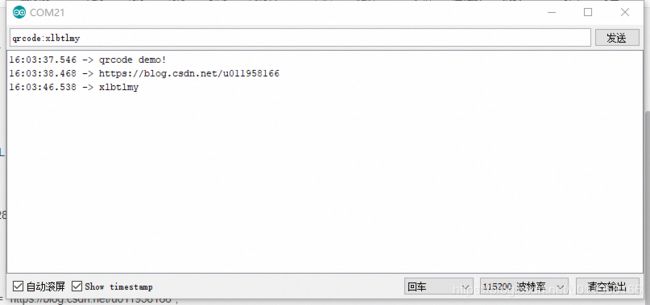Arduino UNO之ssd1306显示二维码
开发环境:
Arduino 1.8.12
QRCode
U8g2
使用说明:
串口接收qrcode:xxxxxxxx格式数据后,会将xxxxxxxx内容生成二维码显示
以Version 3,ECC LOW生成大小为29×29像素的二维码,放大一倍显示
注意事项:
Arduino UNO最多能生成Version 8的二维码,再大动态内存就不够用了,会重启
arduino_qrcode.ino:
#include
#include
#include
#define SIZE 3
/**
D/C RST SDA SCL
8 9 10 11
*/
U8G2_SSD1306_128X64_NONAME_1_4W_SW_SPI u8g2(U8G2_R2, /* clock=*/ 11, /* data=*/ 10, /* cs=*/ 13, /* dc=*/ 8, /* reset=*/ 9);
QRCode qrcode;
char *csdn_xlbtlmy = "https://blog.csdn.net/u011958166";
void setup() {
// put your setup code here, to run once:
u8g2.begin();
Serial.begin(115200);
Serial.println("qrcode demo!");
show_qrcode(csdn_xlbtlmy);
}
void loop() {
String rx_buf;
rx_buf = Serial.readString();
if (0 == memcmp(rx_buf.c_str(), "qrcode:", 7)) {
show_qrcode(&rx_buf.c_str()[7]);
}
}
void show_qrcode(char *str_qrcode)
{
uint8_t qrcodeData[qrcode_getBufferSize(SIZE)];
qrcode_initText(&qrcode, qrcodeData, SIZE , ECC_LOW, str_qrcode);
Serial.println(str_qrcode);
// start draw
u8g2.firstPage();
do {
// get the draw starting point,128 and 64 is screen size
uint8_t x0 = 3;
uint8_t y0 = 3;
// get QR code pixels in a loop
for (uint8_t y = 0; y < qrcode.size; y ++) {
for (uint8_t x = 0; x < qrcode.size; x ++) {
// Check this point is black or white
if (qrcode_getModule(&qrcode, x, y)) {
u8g2.setColorIndex(1);
} else {
u8g2.setColorIndex(0);
}
// draw the QR code pixels, double it
u8g2.drawPixel(x0 + x * 2 , y0 + y * 2);
u8g2.drawPixel(x0 + x * 2 + 1, y0 + y * 2);
u8g2.drawPixel(x0 + x * 2 , y0 + y * 2 + 1);
u8g2.drawPixel(x0 + x * 2 + 1, y0 + y * 2 + 1);
}
}
} while (u8g2.nextPage());
}
参考:[教程] Arduino 输出二维码到显示屏上
后续准备使用rotary push旋钮按键结合OLED做一个简单的设置界面:
arduino_gui.ino:
/**
* 英文
* x:16 字
* y:8 字
* 中文
* x:8 字
* y:4 字
* 建议使用中文
* 固定中文建议自行获取汉字编码,通过drawXBM方法去显示
*/
#include
#include
#include
#define SIZE 3
/**
D/C RST SDA SCL
8 9 10 11
*/
U8G2_SSD1306_128X64_NONAME_1_4W_SW_SPI u8g2(U8G2_R2, /* clock=*/ 11, /* data=*/ 10, /* cs=*/ 13, /* dc=*/ 8, /* reset=*/ 9);
QRCode qrcode;
char *csdn_xlbtlmy = "https://blog.csdn.net/u011958166";
void setup() {
// put your setup code here, to run once:
u8g2.begin();
show_qrcode(csdn_xlbtlmy);
}
void loop() {
// put your main code here, to run repeatedly:
}
void show_qrcode(char *str_qrcode)
{
uint8_t qrcodeData[qrcode_getBufferSize(SIZE)];
qrcode_initText(&qrcode, qrcodeData, SIZE , ECC_LOW, str_qrcode);
Serial.println(str_qrcode);
// start draw
u8g2.firstPage();
do {
u8g2.enableUTF8Print();
//u8g2_font_ncenB08_tr 45%
//u8g2_font_unifont_t_symbols 69%
//u8g2_font_unifont_tf 53%
//u8g2_font_unifont_h_symbols 76%
//u8g2_font_t0_16_tf 49%
//u8g2_font_unifont_t_chinese185%
u8g2.setFont(u8g2_font_t0_16_tf);
u8g2.setFontDirection(0);
u8g2.setColorIndex(1);
//u8g2.drawCircle(7, 7, 7, U8G2_DRAW_ALL);
u8g2.setCursor(0, 16 - 1);
u8g2.print(">");
uint8_t offset_menu = 8;
u8g2.setCursor(offset_menu - 1, 16 - 1);
u8g2.print("blog");
u8g2.setCursor(offset_menu - 1, 32 - 1);
u8g2.print("logo");
u8g2.setCursor(offset_menu - 1, 48 - 1);
u8g2.print("setting");
u8g2.setCursor(offset_menu - 1, 64 - 1);
u8g2.print("about");
// get the draw starting point,128 and 64 is screen size
uint8_t offset_x = 64 + 3;
uint8_t offset_y = 0 + 3;
// get QR code pixels in a loop
for (uint8_t y = 0; y < qrcode.size; y ++) {
for (uint8_t x = 0; x < qrcode.size; x ++) {
// Check this point is black or white
if (qrcode_getModule(&qrcode, x, y)) {
u8g2.setColorIndex(1);
} else {
u8g2.setColorIndex(0);
}
// draw the QR code pixels, double it
u8g2.drawPixel(offset_x + x * 2 , offset_y + y * 2);
u8g2.drawPixel(offset_x + x * 2 + 1, offset_y + y * 2);
u8g2.drawPixel(offset_x + x * 2 , offset_y + y * 2 + 1);
u8g2.drawPixel(offset_x + x * 2 + 1, offset_y + y * 2 + 1);
}
}
} while (u8g2.nextPage());
}