原文链接
在React Native开发中,官方为我们提供的Tab控制器有两种:TabBarIOS和ViewPagerAndroid。TabBarIOS,仅适用于IOS平台
ViewPagerAndroid,仅适用于Android平台(严格来讲并不算,因为我们还需要自己实现Tab)。在项目开发中,我们优先选择一些开源兼容性比较好的第三方库,例如,react-navigation,以及本文即将说到的react-native-scrollable-tab-view(官方地址)。react-native-scrollable-tab-view不仅可以实现顶部的Tab切换,还能实现底部的切换。
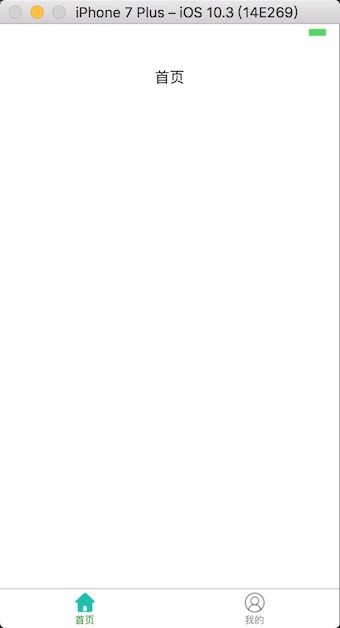
我们再来看一下官方的Demo。
属性及方法介绍
1, renderTabBar(Function:ReactComponent)
TabBar的样式,系统提供了两种默认的,分别是DefaultTabBar和ScrollableTabBar。当然,我们也可以自定义一个,我们会在下篇文章重点讲解如何去自定义TabBar样式。
注意:每个被包含的子视图需要使用tabLabel属性,表示对应Tab显示的文字。
DefaultTabBar:Tab会平分在水平方向的空间。
ScrollableTabBar:Tab可以超过屏幕范围,滚动可以显示。
render() {
return (
);
}
2,tabBarPosition(String,默认值'top')
top:位于屏幕顶部
bottom:位于屏幕底部
overlayTop:位于屏幕顶部,悬浮在内容视图之上(看颜色区分:视图有颜色,Tab栏没有颜色)
overlayBottom:位于屏幕底部,悬浮在内容视图之上(看颜色区分:视图有颜色,Tab栏没有颜色)
render() { return (
);
}
3, onChangeTab(Function)
Tab切换之后会触发此方法,包含一个参数(Object类型),这个对象有两个参数:
i:被选中的Tab的下标(从0开始)
ref:被选中的Tab对象(基本用不到)
render() { return (
);
}
4,onScroll(Function)
视图正在滑动的时候触发此方法,包含一个Float类型的数字,范围是[0, tab的数量-1]
render() { return (
);
}
5, locked(Bool,默认为false)
表示手指是否能拖动视图,默认为false(表示可以拖动)。设为true的话,我们只能“点击”Tab来切换视图。
render() { return (
);
}
6, initialPage(Integer)
初始化时被选中的Tab下标,默认是0(即第一页)。
render() { return (
);
}
7,page(Integer)
设置选中指定的Tab。
8,children(ReactComponents)
表示所有子视图的数组,比如下面的代码,children则是一个长度为6的数组,元素类型为Text。
render() {
return (
);
}
9,tabBarUnderlineStyle(style)
设置DefaultTabBar和ScrollableTabBarTab选中时下方横线的颜 色。
10.,tabBarBackgroundColor(String)
设置整个Tab这一栏的背景颜色
11,tabBarActiveTextColor(String)
设置选中Tab的文字颜色。
12,tabBarInactiveTextColor(String)
设置未选中Tab的文字颜色。
13,contentProps(Object)
这里要稍微说下react-native-scrollable-tab-view的实现,其实在Android平台底层用的是ViewPagerAndroid,iOS平台用的是ScrollView。这个属性的意义是:比如我们设置了某个属性,最后这个属性会被应用在ScrollView/ViewPagerAndroid,这样会覆盖库里面默认的,通常官方不建议我们去使用。
14,scrollWithoutAnimation(Bool,默认为false)
设置“点击”Tab时,视图切换是否有动画,默认为false(即:有动画效果)。
render() { return (
);
}
顶部导航示例
顶部导航的代码是比较简单的。例如,我们实现上图的新闻Tab导航的效果。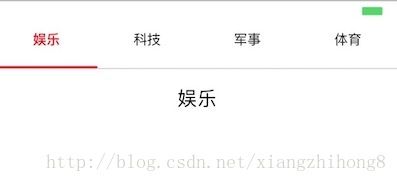
相关代码:
/**
* Sample React Native App
* https://github.com/facebook/react-native
* @flow
*/
import React, { Component } from 'react'; import ScrollableTabView, {DefaultTabBar,ScrollableTabBar} from 'react-native-scrollable-tab-view'; import {
AppRegistry,
StyleSheet,
Text,
Image,
View
} from 'react-native';var Dimensions = require('Dimensions');var ScreenWidth = Dimensions.get('window').width;class TabTopView extends Component {
render() { return ( 娱乐
科技
军事
体育
);
}
} const styles = StyleSheet.create({ container: { flex: 1, marginTop: 20
}, lineStyle: { width:ScreenWidth/4, height: 2, backgroundColor: '#FF0000',
}, textStyle: { flex: 1, fontSize:20, marginTop:20, textAlign:'center',
},
});export default TabTopView;
然后在index.ios.js或index.android.js中导入组件。
export default class RNDemo extends Component {
render() { return (
底部Tab切换示例
需要注意的是项目中用到了Navigator这个组件,在最新的版本中,系统标识Navigator已经过时被抛弃,所以我们需要使用命令先按照相关的库:
npm install --save react-native-deprecated-custom-components
然后在使用的界面中导入Navigator。
import {
Navigator,
} from 'react-native-deprecated-custom-components';
好了其他的不再说明,直接上代码:
TabBottomView.js
/**
* Sample React Native App
* https://github.com/facebook/react-native
* @flow
*/import React, {Component} from 'react';import {
Navigator,
} from 'react-native-deprecated-custom-components';import TabBarView from './TabBarView'import TabDefaultView from './TabDefaultView'import {
AppRegistry,
StyleSheet,
Text,
Image,
View,
AlertIOS,
StatusBar,
} from 'react-native';var Dimensions = require('Dimensions');var ScreenWidth = Dimensions.get('window').width;class TabBottomView extends Component {
counter = 0;
configureScene = route => { if (route.sceneConfig) return route.sceneConfig return {
...Navigator.SceneConfigs.PushFromRight,
gestures: {} // 禁用左滑返回手势
}
}
renderScene = (route, navigator) => {
let Component = route.component return
);
}
}const styles = StyleSheet.create({
container: {
flex: 1,
marginTop: 20
},
});export default TabBottomView;
TabBottomView设计到的两个自定义View:
TabBarView.js
/**
* Sample React Native App
* https://github.com/facebook/react-native
* @flow TextInput自动提示输入
*/import React, {Component} from 'react';import {
AppRegistry,
StyleSheet,
Text,
TouchableOpacity,
Image,
TextInput,
View
}
from'react-native';class TabBarView extends Component {
static propType = {
goToPage : React.PropTypes.func,
activeTab : React.PropTypes.number,
tabs : React.PropTypes.array,
tabNames : React.PropTypes.array,
tabIconNames: React.PropTypes.array,
selectedTabIconNames: React.PropTypes.array
};
componentDidMount() { this.props.scrollValue.addListener(this.setAnimationValue);
}
setAnimationValue({value}) {
console.log(value);
}
render() { return (
{this.props.tabs.map((tab, i) => {
let color = this.props.activeTab === i ? 'green' : 'gray';
let icon = this.props.activeTab == i ? this.props.selectedTabIconNames[i] : this.props.tabIconNames[i]; return (
this.props.goToPage(i)}>
{this.props.tabNames[i]}
)
})}
);
}
}
const styles = StyleSheet.create({
container: {
flex: 1,
backgroundColor: '#ffffff',
marginTop: 20
},
tabs: {
flexDirection: 'row',
height: 49,
borderTopColor: '#d9d9d9',
borderTopWidth:2
},
tab: {
flex: 1,
justifyContent: 'center',
alignItems: 'center',
},
tabItem: {
flexDirection: 'column',
alignItems: 'center',
justifyContent: 'space-around'
},
icon: {
width: 26,
height: 26,
marginBottom: 2
}
});
export default TabBarView;
TabDefaultView.js(默认界面)
/**
* Sample React Native App
* https://github.com/facebook/react-native
* @flow TextInput自动提示输入
*/import React, {Component} from 'react';import TabBarView from './TabBarView'import ScrollableTabView, {DefaultTabBar, ScrollableTabBar} from 'react-native-scrollable-tab-view';import HomeScreen from '../widght/HomeScreen';import MineScreen from '../widght/MineScreen';import {
AppRegistry,
StyleSheet,
Text,
TouchableOpacity,
Image,
TextInput,
StatusBar,
View
}from 'react-native';const tabTitles = ['首页', '我的']//Tab图标const tabIcon = [
require('../p_w_picpath/tabbar_homepage.png'),
require('../p_w_picpath/tabbar_mine.png'),
]const tabSelectedIcon = [
require('../p_w_picpath/tabbar_homepage_selected.png'),
require('../p_w_picpath/tabbar_mine_selected.png'),
]class TabDefaultView extends Component {
onChangeTabs = ({i}) => 'light-content';
render() { return (
}
tabBarPosition='bottom'
locked
scrollWithoutAnimationz
onChangeTab={this.onChangeTabs}>
);
}
}const styles = StyleSheet.create({
container: {
flex: 1,
backgroundColor: '#ffffff',
marginTop: 20
},
value:{
paddingHorizontal:10,
paddingVertical:8,
width:100,
marginLeft:120,
}
});export default TabDefaultView;
最后在index.ios.js或index.android.js中导入组件。
export default class RNDemo extends Component {
render() { return (
附件:×××

