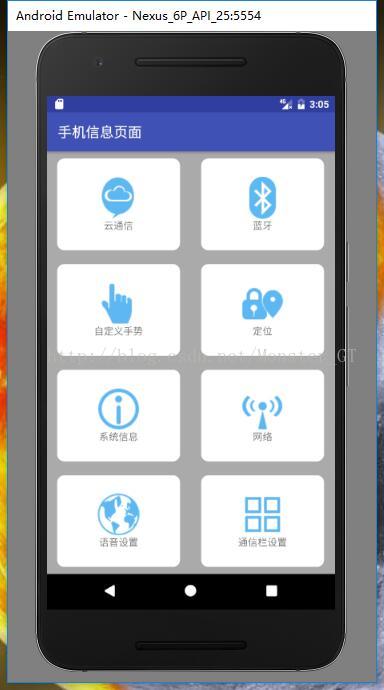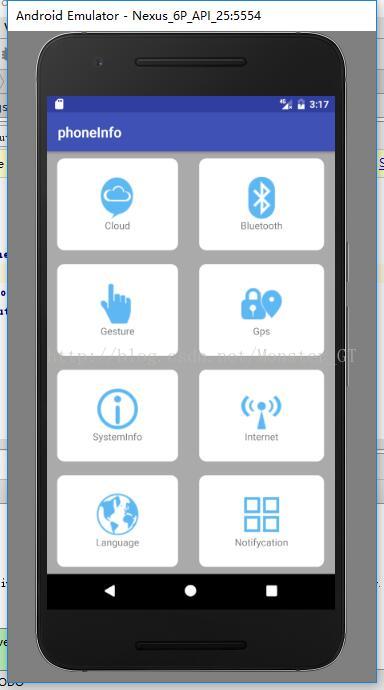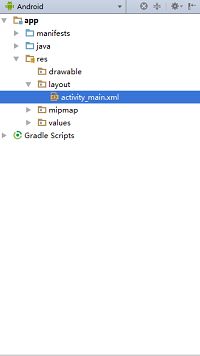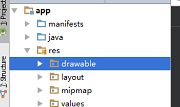Android UI 中如何利用表格进行布局
对于控件布局中的表格布局,我感觉没有线性布局灵活。在表格布局中只能通过 TableRow 属性来控制它的行而列的话里面有几个控件就是几列(一般情况)。我下面就用表格布局操作完成下面图例。
一、首先要先要先创建一个表格布局的文件。创建成功后进入程序页面,然后点击下图中所示位置文件,对内容进行编写。
对于表格布局,在编写开始之前要先分析如何进行布局才能使页面更加美观整洁,表格布局的一个好处就是对于空间的利用可以更加对称,更容易控制。
在分析好如何布局后,我们开始进行布局。首先,这个案例的背景是一个灰色的,整个页面充斥着屏幕空间,一共是四行两列,分析完这些后,我们就可以作出一个大体的布局。
xmlns:android="http://schemas.android.com/apk/res/android"
xmlns:app="http://schemas.android.com/apk/res-auto"
xmlns:tools="http://schemas.android.com/tools"
android:layout_width="match_parent"
android:layout_height="match_parent"
android:background="@android:color/darker_gray" /**背景颜色为灰色
android:orientation="vertical" /**使表格垂直排列
android:stretchColumns="*"
tools:context=".MainActivity"> android:layout_width="match_parent"
android:layout_height="match_parent"
android:orientation="horizontal" /**使每一行中的控件水平排列
android:layout_weight="1"> android:layout_width="match_parent"
android:layout_height="match_parent"
android:orientation="horizontal"
android:layout_weight="1"> android:layout_width="match_parent"
android:layout_height="match_parent"
android:orientation="horizontal"
android:layout_weight="1"> android:layout_width="match_parent"
android:layout_height="match_parent"
android:orientation="horizontal"
android:layout_weight="1">
以下是对上面一些代码的解释:
android:layout_weight="1" //这一句是对每一行所占空间的大小进行设定,每个所占的比重都是“1”,所以平均分布。
android:stretchColumns="*" //这句话是为了让 table 铺满纵向屏幕。android:stretchColumns字段是为了 让 table 自动铺满屏幕android:s二、 通过上面的布局,整体框架已经具有雏形。下面就是对每一行进行布局。对于每一行里的控件布局我们可以使用线性布局,让表格布局对线性布局进行嵌套。然后我们需要在每一行的表格里添加图片和文字,而且图片和文字是垂直排列。我们分析完后,可以将图片先从外面导入到 res 下面的 drawable 中。
导入所需要的图片后,我们还需要定义一下风格类型,因为整个案例的背景是灰色,但是每一个空间显示出来的却是白色,所以我们需要做一些定义,通过定义我们也可以让控件更加美观。首先,我们需要在 drawable 下面建立一个 .xml 文件
具体代码如下:
xmlns:android="http://schemas.android.com/apk/res/android" android:shape="rectangle">/**这里是设置形状
android:radius="10dp"> /**对控件的边缘设置圆角
android:color="#ffffff"> /**设置控件的背景颜色,由于案例是白色,所以这里设为白色
完整的代码如下:
xmlns:android="http://schemas.android.com/apk/res/android"
xmlns:app="http://schemas.android.com/apk/res-auto"
xmlns:tools="http://schemas.android.com/tools"
android:layout_width="match_parent"
android:layout_height="match_parent"
android:background="@android:color/darker_gray"
android:orientation="vertical"
android:stretchColumns="*"
tools:context=".MainActivity">
android:layout_width="match_parent"
android:layout_height="match_parent"
android:orientation="horizontal"
android:layout_weight="1">
android:background="@drawable/loground" /**对上文中风格创建的调用,下面相同
android:layout_marginLeft="15dp"
android:layout_marginRight="15dp"
android:layout_marginBottom="10dp"
android:layout_marginTop="10dp"
android:layout_height="match_parent"
android:orientation="vertical"
android:gravity="center"> //垂直布局
android:id="@+id/imageView"
android:layout_width="wrap_content"
android:layout_height="wrap_content"
app:srcCompat="@drawable/clound" />
android:layout_width="wrap_content"
android:layout_height="wrap_content"
android:layout_gravity="center"
android:text="@string/_cloud" /**调用语言。下面相同。具体设置下文讲解
/>
android:background="@drawable/loground"
android:layout_marginLeft="15dp"
android:layout_marginRight="15dp"
android:layout_marginBottom="10dp"
android:layout_marginTop="10dp"
android:layout_height="match_parent"
android:orientation="vertical"
android:gravity="center"> //垂直布局
android:id="@+id/imageView2"
android:layout_width="wrap_content"
android:layout_height="wrap_content"
app:srcCompat="@drawable/bluetooth" />
android:layout_width="wrap_content"
android:layout_height="wrap_content"
android:layout_gravity="center"
android:text="@string/_bluetooth"/>
android:layout_width="match_parent"
android:layout_height="match_parent"
android:orientation="horizontal"
android:layout_weight="1">
android:layout_marginLeft="15dp"
android:layout_marginRight="15dp"
android:layout_marginBottom="10dp"
android:layout_marginTop="10dp"
android:background="@drawable/loground"
android:layout_height="match_parent"
android:orientation="vertical"
android:gravity="center"> //垂直布局
android:id="@+id/imageView3"
android:layout_width="wrap_content"
android:layout_height="wrap_content"
app:srcCompat="@drawable/gesture" />
android:layout_width="wrap_content"
android:layout_height="wrap_content"
android:layout_gravity="center"
android:text="@string/_gesture"/>
android:layout_marginLeft="15dp"
android:layout_marginRight="15dp"
android:layout_marginBottom="10dp"
android:layout_marginTop="10dp"
android:background="@drawable/loground"
android:layout_height="match_parent"
android:orientation="vertical"
android:gravity="center"> //垂直布局
android:id="@+id/imageView4"
android:layout_width="wrap_content"
android:layout_height="wrap_content"
app:srcCompat="@drawable/gps" />
android:layout_width="wrap_content"
android:layout_height="wrap_content"
android:layout_gravity="center"
android:text="@string/_gps"/>
android:layout_width="match_parent"
android:layout_height="match_parent"
android:orientation="horizontal"
android:layout_weight="1">
android:background="@drawable/loground"
android:layout_marginLeft="15dp"
android:layout_marginRight="15dp"
android:layout_marginBottom="10dp"
android:layout_marginTop="10dp"
android:layout_height="match_parent"
android:orientation="vertical"
android:gravity="center"> //垂直布局
android:id="@+id/imageView5"
android:layout_width="wrap_content"
android:layout_height="wrap_content"
app:srcCompat="@drawable/info" />
android:layout_width="wrap_content"
android:layout_height="wrap_content"
android:layout_gravity="center"
android:text="@string/_system_info"/>
android:background="@drawable/loground"
android:layout_marginLeft="15dp"
android:layout_marginRight="15dp"
android:layout_marginBottom="10dp"
android:layout_marginTop="10dp"
android:layout_height="match_parent"
android:orientation="vertical"
android:gravity="center"> //垂直布局
android:id="@+id/imageView6"
android:layout_width="wrap_content"
android:layout_height="wrap_content"
app:srcCompat="@drawable/internet" />
android:layout_width="wrap_content"
android:layout_height="wrap_content"
android:layout_gravity="center"
android:text="@string/_internet"/>
android:layout_width="match_parent"
android:layout_height="match_parent"
android:orientation="horizontal"
android:layout_weight="1">
android:background="@drawable/loground"
android:layout_marginLeft="15dp"
android:layout_marginRight="15dp"
android:layout_marginBottom="10dp"
android:layout_marginTop="10dp"
android:layout_height="match_parent"
android:orientation="vertical"
android:gravity="center"> //垂直布局
android:id="@+id/imageView7"
android:layout_width="wrap_content"
android:layout_height="wrap_content"
app:srcCompat="@drawable/language" />
android:layout_width="wrap_content"
android:layout_height="wrap_content"
android:layout_gravity="center"
android:text="@string/_language"/>
android:background="@drawable/loground"
android:layout_marginLeft="15dp"
android:layout_marginRight="15dp"
android:layout_marginBottom="10dp"
android:layout_marginTop="10dp"
android:layout_height="match_parent"
android:orientation="vertical"
android:gravity="center"> //垂直布局
android:id="@+id/imageView8"
android:layout_width="wrap_content"
android:layout_height="wrap_content"
app:srcCompat="@drawable/notifycation" />
android:layout_width="wrap_content"
android:layout_height="wrap_content"
android:layout_gravity="center"
android:text="@string/_set_notifycation"/>
为了增加你的APP的使用更为广泛,上面代码还设置了汉语和英语的语言切换。你在 res 目录下面创建values-zh-rCN、values-en-rUS文件夹,并在这两个文件夹下创建相应的strings.xml文件。在values-zh-rCN文件夹下的strings.xml文件中 添加如下代码(values-en-rUS文件夹中以此类推添加英语。):
name="app_name">手机信息页面 name="menu_settings">设置 name="hello_world">你好,世界! name="_cloud">云通信 name="_bluetooth">蓝牙 name="_gesture">自定义手势 name="_gps">定位 name="_system_info">系统信息 name="_internet">网络 name="_language">语言设置 name="_set_notifycation">通知栏设置
然后这个简单的界面就完成了,最后的效果就是文章开始的图片。如果还有疑问或者有不对的地方,还望提出或指正。
~谢谢你的浏览~