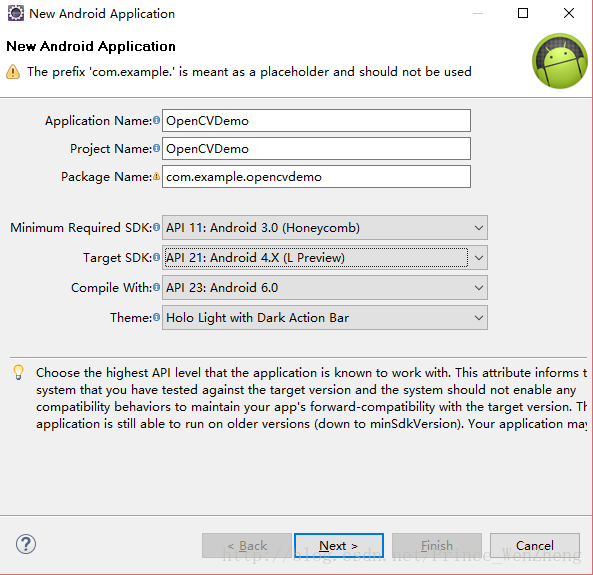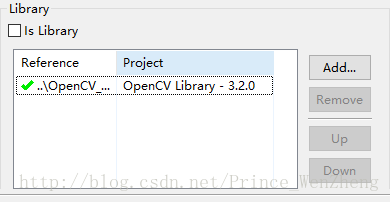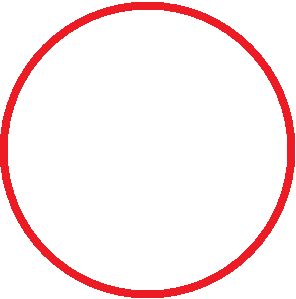Android 使用OPENCV实现图像实时对比
原创:转发请注明出处
Demo下载地址:http://download.csdn.net/download/prince_wenzheng/9760658
本文主要介绍使用OpenCV实现相机实时对比图片,得到相似度,可用于实现类似ar红包的功能
首先下载SDK,OpenCV-3.2.0(下载官网:http://opencv.org),点击OpenCV for Android下载,下载完成后解压
SDK中包含很多有趣的demo,可以一并看一下,所以,最好新建一个Eclipse的工作空间
1. 创建demo工程
新建一个Android Application,命名为OpenCVDemo
2. 集成OpenCV SDK
将完整的OpenCV SDK拷贝到工作空间中,将OpenCV_SDK_3.2.0/sdk/java导入到Eclipse中,这个就是我们需要集成的library,将它与我们的demo关联
3. 配置SDK
●因为要用到相机,所以在AndroidManifest.xml添加以下代码
添加权限
<uses-permission android:name="android.permission.CAMERA"/>
<uses-feature android:name="android.hardware.camera" android:required="false"/>
<uses-feature android:name="android.hardware.camera.autofocus" android:required="false"/>
<uses-feature android:name="android.hardware.camera.front" android:required="false"/>
<uses-feature android:name="android.hardware.camera.front.autofocus" android:required="false"/>在application节点下添加
android:theme="@android:style/Theme.NoTitleBar.Fullscreen"●在MainActivity中继承CvCameraViewListener2接口
CvCameraViewListener2是使用OpenCV相机的核心监听
public class MainActivity extends Activity implements CvCameraViewListener2 {
@Override
protected void onCreate(Bundle savedInstanceState) {
super.onCreate(savedInstanceState);
setContentView(R.layout.activity_main);
}
@Override
public void onCameraViewStarted(int width, int height) {
// TODO Auto-generated method stub
}
@Override
public void onCameraViewStopped() {
// TODO Auto-generated method stub
}
@Override
public Mat onCameraFrame(CvCameraViewFrame inputFrame) {
// TODO Auto-generated method stub
return null;
}
}onCameraViewStarted:相机启动时调用
onCameraViewStopped:相机销毁时调用
onCameraFrame: 相机工作时调用,参数是相机每一帧的图像,实时对比就在这个方法中进行
●初始化相机
编写布局文件,添加相机控件,相机控件实质是SurfaceView
<RelativeLayout xmlns:android="http://schemas.android.com/apk/res/android"
xmlns:tools="http://schemas.android.com/tools"
android:layout_width="match_parent"
android:layout_height="match_parent"
tools:context="com.example.opencvtest.MainActivity" >
<org.opencv.android.JavaCameraView
android:id="@+id/cv"
android:layout_width="fill_parent"
android:layout_height="fill_parent" />
RelativeLayout>在OnCreate中初始化相机,并添加开启相机的回调
/**
* CV相机
*/
private CameraBridgeViewBase mCVCamera;
/**
* 加载OpenCV的回调
*/
private BaseLoaderCallback mLoaderCallback;
@Override
protected void onCreate(Bundle savedInstanceState) {
super.onCreate(savedInstanceState);
setContentView(R.layout.activity_main);
// 初始化CV相机
mCVCamera = (CameraBridgeViewBase) findViewById(R.id.cv);
mCVCamera.setVisibility(CameraBridgeViewBase.VISIBLE);
// 设置相机监听
mCVCamera.setCvCameraViewListener(this);
// 连接到OpenCV的回调
mLoaderCallback = new BaseLoaderCallback(this) {
@Override
public void onManagerConnected(int status) {
switch (status) {
case LoaderCallbackInterface.SUCCESS:
mCVCamera.enableView();
break;
default:
break;
}
}
};
}界面加载完成时说明OpenCV已经初始化完成,所以重写onResume()方法,开启相机
@Override
protected void onResume() {
// 界面加载完成的时候向OpenCV的连接回调发送连接成功的信号
if (OpenCVLoader.initDebug()) {
mLoaderCallback.onManagerConnected(LoaderCallbackInterface.SUCCESS);
}
super.onResume();
}重写onPause方法,及时销毁相机
@Override
protected void onPause() {
super.onPause();
// 销毁OpenCV相机
if (mCVCamera != null)
mCVCamera.disableView();
}编辑onCameraFrame方法,让相机的每一帧展示在界面上
@Override
public Mat onCameraFrame(CvCameraViewFrame inputFrame) {
return inputFrame.rgba();
}到这开启相机的代码已经完成了,但是此时的工程需要依赖SDK中提供的OpenCV_3.2.0_Manager才能运行,这显然是不满足多数项目需求的,需要进行以下操作:
为项目添加C/C++编译支持,右键项目,选择Android Tools–>Add Native Support,点击finish
打开jni/Android.mk

在红框处添加以下代码
OPENCV_CAMERA_MODULES:=on
OPENCV_INSTALL_MODULES:=on
OPENCV_LIB_TYPE:=SHARED
ifdef OPENCV_ANDROID_SDK
ifneq ("","$(wildcard $(OPENCV_ANDROID_SDK)/OpenCV.mk)")
include ${OPENCV_ANDROID_SDK}/OpenCV.mk
else
include ${OPENCV_ANDROID_SDK}/sdk/native/jni/OpenCV.mk
endif
else
include ../OpenCV-android-sdk/sdk/native/jni/OpenCV.mk
endif因为include使用的是相对路径,所以最好将OpenCVDemo和OpenCV-android-sdk放在同一个目录下,否则需要根据自己目录结构修改相对路径
● 运行
4. 编写图片对比的方法
新建一个HistUtils.java,添加下面两个方法
/**
* 比较来个矩阵的相似度
*
* @param mBitmap1
* @param mBitmap2
* @return
*/
public static double comPareHist(Bitmap mBitmap1, Bitmap mBitmap2) {
Mat mat1 = new Mat();
Mat mat2 = new Mat();
Utils.bitmapToMat(mBitmap1, mat1);
Utils.bitmapToMat(mBitmap2, mat2);
return comPareHist(mat1, mat2);
}
/**
* 比较来个矩阵的相似度
*
* @param mat1
* @param mat2
* @return
*/
public static double comPareHist(Mat mat1, Mat mat2) {
Mat srcMat = new Mat();
Mat desMat = new Mat();
Imgproc.cvtColor(mat1, srcMat, Imgproc.COLOR_BGR2GRAY);
Imgproc.cvtColor(mat2, desMat, Imgproc.COLOR_BGR2GRAY);
srcMat.convertTo(srcMat, CvType.CV_32F);
desMat.convertTo(desMat, CvType.CV_32F);
double target = Imgproc.compareHist(srcMat, desMat,
Imgproc.CV_COMP_CORREL);
return target;
}Imgproc.compareHist(Mat H1, Mat H2, int method)这个方法是OpenCV提供的通过直方图算法对比两张图片的相似度,完全相同的两张图片相似度为1。
添加对比按钮,实现主动对比和自动对比
核心的代码上面已经写完了,剩下的就是添加按钮和触发对比,就不详细介绍了,直接把完整的代码附上,备注很详细
MainActivity.java
package com.example.opencvdemo;
import org.opencv.android.BaseLoaderCallback;
import org.opencv.android.CameraBridgeViewBase;
import org.opencv.android.CameraBridgeViewBase.CvCameraViewFrame;
import org.opencv.android.CameraBridgeViewBase.CvCameraViewListener2;
import org.opencv.android.LoaderCallbackInterface;
import org.opencv.android.OpenCVLoader;
import org.opencv.android.Utils;
import org.opencv.core.Mat;
import android.annotation.SuppressLint;
import android.app.Activity;
import android.graphics.Bitmap;
import android.graphics.Bitmap.Config;
import android.os.Bundle;
import android.os.Handler;
import android.os.Message;
import android.view.View;
import android.view.View.OnClickListener;
import android.widget.Button;
import android.widget.ImageView;
import android.widget.TextView;
public class MainActivity extends Activity implements CvCameraViewListener2 {
/**
* 展示原图和对比图
*/
private ImageView iv1, iv2;
/**
* 原图和对比图
*/
private Bitmap bmp1, bmp2;
/**
* 拍摄原图、拍摄对比图、对比、自动对比
*/
private Button pz1, pz2, db, zddb;
/**
* 显示相似度(完全相同值为1)
*/
private TextView tv;
/**
* CV相机
*/
private CameraBridgeViewBase mCVCamera;
/**
* 加载OpenCV的回调
*/
private BaseLoaderCallback mLoaderCallback;
/**
* 拍照状态 0:不拍照 ,1:拍原图,2:拍对比图,3:拍对比图并自动对比
*/
private int isTakePhoto = 0;
/**
* 用于定时执行图片对比
*/
private Handler handler;
@Override
protected void onCreate(Bundle savedInstanceState) {
super.onCreate(savedInstanceState);
setContentView(R.layout.activity_main);
// 初始化
init();
}
@SuppressLint("HandlerLeak")
private void init() {
// 初始化
iv1 = (ImageView) findViewById(R.id.iv1);
iv2 = (ImageView) findViewById(R.id.iv2);
pz1 = (Button) findViewById(R.id.pz1);
pz2 = (Button) findViewById(R.id.pz2);
db = (Button) findViewById(R.id.db);
zddb = (Button) findViewById(R.id.zddb);
tv = (TextView) findViewById(R.id.tv);
handler = new Handler() {
@Override
public void handleMessage(Message msg) {
super.handleMessage(msg);
// 自动拍照并对比
isTakePhoto = 3;
}
};
OnClickListener btnOnClick = new OnClickListener() {
@Override
public void onClick(View v) {
switch (v.getId()) {
case R.id.pz1:
// 拍原图
isTakePhoto = 1;
break;
case R.id.pz2:
// 拍对比图
isTakePhoto = 2;
break;
case R.id.db:
hist();
break;
case R.id.zddb:
// 拍对比图并自动对比
isTakePhoto = 3;
break;
}
}
};
// 设置点击事件
pz1.setOnClickListener(btnOnClick);
pz2.setOnClickListener(btnOnClick);
db.setOnClickListener(btnOnClick);
zddb.setOnClickListener(btnOnClick);
// 初始化CV相机
mCVCamera = (CameraBridgeViewBase) findViewById(R.id.cv);
mCVCamera.setVisibility(CameraBridgeViewBase.VISIBLE);
// 设置相机监听
mCVCamera.setCvCameraViewListener(this);
// 连接到OpenCV的回调
mLoaderCallback = new BaseLoaderCallback(this) {
@Override
public void onManagerConnected(int status) {
switch (status) {
case LoaderCallbackInterface.SUCCESS:
mCVCamera.enableView();
break;
default:
break;
}
}
};
}
private void hist() {
// 对比算法会耗时,导致页面卡顿,所以新开线程进行对比
new Thread(new Runnable() {
@Override
public void run() {
// 对比
final double target = HistUtils.comPareHist(bmp1, bmp2);
MainActivity.this.runOnUiThread(new Runnable() {
@Override
public void run() {
// 将相似度显示在左上角
tv.setText("相似度:" + target);
}
});
}
}).start();
}
@Override
public void onCameraViewStarted(int width, int height) {
}
@Override
public void onCameraViewStopped() {
}
@Override
public Mat onCameraFrame(CvCameraViewFrame inputFrame) {// 相机拍摄每一帧的图像,都在此处理
// 获取相机中的图像
final Mat rgba = inputFrame.rgba();
if (isTakePhoto != 0) {
// 记录拍照状态
final int who = isTakePhoto;
// 重置拍照状态
isTakePhoto = 0;
// 要把Mat对象转换成Bitmap对象,需要创建一个宽高相同的Bitmap对象昨晚参数
final Bitmap bmp = Bitmap.createBitmap(rgba.cols(), rgba.rows(),
Config.RGB_565);
// 记录要展示图片的ImageView
ImageView iv = null;
// Mat >>> Bitmap
Utils.matToBitmap(rgba, bmp);
if (who == 1) {
// 展示原图
iv = iv1;
bmp1 = bmp;
} else if (who == 2) {
// 展示对比图
iv = iv2;
bmp2 = bmp;
} else {
// 展示对比图
iv = iv2;
bmp2 = bmp;
// 对比
hist();
// 每隔0.5秒对比一次
handler.sendEmptyMessageDelayed(1, 500);
}
// 记录要展示图片的ImageView
final ImageView image = iv;
runOnUiThread(new Runnable() {
@Override
public void run() {
// 展示拍到的图片
image.setImageBitmap(bmp);
if (bmp1 != null) {
// 如果原图已经拍好了,那么可以进行自动对比,将自动对比按钮设置为可用
zddb.setEnabled(true);
if (bmp2 != null) {
// 如果原图和对比图都已经拍好了,那么可以进行对比,将对比按钮设置为可用
db.setEnabled(true);
}
}
}
});
}
// 将每一帧的图像展示在界面上
return inputFrame.rgba();
}
@Override
protected void onResume() {
// 界面加载完成的时候向OpenCV的连接回调发送连接成功的信号
if (OpenCVLoader.initDebug()) {
mLoaderCallback.onManagerConnected(LoaderCallbackInterface.SUCCESS);
}
super.onResume();
}
@Override
protected void onPause() {
super.onPause();
// 销毁OpenCV相机
if (mCVCamera != null)
mCVCamera.disableView();
}
}<RelativeLayout xmlns:android="http://schemas.android.com/apk/res/android"
xmlns:tools="http://schemas.android.com/tools"
android:layout_width="match_parent"
android:layout_height="match_parent"
tools:context="com.example.opencvdemo.MainActivity" >
<RelativeLayout
android:id="@+id/rl"
android:layout_width="match_parent"
android:layout_height="match_parent" >
<org.opencv.android.JavaCameraView
android:id="@+id/cv"
android:layout_width="fill_parent"
android:layout_height="fill_parent" />
<TextView
android:id="@+id/tv"
android:layout_width="wrap_content"
android:layout_height="wrap_content"
android:background="#ffffff"
android:textColor="#000000"
android:textSize="13sp" />
RelativeLayout>
<LinearLayout
android:layout_width="wrap_content"
android:layout_height="wrap_content"
android:layout_centerInParent="true"
android:orientation="horizontal" >
<ImageView
android:id="@+id/iv1"
android:layout_width="150dp"
android:layout_height="wrap_content"
android:src="@drawable/red" />
<ImageView
android:id="@+id/iv2"
android:layout_width="150dp"
android:layout_height="wrap_content"
android:src="@drawable/red" />
LinearLayout>
<LinearLayout
android:id="@+id/ll"
android:layout_width="match_parent"
android:layout_height="wrap_content"
android:layout_alignParentBottom="true"
android:orientation="horizontal" >
<Button
android:id="@+id/pz1"
android:layout_width="0dp"
android:layout_height="wrap_content"
android:layout_weight="1"
android:text="拍照1" />
<Button
android:id="@+id/pz2"
android:layout_width="0dp"
android:layout_height="wrap_content"
android:layout_weight="1"
android:text="拍照2" />
<Button
android:id="@+id/db"
android:layout_width="0dp"
android:layout_height="wrap_content"
android:layout_weight="1"
android:enabled="false"
android:text="对比" />
<Button
android:id="@+id/zddb"
android:layout_width="0dp"
android:layout_height="wrap_content"
android:layout_weight="1"
android:enabled="false"
android:text="自动对比" />
LinearLayout>
RelativeLayout>