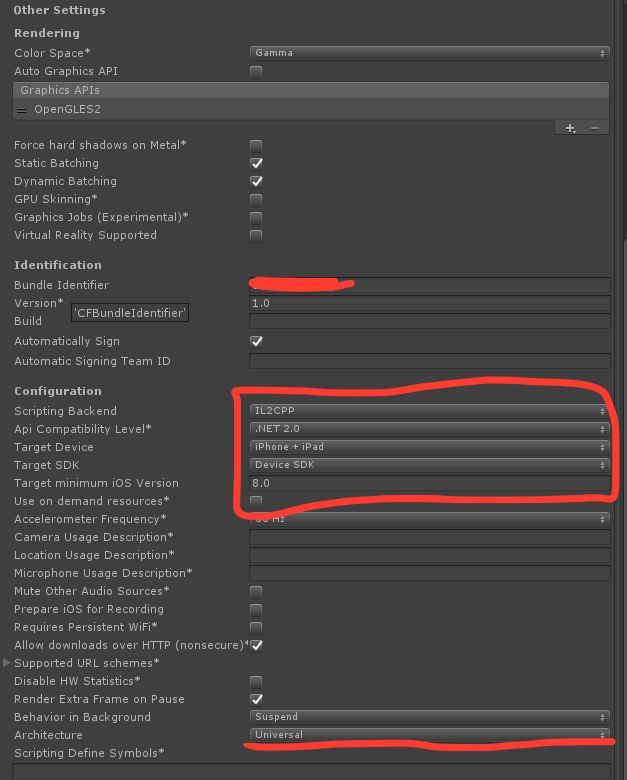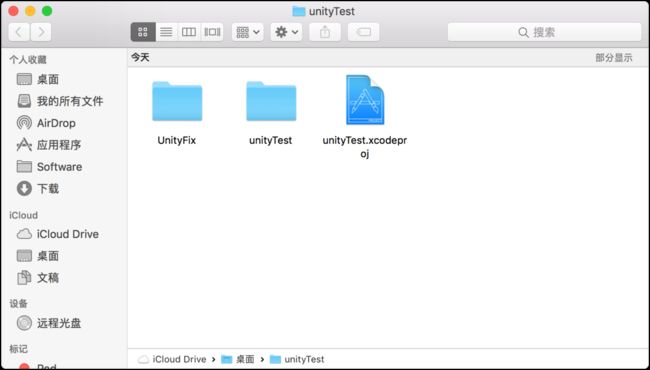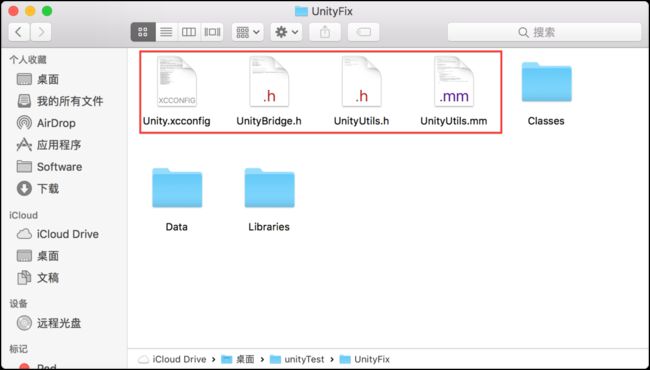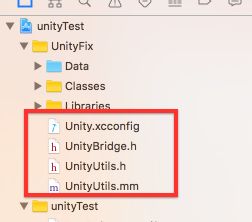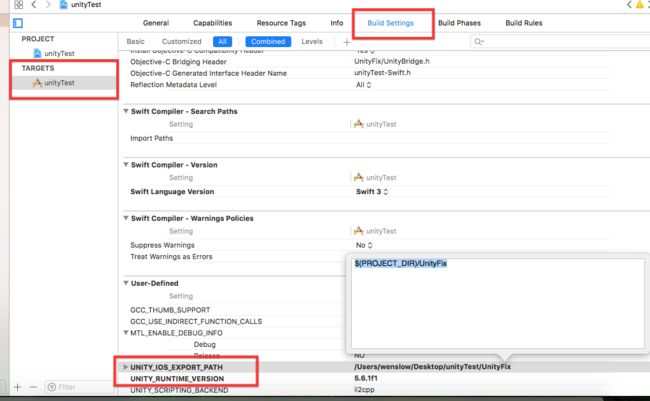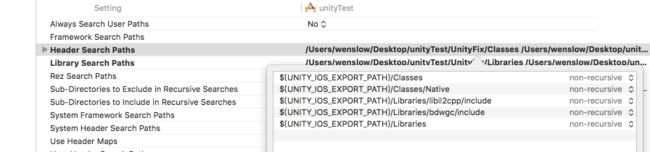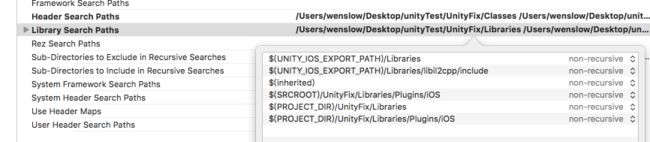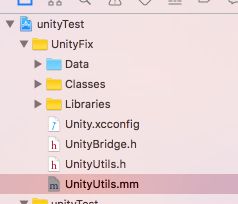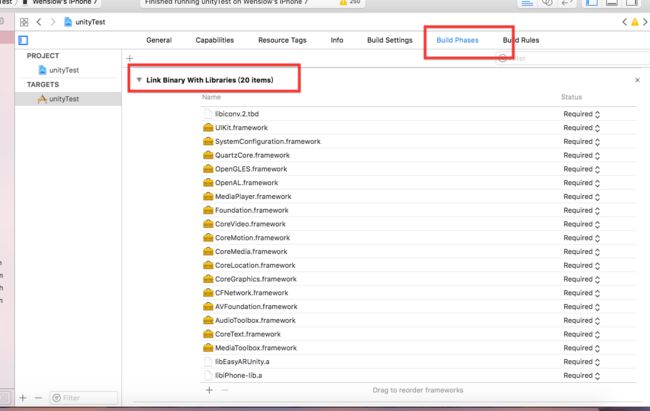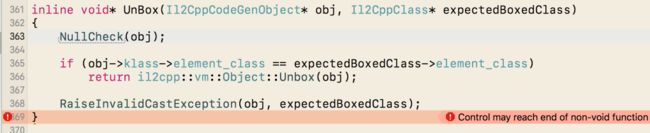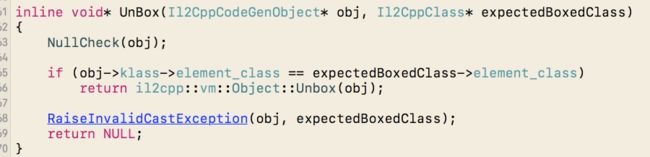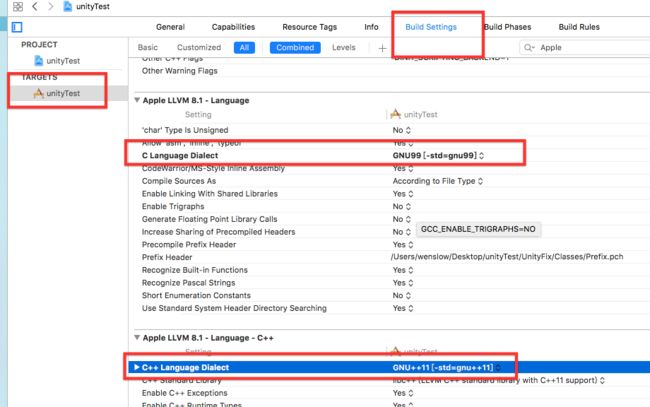前言
公司需要在原先Swift 3.0项目中引入EasyAR 的Unity SDK。这篇文章记录了集成过程和遇到的问题。
开发环境:macOS 10.12.5, iOS 8,Xcode 8.3.3,Unity 5.6.1f1
准备工作
1.导出Unity工程
导出Unity工程时的设置
2.新建空的Swift项目
新建一个空的Swift项目,再建立一个UnityFix文件夹,用于存放Unity文件。
项目设置
1.将下载得到的Unity.xconfig、UnityBridge.h、UnityUtils.h和UnityUtils.mm这4个文件复制到UnityFix中。点这里下载
导入过程中,Xcode会讯问是否生成桥接文件。这里我们选择不生成桥接文件
2.设置使用Unity的配置
3.修改BuildSetting配置,Unity路径和Unity版本号
4.在BuildPhases中添加运行脚本
rm -rf "$TARGET_BUILD_DIR/$PRODUCT_NAME.app/Data";
cp -Rf "$UNITY_IOS_EXPORT_PATH/Data" "$TARGET_BUILD_DIR/$PRODUCT_NAME.app/Data";
代码整合
1.修改UnityUtils.mm中的代码
//用下列代码替换原代码
extern "C" int custom_unity_init(int argc, char* argv[])
{
@autoreleasepool
{
UnityInitTrampoline();
//这行代码不注释,可能会报错
// UnityParseCommandLine(argc, argv);
UnityInitRuntime(argc, argv);
RegisterMonoModules();
NSLog(@"-> registered mono modules %p\n", &constsection);
RegisterFeatures();
// iOS terminates open sockets when an application enters background mode.
// The next write to any of such socket causes SIGPIPE signal being raised,
// even if the request has been done from scripting side. This disables the
// signal and allows Mono to throw a proper C# exception.
std::signal(SIGPIPE, SIG_IGN);
// UIApplicationMain(argc, argv, nil, [NSString stringWithUTF8String:"AppControllerClassName"]);
}
return 0;
}
2.把Unity工程中的Classes、Data、Libraries文件按照如下方式添加到Unity文件夹中
-
Classes和Libraries需要选择copy if needs、create groups
 这里直接盗图了
这里直接盗图了 -
Data需要选择Create folder references
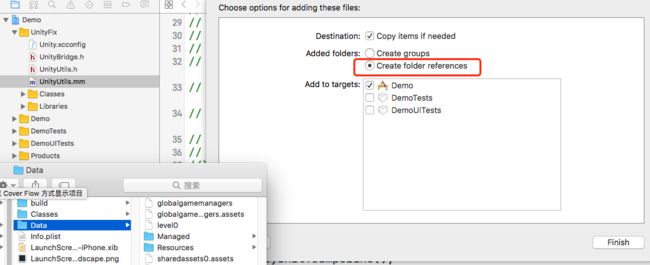 这里直接盗图了
这里直接盗图了
删除libraries里面的libil2cpp文件夹的引用,然后再删除Classes里面的Native文件夹里面的所有.h文件的引用.
3.在Classes中找到main.mm文件
//替换原来的代码
int main_unity_default(int argc, char* argv[])
{
@autoreleasepool
{
UnityInitTrampoline();
// UnityParseCommandLine(argc, argv);
UnityInitRuntime(argc, argv);
RegisterMonoModules();
NSLog(@"-> registered mono modules %p\n", &constsection);
RegisterFeatures();
// iOS terminates open sockets when an application enters background mode.
// The next write to any of such socket causes SIGPIPE signal being raised,
// even if the request has been done from scripting side. This disables the
// signal and allows Mono to throw a proper C# exception.
std::signal(SIGPIPE, SIG_IGN);
//UIApplicationMain(argc, argv, nil, [NSString stringWithUTF8String:AppControllerClassName]);
// UIApplicationMain(argc, argv, nil, NSStringFromClass([UnitySubAppDelegate class]));
UIApplicationMain(argc, argv, nil, [NSString stringWithUTF8String:AppControllerClassName]);
}
return 0;
}
4.在Classes中找到UnityAppController.h做如下修改
//添加如下代码
#import
//若没有@class UnityViewControllerBase;
//还需要添加@class UnityViewControllerBase;
//inline UnityAppController* GetAppController()
//{
// return (UnityAppController*)[UIApplication sharedApplication].delegate;
//}
NS_INLINE UnityAppController* GetAppController()
{
NSObject* delegate = [UIApplication sharedApplication].delegate;
UnityAppController* currentUnityController = (UnityAppController *)[delegate valueForKey:@"currentUnityController"];
return currentUnityController;
}
5.修改Swift工程
新建一个main.swift文件,添加如下代码
import Foundation
import UIKit
// overriding @UIApplicationMain
custom_unity_init(CommandLine.argc, CommandLine.unsafeArgv)
UIApplicationMain(
CommandLine.argc,
UnsafeMutableRawPointer(CommandLine.unsafeArgv)
.bindMemory(
to: UnsafeMutablePointer.self,
capacity: Int(CommandLine.argc)),
nil,
NSStringFromClass(AppDelegate.self)
)
6.对AppDelegate.swift文件做如下修改
import UIKit
//这里需要注释
//@UIApplicationMain
class AppDelegate: UIResponder, UIApplicationDelegate {
var window: UIWindow?
var currentUnityController: UnityAppController!
func application(_ application: UIApplication, didFinishLaunchingWithOptions launchOptions: [UIApplicationLaunchOptionsKey: Any]?) -> Bool {
window = UIWindow(frame: UIScreen.main.bounds)
window?.backgroundColor = UIColor.white
let vc: ViewController = ViewController()
let nav: UINavigationController = UINavigationController(rootViewController: vc)
window?.rootViewController = nav
currentUnityController = UnityAppController()
currentUnityController.application(application,didFinishLaunchingWithOptions: launchOptions)
window?.makeKeyAndVisible()
return true
}
func applicationWillResignActive(_ application: UIApplication) {
currentUnityController.applicationWillResignActive(application)
}
func applicationDidEnterBackground(_ application: UIApplication) {
currentUnityController.applicationDidEnterBackground(application)
}
func applicationWillEnterForeground(_ application: UIApplication) {
currentUnityController.applicationWillEnterForeground(application)
}
func applicationDidBecomeActive(_ application: UIApplication) {
currentUnityController.applicationDidBecomeActive(application)
}
func applicationWillTerminate(_ application: UIApplication) {
currentUnityController.applicationWillTerminate(application)
}
}
7.添加依赖库
在Build Phase中添加依赖库
依赖库的组成参考你导出的原Unity项目的依赖库组成。.dylib用.tbd代替也是可以的
8.Unity.xcconfig修改
SWIFT_OBJC_BRIDGING_HEADER = UnityFix/UnityBridge.h;
8.编译器修改
我用Xcode 8.3.3 生成的项目默认就是这样的配置,所以这里没有做更改
收尾
-
针对iOS 10添加摄像头权限
在Info.plist文件中添加申请摄像头权限,否则会闪退。
-
如果遇到如下问题
添加一行代码
3.解决黑屏问题
在Libraries->Plugins->iOS 中找到EasyARAppController.mm,将其代码迁移到我们自己生成的一个UnityAppController子类中
ZTARController.h
#import
#import "UnityAppController.h"
@interface ZTARController : UnityAppController
{
}
- (void)shouldAttachRenderDelegate;
@end
ZTARController.mm
#import "ZTARController.h"
extern "C" void ezarUnitySetGraphicsDevice(void* device, int deviceType, int eventType);
extern "C" void ezarUnityRenderEvent(int marker);
@implementation ZTARController
- (void)shouldAttachRenderDelegate;
{
UnityRegisterRenderingPlugin(&ezarUnitySetGraphicsDevice, &ezarUnityRenderEvent);
}
@end
IMPL_APP_CONTROLLER_SUBCLASS(ZTARController)
记得在AppDelegate中做如下修改
//var currentUnityController: UnityAppController!
var currentUnityController: ZTARController!
初始化Unity视图
import UIKit
class AViewController: UIViewController {
override func viewDidLoad() {
super.viewDidLoad()
//初始化Unity视图
let unityview = UnityGetGLView()!
unityview.translatesAutoresizingMaskIntoConstraints = false
view.addSubview(unityview)
unityview.frame = view.bounds
//退出的按钮
let button = UIButton(frame: CGRect(x: 200, y: 100, width: 100, height: 100))
button.backgroundColor = UIColor.blue
view.addSubview(button)
button.addTarget(self, action: #selector(dismissSelf), for: UIControlEvents.touchUpInside)
}
override func viewDidAppear(_ animated: Bool) {
super.viewDidAppear(animated)
//开启Unity
UnityPause(0)
}
override func viewDidDisappear(_ animated: Bool) {
super.viewDidDisappear(animated)
//关闭Unity
UnityPause(1)
}
//MARK: 退出视图
func dismissSelf(){
self.presentingViewController?.dismiss(animated: true, completion: nil)
}
}
最后,在真机上运行一下你的工程吧
为了方便调试,楼主在视图上添加了两个按钮
录了一段小视频
更新集成CocoaPods
cd到工程根目录
pod init
添加
pod 'Alamofire'
最后运行
pod install
安装完成之后做如下更改
更改BuildSetting里的设置
Clean一下你的工程,然后重新编译。
遇到找不到头文件
在Header Search Paths 中添加
"$(PODS_ROOT)/Headers/Public"
"$(PODS_ROOT)/Headers/Public/JPush"
到此,成功集成CocoaPods
参考
swift3.0融合Unity
unity 整合到原生iOS项目(swift 2.3)
Unity嵌入Swift3.0
unity3D与iOS原生工程项目合并以及合并过程中的问题
下载Unity.xcconfig,由blitzagency提供
Demo 地址
https://github.com/WenslowZhu/UnityTest