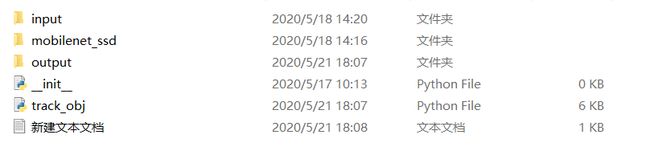OpenCV目标追踪
OpenCV目标追踪
python命令行传参
add_argument()的使用方法
argparse 是 Python 内置的一个用于命令项选项与参数解析的模块,通过在程序中定义好我们需要的参数,argparse 将会从 sys.argv 中解析出这些参数,并自动生成帮助和使用信息。
简单示例
- 创建 ArgumentParser() 对象
- 调用 add_argument() 方法添加参数
- 使用 parse_args() 解析添加的参数
# 一个小例子
import argparse
# constrcut the argument parse and parse the arguments
ap = argparse.ArgumentParser()
ap.add_argument("-n", "--name", required = True,
help = "name of the user"
)
args = vars(ap.parse_args())
# display a friendly message to the user
print("hello {}, nice to meet you!".format(args["name"]))
第四行:创建一个ArgumentParser类的对象,命名为ap
第五行:
这里只调用了一个命令行参数,–name。不管是在命令行中输入-n/–name都可以,因为这里required(可选参数是否可以省略)设置为true。
help:添加一些说明信息来提示你输入
usage:xxx.py --help/-h 都可以。
第六行:
调用对象上的vars()将解析后的命令行参数转化为字典.
key:命令行参数的名称
value:为命令行参数提供的字典的值
项目结构
-
input/ : 输入的视频,用来进行目标追踪
-
output/ : 经过处理后的视频,目标被矩形框标记
-
- mobilenet_ssd/
- The Caffe CNN model files
实现dlib对象追踪器
引用必须的库
from imutils.video import FPS
import numpy as np
import argparse
import imutils
import dlib
import cv2
解析命令行参数
### 解析命令行参数 ###
ap= argparse.ArgumentParser()
ap.add_argument("-p","--prototxt", required=True,
help="path to Caffe 'deploy' prototxt file")
ap.add_argument("-m","--model", required=True,
help="path to Caffe pre-trained model")
ap.add_argument("-v","--video", required=True,
help="path to input video file")
ap.add_argument("-l","--label", required=True,
help="class label we are interested in detecting + tracking")
ap.add_argument("-o","--output",type=str,
help="path to optional output video file")
ap.add_argument("-c","--confidence",type=float, default=0.2,
help="minimum probability to filter weak detections")
args= vars(ap.parse_args())
-
–prototxt: path to the Caffe deploy prototxt file.
e.g: -p ./mobilenet_ssd/MobileNetSSD_deploy.prototxt
-
–model: path to the Caffe pre-trained model.
e.g: -m ./mobilenet_ssd/MobileNetSSD_deploy.caffemodel
-
–video : 输入的视频(不支持网络摄像头)路径.
e.g: -v ./input/xxx.mp4
-
–label: 对要检测和跟踪的目标的标签,下面会有具体的类表
e.g: -l person
另外2个可选参数:
-
–output: 想保存目标追踪输出的结果
e.g: -o ./output/object_result.avi
-
–confidence: With a
default=0.2
这是最小的概率阈值,从而允许我们从Caffe目标i检测器中过滤掉微弱检测
初始化标签列表
这些类都已经被MobileNet_SSD模型训练过能够检测。
我们用已预训练过的MobileNet_SSD模型在一个帧中来表现目标追踪,目标的位置交给dlib的相关跟踪器追踪,以便在视频的剩余帧中进行跟踪。
我们的这个模型包含20个下载的支持的目标检测的类(再加上一个后台的类)。
注意事项:如果要使用不同的Caffe模型,需要重新定义下面的类表(同样地,如果你使用下面已经下载好的模型就不用去调整)。
# initialize the list of class labels MobileNet SSD was trained to
# detect
CLASSES= ["background","aeroplane","bicycle","bird","boat",
"bottle","bus","car","cat","chair","cow","diningtable",
"dog","horse","motorbike","person","pottedplant","sheep",
"sofa","train","tvmonitor"]
# load our serialized model from disk
print("[INFO] loading model...")
net= cv2.dnn.readNetFromCaffe(args["prototxt"], args["model"])
初始化视频流
在开始遍历帧之前,我们需要加载模型到内存中(上面最后一行)。加载中只需要prototxt和model文件的路径,这些在输入命令行参数中已输入。
初始化视频流,dlib相关的追踪器,写视频对象,要检测的类标签。
在最后一行,实例化FPS的吞吐量估计(帧数),为了最后的计数
# initialize the video stream, dlib correlation tracker, # output video writer, and predicted class label
print("[INFO] starting video stream...")
vs= cv2.VideoCapture(args["video"])
tracker= None
writer= None
label= ""
# start the frames per second throughput estimator
fps= FPS().start()
在视频帧上进行循环遍历
帧的大小被重新调整大小(能够更快的处理)
转变颜色信道(OpenCV颜色的存储是BGR)为RGB
在运行中,可以通过命令行参数来输出视频路径,所以这里实例化了一个video writer
# loop over frames from the video file stream
while True:
# grab the next frame from the video file
(grabbed, frame) = vs.read()
# check to see if we have reached the end of the video file
if frame is None:
break
# resize the frame for faster processing and then convert the frame from BGR to RGB ordering (dlib needs RGB ordering)
frame = imutils.resize(frame, width=600)
rgb = cv2.cvtColor(frame, cv2.COLOR_BGR2RGB)
# if we are supposed to be writing a video to disk, initialize the writer
if args["output"] is not None and writer is None:
fourcc = cv2.VideoWriter_fourcc(*"MJPG")
writer = cv2.VideoWriter(args["output"], fourcc, 30,(frame.shape[1], frame.shape[0]), True)
为追踪任务来检测目标(tracker为空)
如果tracker为空,首先要检测输入帧中的对象
获取一个帧,转化它到blob对象(图像中相同像素的连通域,直观理解为色斑:相同像素组成的一小块,一小块特征,一团,一坨)中
通过网络来传递这个blob(包含追踪器和预测器)
# if our correlation object tracker is None we first need to apply an object detector to seed the tracker with something to actually track
if tracker is None:
# grab the frame dimensions and convert the frame to a blob
(h, w) = frame.shape[:2]
blob = cv2.dnn.blobFromImage(frame, 0.007843, (w, h), 127.5)
# pass the blob through the network and obtain the detections and predictions
net.setInput(blob)
detections = net.forward()
处理检测到的对象
如果我们的检测器找到一个对象,我们会抓取到一个可能性最大的。
这篇文章只演示如何使用dlib库来实现单目标的追踪,所以我们找到可能性最大的检测目标。
特征会演示如何检测和提取到具体的目标。
我们将会获取与对象关联的置信度和标签。
# ensure at least one detection is made
if len(detections) > 0:
# find the index of the detection with the largest
# probability -- out of convenience we are only going
# to track the first object we find with the largest
# probability; future examples will demonstrate how to
# detect and extract *specific* objects
i = np.argmax(detections[0, 0, :, 2])
# grab the probability associated with the object along with its class label
conf = detections[0, 0, i, 2]
label = CLASSES[int(detections[0, 0, i, 1])]
过滤掉弱检测结果
首先要确保我们获取到了正确的目标类型(通过该目标的置信度比较)。这个例子中我们使用person或者cat,所以你可以看到过滤的结果。
我们通过确定目标的的边界box来协调我们的目标。
然后建立box对象来绘制目标对象。
# filter out weak detections by requiring a minimum confidence
if conf > args["confidence"] and label == args["label"]:
# compute the (x, y)-coordinates of the bounding box for the object
box = detections[0, 0, i, 3:7] * np.array([w, h, w, h])
(startX, startY, endX, endY) = box.astype("int")
# construct a dlib rectangle object from the bounding box coordinates and then start the dlib correlation tracker
tracker = dlib.correlation_tracker()
rect = dlib.rectangle(startX, startY, endX, endY)
tracker.start_track(rgb, rect)
# draw the bounding box and text for the object
cv2.rectangle(frame, (startX, startY), (endX, endY),
(0, 255, 0), 2)
cv2.putText(frame, label, (startX, startY - 15),
cv2.FONT_HERSHEY_SIMPLEX, 0.45, (0, 255, 0), 2)
处理已经建立好追踪器的情形
更新追踪目标(在这个更新方法的后面执行繁重的工作)。
从追踪器获取到目标对象的位置,比如一个机器人能够根据追踪器返回的目标进行寻找,在本篇文章中,我们只将追踪目标用box框起来并且注释。
# otherwise, we've already performed detection so let's track
# the object
else:
# update the tracker and grab the position of the tracked
# object
tracker.update(rgb)
pos = tracker.get_position()
# unpack the position object
startX = int(pos.left())
startY = int(pos.top())
endX = int(pos.right())
endY = int(pos.bottom())
# draw the bounding box from the correlation object tracker
cv2.rectangle(frame, (startX, startY), (endX, endY),
(0, 255, 0), 2)
cv2.putText(frame, label, (startX, startY - 15),
cv2.FONT_HERSHEY_SIMPLEX, 0.45, (0, 255, 0), 2)
完成最后的循环
将结果输出到我们想要的视频中。
将处理好的帧(有box和注释)显示出来。
更新FPS值
# check to see if we should write the frame to disk
if writer is not None:
writer.write(frame)
# show the output frame
cv2.imshow("Frame", frame)
key = cv2.waitKey(1) & 0xFF
# if the `q` key was pressed, break from the loop
if key == ord("s"):
break
# update the FPS counter
fps.update()
收尾工作
打印FPS吞吐量和释放指针。
# stop the timer and display FPS information
fps.stop()
print("[INFO] elapsed time: {:.2f}".format(fps.elapsed()))
print("[INFO] approx. FPS: {:.2f}".format(fps.fps()))
# check to see if we need to release the video writer pointer
if writer is not None:
writer.release()
# do a bit of cleanup
cv2.destroyAllWindows()
vs.release()
完整代码及示例
# USAGE
# python track_object.py --prototxt mobilenet_ssd/MobileNetSSD_deploy.prototxt \
# --model mobilenet_ssd/MobileNetSSD_deploy.caffemodel --video input/race.mp4 \
# --label person --output output/race_output.avi
# import the necessary packages
from imutils.video import FPS
import numpy as np
import argparse
import imutils
import dlib
import cv2
# construct the argument parse and parse the arguments
ap = argparse.ArgumentParser()
ap.add_argument("-p", "--prototxt", required=True,
help="path to Caffe 'deploy' prototxt file")
ap.add_argument("-m", "--model", required=True,
help="path to Caffe pre-trained model")
ap.add_argument("-v", "--video", required=True,
help="path to input video file")
ap.add_argument("-l", "--label", required=True,
help="class label we are interested in detecting + tracking")
ap.add_argument("-o", "--output", type=str,
help="path to optional output video file")
ap.add_argument("-c", "--confidence", type=float, default=0.2,
help="minimum probability to filter weak detections")
args = vars(ap.parse_args())
# initialize the list of class labels MobileNet SSD was trained to
# detect
CLASSES = ["background", "aeroplane", "bicycle", "bird", "boat",
"bottle", "bus", "car", "cat", "chair", "cow", "diningtable",
"dog", "horse", "motorbike", "person", "pottedplant", "sheep",
"sofa", "train", "tvmonitor"]
# load our serialized model from disk
print("[INFO] loading model...")
net = cv2.dnn.readNetFromCaffe(args["prototxt"], args["model"])
# initialize the video stream, dlib correlation tracker, output video
# writer, and predicted class label
print("[INFO] starting video stream...")
vs = cv2.VideoCapture(args["video"])
tracker = None
writer = None
label = ""
# start the frames per second throughput estimator
fps = FPS().start()
# loop over frames from the video file stream
while True:
# grab the next frame from the video file
(grabbed, frame) = vs.read()
# check to see if we have reached the end of the video file
if frame is None:
break
# resize the frame for faster processing and then convert the
# frame from BGR to RGB ordering (dlib needs RGB ordering)
frame = imutils.resize(frame, width=600)
rgb = cv2.cvtColor(frame, cv2.COLOR_BGR2RGB)
# if we are supposed to be writing a video to disk, initialize
# the writer
if args["output"] is not None and writer is None:
fourcc = cv2.VideoWriter_fourcc(*"MJPG")
writer = cv2.VideoWriter(args["output"], fourcc, 30,
(frame.shape[1], frame.shape[0]), True)
# if our correlation object tracker is None we first need to
# apply an object detector to seed the tracker with something
# to actually track
if tracker is None:
# grab the frame dimensions and convert the frame to a blob
(h, w) = frame.shape[:2]
blob = cv2.dnn.blobFromImage(frame, 0.007843, (w, h), 127.5)
# pass the blob through the network and obtain the detections
# and predictions
net.setInput(blob)
detections = net.forward()
# ensure at least one detection is made
if len(detections) > 0:
# find the index of the detection with the largest
# probability -- out of convenience we are only going
# to track the first object we find with the largest
# probability; future examples will demonstrate how to
# detect and extract *specific* objects
i = np.argmax(detections[0, 0, :, 2])
# grab the probability associated with the object along
# with its class label
conf = detections[0, 0, i, 2]
label = CLASSES[int(detections[0, 0, i, 1])]
# filter out weak detections by requiring a minimum
# confidence
if conf > args["confidence"] and label == args["label"]:
# compute the (x, y)-coordinates of the bounding box
# for the object
box = detections[0, 0, i, 3:7] * np.array([w, h, w, h])
(startX, startY, endX, endY) = box.astype("int")
# construct a dlib rectangle object from the bounding
# box coordinates and then start the dlib correlation
# tracker
tracker = dlib.correlation_tracker()
rect = dlib.rectangle(startX, startY, endX, endY)
tracker.start_track(rgb, rect)
# draw the bounding box and text for the object
cv2.rectangle(frame, (startX, startY), (endX, endY),
(0, 255, 0), 2)
cv2.putText(frame, label, (startX, startY - 15),
cv2.FONT_HERSHEY_SIMPLEX, 0.45, (0, 255, 0), 2)
# otherwise, we've already performed detection so let's track
# the object
else:
# update the tracker and grab the position of the tracked
# object
tracker.update(rgb)
pos = tracker.get_position()
# unpack the position object
startX = int(pos.left())
startY = int(pos.top())
endX = int(pos.right())
endY = int(pos.bottom())
# draw the bounding box from the correlation object tracker
cv2.rectangle(frame, (startX, startY), (endX, endY),
(0, 255, 0), 2)
cv2.putText(frame, label, (startX, startY - 15),
cv2.FONT_HERSHEY_SIMPLEX, 0.45, (0, 255, 0), 2)
# check to see if we should write the frame to disk
if writer is not None:
writer.write(frame)
# show the output frame
cv2.imshow("Frame", frame)
key = cv2.waitKey(1) & 0xFF
# if the `q` key was pressed, break from the loop
if key == ord("q"):
break
# update the FPS counter
fps.update()
# stop the timer and display FPS information
fps.stop()
print("[INFO] elapsed time: {:.2f}".format(fps.elapsed()))
print("[INFO] approx. FPS: {:.2f}".format(fps.fps()))
# check to see if we need to release the video writer pointer
if writer is not None:
writer.release()
# do a bit of cleanup
cv2.destroyAllWindows()
vs.release()
引用至https://www.pyimagesearch.com/2018/10/22/object-tracking-with-dlib/
完整资源也可在该网站下载,这篇文章做了一下整理。