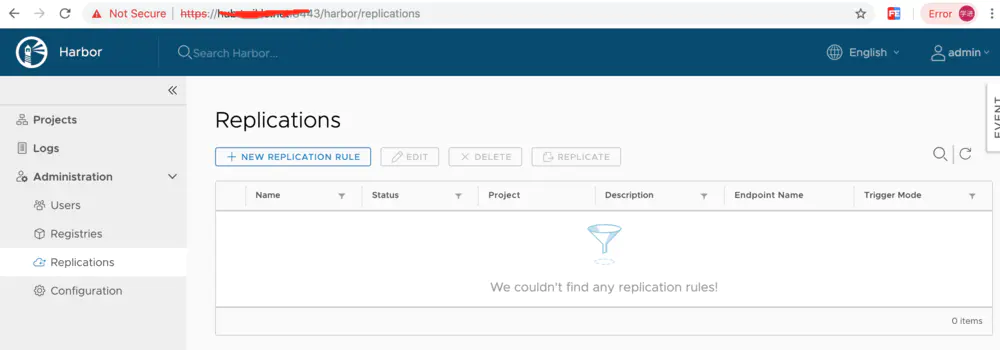转载于网络
我们采用Harbor作为Docker的镜像中心。
有几个原因:
- Harbor采用Docker Compose拉起维护,简单方便。
- 采用Nginx作为入口网关,各种参数配置相对熟悉。
- 基于Nginx的HTTPS证书配置相对方便。
- Harbor已支持在线清理废弃的镜像历史,这点很重要。
...
一句话,够简单,够方便。
环境准备
Host List
| IP Address | Hosts | Disk | Comment |
|---|---|---|---|
| 192.168.0.21 | harbor | 1TB | Docker Image Registry |
OS
并将内核升级到最新稳定版本4.20.
[root@localhost ~]# uname -sr
Linux 4.20.0-1.el7.elrepo.x86_64 [root@localhost ~]# [root@localhost ~]# 安装步骤
下载harbor安装包
Harbor提供两种安装方式:在线安装和离线安装,由于GitHub服务器是在国外,国内的很多服务器都是在内网,即使可以访问公网,下载速度也不快,推荐外部下载,然后上传到内网。
本人的服务器速度还可以,直接通过服务器下载,并解压
[root@localhost harbor]# wget https://storage.googleapis.com/harbor-releases/release-1.7.0/harbor-offline-installer-v1.7.1.tgz
--2019-01-07 15:16:27-- https://storage.googleapis.com/harbor-releases/release-1.7.0/harbor-offline-installer-v1.7.1.tgz Resolving storage.googleapis.com (storage.googleapis.com)... 172.217.160.112, 2404:6800:4012:1::2010 Connecting to storage.googleapis.com (storage.googleapis.com)|172.217.160.112|:443... connected. HTTP request sent, awaiting response... 200 OK Length: 597857483 (570M) [application/x-tar] Saving to: ‘harbor-offline-installer-v1.7.1.tgz.1’ 100%[====================================================================>] 597,857,483 4.64MB/s in 5m 23s 2019-01-07 15:21:51 (1.77 MB/s) - ‘harbor-offline-installer-v1.7.1.tgz.1’ saved [597857483/597857483] [root@localhost harbor]# [root@localhost harbor]# tar -zxvf harbor-offline-installer-v1.7.1.tgz 准备SSL证书
参考Docker的安全策略推荐,我们对我们的Docker镜像中心采用TLS证书验证的HTTPS访问方式。
准备证书目录
[root@localhost harbor]# mkdir -p data/cert
[root@localhost harbor]# cd data/cert
[root@localhost cert]# pwd
/home/harbor/data/cert
生成证书
生成根证书
生成CA证书。
[root@localhost cert]# openssl genrsa -out ca.key 4096
Generating RSA private key, 4096 bit long modulus
......................++
..................................++
e is 65537 (0x10001) [root@localhost cert]# 生成CA Key。
[root@localhost cert]# openssl req -x509 -new -nodes -sha512 -days 3650 \
> -subj "/C=CN/ST=Shanghai/L=Shanghai/O=example/OU=Personal/CN=hub.twikle.net" \
> -key ca.key \
> -out ca.crt
[root@localhost cert]#
[root@localhost cert]# ls -al total 8 drwxr-xr-x 2 root root 44 Jan 7 15:35 . drwxr-xr-x 3 root root 17 Jan 7 15:26 .. -rw-r--r-- 1 root root 2041 Jan 7 15:35 ca.crt -rw-r--r-- 1 root root 3247 Jan 7 15:33 ca.key [root@localhost cert]# 生成服务器证书
生成私有Key
[root@localhost cert]# openssl genrsa -out hub.twikle.net.key 4096 Generating RSA private key, 4096 bit long modulus ............................................++ ................................................++ e is 65537 (0x10001) [root@localhost cert]# ls -al total 12 drwxr-xr-x 2 root root 73 Jan 7 15:40 . drwxr-xr-x 3 root root 17 Jan 7 15:26 .. -rw-r--r-- 1 root root 2041 Jan 7 15:35 ca.crt -rw-r--r-- 1 root root 3247 Jan 7 15:33 ca.key -rw-r--r-- 1 root root 3243 Jan 7 15:40 hub.twikle.net.key [root@localhost cert]# 生成证书的签名。
[root@localhost cert]# openssl req -sha512 -new \
> -subj "/C=CN/ST=Shanghai/L=Shanghai/O=example/OU=Personal/CN=hub.twikle.net" \
> -key hub.twikle.net.key \
> -out hub.twikle.net.csr
[root@localhost cert]#
[root@localhost cert]# [root@localhost cert]# ls -al total 16 drwxr-xr-x 2 root root 102 Jan 7 15:43 . drwxr-xr-x 3 root root 17 Jan 7 15:26 .. -rw-r--r-- 1 root root 2041 Jan 7 15:35 ca.crt -rw-r--r-- 1 root root 3247 Jan 7 15:33 ca.key -rw-r--r-- 1 root root 1712 Jan 7 15:43 hub.twikle.net.csr -rw-r--r-- 1 root root 3243 Jan 7 15:40 hub.twikle.net.key [root@localhost cert]# 生成证书。
[root@localhost cert]# cat > v3.ext <<-EOF
> authorityKeyIdentifier=keyid,issuer
> basicConstraints=CA:FALSE
> keyUsage = digitalSignature, nonRepudiation, keyEncipherment, dataEncipherment
> extendedKeyUsage = serverAuth
> subjectAltName = @alt_names
>
> [alt_names]
> DNS.1=hub.twikle.net
> DNS.2=hub.twikle > DNS.3=xxx.xxx.xxx.xxx #注意替换为自己的主机名 > EOF [root@localhost cert]# [root@localhost cert]# openssl x509 -req -sha512 -days 3650 \ > -extfile v3.ext \ > -CA ca.crt -CAkey ca.key -CAcreateserial \ > -in hub.twikle.net.csr \ > -out hub.twikle.net.crt Signature ok subject=/C=CN/ST=Shanghai/L=Shanghai/O=example/OU=Personal/CN=hub.twikle.net Getting CA Private Key [root@localhost cert]# ls -al total 32 drwxr-xr-x 2 root root 4096 Jan 7 15:49 . drwxr-xr-x 3 root root 17 Jan 7 15:26 .. -rw-r--r-- 1 root root 2041 Jan 7 15:35 ca.crt -rw-r--r-- 1 root root 3247 Jan 7 15:33 ca.key -rw-r--r-- 1 root root 17 Jan 7 15:49 ca.srl -rw-r--r-- 1 root root 2114 Jan 7 15:49 hub.twikle.net.crt -rw-r--r-- 1 root root 1712 Jan 7 15:43 hub.twikle.net.csr -rw-r--r-- 1 root root 3243 Jan 7 15:40 hub.twikle.net.key -rw-r--r-- 1 root root 270 Jan 7 15:47 v3.ext [root@localhost cert]# 证书格式调整。
[root@localhost cert]# openssl x509 -inform PEM -in hub.twikle.net.crt -out hub.twikle.net.cert [root@localhost cert]# ls -al total 36 drwxr-xr-x 2 root root 4096 Jan 7 15:51 . drwxr-xr-x 3 root root 17 Jan 7 15:26 .. -rw-r--r-- 1 root root 2041 Jan 7 15:35 ca.crt -rw-r--r-- 1 root root 3247 Jan 7 15:33 ca.key -rw-r--r-- 1 root root 17 Jan 7 15:49 ca.srl -rw-r--r-- 1 root root 2114 Jan 7 15:51 hub.twikle.net.cert -rw-r--r-- 1 root root 2114 Jan 7 15:49 hub.twikle.net.crt -rw-r--r-- 1 root root 1712 Jan 7 15:43 hub.twikle.net.csr -rw-r--r-- 1 root root 3243 Jan 7 15:40 hub.twikle.net.key -rw-r--r-- 1 root root 270 Jan 7 15:47 v3.ext [root@localhost cert]# 配置Harbor安装参数
修改harbor.cfg文件中的相关安装参数。在第一步中的解压目录中找到要修改的harbor.cfg。
[root@localhost harbor]# vi harbor.cfg
......
#set hostname
hostname = hub.twikle.net:8443
#set ui_url_protocol
ui_url_protocol = https
......
#The path of cert and key files for nginx, they are applied, pls use your own crt path here.
ssl_cert = /home/harbor/data/cert/hub.twikle.net.crt
ssl_cert_key = /home/harbor/data/cert/hub.twikle.net.key
......
#Change the admin password from UI after launching Harbor. harbor_admin_password = xxxxx ...... #Turn on or off the self-registration feature self_registration = off ...... #Set to "adminonly" so that only admin user can create project. project_creation_restriction = adminonly ...... #######Harbor DB configuration section####### #The address of the Harbor database. Only need to change when using external db. db_host = ***.***.***.*** #The password for the root user of Harbor DB. Change this before any production use. db_password = xxxxxx #The port of Harbor database host db_port = 5432 #The user name of Harbor database db_user = harbor ...... 注意,请勿修改,这个是Harbor的一个bug,修改过后,admin server会一直启动失败。
#The path of secretkey storage
secretkey_path = /data
报错:
adminserver[14789]: 2017-05-04T03:09:55Z [FATAL] [main.go:46]: failed to initialize the system: read /etc/adminserver/key: is a directory
修改默认启动端口
修改docker-compose的脚本,进入harbor的解压目录,找到docker-compose.yml,修改nginx相关的映射端口。
......
ports:
- 8080:80
- 8443:443 ...... 修改存储路径
依旧是修改docker-compose.yml文件,替换所有的/data目录为自己的目录。或者就用默认的/data路径
......
volumes:
- /home/harbor/harbor/data/registry:/storage:z - ./common/config/registry/:/etc/registry/:z - ./common/config/custom-ca-bundle.crt:/harbor_cust_cert/custom-ca-bundle.crt:z networks: ...... 执行环境准备脚本
进入harbor的解压目录。
[root@localhost harbor]# cd harbor/
[root@localhost harbor]# ls -al
total 590240
drwxr-xr-x 3 root root 4096 Jan 8 09:55 . drwxr-xr-x 4 root root 88 Jan 7 15:26 .. drwxr-xr-x 3 root root 30 Jan 7 15:23 common -rw-r--r-- 1 root root 939 Jan 4 19:23 docker-compose.chartmuseum.yml -rw-r--r-- 1 root root 975 Jan 4 19:23 docker-compose.clair.yml -rw-r--r-- 1 root root 1434 Jan 4 19:23 docker-compose.notary.yml -rw-r--r-- 1 root root 5608 Jan 4 19:23 docker-compose.yml -rw-r--r-- 1 root root 8088 Jan 9 10:53 harbor.cfg -rw-r--r-- 1 root root 603562385 Jan 4 19:24 harbor.v1.7.1.tar.gz -rwxr-xr-x 1 root root 5739 Jan 4 19:23 install.sh -rw-r--r-- 1 root root 11347 Jan 4 19:23 LICENSE -rw-r--r-- 1 root root 748160 Jan 4 19:23 open_source_license -rwxr-xr-x 1 root root 36337 Jan 4 19:23 prepare [root@localhost harbor]# ./prepare Generated and saved secret to file: /home/harbor/data/secretkey Generated configuration file: ./common/config/nginx/nginx.conf Generated configuration file: ./common/config/adminserver/env Generated configuration file: ./common/config/core/env Generated configuration file: ./common/config/registry/config.yml Generated configuration file: ./common/config/db/env Generated configuration file: ./common/config/jobservice/env Generated configuration file: ./common/config/jobservice/config.yml Generated configuration file: ./common/config/log/logrotate.conf Generated configuration file: ./common/config/registryctl/env Generated configuration file: ./common/config/core/app.conf Generated certificate, key file: ./common/config/core/private_key.pem, cert file: ./common/config/registry/root.crt The configuration files are ready, please use docker-compose to start the service. [root@localhost harbor]# [root@localhost harbor]# 启动Harbor
[root@localhost harbor]# docker-compose up -d
Creating network "harbor_harbor" with the default driver
Creating harbor-log ... done
Creating registry ... done
Creating harbor-adminserver ... done Creating redis ... done Creating registryctl ... done Creating harbor-db ... done Creating harbor-core ... done Creating harbor-jobservice ... done Creating harbor-portal ... done Creating nginx ... done [root@localhost harbor]# 宿主机防火墙开放端口
[root@localhost harbor]# firewall-cmd --zone=public --add-port=8443/tcp --permanent
success
[root@localhost harbor]# firewall-cmd --reload
success
[root@localhost harbor]#
检查安装结果
[root@localhost ~]# docker login xxx.xxx.xxx:8443
Username: admin
Password:
WARNING! Your password will be stored unencrypted in /root/.docker/config.json. Configure a credential helper to remove this warning. See https://docs.docker.com/engine/reference/commandline/login/#credentials-store Login Succeeded [root@localhost ~]#
报错:
x509: cannot validate certificate because of not containing any IP SANs 这是因为使用IP地址的原因,如使用域名做为地址应该不会
解决方法:
参考:
https://blog.csdn.net/zsd498537806/article/details/79290732
log:
harbor 运行时产生的文件、目录
harbor 将日志打印到 /var/log/harbor 的相关目录下,使用 docker logs XXX 或 docker-compose logs XXX 将看不到容器的日志。
$ # 日志目录
$ ls /var/log/harbor
adminserver.log jobservice.log mysql.log proxy.log registry.log ui.log
$ # 数据目录,包括数据库、镜像仓库
$ ls /data/
ca_download config database job_logs registry secretkey
请参考 https://github.com/opsnull/follow-me-install-kubernetes-cluster/blob/master 的harbot11.yaml
docker 解决 x509: certificate signed by unknown authority
添加如下配置
# vim /etc/docker/daemon.json
{
"insecure-registries": ["registry.svc.xxx.cn"]
}
本机拉本机仓库,那直接把crt证书拉本地,放
/etc/pki/ca-trust/source/anchors/然后执行
update-ca-trust一定要重启docker,即可。