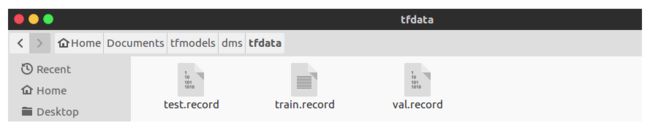Tensorflow目标检测接口配合tflite量化模型
1. 部署环境:
在PC上安装CUDA10和对应cuDNN,网上教程很多,这里不再累赘, 推荐使用conda集成环境,1. 新建python环境,2. 安装tensorflow-gpu=1.13, TensorFlow对象检测API需要使用其GitHub存储库中提供的特定目录结构, 所以第三步:从GitHub下载TensorFlow对象检测API存储库(下载TF V1.13版本,这里要与我们Python tensorflow对应 wget https://github.com/tensorflow/models/archive/v1.13.0.zip)
| TensorFlow版本 | GitHub模型存储库提交 |
|---|---|
| TF v1.7 | https://github.com/tensorflow/models/tree/adfd5a3aca41638aa9fb297c5095f33d64446d8f |
| TF v1.8 | https://github.com/tensorflow/models/tree/abd504235f3c2eed891571d62f0a424e54a2dabc |
| TF v1.9 | https://github.com/tensorflow/models/tree/d530ac540b0103caa194b4824af353f1b073553b |
| TF v1.10 | https://github.com/tensorflow/models/tree/b07b494e3514553633b132178b4c448f994d59df |
| TF v1.11 | https://github.com/tensorflow/models/tree/23b5b4227dfa1b23d7c21f0dfaf0951b16671f43 |
| TF v1.12 | https://github.com/tensorflow/models/tree/r1.12.0 |
| TF v1.13 | https://github.com/tensorflow/models/tree/r1.13.0 |
| 最新版本 | https://github.com/tensorflow/models |
安装依赖
sudo apt-get install protobuf-compiler python-pil python-lxml python-tk
pip install --user Cython
pip install --user contextlib2
pip install --user jupyter
pip install --user matplotlib
安装 COCO API
下载 cocoapi ,然后复制 pycocotools 文件夹到 tensorflow/models/research 文件夹。默认使用基于 Pascal VOC 的评价指标; 如果你对使用 COCO 评价指标感兴趣:使用 COCO 目标检测(object detection)指标,请添加metrics_set: "coco_detection_metrics"到配置文件eval_config消息中;使用 COCO 实例分割(instance segmentation)指标,请添加metrics_set: "coco_mask_metrics"到配置文件eval_config消息中。
git clone https://github.com/cocodataset/cocoapi.git
cd cocoapi/PythonAPI
make
cp -r pycocotools /models/research/
编译Protobuf和将库添加进 PYTHONPATH
Tensorflow Object Detection API 使用 Protobufs 来控制模型与训练参数。在使用框架之前,Protobuf 库必须被编译。这可以在 tensorflow/models/research/ 文件夹下运行命令:
./bin/protoc object_detection/protos/*.proto --python_out=.
当在本地运行时,tensorflow/models/research/ 和 slim 文件夹需要加入 PYTHONPATH 。这可以在 tensorflow/models/research/ 文件夹下运行下列命令来完成:
export PYTHONPATH=$PYTHONPATH:`pwd`:`pwd`/slim
注意: 如果这里添加路径之后还提示找不到"nets"文件,可以直接复制slim文件到research目录下
测试是否成功
python object_detection/builders/model_builder_test.py
返回OK则OK
2. 制作数据集
使用label-image标注工具对样本进行标注,得到VOC格式数据。将所有的图片放入images/文件夹,标注得到的xml文件保存到merged_xml/文件夹内,并新建文件夹Annotations/

训练集划分与配置文件修改
新建train_test_split.py把xml数据集分为了train 、test、 validation三部分,并存储在Annotations文件夹中,train为训练集占76.5%,test为测试集10%,validation为验证集13.5%,train_test_split.py代码如下:
import os
import random
import time
import shutil
xmlfilepath = r'merged_xml'
saveBasePath = r"./Annotations"
trainval_percent = 0.9
train_percent = 0.85
total_xml = os.listdir(xmlfilepath)
num = len(total_xml)
list = range(num)
tv = int(num*trainval_percent)
tr = int(tv*train_percent)
trainval = random.sample(list,tv)
train = random.sample(trainval,tr)
print("train and val size",tv)
print("train size",tr)
start = time.time()
test_num = 0
val_num = 0
train_num = 0
for i in list:
name = total_xml[i]
if i in trainval: # train and val set
if i in train:
directory = "train"
train_num += 1
xml_path = os.path.join(os.getcwd(), 'Annotations/{}'.format(directory))
if(not os.path.exists(xml_path)):
os.mkdir(xml_path)
filePath = os.path.join(xmlfilepath,name)
newfile = os.path.join(saveBasePath,os.path.join(directory,name))
shutil.copyfile(filePath, newfile)
else:
directory = "validation"
xml_path = os.path.join(os.getcwd(), 'Annotations/{}'.format(directory))
if(not os.path.exists(xml_path)):
os.mkdir(xml_path)
val_num += 1
filePath = os.path.join(xmlfilepath,name)
newfile = os.path.join(saveBasePath,os.path.join(directory,name))
shutil.copyfile(filePath, newfile)
else:
directory = "test"
xml_path = os.path.join(os.getcwd(), 'Annotations/{}'.format(directory))
if(not os.path.exists(xml_path)):
os.mkdir(xml_path)
test_num += 1
filePath = os.path.join(xmlfilepath,name)
newfile = os.path.join(saveBasePath,os.path.join(directory,name))
shutil.copyfile(filePath, newfile)
end = time.time()
seconds = end - start
print("train total : " + str(train_num))
print("validation total : " + str(val_num))
print("test total : " + str(test_num))
total_num = train_num + val_num + test_num
print("total number : " + str(total_num))
print( "Time taken : {0} seconds".format(seconds))
xml文件转换为csv文件
新建csvdata/目录存放生成的csv文件,代码如下:
import os
import glob
import pandas as pd
import xml.etree.ElementTree as ET
def xml_to_csv(path):
xml_list = []
for xml_file in glob.glob(path + '/*.xml'):
tree = ET.parse(xml_file)
root = tree.getroot()
print(root.find('filename').text)
for member in root.findall('object'):
value = (root.find('filename').text,
int(root.find('size')[0].text), #width
int(root.find('size')[1].text), #height
member[0].text,
int(member[4][0].text),
int(float(member[4][1].text)),
int(member[4][2].text),
int(member[4][3].text)
)
xml_list.append(value)
column_name = ['filename', 'width', 'height', 'class', 'xmin', 'ymin', 'xmax', 'ymax']
xml_df = pd.DataFrame(xml_list, columns=column_name)
return xml_df
def main():
for directory in ['train', 'test', 'validation']:
xml_path = os.path.join(os.getcwd(), 'Annotations/{}'.format(directory))
xml_df = xml_to_csv(xml_path)
xml_df.to_csv('csvdata/tf_{}.csv'.format(directory), index=None)
print('Successfully converted xml to csv.')
main()
在csvdata/文件夹下生成训练、验证和测试的csv格式文件:

csv格式数据生成tf record格式数据
建generate_tfrecord.py脚本,并新建tfdata/文件夹,代码如下:
from __future__ import division
from __future__ import print_function
from __future__ import absolute_import
import os
import io
import pandas as pd
import tensorflow as tf
from PIL import Image
from object_detection.utils import dataset_util
from object_detection.utils import label_map_util
from collections import namedtuple
flags = tf.app.flags
flags.DEFINE_string('csv_input', '', 'Path to the CSV input')
flags.DEFINE_string('images_input', '', 'Path to the images input')
flags.DEFINE_string('output_path', '', 'Path to output TFRecord')
flags.DEFINE_string('label_map_path', '', 'Path to label map proto')
FLAGS = flags.FLAGS
def split(df, group):
data = namedtuple('data', ['filename', 'object'])
gb = df.groupby(group)
return [data(filename, gb.get_group(x)) for filename, x in
zip(gb.groups.keys(), gb.groups)]
def create_tf_example(group, label_map_dict, images_path):
with tf.gfile.GFile(os.path.join(
images_path, '{}'.format(group.filename)), 'rb') as fid:
encoded_jpg = fid.read()
encoded_jpg_io = io.BytesIO(encoded_jpg)
image = Image.open(encoded_jpg_io)
width, height = image.size
filename = group.filename.encode('utf8')
image_format = b'jpg'
xmins = []
xmaxs = []
ymins = []
ymaxs = []
classes_text = []
classes = []
for index, row in group.object.iterrows():
xmins.append(row['xmin'] / width)
xmaxs.append(row['xmax'] / width)
ymins.append(row['ymin'] / height)
ymaxs.append(row['ymax'] / height)
classes_text.append(row['class'].encode('utf8'))
classes.append(label_map_dict[row['class']])
tf_example = tf.train.Example(features=tf.train.Features(feature={
'image/height': dataset_util.int64_feature(height),
'image/width': dataset_util.int64_feature(width),
'image/filename': dataset_util.bytes_feature(filename),
'image/source_id': dataset_util.bytes_feature(filename),
'image/encoded': dataset_util.bytes_feature(encoded_jpg),
'image/format': dataset_util.bytes_feature(image_format),
'image/object/bbox/xmin': dataset_util.float_list_feature(xmins),
'image/object/bbox/xmax': dataset_util.float_list_feature(xmaxs),
'image/object/bbox/ymin': dataset_util.float_list_feature(ymins),
'image/object/bbox/ymax': dataset_util.float_list_feature(ymaxs),
'image/object/class/text': dataset_util.bytes_list_feature(classes_text),
'image/object/class/label': dataset_util.int64_list_feature(classes),
}))
return tf_example
def main(_):
writer = tf.python_io.TFRecordWriter(FLAGS.output_path)
label_map_dict = label_map_util.get_label_map_dict(FLAGS.label_map_path)
images_path = FLAGS.images_input
examples = pd.read_csv(FLAGS.csv_input)
grouped = split(examples, 'filename')
for group in grouped:
tf_example = create_tf_example(group, label_map_dict, images_path)
writer.write(tf_example.SerializeToString())
writer.close()
output_path = FLAGS.output_path
print('Successfully created the TFRecords: {}'.format(output_path))
if __name__ == '__main__':
tf.app.run()
用法:
python generate_tfrecord.py \
--csv_input=./csvdata/tf_train.csv \
--images_input=images \
--output_path=./tfdata/train.record \
--label_map_path=./label_map.pbtxt
类别文件
创建label_map.pbtxt文件, 根据自己训练的类别进行修改, 有几个类别就做几个itme!
item {
name: "face"
id: 1
display_name: "face"
}
item {
name: "telephone"
id: 2
display_name: "telephone"
}
item {
name: "cigarette"
id: 3
display_name: "cigarette"
}
配置pipeline.config
到models/research/object_detection/samples/configs/文件夹下将ssd_mobilenet_v2_coco.config拷贝到训练文件夹下,修改内容主要是:
①总类别数
②tfrecord文件的路径,包括训练集、验证集等路径
③label_map的路径
④预训练模型路径,如果没有则注释掉。也可以设置网络的各种学习参数,如:batch_size,学习率和退化率,训练的总步数等。
- num_classes:3
- fine_tune_checkpoint:“ssd_mobilenet_v1_coco_11_06_2017/model.ckpt” # 预训练模型位置
- num_steps:30000 # 训练步数设置,根据自己数据量来设置,默认为200000
- train_input_reader/input_path:“train.record” # 注意修改成自己的路径位置
- train_input_reader/label_map_path:“label_map.pbtxt” # 类别文件位置,注意修改成自己的路径位置
- num_examples:78 # test数据集的数量
- num_visualizations:78
- #max_evals:10 #注释这个变量,避免一些错误,个人习惯,之前因为这个遇到过错误
- eval_input_reader/inputpath:“test.record” # 注意修改成自己的位置
- eval_input_reader/label_map_path: “label_map.pbtxt” # 注意修改成自己的路径位置
训练模型与导出模型
首先在legacy文件夹中复制一份train.py到object_detection文件夹下,然后运行以下指令(ckpt模型训练后的输出位置)
python train.py --logtostderr --train_dir=training/ --pipeline_config_path=ssd_mobilenet_v2_coco.config
训练结果
生成一堆models.ckpt-xxx的文件,不同数字代表不同训练步数下保存的模型文件

转pb文件
使用export_inference_graph.py(在object detection目录下)导出pb文件:
python export_inference_graph.py \
--input_type image_tensor \
--pipeline_config_path=ssd_mobilenet_v2_coco.config \
--trained_checkpoint_prefix=training//model.ckpt-30000 \
--output_directory models_trained/
测试pb模型:
import tensorflow as tf
import cv2
import os
import time
import numpy as np
from object_detection.utils import label_map_util
from object_detection.utils import visualization_utils as vis_util
videofile='/home/zyl/Documents/caffe/examples/MobileNet-SSD/videos/20180813140109903.avi'
cap=cv2.VideoCapture(videofile)
MODEL_NUM_CLASSES=3
MODEL_LABEL_MAP ='/home/zyl/data/dms_tf/label_map.pbtxt'
MODEL_PB='/home/zyl/data/dms_tf/model2/export_result/frozen_inference_graph.pb'
# read graph model
with tf.gfile.GFile(MODEL_PB,'rb') as fd:
_graph=tf.GraphDef()
_graph.ParseFromString(fd.read())
tf.import_graph_def(_graph,name='')
# get the default graph model
detection_graph=tf.get_default_graph()
# read labelmap
label_map=label_map_util.load_labelmap(MODEL_LABEL_MAP)
categories=label_map_util.convert_label_map_to_categories(label_map,MODEL_NUM_CLASSES)
category_index=label_map_util.create_category_index(categories)
with tf.Session(graph=detection_graph) as sess:
while(cap.isOpened()):
ret,frame=cap.read()
frame_np_expanded=np.expand_dims(frame,axis=0)
image_tensor = detection_graph.get_tensor_by_name('image_tensor:0')
boxes = detection_graph.get_tensor_by_name('detection_boxes:0')
scores = detection_graph.get_tensor_by_name('detection_scores:0')
classes = detection_graph.get_tensor_by_name('detection_classes:0')
num_detections = detection_graph.get_tensor_by_name('num_detections:0')
t1=time.time()
(boxes,scores,classes,num_detections)=sess.run([boxes,scores,classes,num_detections], \
feed_dict={image_tensor:frame_np_expanded})
vis_util.visualize_boxes_and_labels_on_image_array(frame,np.squeeze(boxes),
np.squeeze(classes).astype(np.int32),np.squeeze(scores),category_index,
use_normalized_coordinates=True,line_thickness=6)
t2=time.time()
print('FPS:',1/(t2-t1))
cv2.imshow('MobilenetTF',frame)
if cv2.waitKey(1)&0xff ==27:
break
cap.release()
转tflite文件
因为要使用toco,这里我们需要从源码中编译tensorflow库,新建Python环境,并激活环境,基操不再累赘
安装bazel
首先安装依赖包:
sudo apt-get install pkg-config zip g++ zlib1g-dev unzip
然后下载bazel二进制文件:下载地址 这里以bazel-0.15.0-installer-linux-x86_64.sh为例说明
修改权限并安装:
chmod +x bazel-0.15.0-installer-linux-x86_64.sh
./bazel-0.15.0-installer-linux-x86_64.sh --user
–user 选项会将bazel安装在$HOME/bin目录下, 显示如下,表示安装成功

设置环境变量
vim ~/.bashrc
在末尾添加
export PATH="$PATH:$HOME/bin"
下载TensorFlow源码并配置构建
mkdir C:\tensorflow-build
cd C:\tensorflow-build
git clone https://github.com/tensorflow/tensorflow.git
cd tensorflow
git checkout r1.13 # 签出TensorFlow v1.13的分支
接下来,我们将使用configure.py脚本配置TensorFlow构建
python ./configure.py
接下来,配置系统会给出各种询问,以确认编译时的配置参数,下面挑选比较重要的几个参数解释如下(有默认值的直接回车,Y/n的直接选择n,我是这样做的):
yhilly@ubuntu:~/tensorflow$ ./configure
You have bazel 0.9.0 installed.
Please specify the location of python. [Default is /home/yhilly/anaconda3/envs/tensorflow/bin/python]:
上面的提示是Bazel让我们选择Python的安装路径,只要确保是Anaconda的Python路径即可,直接按一系列的回车键(Enter)表示使用默认值
Do you wish to build TensorFlow with jemalloc as malloc support? [Y/n]:
jemalloc as malloc support will be enabled for TensorFlow.
上面的选项表示是否使用jemalloc代替传统的malloc来管理内存?Jemalloc是杰森·埃文斯(Jason Evans)于2006年开发的用以取代传统低性能的malloc内存管理模块而开发的一款内存管理模块[4]。埃文斯并非等闲之辈,他是FreeBSD项目(一种类UNIX操作系统)的重要维护者之一
Jemalloc先被Firefox浏览器采用,后来又被Facebook在其自己的各类应用上广泛使用,一战成名。好技术当然要用!直接按回车,确认默认值Y(默认值通常就是被大写的选项)
Do you wish to build TensorFlow with Google Cloud Platform support? [Y/n]: n
No Google Cloud Platform support will be enabled for TensorFlow.
这个选项是询问是否采用Google云平台来支持TensorFlow。这个云平台国内通常无法访问,建议输入“n”。有条件的读者,可直接按回车确认使用
Do you wish to build TensorFlow with Hadoop File System support? [Y/n]: n
No Hadoop File System support will be enabled for TensorFlow.
这个选项是询问是否使用Hadoop 文件系统(HDFS)来支持TensorFlow。如果搭建了Hadoop集群,有读取HDFS数据需求的用户,可以回车确认。如果没有需求,手动输入“n”
Do you wish to build TensorFlow with XLA JIT support? [y/N]: n
No XLA JIT support will be enabled for TensorFlow.
这个选项是询问是否开启XLA JIT编译支持。XLA(Accelerated Linear Algebra/加速线性代数)目前还是TensorFlow的实验项目,XLA 使用 JIT(Just in Time,即时编译)技术来分析用户在运行时(runtime)创建的 TensorFlow 图,专门用于实际运行时的维度和类型。作为新技术,这项编译技术还不成熟,爱折腾的可以选y
Do you wish to build TensorFlow with CUDA support? [y/N]:
No CUDA support will be enabled for TensorFlow.
这个选项是询问是否使用CUDA。CUDA是一种由NVIDIA推出的通用并行计算架构,该架构使GPU能够解决复杂的计算问题。如果用户配备有NVIDIA的GPU,可以选择“y”,如果仅使用TensorFlow的CPU版本,回车确认“N” (这里只是为了使用toco转换模型,为了节省时间,选择N)
编译源文件
在配置完毕Bazel的编译选项之后,接下来就可以使用如下指令编译TensorFlow的源代码:
bazel build --config=opt //tensorflow/tools/pip_package:build_pip_package
如果想获得GPU支持,则需要加入编译选项“–config=cuda”
bazel build --config=opt --config=cuda --define=no_tensorflow_py_deps=true //tensorflow/tools/pip_package:build_pip_package
现在已经创建了包构建器,让我们使用它来构建实际的TensorFlow wheel文件
bazel-bin/tensorflow/tools/pip_package/build_pip_package ~/tensorflow_pkg
下面我们要做的工作就是,利用pip来安装我们亲手编译的TensorFlow二进制文件:
pip install ~/tensorflow_pkg/.whl
让我们通过打开Python shell来确保正确安装:
python
打开Python后,发出以下命令:
>>> import tensorflow as tf
>>> tf.__version__
如果一切都已正确安装,它将以已安装的TensorFlow版本响应
生成TF Lite模型
前面frozen的pb模型直接转换会报错,需使用export_tflite_ssd_graph.py进行优化后再转换。将object_detection/export_tflite_ssd_graph.py拷贝到训练目录,运行:
python export_tflite_ssd_graph.py \
--pipeline_config_path=ssd_mobilenet_v2_coco.config \
--trained_checkpoint_prefix=models_trained/model.ckpt-30000\
--output_directory=models
生成冻结后的模型,再转换为对应的TF Lite模型,包括float类型的(模型更大,更准确)和量化后uint8类型的模型(模型更小,但准确率不高)
float32型:
bazel-bin/tensorflow/lite/toco/toco \
--input_file=/home/zyl/Documents/tfmodels/dms/models/tflite_graph.pb \
--input_format=TENSORFLOW_GRAPHDEF \
--output_format=TFLITE \
--output_file=/home/zyl/Documents/tfmodels/dms/models/litefloat_zyl.tflite \
--inference_type=FLOAT \
--input_arrays=normalized_input_image_tensor \
--output_arrays='TFLite_Detection_PostProcess','TFLite_Detection_PostProcess:1','TFLite_Detection_PostProcess:2','TFLite_Detection_PostProcess:3' \
--input_shapes=1,300,300,3 \
--mean_values=128 \
--std_dev_values=128 \
--default_ranges_min=0 \
--allow_custom_ops
uint8量化:
bazel-bin/tensorflow/lite/toco/toco \
--graph_def_file=/home/zyl/data/dms_tf/model1/tflite_graph.pb \
--output_file=/home/zyl/data/dms_tf/model1/tflite_model/model1.tflite \
--input_shapes=1,300,300,3 \
--input_arrays=normalized_input_image_tensor \
--output_arrays='TFLite_Detection_PostProcess','TFLite_Detection_PostProcess:1','TFLite_Detection_PostProcess:2','TFLite_Detection_PostProcess:3' \
--inference_type=QUANTIZED_UINT8 \
--mean_values=128 \
--std_dev_values=128 \
--default_ranges_min=0 \
--default_ranges_max=6 \
--change_concat_input_ranges=False \
--allow_custom_ops
调用TensorFlow Lite模型
wget https://raw.githubusercontent.com/EdjeElectronics/TensorFlow-Lite-Object-Detection-on-Android-and-Raspberry-Pi/master/TFLite_detection_image.py --no-check-certificate
wget https://raw.githubusercontent.com/EdjeElectronics/TensorFlow-Lite-Object-Detection-on-Android-and-Raspberry-Pi/master/TFLite_detection_video.py --no-check-certificate
wget https://raw.githubusercontent.com/EdjeElectronics/TensorFlow-Lite-Object-Detection-on-Android-and-Raspberry-Pi/master/TFLite_detection_webcam.py --no-check-certificate
使用这三个脚本可以实现不同场景的调用
有关在运行脚本的使用的-h选项的更多信息,请在调用脚本时使用该选项。例:
python TFLite_detection_image.py -h
参照:
https://github.com/EdjeElectronics/TensorFlow-Lite-Object-Detection-on-Android-and-Raspberry-Pi
https://github.com/tensorflow/models/blob/master/research/object_detection/g3doc/running_on_mobile_tensorflowlite.md
https://github.com/EdjeElectronics/TensorFlow-Object-Detection-API-Tutorial-Train-Multiple-Objects-Windows-10
欢迎留言评论, 转载请标明出处